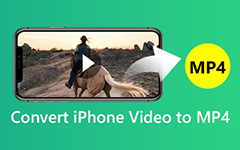How to Convert MOV to MP4 on Mac Free & Lossless

"I want to convert MOV to MP4 on Mac! I have tried to save MOV to iMovie but it is still in MOV format! I am using a MacBook and I want to share the QuickTime video to my phone, but it seems that MOV files are not supported. How can I convert MOV video to MP4?"
Some people may wonder why it is necessary to convert MOV to MP4 on Mac since MOV is highly compatible with Mac. The truth is that some MOV files cannot be played in QuickTime. In order to enjoy MOV files on more portable devices directly and fix the mentioned compatibility problem, you can convert MOV to MP4 on Mac computer with ease.
Part 1: Ultimate Method to Convert QuickTime MOV to MP4 on Mac
If you want to convert QuickTime MOV to MP4 in high quality, or even further edit the video files, Tipard Video Converter Ultimate will be the time-saving choice. You can get more features about video converting and editing with Video Converter Ultimate app on Mac. Moreover, it allows users to enhance video effect to get converted MOV to MP4 videos without losing quality or even in highest quality automatically. Sound amazing, right? Just read following descriptions to explore more features about Video Converter Ultimate.
Key Features of Powerful QuickTime MOV to MP4 Converter
- • Wide video formats support
Convert MOV to MP4 and other 200 more formats with flawless video quality - • Highly compatibility
Output converted MOV to MP4 files highly compatible with iPhone 16/15/14/13 and more - • Advanced output settings
Customize video, enhance video, rotate video and define 3D settings of MOV videos - • Rip DVD with lightning speed and no limitations
Convert a DVD to 2D or 3D video and output to any portable device.
How to Convert MOV to MP4 and HD MP4 without Losing Quality
Add MOV files to Video Converter Ultimate
Free download and open the QuickTime MOV to MP4 converter on your Mac computer. Choose "Add File" to add MOV videos on Mac.
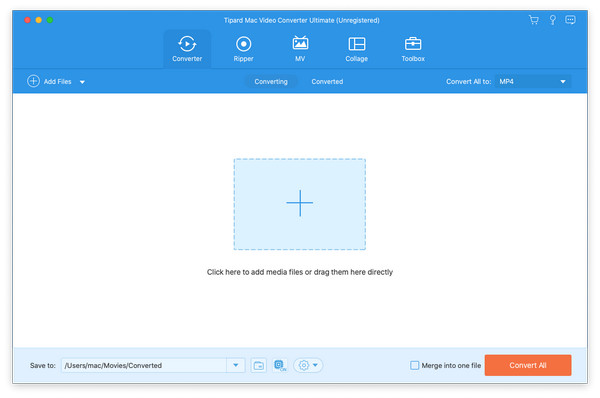
Customize QuickTime videos on Mac
Click Edit to rotate, crop, enhance video effects, add a watermark, and do other video-editing tasks with the preview window. You can also find that this program can work as an MP3 to M4A converter.
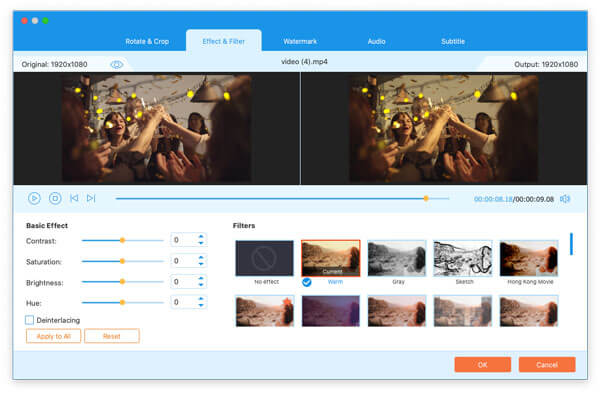
Convert MOV to MP4 lossless on Mac
Select "MP4" by opening the pull-down list after "Convert All to". You can set the output folder to save converted MP4 files by clicking drop-down icon next to "Save to" and choosing "Browse and Select Folder". Press "Convert All" to convert QuickTime MOV to MP4 with quality lossless on Mac.
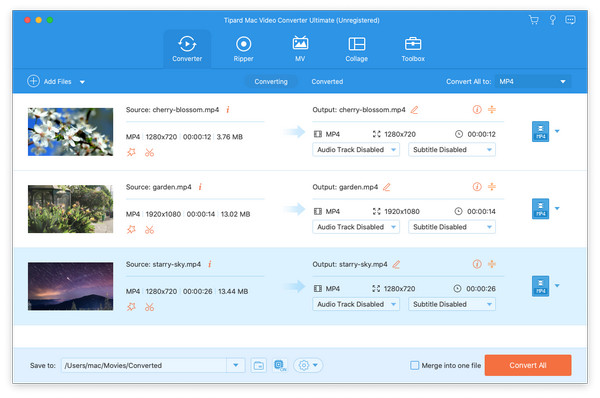
Part 2: How to Convert QuickTime MOV to MP4 for Free
There are MOV to MP4 freeware that allows you to convert QuickTime MOV videos to MP4 for free. You may not get as much video editing features as professional video converters do. But it enables you to free convert MOV to MP4 on Mac.
Method 1. How to Convert MOV to MP4 with Free MP4 Converter
Free MP4 Converter enables users to convert any videos to MP4 format for free. And then you can output converted MP4 videos for playback on all series from iPhone 16 to iPhone 6, iPad and other iOS devices directly. Free MP4 Converter offers video editing functions too. So you can customize MOV video to be personalized before MP4 conversion.
Step 1: Load MOV videos to Free MP4 Converter on Mac
Free download Free MP4 Converter from iTunes. Launch the program and hit "Add File" to browse MOV files. Tap "Edit" to enter video-editing interface to customize MOV video effects if necessary.
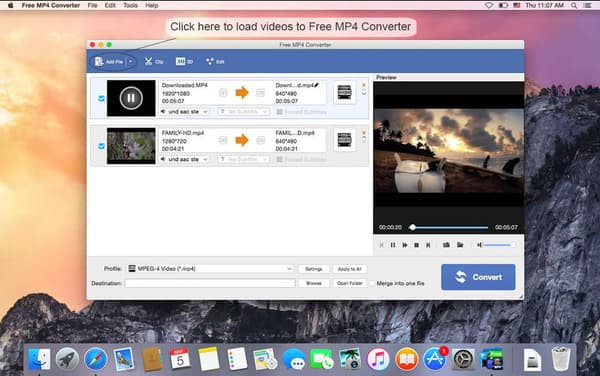
Step 2: Convert MOV to MP4 on Mac for free
Select "MP4" as output format from "Profile" drop-down menu. Tap "Browse" button below to set the destination folder. Press "Convert" to batch convert MOV to MP4 on Mac with Free MP4 Converter.
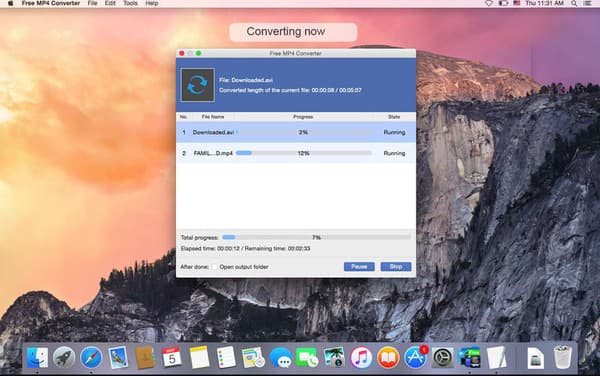
Method 2. How to Convert MOV to MP4 with QuickTime 7 Pro
If you have installed QuickTime player already, then things will be easier to get QuickTime 7 Pro. QuickTime 7 Pro is the older version you need to download again. After that you can use your registration key of the Pro version to activate it. So converting MOV to MP4 with QuickTime 7 Pro is another free method. You can even combine and convert multiple GIFs to an MOV video.
Step 1: Open MOV file with QuickTime 7 Pro
After you have installed QuickTime 7 Pro on your Mac, choose "Open File" from the "File" drop-down menu. If your MOV file is opened with the new version of QuickTime, you can right click the MOV file, select "Open with" and then use QuickTime 7 Pro to open MOV video.
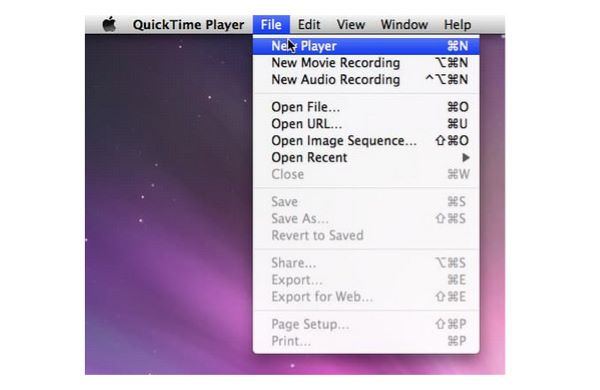
Step 2: Convert MOV to MP4 on Mac with QuickTime 7 Pro
Choose "Export" from the "File" list. You need to register to access this function. Select "Movie to MPEG-4" to save QuickTime MOV video to MP4 format. Tap "Save" to start converting MOV to MP4 on Mac for free.
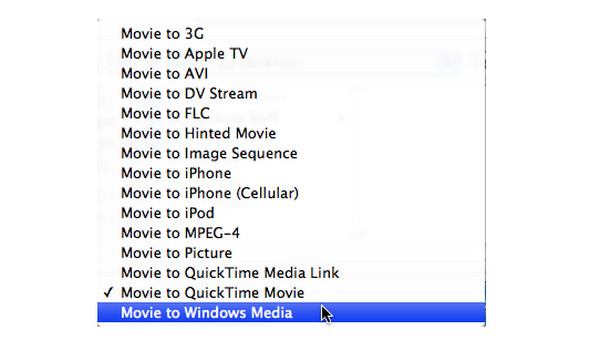
Method 3. How to Convert MOV to MP4 with iMovie
iMovie is not only a free video player and editor, you can also convert MOV to MP4 for free in fast speed. Just open your App Store to free download iMovie for MOV to MP4 video conversions.
Step 1: Import MOV to iMovie on Mac
Tap the "Download" icon to import MOV files from Desktop. Select the "Output" icon to click "File" button. Rename your QuickTime MOV video in the "Save As" box.
Step 2: Get converted MOV to MP4 file with iMovie
Press "Save" button, and then you will see the progress icon showing the MOV file exporting degree. Turn to your MP4 file and check whether its file extension has been .mp4 or not.
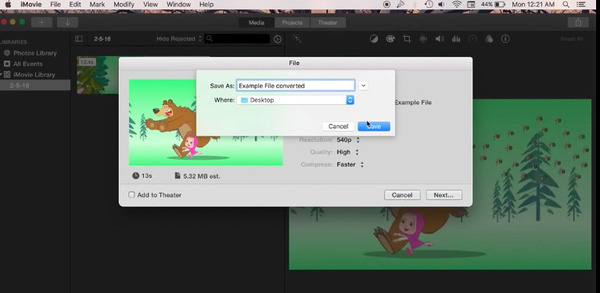
Part 3: Online Method to Convert QuickTime MOV to MP4
To convert a MOV to a MP4 immediately, you can use online MOV to MP4 converter in a free way. And OnlineConvert supports the conversion between more than 200 different formats including MOV to MP4 conversion online. In spite of converting MOV to MP4 online, you can adjust output video aspect ratio, video resolution and other settings easily.
Step 1: Upload QuickTime MOV files from Dropbox, Google Drive and elsewhere.
Step 2: Manage "Select Options" to mail converted MP4 files or send to cloud storage.
Step 3: Click "Start Conversion" to convert MOV to MP4 free online. You can also convert MOV and MP3 with image or video content.

Part 4: FAQs of Converting MOV to MP4 on Mac
Is there a free way to convert MOV to MP4?
Yes. You can download and install Tipard Video Converter Ultimate to change MOV to MP4 on Mac computers for free. Click the Add Files button to import you MOV file, choose the MP4 format, and click the Convert All button to finish converting.
How to convert MOV to MP4 on iPhone?
There are many video converters on iPhone that you can use to turn MOV to MP4 with ease. Take using Media Converter app as an example: install this app on your iPhone, choose the Import Files button and Import From Photo Library to add the MOV file, then you should tap on the add MOV file and select Format to choose MP4, later you can choose Convert to start converting.
Is MOV the same as MP4?
No, MOV and MP4 are two different formats. MP4 has lower quality and smaller size than MOV. And MP4 is used more widely than MOV.
Conclusion
All in all, you can convert MOV to MP4 on Mac in batch or separated without losing quality through all video converters mentioned above. If you still have anything hard to understand about QuickTime MOV to MP4 conversions, you can leave messages below or feel free to contact us.