How to Convert iPhone MOV to MP4 for Universal Playback
iPhone has done more than before as the communication tool. It does not be the player to play video and music. Moreover, its 4K camera lets you record videos to keep life note. However, when you export iPhone videos and want to play them on other devices, you may find the MOV format is not compatible with the players you have.
For playing iPhone videos on other devices, you are suggested to convert iPhone MOV to MP4.
That's what this post will show.
Keep reading and follow the 3 steps to convert iPhone movie to MP4.
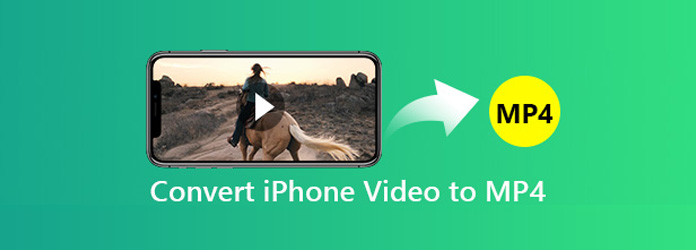
Part 1. What Format Does iPhone Shoot Video in?
You can use Camera to record videos, slow-motion and time-lapse videos on iPhone, and the video recording settings can be customized as you wish.
In one word, the recorded video will be saved as MOV in HEVC or H.264 video codec and AAC audio codec.
| Video Types | Video parameters | Video format |
|---|---|---|
| Record Video | 720p HD at 30 fps 1080p HD at 30 fps 1080p HD at 60 fps 4K at 30 fps |
MOV (HEVC/H.264 video codec and AAC audio codec) |
| Record Slo-mo | 720p HD at 240 fps 1080p HD at 120 fps |
MOV (HEVC/H.264 video codec and AAC audio codec) |
In one word, the recorded video will be saved as MOV in HEVC or H.264 video codec and AAC audio codec.
Part 2. How to Convert iPhone Video to MP4
For playing the recorded MOV videos on more devices, you should convert MOV to MP4.
Here, we gather 2 easy ways to transcode iPhone video to MP4.
Convert iPhone Video to MP4 on Desktop
Tipard Video Converter Ultimate is the professional iPhone to MP4 converter for Windows and Mac computer. This software is the multi-functional video converting tool to convert video over 300 formats and lets you edit the video effects (crop, clip, watermark, rotate, flip, subtitle, audio tracks, etc.). Moreover, it can convert DVD to MP4 and lets you watch the DVD on MP4 player.
- • Convert iPhone MOV in H.264/HEVC to MP4 and vice versa.
- • Customize the video resolution from 720p HD to 4K.
- • Personalize the video codec and audio codec for MP4 player.
- • Edit video effects like crop, watermark, compress, rotate, etc.
Now, let's uncover the steps of converting iPhone videos to MP4 in 3 steps.
Add iPhone videos
Get an USB cable to connect your iPhone to computer and open it to copy and paste the iPhone recorded videos on your computer locally.
Run the iPhone to MP4 converter on your computer, and click Add File button to import the exported iPhone MOV videos.
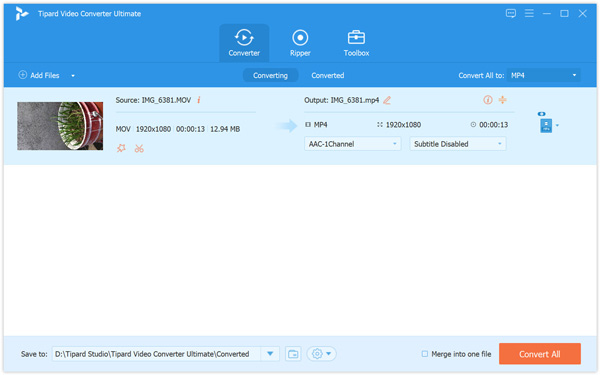
Customize MP4 settings
Select MP4 from the drop-down list of Convert All to. This program supports many input file formats. You can also convert VLC to MP4 with it.
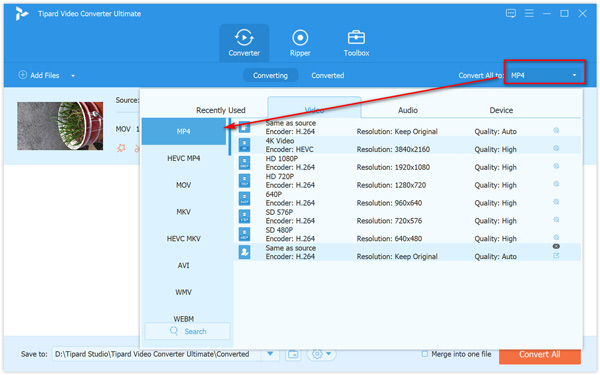
Moreover, you can customize the MP4 settings like video codec, audio codec, bitrate, frame rate, resolution by clicking Settings next to the output MP4 format.
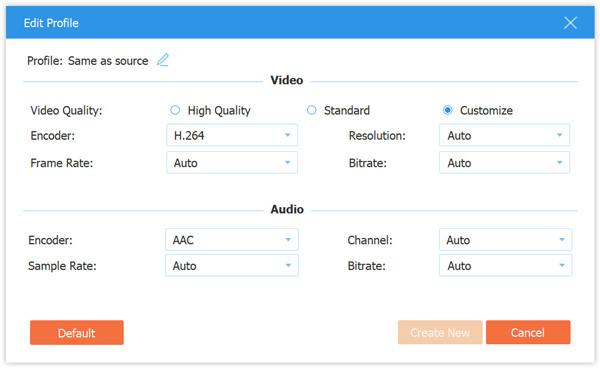
Do not forget to select the destination to store the converted MP4 files on your computer.
Convert iPhone video to MP4
Click Convert All and this program will start changing iPhone MOV videos to MP4 files.
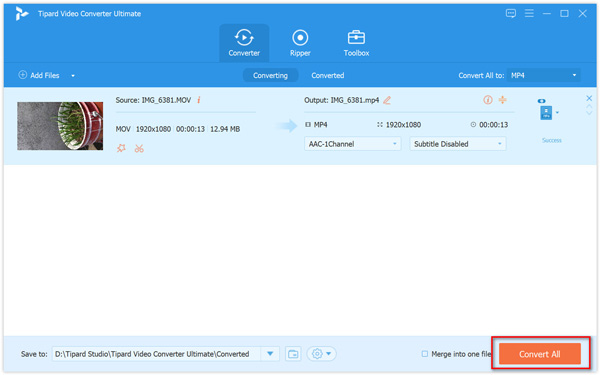
After the conversion, you can click Open output folder to find the converted MP4 files.
If you want a smaller size MP4 file, you can adjust the frame rate to compress the video.
Free Convert iPhone Video to MP4 Online
Apart from the desktop iPhone video converter, you can also try the free online video converter to turn iPhone video to MP4 directly.
ZAMZAR is the free online iPhone video conversion software, which can convert iPhone videos to MP4, WMV, MKV, FLV, etc., and convert other video and audio formats to iPhone supported formats.
Open the free iPhone to MP4 converter online (https://www.zamzar.com/convert/mov-to-mp4/), and click Add Files… button, and then it will open the window where you need to select the iPhone videos on your computer.
Learn more details here to send iPhone videos to computer.
Click Convert Now to start changing MOV to MP4 immediately online.
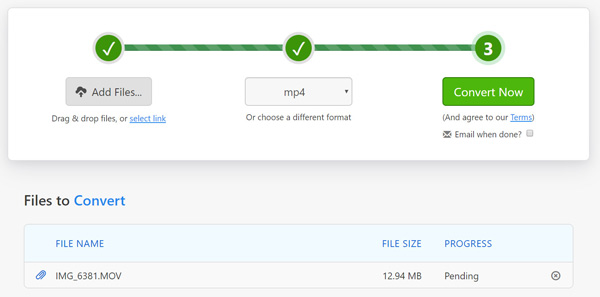
Part 3. FAQs of Converting iPhone Video to MP4
Can iPhone record videos in MP4?
Yes. The videos recorded by iPhone Camera will be saved as MOV. The videos recording via screen recording feature on iPhone or iPad running in iOS 18 and later will be saved as MP4.
Can I open an MP4 file on iPhone?
The supported video formats by iPhone is MP4 in h.264/H.265 video codec and AAC audio codec. If the MP4 files are not the above code, then they cannot be opened by iPhone. Moreover, you can also play other video formats supported by iPhone.
How to convert MP4 video for iPhone?
As mentioned above, MP4 videos in H.265/H.264 and AAC are supported by iPhone. Converting MP4 videos to iPhone, you just need to use Tipard Video Converter Ultimate to adjust the video and audio codec to match iPhone.
Conclusion
It is easy to playback the recorded videos on iPhone. However, if you want to play the recorded videos by iPhone on other devices or share online, you had better convert iPhone MOV to MP4. This post shows 2 easy ways to help you turn MOV to MP4.
No matter which way you take, you can achieve it easily.







