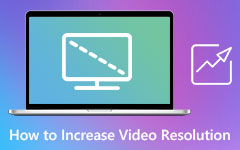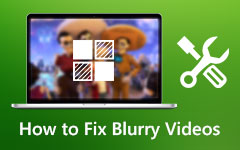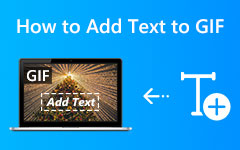6 Best GIF to MOV Converters Software on Desktop and Online
Although GIF is an image format, it is more like a video in several aspects. A GIF is animated content and stores a clip for up to 15 seconds. That makes it possible to convert a GIF into video, such as MOV. The biggest problem with GIFs is quality. Although a GIF file is smaller than a video in size and stores the same content, the cost is quality loss. What about turning GIFs into videos and maintaining a higher video quality? The best way to get better quality is turning GIF into MOV.
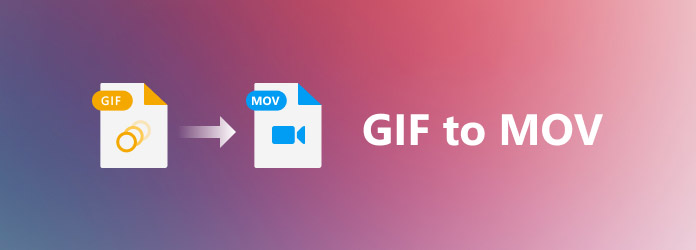
Part 1. Top 6 GIF to MOV Converters
This article offers you 6 excellent GIF to MOV converters on Windows/Mac and online. All those products have gone through our multiple earnest tests. Therefore, you can check them and select your favorite GIF to MOV converter.
| Products | Platform | Video Editing | Upscale Resolution |
|---|---|---|---|
| Tipard Video Converter Ultimate | Windows/Mac | √ | √ |
| QuickTime Player | Mac | × | √ |
| Convertio | Online | × | × |
| CloudConvert | Online | × | √ |
| AConvert | Online | × | √ |
| Convert Free | Online | × | × |
Top 1: Tipard Video Converter Ultimate
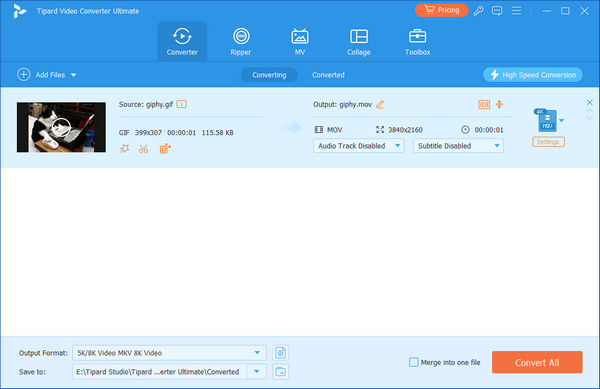
The best way to convert GIF to MOV is Tipard Video Converter Ultimate. It supports many famous and minor video and image formats. You can also adjust subtle video settings and even upscale the converted MOV videos easily. Besides, it is also a good GIF compressor. If you are looking for the easiest way to convert GIF to MOV, this program is your best choice.
Main Features:
Convert multiple GIFs to MOV at one time.
Enhance video quality after you change GIFs to MOV.
Offer subtle editing features for converted MOV videos.
Support a wide range of image and video formats for GIFs.
Add subtitles and audio tracks to the converted MOV videos.
Top 2: QuickTime on Mac
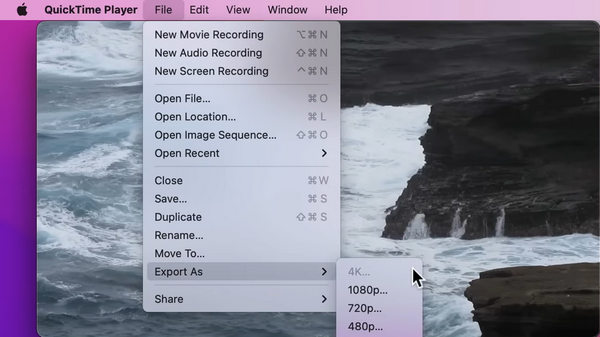
The MOV format is also called QuickTime, so why not choose QuickTime on your Mac to convert GIFs to QuickTime? QuickTime on Mac can record, play, and convert video files easily. With this default GIF to MOV converter, you can change GIFs to MOV without worrying about multiple choices.
Pros
- 1. It's a built-in GIF to MOV converter on Mac.
- 2. Convert GIF to MOV and upscale the resolution easily.
- 3. Convert multiple GIFs to a single MOV file.
Cons
- 1. It has no video editing features.
- 2. It's only available on Mac.
Top 3: Convertio
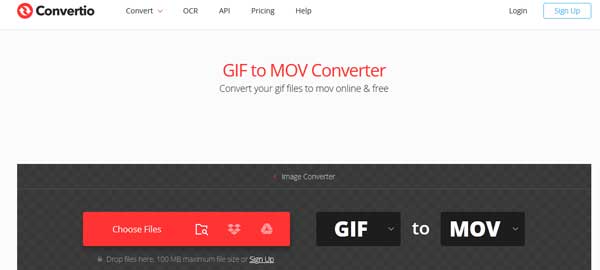
Convertio is an online GIF to MOV converter app. It enables you to process GIF images up to 100MB online for free. If you intend to convert large GIF files, you have to purchase a plan. The on-screen instructions can help you to complete the process without any trouble.
Pros
- 1. Include both free and premium plans.
- 2. Upload GIF images from computer or cloud services.
- 3. Convert multiple GIFs in bulk.
- 4. Offer basic custom options.
- 5. Send videos to Google Drive or Dropbox
Cons
- 1. There is maximum file size limit with free edition.
- 2. It cannot edit the GIF images.
Top 4: CloudConvert
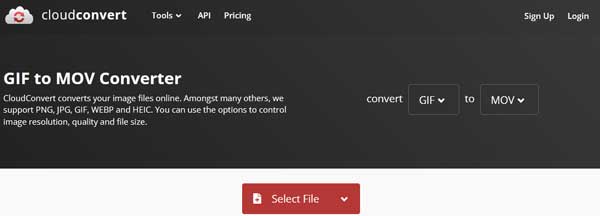
If you do not like to install desktop software on your disk, CloudConvert allows you to change animated GIFs into MOV video files online. Unlike other online GIF to MOV converter apps, it provides a wide range of custom options and basic editing tools.
Pros
- 1. Upload GIFs from computer, cloud services and URL.
- 2. Change aspect ratio, resolution and other options.
- 3. Offer presets to streamline the process.
- 4. Trim GIF and only convert a clip to MOV.
Cons
- 1. It only converts up to 25 GIFs per day for free.
- 2. There are too many custom options for beginners.
Top 5: AConvert
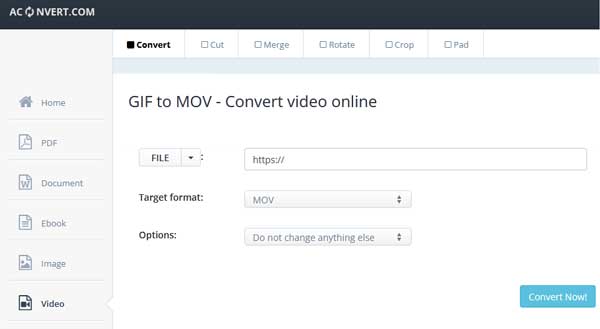
AConvert is another GIF to MOV converter app online. In addition to file converting, it also provides basic editing tools, such as crop, rotate, clip, merge and more. After uploading your animated GIFs, you can convert them to video formats easily. It supports several input sources.
Pros
- 1. Convert GIF images to MOV videos online.
- 2. Completely free to use without payment.
- 3. Batch process multiple GIFs per time.
- 4. Support computer, cloud and URL input.
Cons
- 1. It just change the file extension but not re-encode.
- 2. It is too simple for advanced users.
Top 6: Convert Free
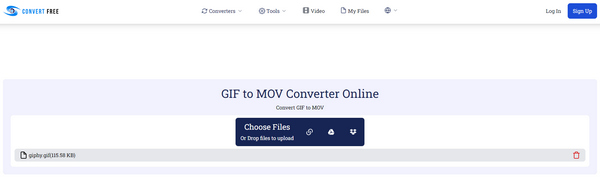
Convert Free is an excellent GIF to MOV converter. You can add GIFs to it from your local, Google Drive, and URLs, which makes it very convenient to convert GIFs to MOV when you see a nice GIF on the Internet.
Pros
- 1. Convert multiple GIFs up to 10 files.
- 2. Send converted MOV files to your email.
- 3. Upload online GIFs to it easily.
Cons
- 1. There's no video editing feature.
- 2. You may fail to download the converted MOV videos.
Part 2. How to Convert GIF to MOV
To help you understand how to convert GIF to MOV, we use Tipard Video Converter Ultimate as example to show you the workflow. It is compatible with both Windows 10/8/7 and Mac OS X. When you need to turn GIF to MOV, follow the steps below.
Step 1Add GIFs
The best GIF to MOV converter software offers two editions, one for PC and the other for Mac. Install the right edition to your computer and launch it. Go to the Add Files menu at the top left corner and choose Add Files or Add Folder to open the GIF images that you intend to convert. The former enables you to add GIFs one by one and the latter is able to open all GIFs in a folder in batch.
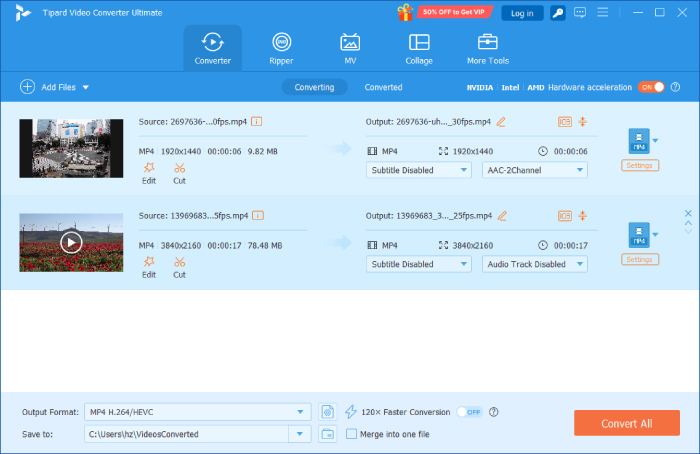
Step 2Set output format
After GIF loading, they appear in the main interface. Now, you can edit them, such as crop, rotate, cut, add subtitle or audio track, and more. To convert GIF to MOV, click the Convert All to option at the upper right side. Head to the Video tab on the profile dialog, select MOV from the left-hand column, and pick a preset. You can upscale the video by clicking the Settings button.
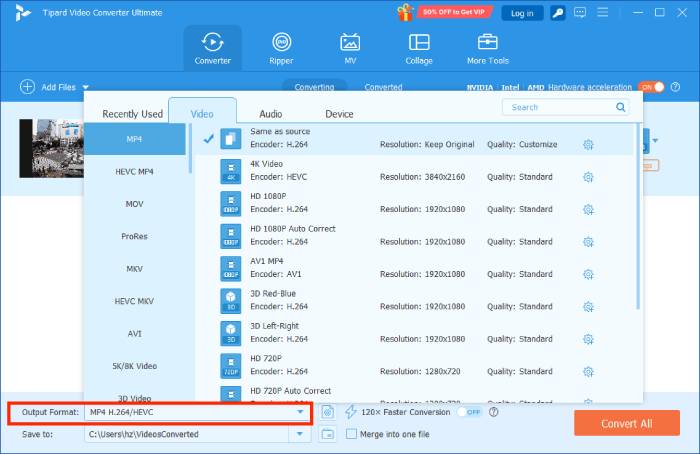
Step 3Convert GIF to MOV
Go back to the main interface and move to the bottom. Click the Folder button and select a specific folder to save the output MOV files in the Save to box. At last, click on the Convert All button to initiate converting GIF to MOV immediately. According to our research, it only takes a few minutes to convert dozens of GIFs into MOV videos.
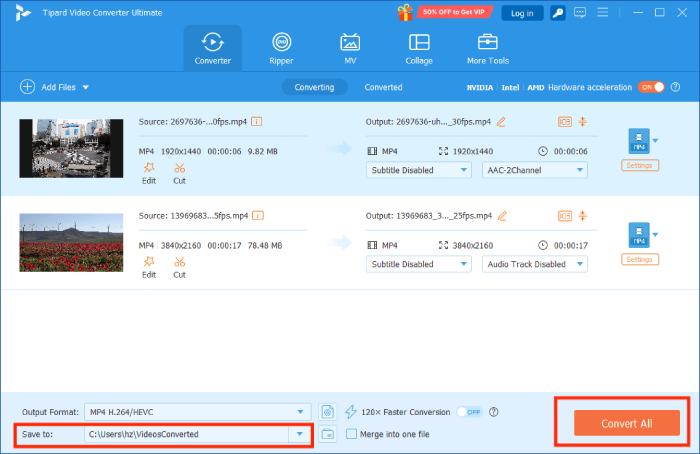
By the way, since MOV contains more data than GIF, MOV files are often bigger. Tipard Video Conver Ultimate can help you compress MOV files if you want to save space for your phone or computer.
Part 3. FAQs about Converting GIF to MOV
Can I save a GIF as MOV in Photoshop?
Photoshop is able to open animated GIF in layers and save in video formats, MP4 and MOV. It means that you can import a GIF in Photoshop and convert it to MOV with the corresponding export option.
How to save GIF as video on iPhone?
To save an animated GIF as video on iPhone, you can still convert GIF to MOV with the offered methods above. After you create a GIF with your best GIF maker, you can easily change it to a video. Then, you can copy it to your iPhone through iTunes Sync.
Can I convert GIF to MP4?
Yes, you can convert a GIF to MP4, MOV or other video formats. The only thing you need is a proper GIF to video converter program or app.
Conclusion
This article shows you the top 6 best GIF to MOV converters on desktop and online. Some of them are free to use and others require some kind of payment. They also support extra editing features. If you want to find the most powerful way to convert GIF to MOV on both Windows and Mac, Tipard Video Converter Ultimate is your best choice. You can batch convert GIFs to an MOV video with multiple minor video settings.



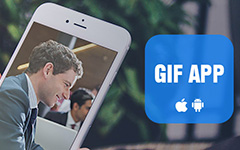 /
/