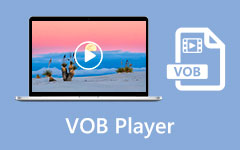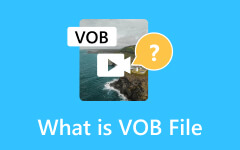- Part 1: Why You Should Convert VOB to MP4
- Part 2: The Best Way to Convert VOB to MP4 on Windows and Mac
- Part 3: How to Convert VOB to MP4 in HandBrake
- Part 4: How to Convert VOB File to MP4 with VLC
- Part 5: How to Convert VOB to MP4 in Freemake Video Converter
- Part 6: How to Convert VOB File to MP4 in Premiere
- Part 7: How to Convert VOB to MP4 Online in CloudConvert
- Part 8: How to Convert VOB File to MP4 Online in Zamzar
VOB files are not ideal for general playback because they are not compatible enough and usually have encryption, unlike the more versatile MP4 format. VOB files contain multiple data such as video, audio, subtitles, and menus, their structure is not user-friendly for everyday use. If you want to make the playback easier, why not convert VOB to MP4? MP4 is the most compatible format. You can easily play the video file on many devices or platforms. Check 7 excellent ways to convert VOB files to MP4 on Mac and Windows.
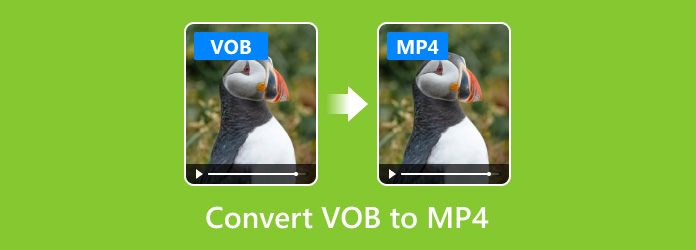
- Part 1: Why You Should Convert VOB to MP4
- Part 2: The Best Way to Convert VOB to MP4 on Windows and Mac
- Part 3: How to Convert VOB to MP4 in HandBrake
- Part 4: How to Convert VOB File to MP4 with VLC
- Part 5: How to Convert VOB to MP4 in Freemake Video Converter
- Part 6: How to Convert VOB File to MP4 in Premiere
- Part 7: How to Convert VOB to MP4 Online in CloudConvert
- Part 8: How to Convert VOB File to MP4 Online in Zamzar
Part 1: Why You Should Convert VOB to MP4
It's a bit necessary to convert VOB to MP4. Check the reasons below.
1. Enhanced Compatibility
VOB files are usually used in DVDs but may not work well or be compatible with modern devices. Also, you probably have to use a DVD ripper feature to convert VOB to MP4 directly while removing the encryption.
2. Optimized for Streaming and Sharing
In terms of versatile video formats, MP4 stands out uniquely because of its wide compatibility. If you convert a VOB file to MP4, you can play or stream the video on many platforms, such as YouTube, iPhone, TV, Android phones, etc.
3. Improved Storage Efficiency
MP4 files offer excellent storage efficiency through advanced compression, reducing size without quality loss. So, you can convert VOB to MP4 to save space on your PC or hard drives.
Part 2: The Best Way to Convert VOB to MP4 on Windows and Mac
Tipard Video Converter Ultimate is undoubtedly the best VOB to MP4 converter you will ever need because it can quickly rip or convert VOB videos in your DVD and convert them to MP4 format with the best video quality. Does your DVD have encryption? This program can also easily remove it to convert VOB files to MP4 on Mac or Windows.
There are also necessary and excellent video editing features you need, including clipping, cropping, filters, watermarking, etc. Moreover, when you convert VOB to MP4, you can also upscale your video to 4K so that you can enjoy it on a big screen!
How to Convert VOB to MP4 with Best Video Quality:
Step 1 Click the Free Download button below to download and install the VOB to MP4 converter on your Windows or Mac computer. Then, launch it and insert your DVD into your computer.
Step 2 Click the Ripper button on the top side. Then, click the Load DVD button on the top left side to load your DVD to start converting VOB to MP4 format. It can open DVD disc, ISO, and folder.
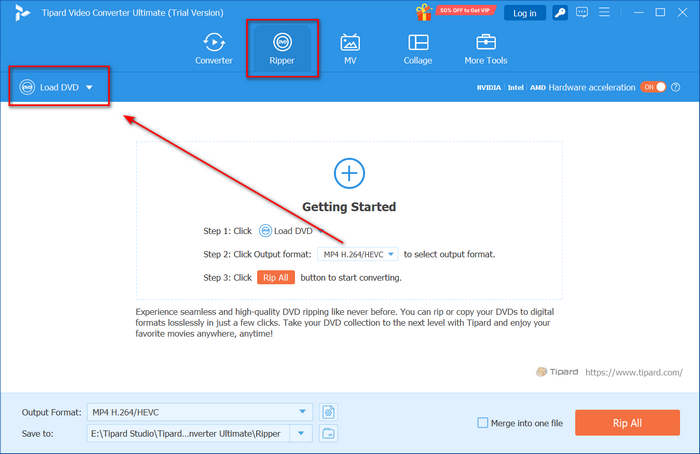
Step 3 Now, you can easily convert VOB file to MP4. The VOB file will be detected automatically. You can see that the output format is MP4 by default. Choose a destination folder for your video and click the Rip All button in the bottom right corner to rip the DVD to your computer easily.
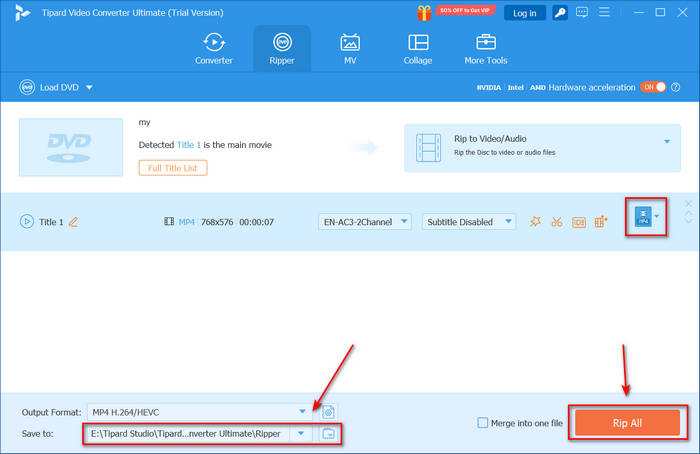
Part 3: How to Convert VOB to MP4 in HandBrake
Handbrake is a renowned program that converts .vob into .mp4 on Windows and Mac. It can handle both DVD and digital video files. When you convert VOB to MP4 with HandBrake, you can preset many settings to increase video quality for your MP4 format.
How to Convert VOB File to MP4 in HandBrake:
Step 1 Open HandBrake and click the File button or your DVD to open the VOB file.
Step 2 You can see that the output format is set as MP4 by default. You can also adjust the video, audio, subtitle, and chapter in your DVD.
Step 3 Click the Start Encode button on the top side to convert VOB to MP4 free on Mac or Windows.
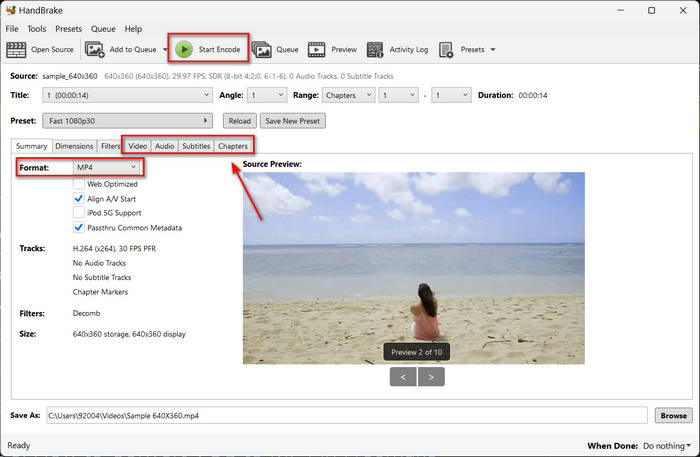
Part 4: How to Convert VOB File to MP4 with VLC
VLC is also your excellent VOB to MP4 converter. You can rip DVD with VLC or convert all types of videos in it. Moreover, you can easily play your video on a computer after you convert VOB file. You can adjust the video codec to enhance the video and audio quality.
How to Convert VOB to MP4 in VLC:
Step 1 Open VLC and click the Media button in the top left corner. Then, you can click the Convert/Save button to add a .vob file or click the Open Disc button to load your DVD and start converting VOB to MP4 easily.
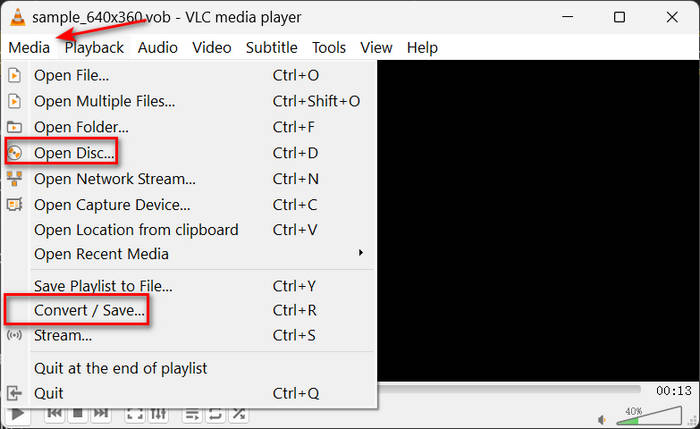
Step 2 Click the Add button to add a VOB file. Then, you can see that VLC automatically set the output format as MP4. Click the Browse button to choose a destination folder for your MP4 video. Finally, click the Start button to convert VOB file to MP4 easily in VLC.
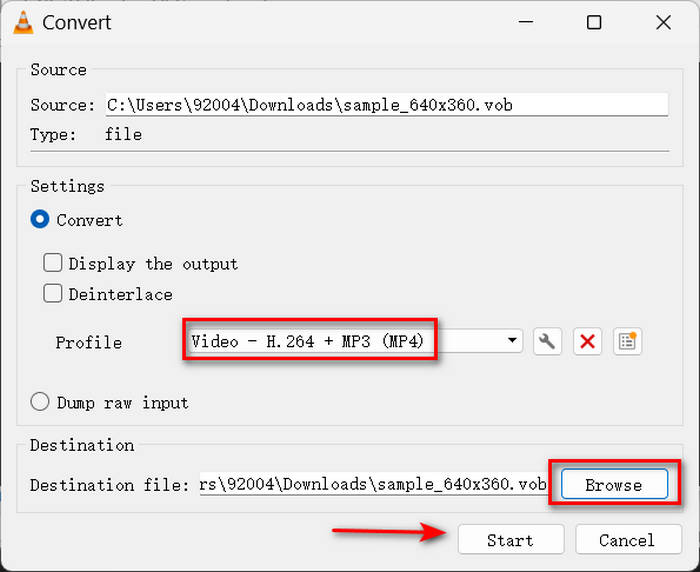
Part 5: How to Convert VOB to MP4 in Freemake Video Converter
Whether you want to convert a VOB video or VOB file into a DVD, Freemake Video Converter is a good solution. It can convert VOB to MP4 easily. You just need to select the MP4 output format on the main interface. It will be very easy for a beginner to deal with many video-conversion stuff.
How to Convert VOB to MP4 in Freemake:
Step 1 Open Freemake Video Converter and click the Video or DVD button on the top side to add your VOB file or DVD. Then, you just need to click the to MP4 button on the bottom side to start converting VOB file to MP4 easily.
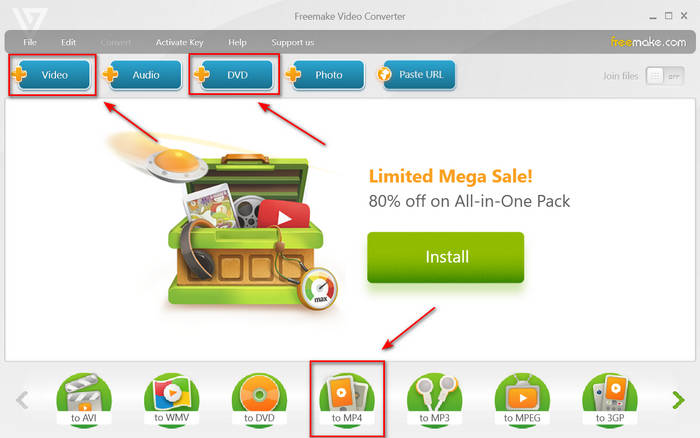
Step 2 A new window will appear. Click the Browse button to choose a destination folder. Then, click the Convert button to convert VOB file to MP4 in Freemake Video Converter.
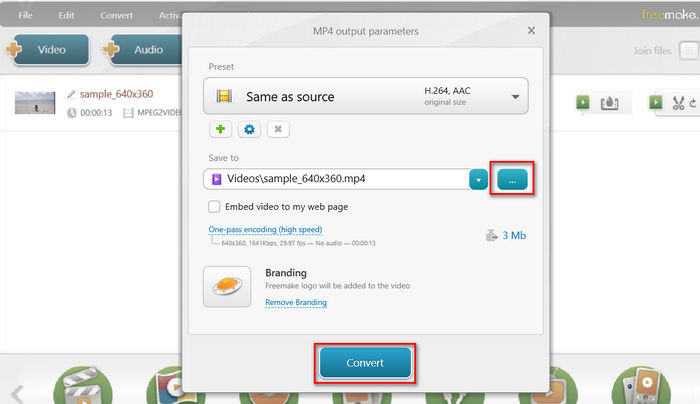
Part 6: How to Convert VOB File to MP4 in Premiere
Adobe Premiere is a professional video editing software, and it can also convert VOB files to MP4 easily. However, it cannot rip DVDs. You should add your .vob file to this program and convert it to MP4. Maybe you consider Premiere difficult to use, but it's very convenient to convert VOB to MP4 format.
How to Convert VOB to MP4 in Premiere:
Step 1 Launch Premiere and create a new project. Click the File button in the top left corner and then click the Import button to add your .vob video to Premiere.
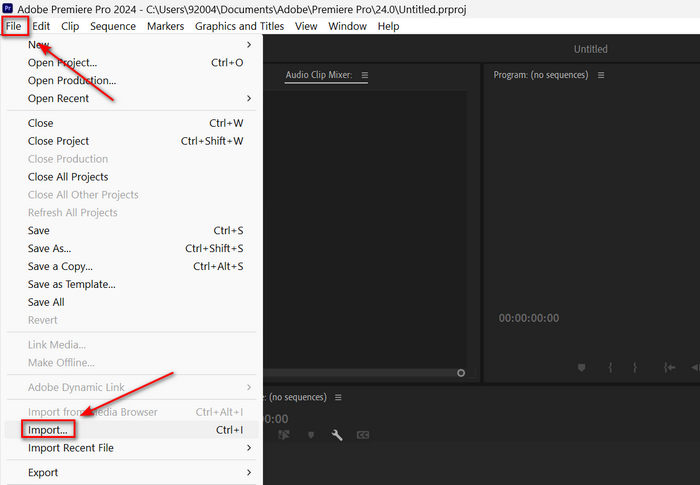
Step 2 You will see your video appear on the bottom left side. Drag your VOB video to the timeline on the right side. Then, the audio and video track will appear. Although you can improve video quality in Premiere, you'd better convert VOB to MP4 right away.
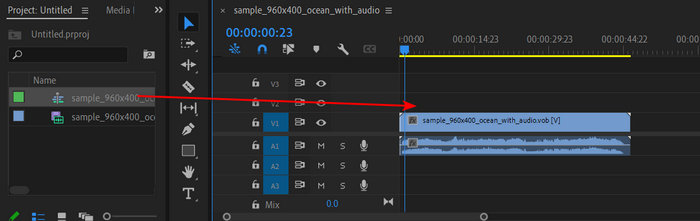
Step 3 Click the File button in the top left corner again and click the Export button. You should choose Media to start converting VOB file to MP4.
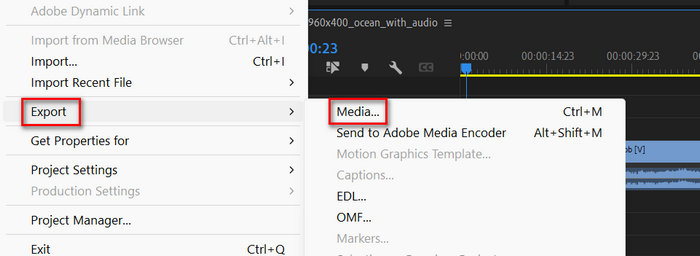
Step 4 Premiere will set the output format as MP4 by default. Click Location to choose a folder to save your video. Then, you just need to click the Export button in the bottom right corner to convert VOB to MP4 easily on Premiere.
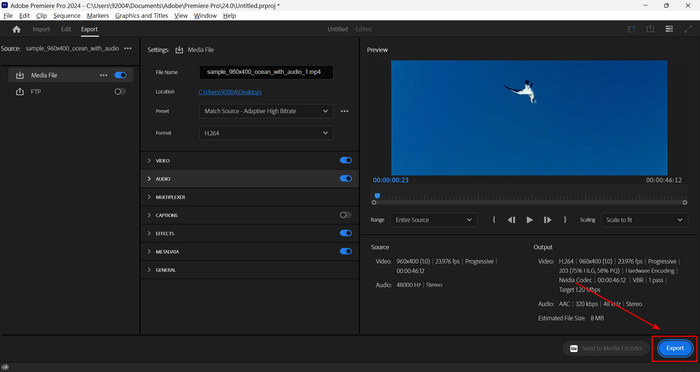
Part 7: How to Convert VOB to MP4 Online in CloudConvert
Why not choose some online methods that can convert VOB to MP4 free? You can find many online video processing platforms that can convert videos to many formats. However, you should know that they can only convert .vob file to .mp4. If you want to rip a DVD, they may not help you. Anyway, they are quite helpful even though with some drawbacks.
How to Convert VOB to MP4 Online with CloudConvert:
Step 1 Go to the website of CloudConvert on your browser and click the Select File button to add your VOB file.
Step 2 Click the dropdown button in the format section and choose the MP4 format. Then, you just need to click the Convert button to convert VOB file to MP4 for free and download it to your computer.
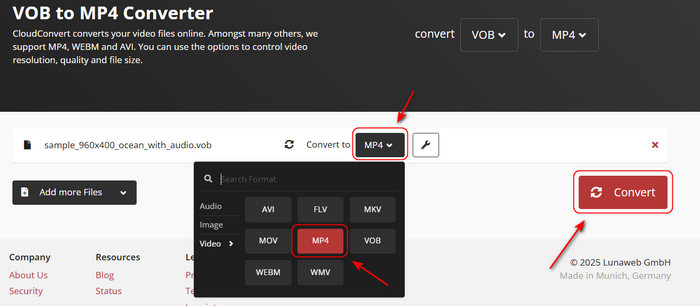
Part 8: How to Convert VOB File to MP4 Online in Zamzar
There are a lot of MP4 online converters you can use to convert videos or audio files. Zamzar is another famous solution to convert VOB to MP4 for free. It's a big online platform that offers powerful and stable services. Also, the video quality is excellent after you process your video.
How to Convert VOB File to MP4 with Zamzar:
Step 1 Locate the website of Zamzar. Click the Choose Files button to upload your VOB video.
Step 2 Click the Convert To button to choose MP4 format. Finally, just click the Convert Now button to convert VOB to MP4 for free online!
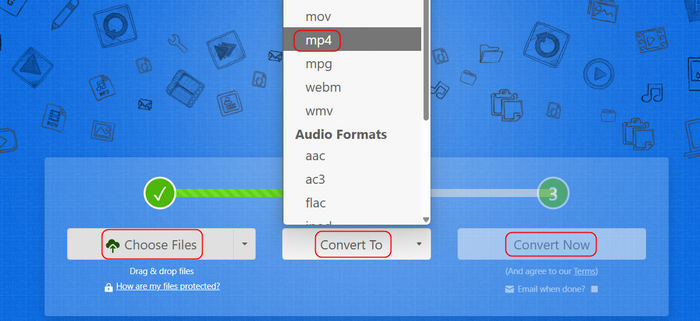
Conclusion
How to convert VOB to MP4? It is essential to figure out what VOB is first. Then, you can learn 6 ways to convert VOB to MP4 on Mac, Windows, and Online. Of course, if you want to rip a DVD to convert the VOB files to MP4 format, then you should choose a desktop method. Tipard Video Converter Ultimate is your best solution. It can easily rip DVD or convert .vob file to .mp4 format. What you want are all considered by this program!