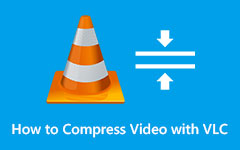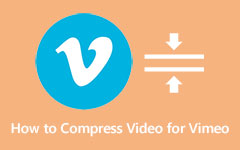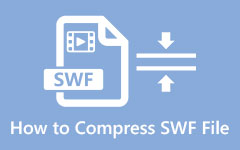How to Compress VOB Files Online and Offline Easily
VOB or Video Object is a file container format contained in a DVD-Video media. It usually contains the video, audio, subtitles, and menu contents. Additionally, VOB is based on MPEG-2 format but with additional limitations. It is usually found on DVDs in the VIDEO_TS folder. Although VOB is not that common nowadays, some people still prefer using this format. However, you might find VOB files of your DVD have a large file size, so you need to compress them so that they might fit on your device. This blog post will teach you how to compress VOB files without losing quality.

Part 1. 2 Ways on How to Reduce VOB File Size on Computer
If you are using a computer to reduce the size of your video, then there are many apps that you can download. But remember that not all software applications can compress your videos losslessly. So, in this part, we will teach you two methods on how to compress videos losslessly.
Tipard Video Converter Ultimate
Tipard Video Converter Ultimate is great software to reduce VOB file size for Windows and Mac. Using its video compressor feature, you can adjust your file's size, format, resolution, and bitrate. Moreover, it has many additional editing features, like video merger, video trimmer, video metadata editor, 3D maker, and more. It supports all video and audio file formats, including VOB, MP4, AVI, MKV, MOV, WMV, and 500+ more. Furthermore, it has a user-friendly interface making it a beginner-friendly tool. And despite that it is easy to use, it can compress your VOB file without quality loss. So, if this tool piqued your interest, follow the simple guide below.
How to compress VOB file using Tipard Video Converter Ultimate:
Step 1Download Tipard Video Converter Ultimate on your computer by clicking the Download button below. Follow the installation process, then run the app on your device.
Step 2And on the main user interface, go to the Toolbox panel, then click the Video Compressor feature.
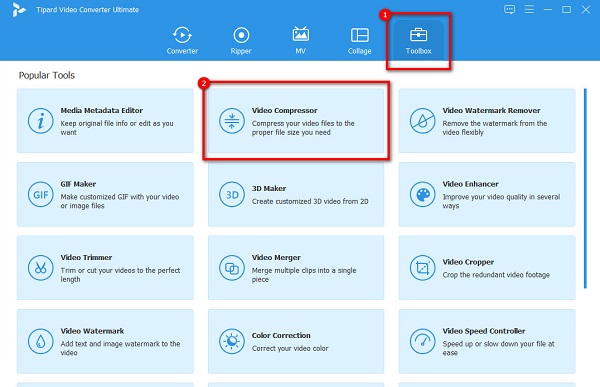
Step 3Then, tick the plus (+) button to upload the VOB file that you want to compress. Your computer files will pop up where you will select your file and upload it.
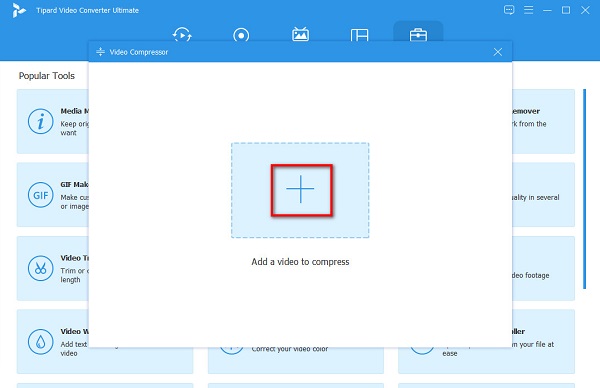
Step 4On the following interface, you will see that you can adjust your file's size, format, resolution, and bitrate. To reduce the size of your VOB file, click the up/down button or adjust the slider to your preferred size.
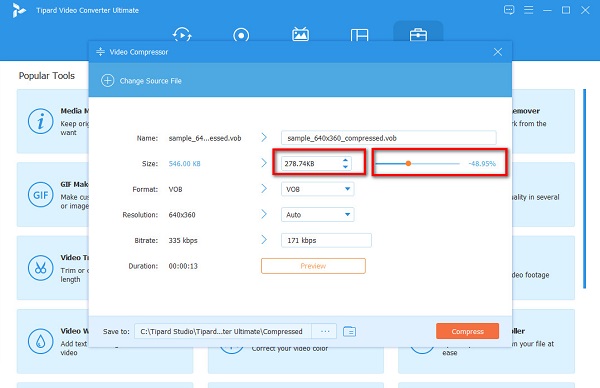
Step 5Lastly, click the Compress button at the lower-right corner of the interface to start compressing your video. Then, wait for a couple seconds, and that's it! Your VOB file is now compressed.
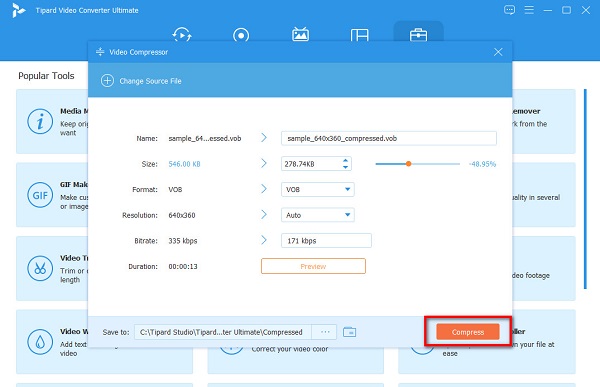
UniConverter
UniConverter is also a known video compressor that enables you to reduce your video's size without quality loss. It has a setting where you can easily adjust the percentage of the size you want to reduce from your file. In addition, you can also adjust the output format of your file to what you want. Also, you can preview your output before compressing your video to see the difference from the original. Moreover, it also has other editing tools that you can use to enhance your video, like video merger, trimmer, and adding filters. However, you must purchase the app before you can compress videos. Nonetheless, it is worth using to compress your VOB file.
How to reduce VOB file size using UniConverter:
Step 1First, download the UniConverter on your device, then run the app. Then on the first user interface, click the Add Video icon to upload the VOB file you like to compress.
Step 2And then, click the Settings icon to see the compression settings you can do to reduce your file's size. Just move the slider to the preferred percentage you want to reduce. Then click the OK button to save the changes.
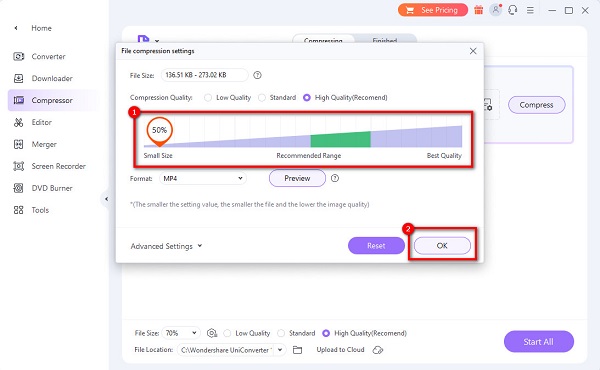
Step 3Finally, click the Compress button to start the compression process. Then wait for your compression to finish, and that's it! You can now view your compressed VOB file on your device.
Part 2. How to Compress VOB File Online
We will give you the most outstanding online video compressor if you want to use an online tool to compress your video. Using these video compressors, you will also learn how to compress your VOB file.
FreeConvert
FreeConvert is a known online file size reducer that you can use without downloading anything. This online tool is accessible on almost all web browsers, including Google, Firefox, and Safari. Additionally, it has an intuitive user interface, making it a user-friendly tool. Moreover, it is safe to use, and you can access it for free. The drawback of this tool is that it has many disturbing ads that might distract you. Still, it is a fantastic tool if you want to compress videos conveniently.
How to compress VOB file using FreeConvert:
Step 1Open your browser on your computer and search FreeConvert on the search box. Then, click the Choose Files button on the main interface to upload your VOB file.
Step 2And then, click the Advanced Settings to modify the size of your video. Then, hold and drag the slider to select your target size. And then click the Apply Settings button.
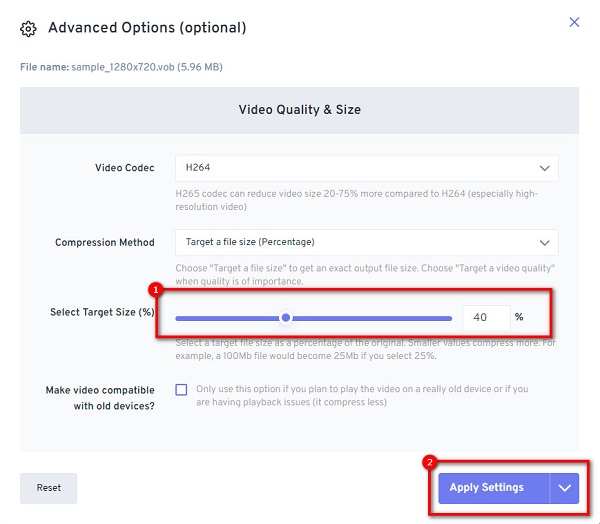
Step 3Once you are done modifying the settings, click the Compress Now button to start compressing your VOB file.
Clideo
Another online video compressor that is worth using is Clideo. Clideo is a good tool if you want to compress your VOB file. Also, because of its simple user interface, many beginners prefer using this online tool to reduce the size of their videos. Furthermore, despite being an online application, it has a fast compression process. It supports many file formats, including VOB, AVI, MOV, MP4, and WMV.
What's more is that it is accessible on all web browsers, like Google and Firefox. Yet, the downside of this application is that it has a slow-uploading process when the internet connection is slow. Nevertheless, if you want to shrink VOB files to fit on DVD, this tool will help you.
How to reduce VOB file size using Clideo:
Step 1Search the Clideo video compressor on your browser and go to their main page. On the software's main interface, click the Choose File button to import your VOB file on the interface.
Step 2Since Clideo uses AI technology, it automatically compresses your video.
Step 3Then, download your compressed video to your device by clicking the Download button.
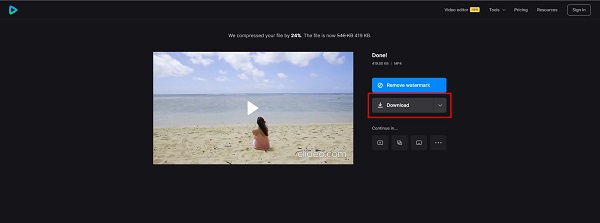
Part 3. FAQs about How to Reduce VOB File Size
Why are some VOB files big?
VOB files sometimes have a large file size because VOB files store large data and contain video, audio, and subtitles.
Is MP4 smaller than VOB?
MP4 is smaller than VOB because MP4 is more compressed than VOB. MP4 files use MPEG-2 compression, which is better than VOB's compression.
Can you play VOB files on Mac?
VOB is not a file format that you can play natively on Mac. You must use a third-party tool to play it on your macOS device.
Conclusion
You can use many tools if you are searching for a way to compress VOB files online or offline. Following the steps presented above will help you easily compress your VOB files. However, not all of the tools mentioned above produce high-quality outputs. So, if you want a high-quality output after compressing, download Tipard Video Converter Ultimate now.