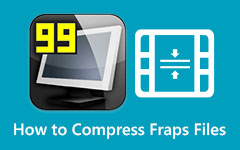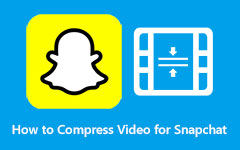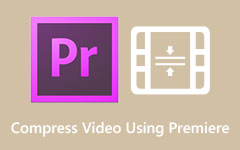Best Offline and Online MP4 Compressors You Must Use!
MP4 is one of the most common video file types in our daily life. Suppose you want to share a large MP4 video with your family on social media; compressing it makes the sending celerity.
In this article, we recommend the best eleven applications for video compression on Windows, Mac, online, Android and iPhone. Read this article completely and comprehensively to learn the top ten most prominent MP4 compressors.

Part 1. Top 4 Best MP4 Compressors on Desktop
Using a computer for video compressing is very easy. Also, there are many desktop applications that you can download for video compression. However, not all video compressors on the market are free and have many video editors. But luckily, we found the best video compressors you can download on your computer.
1. Tipard Video Converter Ultimate
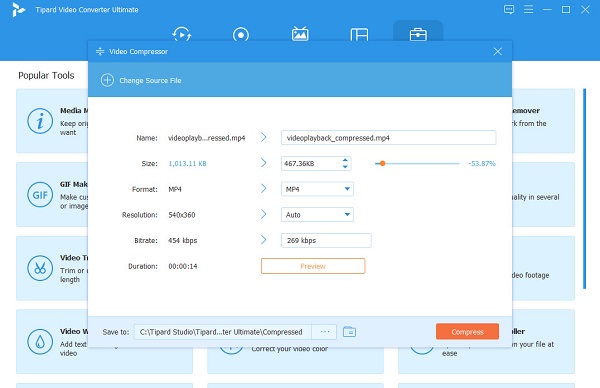
If you are searching for the most powerful video compressor application, Tipard Video Converter Ultimate might be your tool.
This video compressor tool lets you customize your video's bit rate, format, and resolution to reduce the size of your video. If you are not a master of these parameters, don't worry. You can directly drag the slider to adjust the file size. The final size and the reduced percentage will automatically show on the screen. Many first-time users can use this tool because it has an intuitive user interface.
Moreover, it supports all video and audio formats, such as MP4, AVI, MOV, MKV, VOB, WebM, M4V, and more than 500 other formats. If you are interested in using this MP4 file compressor, follow the instructions below.
Pros:
- It has a fast compression process.
- It has an easy-to-use software interface.
- It has a batch compression process.
- Downloadable on all cross-media platforms.
Cons:
- Download and install the program first before accessing its unique features.
How to compress MP4 files using Tipard Video Converter Ultimate:
Step 1Download Tipard Video Converter Ultimate on your desktop by clicking the Download button below. Follow the installation process, then run the app on your device.
Step 2Then on the main user interface, click the Toolbox panel, and select the Video Compressor feature.
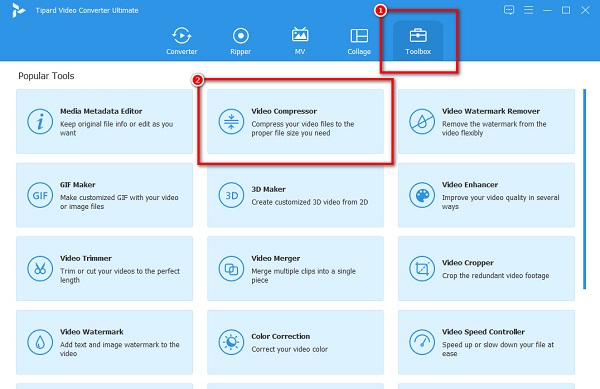
Step 3Then, click the add button to upload the MP4 file you want to compress.
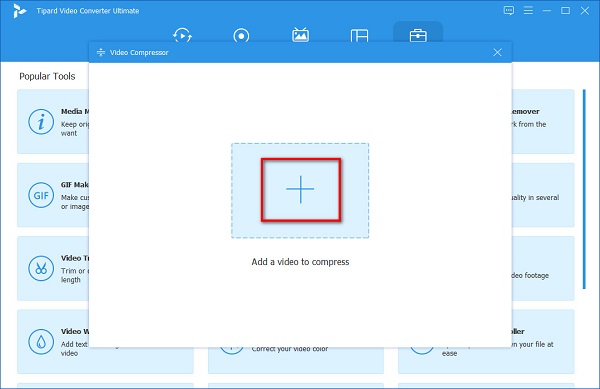
Step 4You can adjust your video's size, format, or resolution on the following interface. But this tutorial will adjust the size to compress your file. Click the up/down arrow, or move the slider to the left.
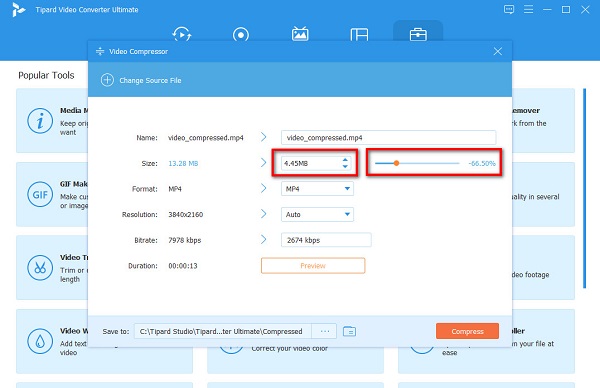
Step 5Lastly, you can preview your video before compressing it. Then, if you are satisfied with your output, tick the Compress button at the bottom right corner of the interface.
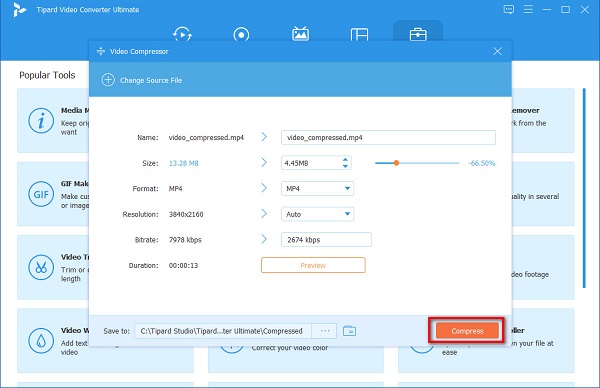
Simple, isn't it? Using this fantastic tool, you can easily compress your MP4 files.
2. Freemake Video Converter
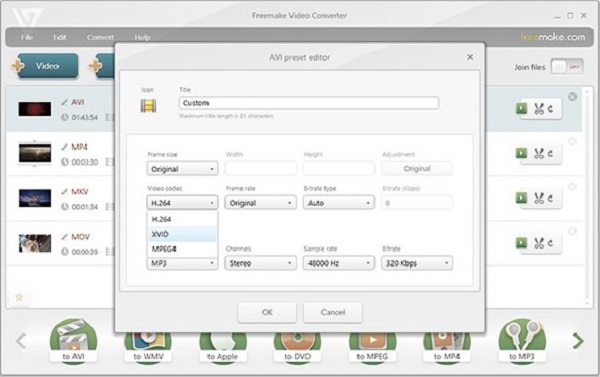
Freemake Video Converter is among the best MP4 video compressors for your desktop. This free video compressor is a freeware tool that is free to download on your Windows devices. Furthermore, it supports most common file formats, such as MP4, AVI, MPG, WMV, ROM, etc. Moreover, you can convert your MP4 file to a smaller format to compress your MP4 video. However, its web pack requires three days to use its advanced editing features.
Pros:
- It has a user-friendly interface.
- It has a feature to cut, join, and rotate videos.
- You can download it for free.
Cons:
- It has no Mac version.
3. Wondershare UniConverter
Another offline video compressor that is worth using is Wondershare UniConverter. This application is known as a video converter, but many users do not know that it is also packed with different features, like a video compressor and a video trimmer.
Pros:
- It has a straightforward user interface.
- It has many editing features.
- You can download it on all media platforms, like Windows and Mac.
Cons:
- You need to purchase the app before accessing its editing features.
4. Format Factory
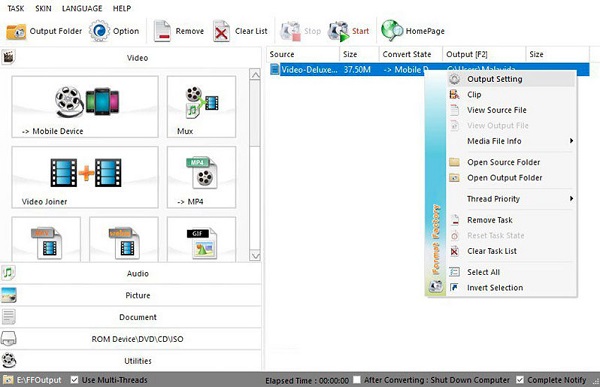
Format Factory is also on the list of the best free MP4 compressor. Since it is a freeware application, you can download it on your Windows and Mac devices. It is an open-source video compression tool that you can use if you want to reduce the size of your MP4 file quickly. Additionally, it has a built-in video conversion tool that is popular with many users. Also, it supports the most-used file formats, MP4, AVI, MKV, MOV, AVI, FLV, etc. Its video compressor feature allows you to modify your video's codec, FPS, and resolution.
Pros:
- It is a user-friendly tool.
- Has a fast compression process.
Cons:
- It has a slow exporting speed.
Part 2. Top 3 Most Outstanding Online MP4 Compressors
We also have online video compressors that you can use if you do not wish to download anything on your device. An online application will help you save storage on your device because you can access them on your browser. Read this part carefully to know the top three best online video compressor applications.
1. VEED.io
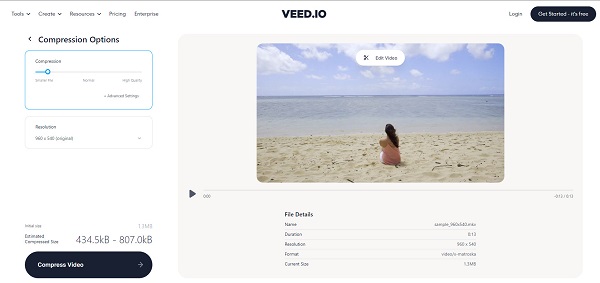
VEED.io is an online video compressor that you can use on all web browsers, such as Google, Firefox, and Safari. This is an alternative to the 8MB Video Compressor but is more advanced. This online tool is also beginner-friendly because it has an easy-to-use interface. Moreover, it also supports the most standard file formats, such as MP4, AVI, MOV, and MKV. Although it is an online tool, it does not contain any ads that might distract you. Nevertheless, many people still use this tool when it comes to compressing MP4 videos.
Pros:
- It is accessible on all web browsers.
- It is free and safe to use.
- You can adjust the resolution of your video to compress it.
Cons:
- It is an internet-dependent tool.
2. FreeConvert.com
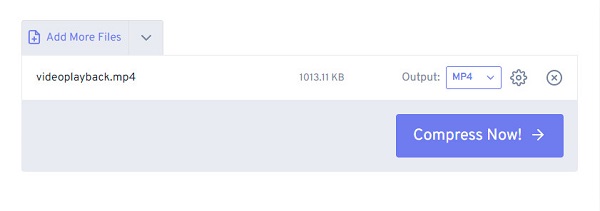
FreeConvert.com is another online video compressor you must use to search for the best online video compressor. FreeConvert.com is a user-friendly tool because it has a straightforward user interface. In addition to that, it supports common video formats, like MP4, MOV, MKV, and AVI. Also, it is accessible on almost all web browsers, including Google and Firefox. What's more is that, in its compression process, you can choose the target size you like to compress. The downside is that you may experience a slow compression process when your internet connection is slow.
Pros:
- It offers a batch-compression process.
- You can adjust your video codec.
- It is easy and safe to use.
Cons:
- It contains many pesky ads that might disturb you.
3. Clideo
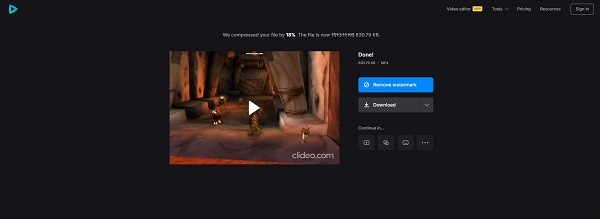
If you are not pleased with the online video compressors mentioned above, Clideo might be the one you are looking for. Clideo is also listed among the best free online MP4 compressors. Moreover, you can use this online tool if you want to merge or add subtitles to your MP4 video.
Pros:
- Contains a video editor to enhance your video.
- It has a clean user interface.
- It does not require subscriptions.
Cons:
- It adds a watermark to your video.
- It has a slow uploading process.
Part 3. Top 4 Best MP4 Compressor Apps on Phone
If you are wondering if you can compress videos on your phone, then the answer to that question is yes, you can. And in this part, we will present you with the most excellent MP4 video compressor on your Android or iPhone device.
1. Video Compressor - Compact Video
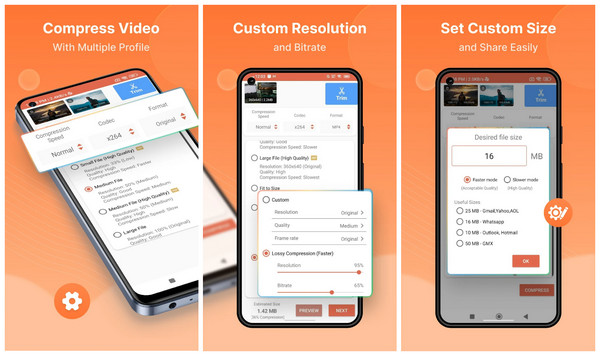
Video Compressor - Compact Video is probably one of Android's best video compressor apps. This .mp4 compressor enables you to compress MP4 and other common file types like MKV, AVI, and MOV.
Pros:
- You can download it for free on Android phones.
- It enables you to preview output videos.
- It allows you to set custom file sizes.
Cons:
- It has ads when you use it.
2. Video Compressor & Video Cutter
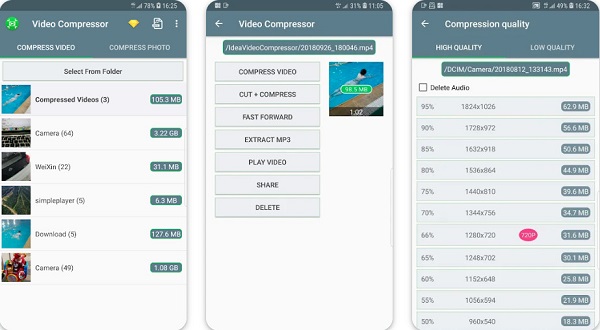
Video Compressor & Video Cutter is also one of the best free MP4 video compressor apps. It is available to download on Android devices. This MP4 file compressor has an easy-to-use interface, which is an advantage of this app.
Pros:
- It is free to use.
- Your data is encrypted in transit.
- It is a beginner-friendly app.
Cons:
- Purchase the premium version to remove ads.
- Contains ads.
3. Easy Video Compressor
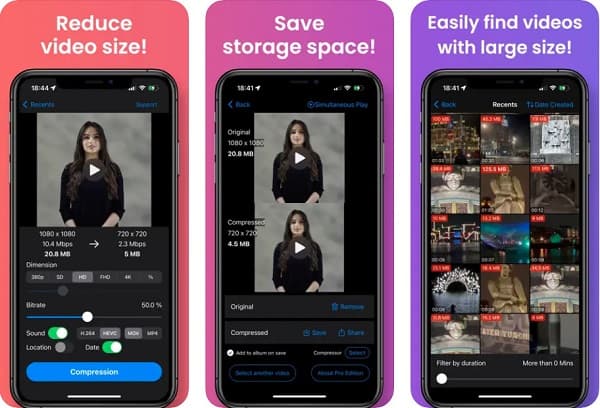
Last but not least is Easy Video Compressor. Easy Video Compressor is the app for you if you are looking for a fast processing compressor. What's satisfactory about this app is that you can easily find videos of large sizes in your gallery. Furthermore, you can compress videos with this app by adjusting the Bitrate of your video. This MP4 video compressor is free, so install it on your iPhone.
Pros:
- It supports the most common video formats.
- It has an easy-to-use software interface.
- Allows you to select dimensions for your video.
Cons:
- Only available on iPhone devices.
Part 4. FAQs about the Best MP4 Compressors
How can I reduce MP4 files without losing quality?
If you want to compress MP4 files losslessly, you can use Tipard Video Converter Ultimate. When you compress files with this application, you can maintain their quality.
What is the best MP4 video compressor for Mac?
The best MP4 video compressor for Mac is Final Cut Pro X. This video editing application is a pro tool that contains many editing tools.
Is VLC a video compressor?
VLC was not originally a video compressor app. Yet, it has a feature where you can compress videos. Moreover, you can use this tool to compress MP4 videos.
Conclusion
These are the top eleven best MP4 compressors for Windows, Mac, Android, iPhone and online. Generally, they can all customize MP4 file size and adjust resolutions to help you compress your MP4 file easily. But if you need some simple editing like cropping video and adding texts and watermarks, consider Tipard Video Converter Ultimate. It is a concise MP4 compressor but also more than that.