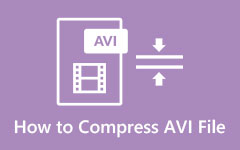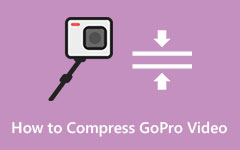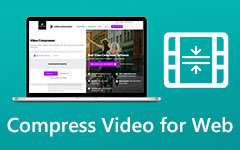Best Methods on How to Compress Videos for WhatsApp
WhatsApp is a free-to-download messaging app for smartphones. WhatsApp is a messaging app that uses WiFi to send messages, videos, and images. Additionally, this app's service is the same as other messaging apps, but the difference is that it uses the internet to send messages, which costs you less. However, WhatsApp can only send a video with a maximum size of 16MB. So, if you are about to send a large file, you must compress it first. Therefore, this article will show you the best method to compress videos for WhatsApp.
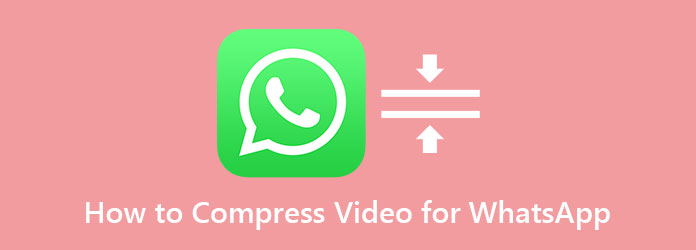
Part 1. How to Compress Videos for WhatsApp on a Computer
When compressing a video, it is best to do it on your computer. And if you are searching for the most outstanding video compressor app, then we have the solution for you. Read this part to learn how to compress videos using the ultimate tool.
Tipard Video Converter Ultimate is a video editing tool with many advanced editing features. This software application is not just a video converter. It also contains a video compressor, video merger, video watermark, and more from the Toolbox. In addition, Tipard Video Converter Ultimate supports many file formats, including MP4, AVI, MKV, MOV, M4V, FLV, VOB, and 500+ more. Also, you can change your video's size, format, resolution, and bitrate when compressing videos. Moreover, it is a user-friendly tool because of its easy-to-use interface. You can also download it on all media platforms, like Windows, Mac, and Linux.
How to compress video size for WhatsApp using Tipard Video Converter Ultimate:
Step 1First, you need to download the Tipard Video Converter Ultimate by clicking the Download button below. After downloading it, open the app on your computer.
Step 2Then on the main interface, go to the Toolbox panel and click the Video Compressor feature.
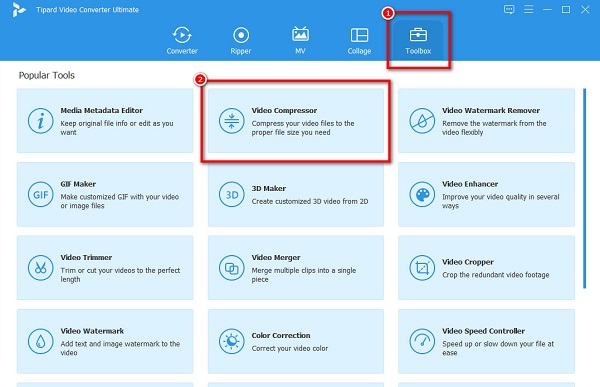
Step 3And then, click the + sign button to upload the video you want to compress. You can also drag and drop your video file from your computer folders to the + sign box.
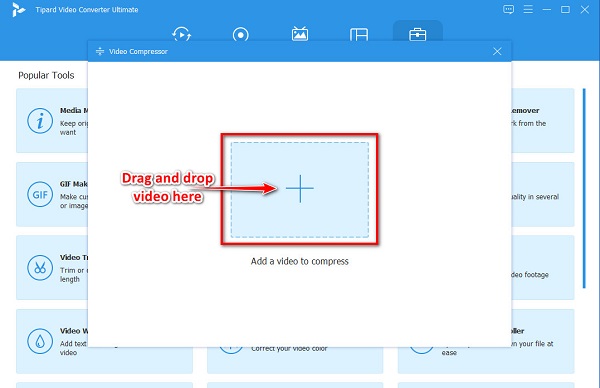
Step 4You can change your video's size, format, resolution, and bitrate on the next interface. To compress your video, click the up/down button on the Size option to decrease the size of your video. You can also move the slider to compress your video.
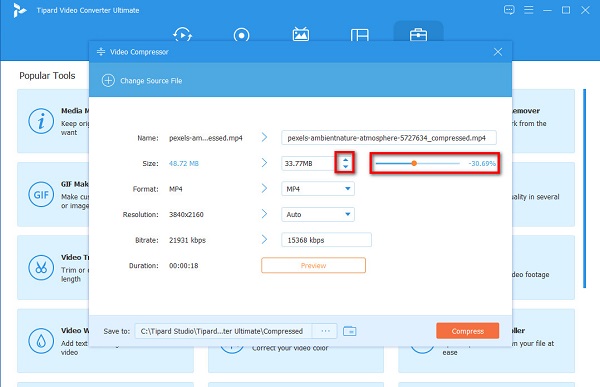
Step 5Lastly, click the Compress button to reduce the size of your video.
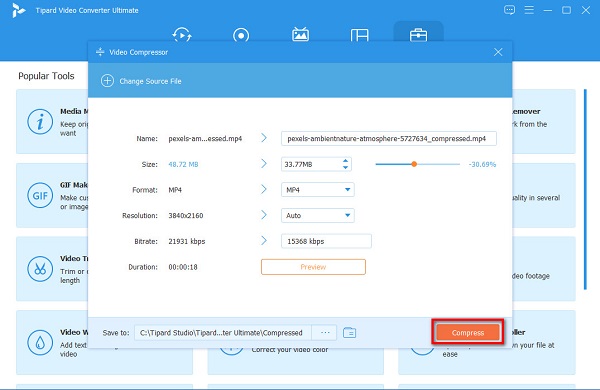
And now, you can send your video on WhatsApp without trouble!
Part 2. How to Reduce Video Size for WhatsApp Online for Free
Many people also prefer using an online video compressor because they can access it on their browsers. Also, the advantage of using an online tool is that you do not need to download anything on your computer. Therefore, read this part to learn the best two online video compressors and how to free compress videos online for WhatsApp.
VEED.io
One of the best online video compressors found on the internet is VEED.io. This online tool is free to access and safe to use. Also, it is a beginner-friendly tool because it has a simple user interface. Moreover, it is accessible on all web browsers, including Google and Firefox. VEED.io supports the most common file formats, like MP4, MOV, AVI, and more.
What's more fantastic about this tool is that it lets you edit your video before compressing it. You can also import videos from your Dropbox or paste the URL of your video. However, since it is a web-based app, you may experience a slow compression process when your internet connection is slow.
How to reduce the size for WhatsApp online for free:
Step 1Open your browser on your computer and search VEED.io. Then, on the main user interface, click the Upload a File button to upload the video that you want to compress.
Step 2After uploading your video, adjust the slider, which is located on the left side of the interface. Then, you can see the output file size of your video below the compression options.
Step 3After compressing your video, click the Compress Video button to finish the process.
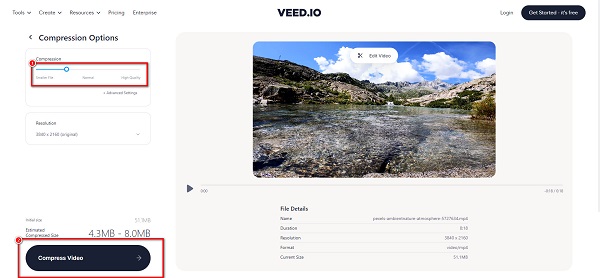
Media.io
Media.io is another online video compressor you can use to compress video for WhatsApp on any web browser, like Google, Firefox, and Safari. Furthermore, it supports the most standard file formats, like MP4, AVI, MOV, MKV, etc. You can also upload any video on this app for up to 500MB. Additionally, Media.io is safe to use and free. But the drawback of this tool is that it is an internet-dependent tool.
How to compress videos for WhatsApp using Media.io:
Step 1On your browser, search Media.io and go to their main page. Click the Choose Files button on the main user interface to upload a video.
Step 2Then, to reduce the size of your video, click the drop-down button beside Reset size, and select the percentage you want to reduce.
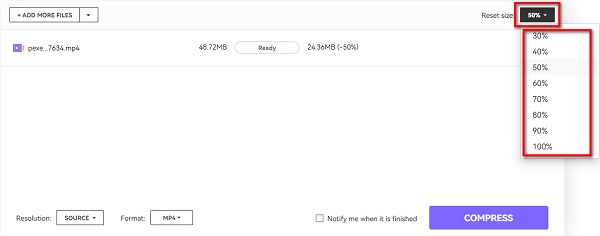
Step 3Finally, click the Compress button to compress your video.
Part 3. Compress Video for WhatsApp on Android
If you use an Android device, then we also have apps that you can use. This part presents the most popular video compressor app and how to compress video for WhatsApp on Android. This app may also appear in iOS, which means you can also compress videos on iPhone with it.
Video Compressor - Compact Video is an Android app that allows you to compress your video to send it on WhatsApp. This application is downloadable on Playstore for free and safely. Furthermore, you can choose your video's compression speed, codec, and output format. You can also choose the resolution that you want for your video. In addition, it has a straightforward user interface, making it a user-friendly tool. However, it is an online app containing ads that might be distracting for you. Nevertheless, it is still a good app for compressing videos.
How to resize video files for WhatsApp using Video Compressor - Compact Video:
Step 1Download the app on your phone, then open the app. On the main app's interface, tap the Import button to upload the video that you like to compress.
Step 2Select your video, then tap the Next button. And then, select the video resolution you want to have your video.
Step 3Then, tap the Compress button at the lower right corner of your screen to compress your video. Click here to learn how to compress videos for Instagram.
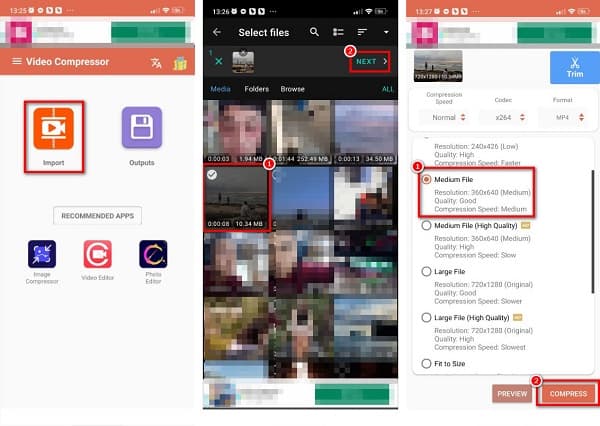
Part 4. FAQs about How to Compress Video for WhatsApp
What is the recommended video format for WhatsApp?
The most recommended video format for WhatsApp is the MP4 file format because the MP4 format is compatible with almost all media platforms and other websites. Moreover, the file size is not too big compared to other formats.
Can I download WhatsApp on PC?
Yes. You can download WhatsApp on your PC. To install WhatsApp on your desktop, download it from Microsoft Store, Apple App Store, or WhatsApp web.
What file format does WhatsApp support?
WhatsApp supports MP4(recommended), AVI, MKV, and 3GP formats, with H.264 or MPEG-4 video codec and AAC or AC3 audio codec.
Conclusion
Now that you know how to compress video for WhatsApp, you can now send your video on your WhatsApp app without any problems. Any of the mentioned tools above will help you compress your video, whether you are using a computer or an Android phone. But if you are using a computer, it is recommended to use Tipard Video Converter Ultimate because it has many advanced editing features.