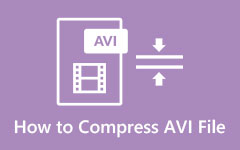Learn How to Compress GoPro Videos on Windows and Mac Effortlessly
Nowadays, GoPro videos are a trend. These types of videos are high-quality and high-resolution videos. So, uploading GoPro videos on social media platforms might take a while. And if you are one of the people who are searching for ways to make a GoPro video file size smaller, then you do not need to worry. This post will show you a detailed tutorial on how to compress GoPro videos.
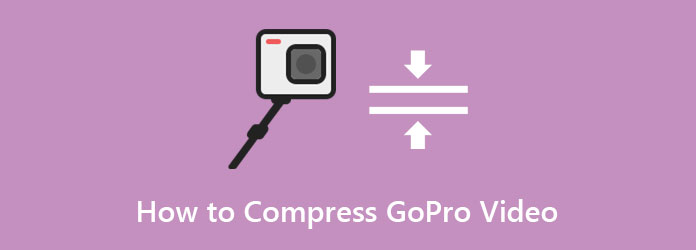
Part 1. How to Compress GoPro Videos on a Computer
Compressing GoPro videos on a computer is easy if you have the right and compatible program. And if you are searching for the most outstanding video compressor, then we have the tools for you. Read this part further to learn the best tool to compress your GoPro video and how to use these tools.
Tipard Video Converter Ultimate is not just a video converter; it also has many functions that it offers. This program has many advanced editing features, including a video compressor, video merger, GIF maker, 3D maker, and more from the Toolbox. Moreover, you can download it on all media platforms, like Windows, Mac, and Linux. You also need not worry about the file format you will upload because it supports over 500+ formats. In addition, you can adjust your video's size, format, resolution, and bitrate when you are compressing your file. And if you are looking for an easy-to-use application, this is the most suitable tool.
Want to use this video compressor tool? Read the simple guide below.
How to compress GoPro video using Tipard Video Converter Ultimate:
Step 1First, download Tipard Video Converter Ultimate by clicking the Download button below for Windows or Mac. Follow the installation process, then run the app on your device.
Step 2Then on the main interface, go to the Toolbox panel. And then select the Video Compressor option.
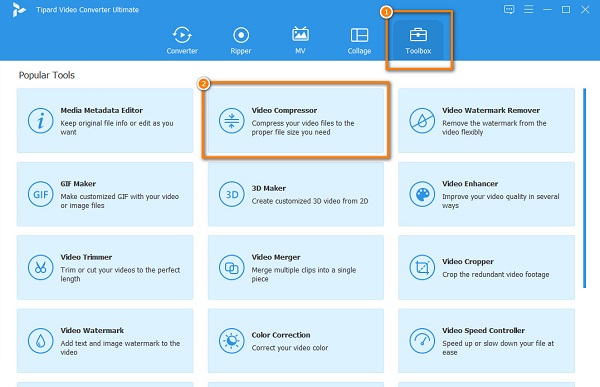
Step 3Next, click the + sign button to upload the GoPro video you want to compress. You can also drag-drop your video to the + sign box to upload it.
Step 4And then, adjust the slider on the size option to reduce the size of your GoPro video. You can also alter the format and resolution of your GoPro video to compress it.
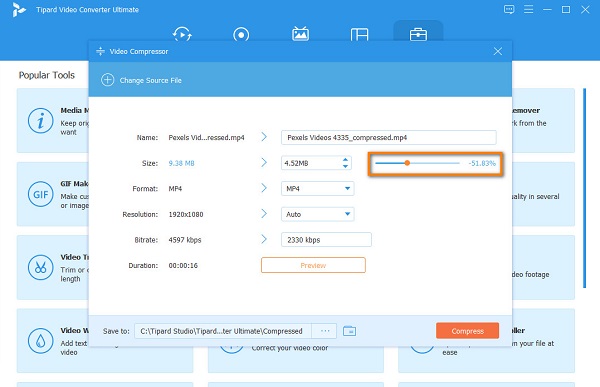
Step 5Lastly, you can preview your video, and if you are content with it, click the Compress button to compress your GoPro video. Then, tick the OK button to save your video.
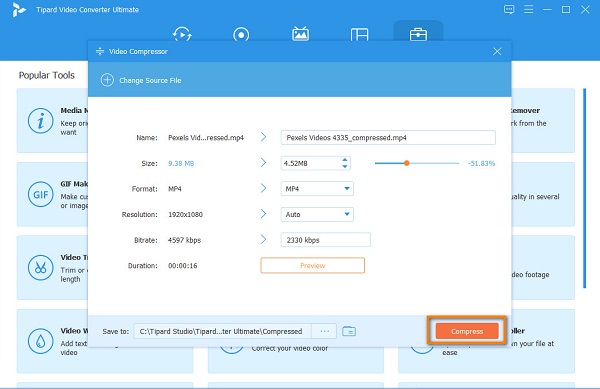
And that's it! As easy as 1-2-3, you can compress your GoPro videos to upload them on Facebook.
Part 2. How to Compress GoPro Videos Online
Now, if you like a more convenient way to compress GoPro videos for free, you can use an online video compressor. The downside of using an online application is that it is internet-dependent. So, if your internet connection is slow, you may experience a slow compressing process. Nonetheless, an online video compressor is still a good way to compress videos. Here are two online video compressors that are worth trying.
Media.io
Media.io is an online application that has a video compressor tool. Media.io is known for its video compress. But others do not know that it also has a video compressor. Additionally, this online tool is beginner-friendly because it has a straightforward user interface. You can also reset the size of your video and adjust the resolution and format.
Furthermore, you do not need to be anxious about the safety of your files because this online application assures you that it is safe to use. Many users also prefer using this tool because it is 100% free. However, you may experience a slow importing and downloading process when using this tool.
How to reduce GoPro video file size using Media.io:
Step 1Open your browser, and search Media.io on your search box. Then, click the Choose Files button on the main interface to upload your GoPro video.
Step 2And then, on the next interface, you will see that Media.io automatically reduces your video's file size. But, you can choose the size of your video by clicking the drop-down arrow on the Reset size.
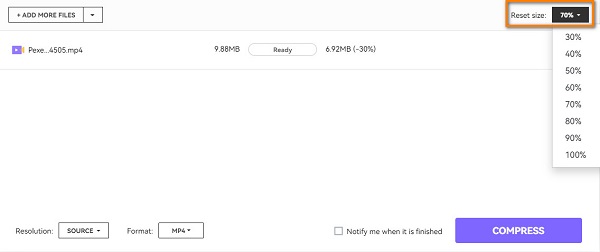
Step 3Finally, click the Compress button at the interface's bottom right corner to compress your GoPro video.
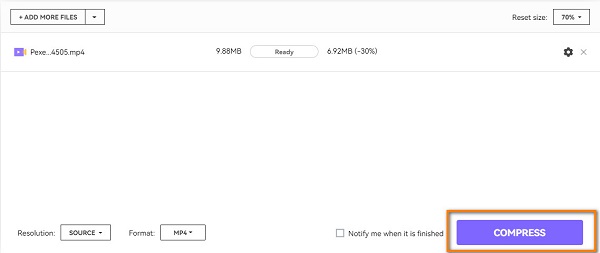
FlexClip
Another online video compressor that is popular is FlexClip. This online video compressor is accessible on all web browsers, like Google, Firefox, and Safari. It is also a user-friendly tool because it has a simple user interface. Moreover, it supports the most common file formats, including MP4, MOV, M4V, and WEBM. Also, FlexClip allows you to adjust the quality and resolution of your videos to compress their file size. But the drawback of this tool is that it is an internet-dependent tool. So, you may experience having a slow compression process at times.
How to shrink GoPro video files using FlexClip:
Step 1On your browser, search FlexClip and go directly to their website. Then, click the Browse Video on the main user interface to upload your GoPro video.
Step 2Next, click the drop-down arrow beside Compressed Quality to choose the quality preset.
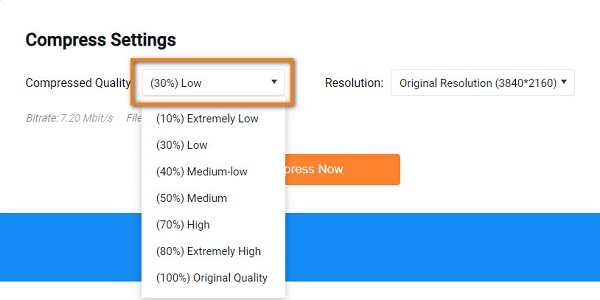
Step 3Then, you can see your video output file size below the Compressed Quality. And if you are satisfied with it, click the Compress Now button.
Part 3. How to Compress GoPro Videos on Phone
If you are using a mobile phone, there are also apps that you can download on Playstore/Appstore. In this part, we will help you know how to compress GoPro videos on your phone. And if you are searching for how to compress GoPro videos for email or compress videos for Instagram, continue to read this part.
Video Compressor & Video Cutter is an app you can download on Playstore. This app is popular with many users because it is easy to use. Additionally, it has many functions that you can use, including compress video, cut + compress, fast forward, extract MP3, etc. It also has many resolutions to choose from. The drawback of this app is that you need WIFI access to use it, and it contains many disturbing ads.
How to compress GoPro videos using Video Compressor & Video Cutter app:
Step 1Download the app on your phone. Once it is downloaded, open the app. On the app's main interface, select the video from your folders.
Step 2And then, on the next interface, tap the Compress Video option.
Step 3Last, choose the video resolution for your video. Select the low resolution to decrease your video's file size. Then wait for your video to compress, and that's it!
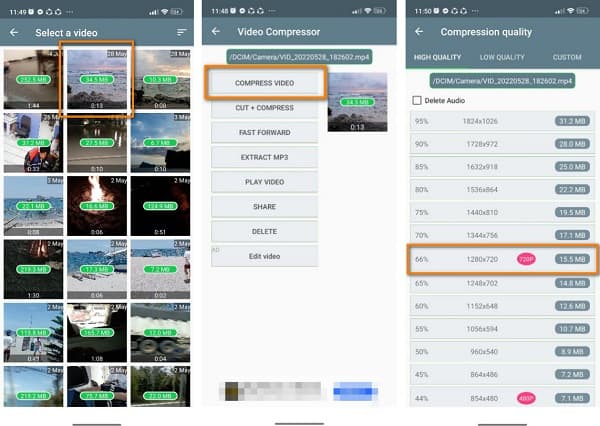
Part 4. FAQs about How to Compress GoPro Videos
Does GoPro Quik compress videos?
You can edit the file parameters of your GoPro videos to reduce the file size losslessly. Once compressed, you can transfer your videos on iPhone, Android, and other devices.
How do I convert GoPro videos to MP4?
To convert GoPro videos to MP4, use the Tipard Video Converter Ultimate. Follow the steps below.
Open Tipard Video Converter Ultimate on your device.
Go to the Converter panel, and click the + sign button.
Then, select the output format by clicking the drop-down button on the Convert All to.
After selecting the output format, click the Convert All button.
What file format are GoPro videos?
The two main formats of GoPro videos are MP4 and HEVC. The specific file format depends on what type of GoPro camera you use.
Conclusion
If you have a GoPro video that has a large file size, it is best to compress them. As you have read above, there are many ways to compress your GoPro videos. There are also many tools that can help you compress GoPro videos for Facebook. But if you want to compress your GoPro video losslessly, try Tipard Video Converter Ultimate.