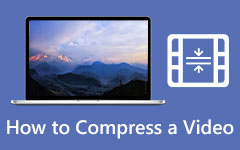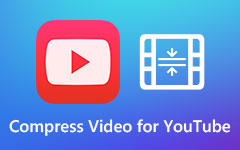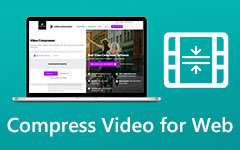Top 8 Video Resizers Online, Offline, and on Phones
Resizing a video is a process of changing the dimensions of the video. A video resizer can adjust the aspect ratio, width, height, and preset size of the video without affecting its quality. Many video editors search for the best video resizer application to resize their videos. So, if you also want to resize your beautiful video without affecting its quality, we have the best video resizer tools for you to use. Read this post to learn the best offline, online, and app video resizers.

Part 1. 4 Best Video Resizers on Your Computer
There are many video resizer applications that you can download on your computer. However, not all software applications are to be trusted. A video resizer may ruin the quality once you resize your video if it's difficult to use or not official. This part will introduce some trustworthy video resizers for Windows and Mac, and you can select the best video resizer that meets your expectations.
Tipard Video Converter Ultimate - the Best Video Resizer on Windows and Mac
Tipard Video Converter Ultimate is probably one of the best video resizers you can download for your videos on your computer. This video resizer tool is easy to use for pros or beginners. It's really not difficult to resize any video on this powerful video resizer program. It supports many trending or rare video formats, such as MKV, MP4, AVI, FLV, MOV, VOB, WEBM, and 500+ more formats.
Also, this excellent video resizer has many advanced editing features that you can use to edit your video professionally, including video compressor, merger, trimmer, reverser, and more. This amazing video resizer can resize your video file size and change the resolution or aspect ratio as easy as you want. Check how magnificent this video resizer can help you polish your videos!
Pros:
- Resize videos that's 4K, 5K, and even 8K.
- Offer a user-friendly on-screen guide to help you use the video resizer feature.
- Resize all types of video formats, such as MP4, MKV, MOV, TS, etc.
- It works as both a video size resizer and a video resizer for dimension.
Cons:
- The interface still can be improved.
How to resize your video using the best video resizer program:
Step 1For the first step, download the Tipard Video Converter Ultimate on your computer by clicking the Download button below. After downloading, run the app.
Step 2And then, on the software's main interface, go to the Toolbox panel, then click the Video Compressor feature on this video resizer.
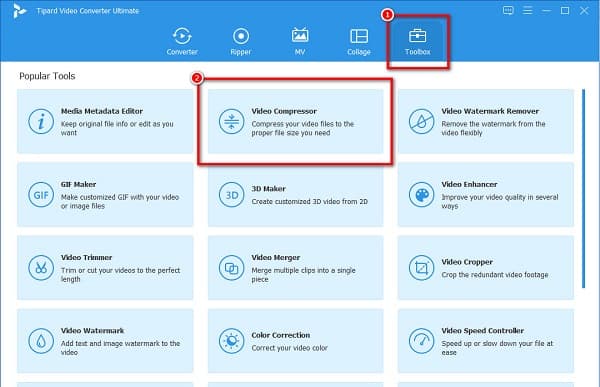
Step 3Next, click the Add button on this video resizer or drag and drop your video from your computer files to upload the file you want to resize.
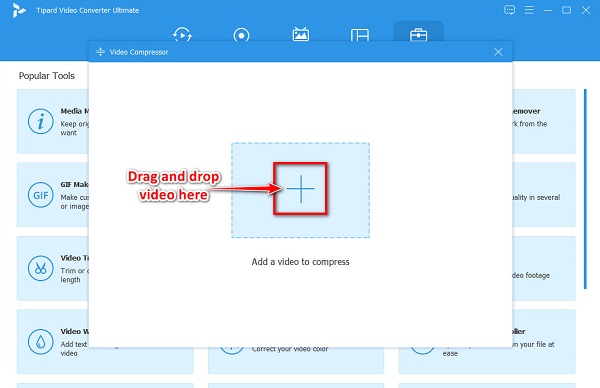
Step 4After uploading your video, you will be directed to a new interface. You can now adjust your video's size by holding and dragging the slider or clicking the up/down button.
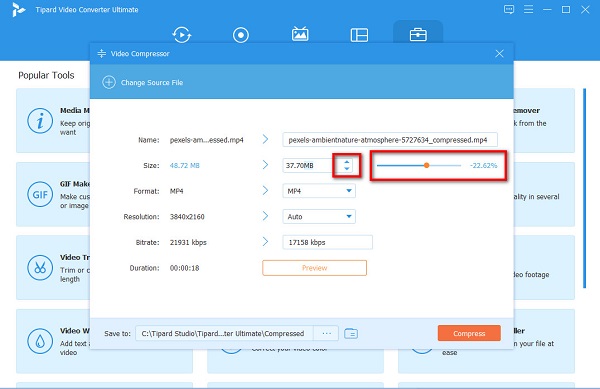
Step 5Lastly, click the Preview button to view your video before downloading. If you are already satisfied with your output, click the Compress button.
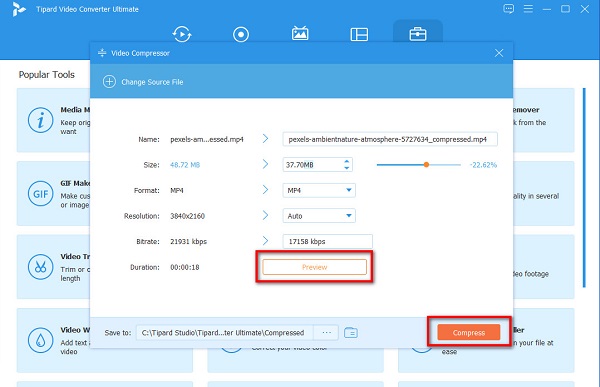
Then, wait for a few seconds to finish compressing, then click OK once it is done. You can now locate your video on your computer folders.
XMediaRecode
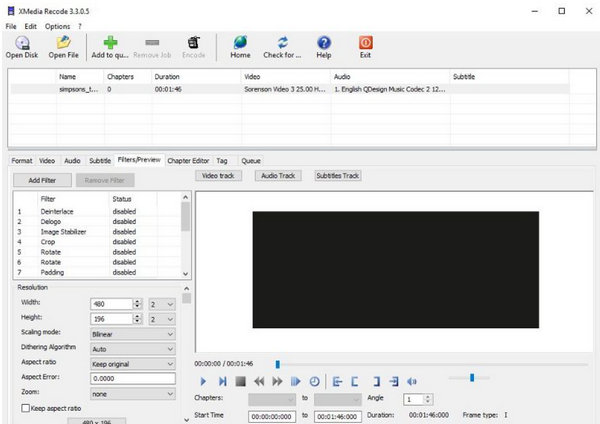
XMediaRecode was originally a video converter; however, it also has a video resizer feature. This offline video resizer allows you to resize multiple videos simultaneously. In addition, it is also a user-friendly video resizer because it has an intuitive user interface. Although you can manually resize your video, you have an option to maintain the aspect ratio of it.
Pros:
- 1. It enables you to preview your video before downloading.
- 2. It can manually resize your video.
- 3. It has an easy-to-navigate button.
Cons:
- It supports a few file formats.
Openshot
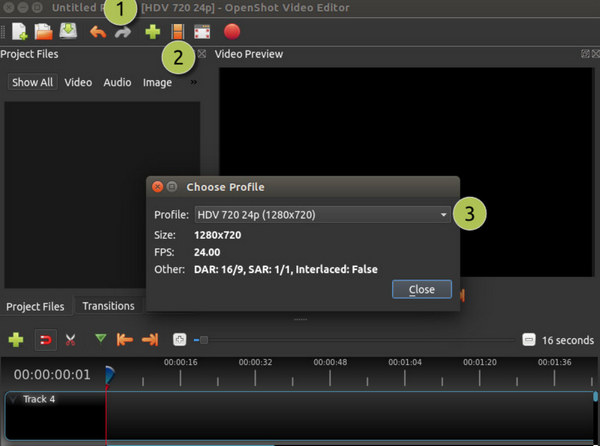
Another video file resizer that you can use on your PC is Openshot. Openshot is an offline video resize that you can download on Windows and Mac. Moreover, it supports the most standard file formats, like MP4, AVI, MOV, MPEG, OGG, FLV, and WEBM. And when you export your video, a pop-up window will prompt that will let you set the parameters of your video on this video resizer program. Also, Openshot is free and safe to download. Furthermore, it also has other editing features, including adding effects, animated transitions, subtitles, trimming videos, etc.
Pros:
- 1. It has an easy-to-use interface.
- 2. It allows you to set the pixel ratio of your video.
- 3. Downloadable on all media platforms, including Windows, Mac, and Linux.
Cons:
- It does not support many file formats.
Premiere Pro

Premiere Pro is a powerful video editing software while it can also work as an excellent video resizer on Windows and Mac. Although this program is not easy to use, you can easily master the video resizer feature on this program. Of course, this video resizer supports many video formats, including MP4, MKV, MOV, TS, etc. You can also easily crop video, add music to video, or change the aspect ratio for your video.
Pros:
- Offer many methods to resize video.
- Support many popular and rare video foramts.
- Keep your video in high quality.
Cons:
- This video resizer is difficult to use.
- The price of this video resizer is high.
Part 2. 2 Most Amazing Online Video Resizers
There are tons of online video resizers that you can access on the internet. If you do not want to download any video resizer, you can use these most amazing online video resizers. Continually read this part to know the two best online video resizers.
Kapwing
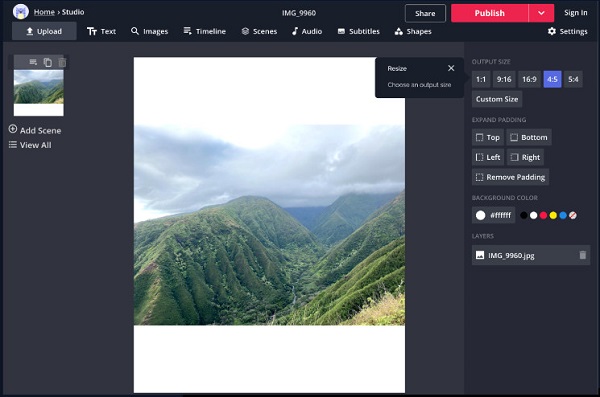
Kapwing video resizer is an online software application that many beginner users love. This online video resizer is beginner-friendly because it has a straightforward user interface. Additionally, Kapwing video resizer has many editing tools that you can use to enhance your video. And if you want to import videos from your Google Drive or Google Photos, Kapwing video resizer allows you to do that. Moreover, it allows you to adjust your video's opacity, brightness, contrast, saturation, and blur. Also, you can easily export your videos on different social media platforms when using Kapwing.
Pros:
- 1. It is easy to use.
- 2. It enables you to add audio to your video.
- 3. It is free to use.
- 4. Accessible on all web browsers, including Google, Firefox, and Safari.
Cons:
- It is an internet-dependent tool.
Clideo
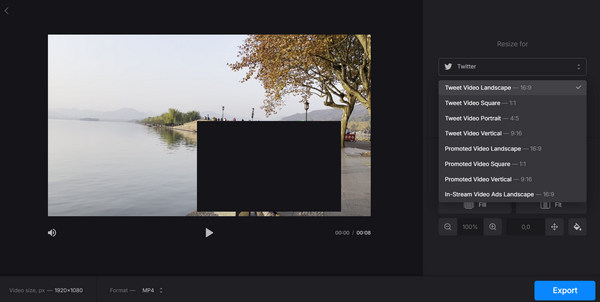
Clideo is another online video resizer you can access on almost all web browsers. This online tool allows you to adjust your video with the exact width and height of your video. Furthermore, you can also choose the aspect ratio that you desire in this video resizer online. You also need not worry about your file format because it supports the most common formats, such as MP4, AVI, MKV, MOV, FLV, etc. In addition, it allows you to choose the output format of your video.
Pros:
- 1. It has a simple user interface.
- 2. It enables you to export your videos on different social media platforms.
- 3. It is free to access on all web browsers.
Cons:
- It has a slow uploading process.
Part 3. 2 Best Video Resizer Apps on Phone
If you use a smartphone and want to resize a video, then we have the apps for you. This part will present you with the most excellent video resizer apps for you to try.
Resize Video
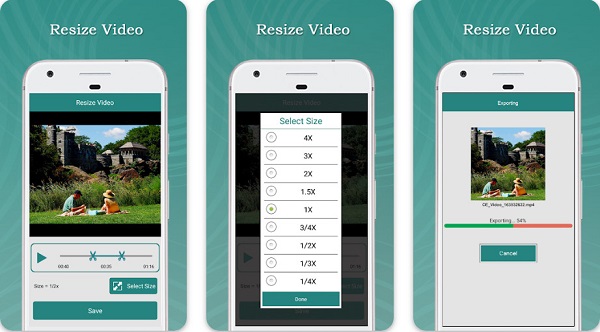
Resize Video is one of the best video resizer apps available on Android phones. This app is easy to use and 100% free to download. Using the Resize Video app, you can change any video size, like 2X, 3X, 1/2X, and 1/3X. Moreover, you can trim your video with this app. It also has an easy resizing ability and cropping and trimming feature. Furthermore, you can share your output with social media platforms, including Facebook, Instagram, and more.
Pros:
- 1. You can download it for free.
- 2. It authorizes you to add music to your video.
- 3. It can save and delete your video through the app.
Cons:
- 1. When you resize your video, it sometimes affects the quality of it.
- 2. It has bug issues that need to be fixed.
Video Dieter 2
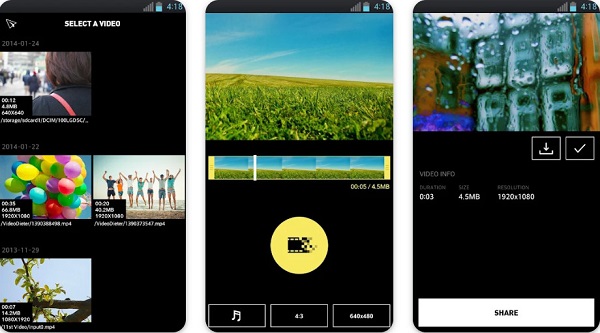
Video Dieter 2 is also one of the best video resizers for your phone. If you have a video but do not have enough storage on your phone, then Video Dieter 2 will help you with that. In addition to that, you can share your video on WhatsApp, Facebook, and Telegram. Also, this app is simple to use, making it a user-friendly app.
Pros:
- 1. It is free and safe to download.
- 2. It allows you to adjust the resolution and quality of your video.
- 3. It has a feature where you can slow down and time-lapse a video.
Cons:
- It has limited options to change your file's name.
Part 4. FAQs about Best Video Resizers
Can I resize a video without losing quality?
There are some methods to resize a video losslessly. One is to make your video shorter by trimming the length. You can also remove your video's audio to make the size smaller.
Does larger video size mean better quality?
The higher the video resolution, the sharper and better your video display is. For example, an HD resolution video usually has more than 720p in height.
Does bitrate change file size?
Higher bitrates mean higher video quality and make your file size higher. So, if you lower the bitrate of your video, it will also decrease your video's file size.
Conclusion
All of the video resizer programs presented above can help you lower your video size. But it clearly shows that Tipard Video Converter Ultimate is the most recommended among them. It can easily resize your video file size or dimension. Moreover, it has many other video editing features that will keep the high quality of your video.