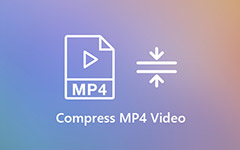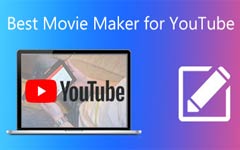How to Compress a Video for Sending through Email
"I need to send a video to one of my friends via Gmail, but the video is too large and refused, how to compress a video for email ?" It is well-known that video files are large. They can range from 10MB for one minute to 100MB and more for a longer video. It is okay to watch videos offline, but email system does not allow you to send them if your videos are too large. Fortunately, you can learn how to compress videos below.
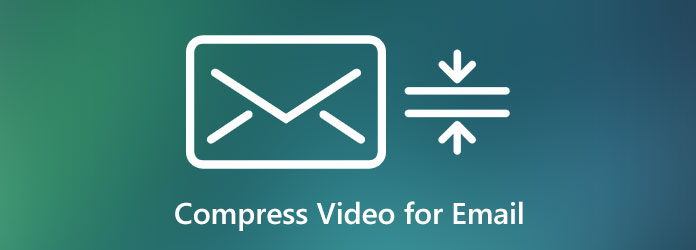
Part 1: How Much Video an Email Can Send
Various email providers have different limit on attachment size and we share the major email systems below.
| Email system | Maximum size(MB) |
|---|---|
| Gmail | 25 |
| iCloud | 20 |
| AOL | 25 |
| Yahoo | 25 |
| Outlook | 20 |
| ProtonMail | 25 |
| Mail.com | 50 |
Some email systems also provide cloud storage to help you send large video files, but it still has limit. Gmail, for example, enables you to send a video less than 25MB or large attachment with Google Drive. The latter depends on the free storage of your account.
Part 2: Ultimate Way to Compress Video for Email
The biggest worry for compressing a video for email is the quality loss issue. If you use the right tool, such as Tipard Video Converter Ultimate, you won't encounter this problem. Moreover, it provides a lot of useful features in the way that everyone can learn quickly.
Key Features of the Best Video Compressor
- 1. Compress videos for sending via email quickly.
- 2. Offer several ways to compress video files with no quality loss.
- 3. Support almost all video file formats, like AVI, MKV, MP4, etc.
In brief, it is the best option to compress a video or videos for email on PC and Mac.
How to Compress Videos for Email on Desktop
Step 1Add videos
Launch the best video compressor after you install it on your computer. It is compatible with Windows 10/8/7 and Mac OS X. Go to the Add Files menu at upper left side, and choose Add Files or Add Folder to import the video files that you want to send with email.
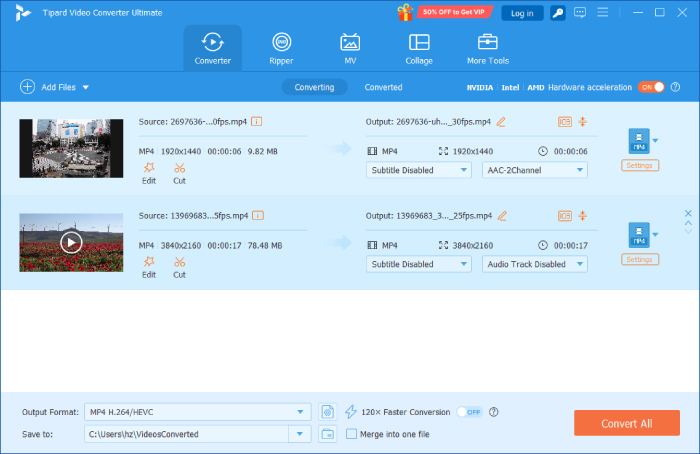
Step 2Compress video for email
There are three ways to compress a video for email:
Way 1: Compress video by converting
Some video formats are larger than others in the same condition. Converting AVI to FLV will produce smaller file size. After video loading, click the Convert All to menu to trigger the profile dialog. Search for and select FLV in the Video tab and pick the preset with original quality.
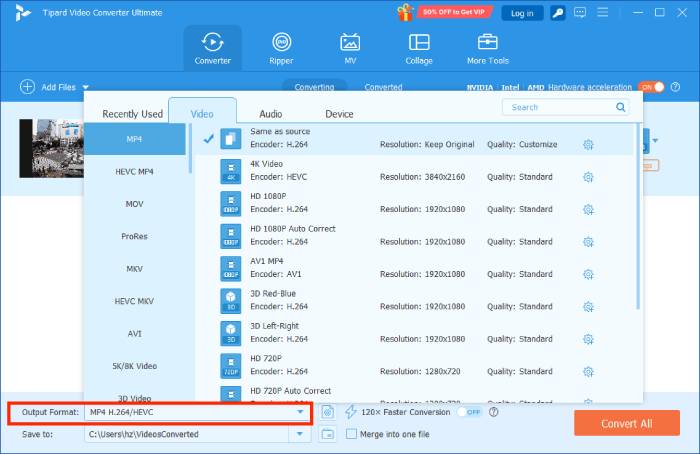
Way 2: Compress video by codec
If you wish to keep the original video format, adjusting encoder is another way to compress videos for email. Also, activate the profile dialog, head to Video tab and select your video format. Choose a preset and click the Gear icon. Here you can choose a proper encoder, downscale resolution, quality and other parameters.
Way 3: Compress video by splitting
Divide a long video into clips will compress the file size for email. Click the Cut icon on a title to open it in Cut window. Firstly, remove unwanted frames by resetting the start and end positions. Then put the slider to a proper position and click the Split button to split the video into two clips. You can clip the video further.
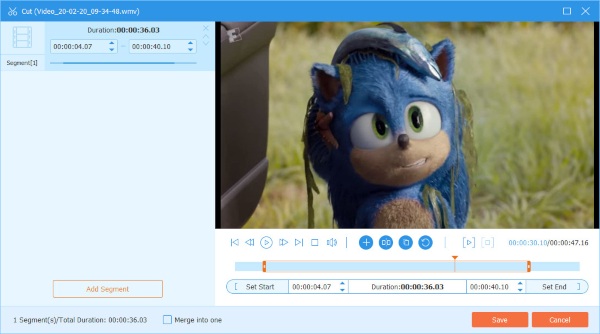
Step 3Save compressed video
After video compressing for email, go back to the main interface. Set a specific folder to store the output by hitting the Folder button at the bottom. Finally, click on the Convert All button to export the compressed videos. Then you can send them with email easily.
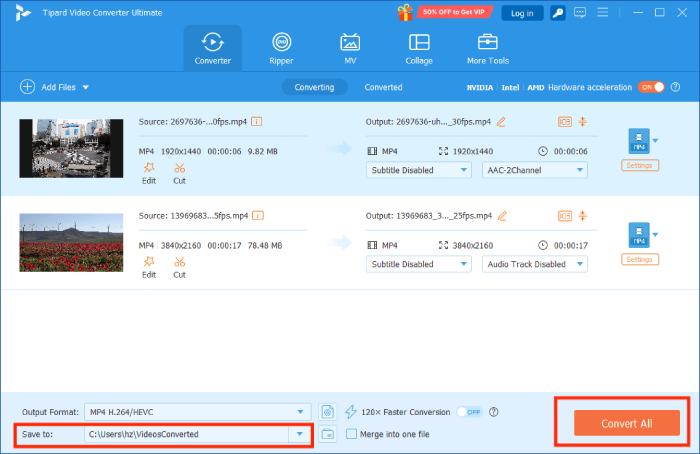
By the way, this video converter also allows you to convert any video files, such as WMA to MP4, WebM to MP4, MP4 to FLV, and more.
Part 3: How to Compress Video for Email Online
Sometimes, you may just need to compress a video for email occasionally. Web video compressor app, such as Video Compressor Online, is a good alternative solution. However, web apps work with many downsides, like file size limit. Plus, it requires a good internet connection. Here are the steps:
Step 1Open a web video compressor in your browser, like https://compress-video-online.com/. Click the Choose a file button and upload the video that you want to send with email.
Step 2After video loading, you will get the three options. Move the slider under Output file size until it meet your email requirement.
Tip: If you want to change output format, codec or other options, click the Video output format settings link.
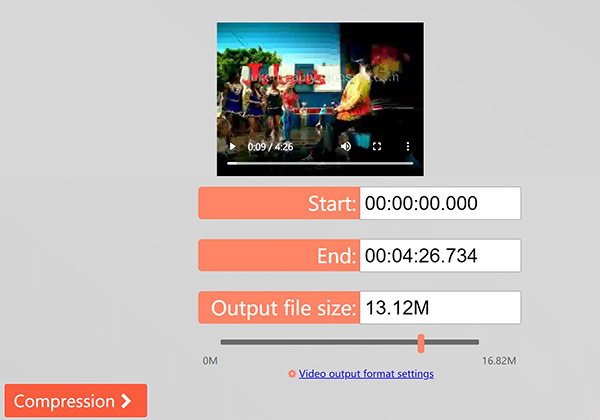
Step 3Click the Compression button to begin compressing the video for email online. It takes a while to complete the job due to online working.
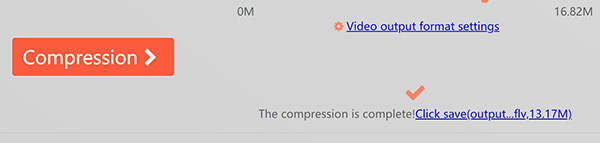
Step 4When it is done, download the compressed video to your computer and send it with your email.
Part 4: FAQs about Compressing Video for Email
How can I send a large video file via email?
You have two options to send a large video file via email. Firstly, you can use an email provide with cloud storage to do the job, such as Gmail. Or you can compress the video file and send it again.
How much MB is a 30 minute video?
Generally, 30 minutes will be about 200MB. 1 GB of data allowances would give approx 1 to 1.5 hours of video. In addition to length, the video format determines the video file size too.
What happens when you compress a video?
First of all, the video file size will become smaller when you compress it. Other aspects depend on the way you compress the video, such as output format, video quality, video length and more.
Conclusion
Now, you should understand how to compress a video for email. It is still an important way to send and receive information and files. However, it is not a good option to send large video files. Firstly, you should learn the size limit for each email system. Then Tipard Video Converter Ultimate can help you compress video files with multiple methods easily. If you have other problems related to video compression, please leave a message below this post and we will reply on you quickly.