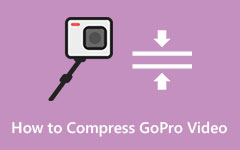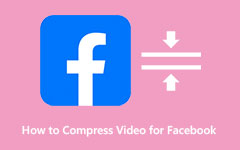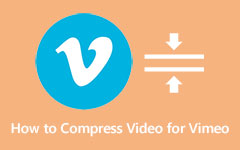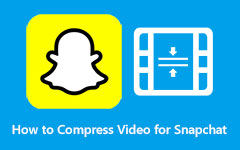How to Override Discord Video Size Limit Using Compression Methods
In the middle of the conversation with your playmates on Discord, an idea that could spark a funny conversation pops into your mind. You thought of sending a video that you find funny. But for some reason, your video upload is not pushing through. One major cause is the limit when uploading videos. Discord has a policy that restrains users from uploading videos with large file sizes. Nonetheless, we will teach you how to compress videos for Discord in just a minute. Check out the tools below, and enjoy downsizing your videos.
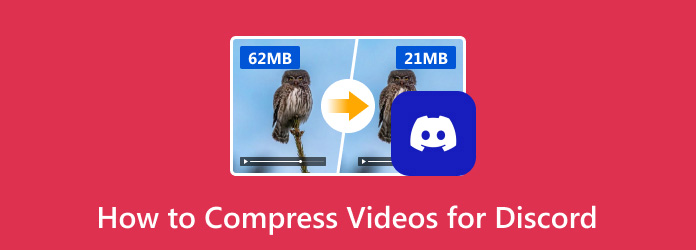
Part 1: What Is Discord Video Size Limit?
One of the crucial factors to consider when sharing multimedia content on Discord is the video size limit. Set at 8 MB for free users, this limitation ensures efficient server performance for all users and prevents excessive bandwidth consumption. That means you will have a nice and smooth experience using the platform. In other words, this restriction must be in place to maintain a smooth user experience for everyone, even when it seems limiting. The platform does not trade off user experience over video upload.
Nevertheless, there is one common workaround that will help you solve the problem. While you can upload the video you want, you will also enjoy the platform's smooth experience. This technique is called video compression. There are specialized and dedicated tools for compressing your video files with little to no quality compromise. Optionally, users may upload the video to cloud storage services and share the resulting link within the Discord conversation. In that way, the platform will not load a heavy video file.
Part 2: The Easiest Way to Compress Video for Discord
There are common ways to downsize video files. You may cut unnecessary clips or change the video resolution, frame rate, and bitrate. All of these and more are possible with Tipard Video Converter Ultimate. Besides being a converter, the tool likewise serves as a compressor. That means it can compress videos to fit the file's 8 MB video size bracket. Aside from that, the program lets you adjust the video format, resolution, and bitrate for added video shrink capabilities.
Moreover, you can preview the output before starting the compression process. This is for users who are satisfied with the final results. Check out the steps below to learn how this beast works and override the Discord video limit upload.
Step 1Install the program
First, download the program installer by clicking the Free Download button below. Then, choose the operating system suitable for your computer. Cast the installer and follow the setup wizard. Then, launch it to see its working interface.
Step 2Access the video compressor
After a short while, you will see its working interface. Go to the Toolbox tab, which holds the Video Compressor option. Enter the compressor and get started with the process.
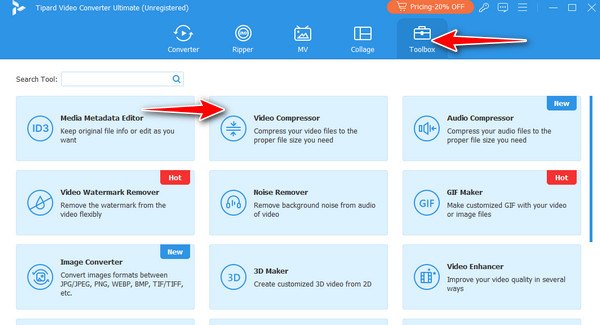
Step 3Add a video to compress
When you click on the Video Compressor option, you will see a big plus button in the interface. Click on it and upload your desired video to compress. Locate the video, and you will be redirected to the editing interface.
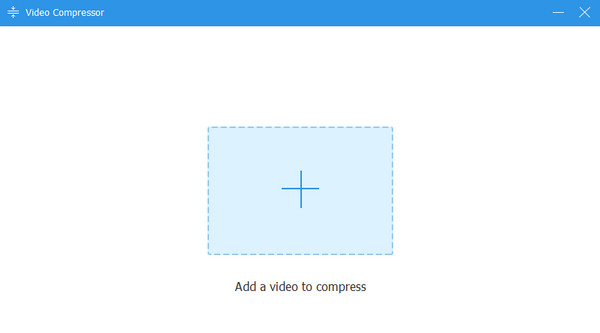
Step 4Compress the video
Next, you will see the basic information about the uploaded video. That includes the name, size, format, resolution, bitrate, and duration, which you can edit. Buttons for each piece of information are provided so you can shrink your video. You may also use the slider to see the video size change. If you are done, hit the Compress button and locate the video from the saved folder set in the app.
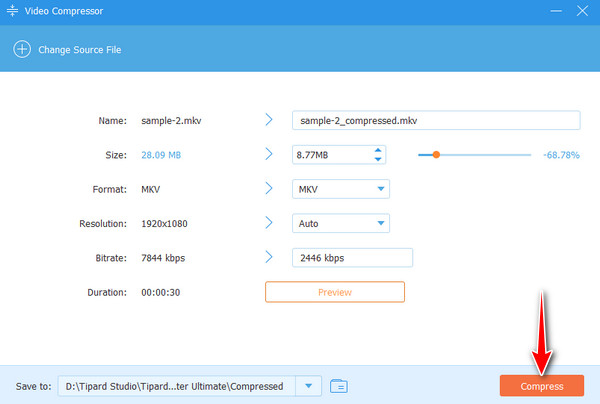
Further Reading:
Everything You Need to Know on Compressing Video for Email
[Solved] How to Shrink Video File Size for Instagram Uploading
Part 3: How to Compress a Video for Discord on iPhone/Android
There is no denying the portability and convenience brought about by mobile devices. Here, we will provide you with apps to compress video for Discord using your iPhone or Android device. Check them out below.
1. Compress Videos & Resize Video
One of the must-haves for your iPhone or iPad to compress videos is Compress Videos & Resize Video. The app can effectively resize videos so that you will not have a problem with your storage space, giving you more room for memories. Additionally, the compression is uncompromised. You can ensure that your compressed videos are compressed while still maintaining a satisfactory quality. Everyone is highly welcome due to its user-friendly interface, giving you a satisfactory experience while using the app. What is more, there is no pesky watermark that will invade your creations
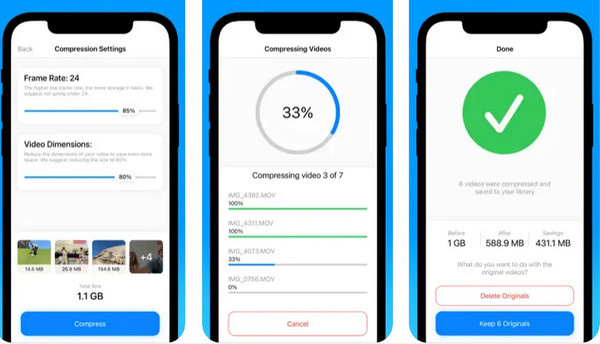
2. Video Compressor & Converter
If you are into versatile apps that provide a comprehensive set of features like conversion, compression and enhancement of video files, you should consider this one. While it is not the best in the market, its features are what set it apart. You can do more than compression. Users may cut, trim, and merge videos. It uses the X264 codec, which helps you retain the original quality of the video. This would be a great addition to your list of compressors
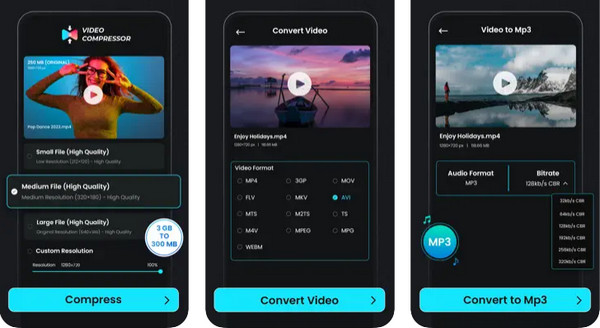
3. Panda Video Compress & Convert
Panda Video Compress & Convert is another user-friendly mobile application that helps reduce video file size without degrading the quality. Its compression prowess is suitable for sharing platforms such as Discord, WhatsApp, and the like. Beyond video compression, it allows users to convert video formats, as its name implies. The app also features an intuitive and straightforward interface that makes it accessible to users of all knowledge levels or expertise
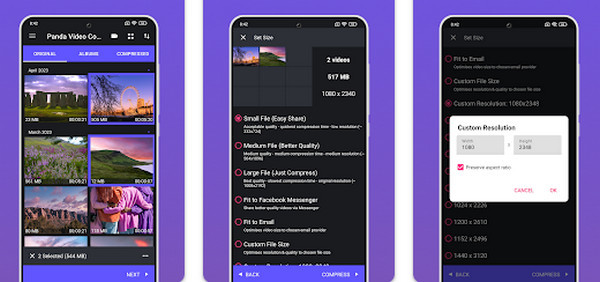
Conclusion
Those tools and approaches help achieve that downsized video, allowing you to upload any video without limits. Feel free to use the app that suits your needs well and compress videos for Discord. If you feel like using a mobile app for convenience, go with mobile apps. But if you are into rich features and widescreen for editing other aspects of videos, a computer app like Tipard Video Converter Ultimate is the way to go. Nevertheless, each person is different. It all boils down to which app you will experience the best service.