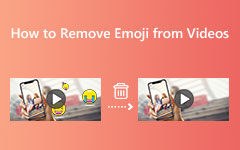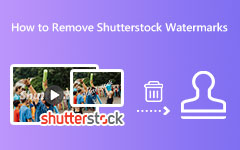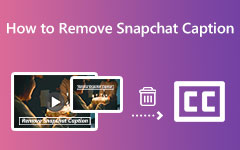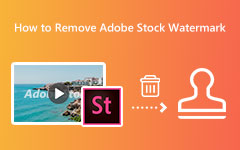Solved - How to Remove Filmora Watermark Easily
Regarding editing videos, Filmora is one of the most famous editing tools that many professionals use. This video editing application allows users to edit their videos professionally with its wide range of advanced editing tools. However, the problem for many users is that when you do not purchase Filmora, it will leave watermarks from the videos you edit.
But do not worry; in this blog post, we will show you the best ways about how to remove the Filmora watermark from your videos with or without purchasing.
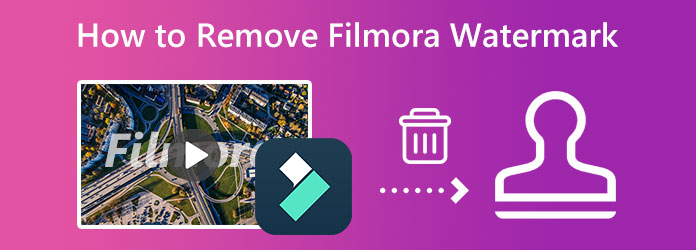
Part 1. Does Filmora Have a Watermark?
As mentioned above, when users do not avail themselves of the paid version of Filmora, it will leave watermarks from the videos you edit. Putting watermarks is a way for Filmora to advertise its paid version. Another reason is to prevent their videos from piracy. So, if you are using the free trial of Filmora, expect that when you save or export your output, it contains a Filmora watermark. The good thing is there are ways to remove the Filmora watermark from your videos.
Another way to remove the Filmora watermark is by using a watermark remover tool. Although this way requires you to use other tools or applications, it is the most convenient way. It will also avoid you from losing money because you can use free applications. Refer to the next part to learn how to get rid of Filmora watermark using the best watermark remover tool.
Part 2. How to Remove Filmora Watermark from Video
Purchasing Filmora is quite pricey. Even its annual plan is expensive for many people, and it is not practical for many who just want to remove the watermark from their videos. So, if you want to remove the Filmora watermark from your video for free, you can use this video watermark remover.
Tipard Video Converter Ultimate is a video watermark remover that enables you to remove the Filmora watermark without leaving any marks or blurry parts on your video. In addition, if you have two or more watermarks on your video, you can easily remove those watermarks by simply adding a watermark remover area from the tool. You can select the output format that you want for your output before exporting it. Also, it supports all formats, such as MP4, AVI, MOV, MKV, FLV, VOB, M4V, WMV, and 500 more file formats. Furthermore, Tipard Video Converter Ultimate has many advanced editing features, including a video reverser, video trimmer, video watermark, GIF maker, and more from the Toolbox. And with its easy-to-use interface, beginners can remove those watermarks easily. Therefore, if you want to remove the Filmora watermark, read the easy steps below.
How to remove the Wondershare watermark logo for free using Tipard Video Converter Ultimate
Step 1 Firstly, download the Tipard Video Converter Ultimate on your desktop. Click Download below to download the software immediately. Then, follow the installation process, and launch the app on your desktop.
Step 2 After opening the application, go to the Toolbox panel. The list of advanced editing features will appear. Select the Video Watermark Remover feature to remove the Wondershare Filmora watermark.
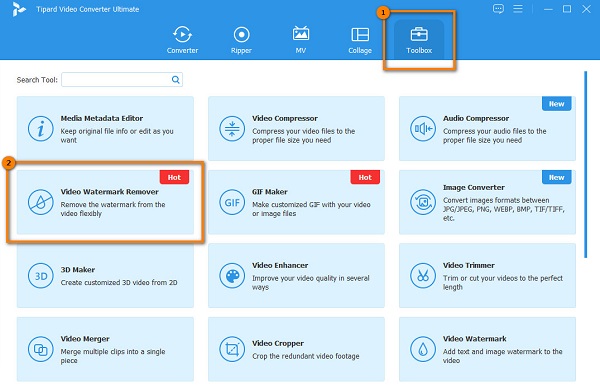
Step 3 Then, upload the video by clicking the plus (+) sign button or drag and drop your file to the plus sign box to upload the file you want to remove the watermark.
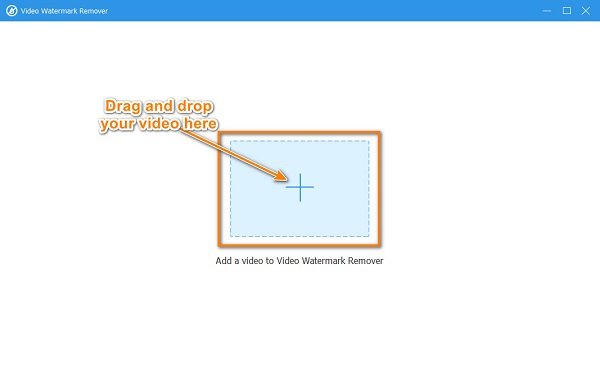
Step 4 On the following interface, click the Add watermark removing area button, then a new interface will appear. You will see the watermark remover area and the preview of your video. Move the watermark remover area to the Wondershare Filmora watermark.
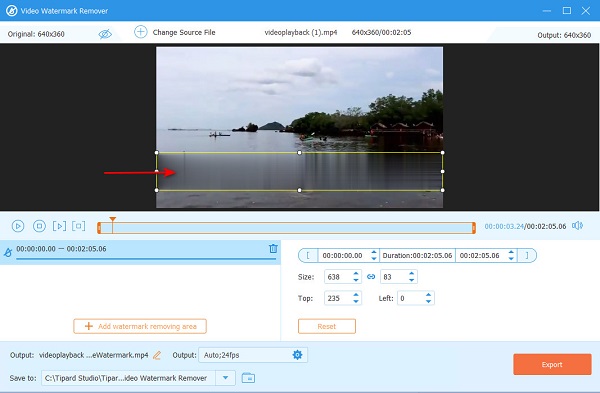
Step 5 Now, click the Export button to remove the watermark. After clicking the Export button, the app will automatically save your output to your computer folders.
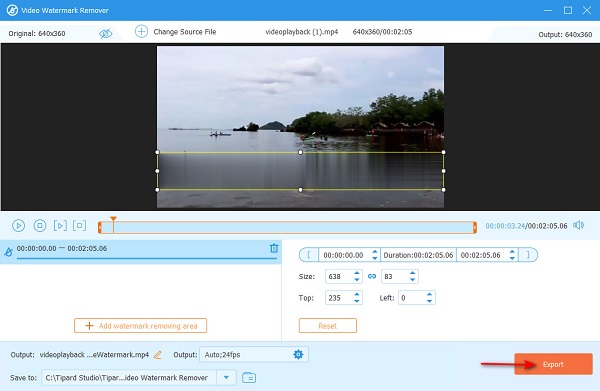
Simple, right? Those easy steps allow you to remove the Filmora watermark from your video without purchasing the app.
123Apps Watermark Remover is an online watermark remover that allows you to remove watermarks and logos in just a few clicks. And with its AI watermark-removing process, you can easily remove the watermark on your video. Additionally, it supports the most standard video formats, like MP4, AVI, MOV, and MKV. What's great about this tool is that you do not need to install it on your device. However, since it is a web-based app, you may experience a slow loading process.
How to remove the Filomora watermark using 123Apps Watermark Remover
Step 1 Access 123Apps Watermark Remover on your browser, and click the Open File button to upload your Filmora video.
Step 2 And on the next interface, select the Filmora watermark on your video and resize the watermark removing area.
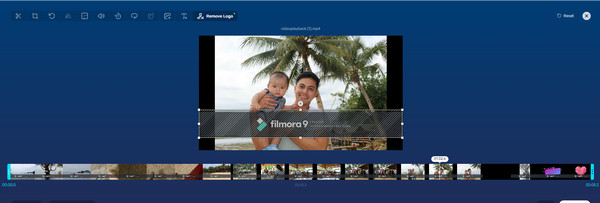
Step 3 Finally, hit the Export button at the upper right corner of the interface.
Part 3. How to Get Rid of Filmora and Other Wondershare Products by Purchasing Licenses
Purchasing a license for Filmora is the most secure way to remove the Filmora watermark. If you have a budget and frequently use this editing app, you can use this method to erase the Wondershare Filmora watermark. So, if you desire to know how to get rid of the Wondershare Filmora watermark, read this section continually.
Purchasing the app is the best way to remove the Filmora watermark, especially for those who frequently use this editing app. Below, we listed the benefits of purchasing the Filmora app:
These features can be unlocked when you buy the Bundle Subscription Plan:
- 1. You will unlock all features.
- 2. You can export videos with no watermark.
- 3. Senior Tech support.
- 4. You will have one year of unlimited downloads from the Filmstock Standard Library.
- 5. You can use new effects every month.
The easiest and most secure way is by purchasing the app. If you want to know the pricing plan for Filmora, refer to the image below.
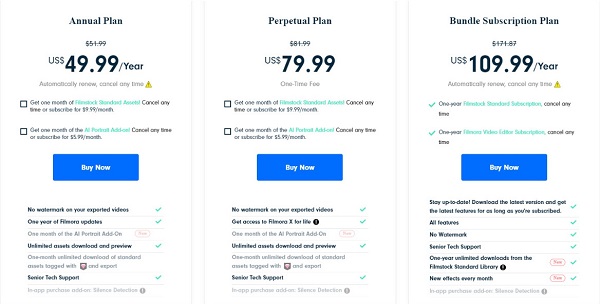
Part 4. FAQs about How to Remove Filmora Watermark
Is Wondershare Filmora available on Mac?
Yes. Wondershare Filmora is available for Mac devices. It is available for macOS 10.14 - macOS 11 or later. Moreover, it is available on Apple M1 chip compatible.
Which is better, Filmora or iMovie?
iMovie is a basic video editing software for Apple devices. Many beginners prefer using iMovie because it is easier to use. However, for most professionals, Filmora is better than iMovie because of the features and quality that Filmora produces.
Can I still use my Filmora video even after removing the watermark?
Of course. You can still use the Filmora video even after removing the watermark from it.
Conclusion
Now that you know the Wondershare watermark removal process, you can choose between the two methods we presented to you above. However, if you do not wish to purchase the Filmora app and are just using it very seldom, we recommend removing the Filmora watermark using Tipard Video Converter Ultimate.