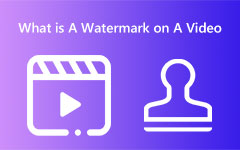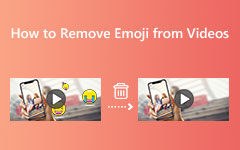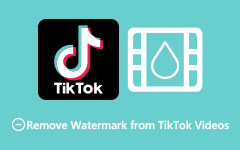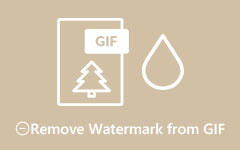3 Easy Ways on How to Remove Shutterstock Watermark Offline and Online
Do you want to save a Shutterstock video or image? The problem is Shutterstock embed watermarks on their videos or images. Shutterstock puts watermarks on its videos or pictures to prevent viewers from copying its contents. Want to learn how to remove the Shutterstock watermark from the video or image? Read these write-ups comprehensively.

Part 1. Does Shutterstock Have a Watermark?
Shutterstock is a marketing agency and a media organization around the world. It is a platform where you can get videos from all over the world from different creators and editors. In addition, on this platform, you can create your videos or images. In creating a video with Shutterstock, you can choose between traditional, modern, or trendy. And not just videos or pictures, Shutterstock also stores templates, music, sound effects, and more. Shutterstock is a popular royalty-free platform, and many people use it globally.
However, as mentioned above, Shutterstock puts a watermark on its videos or images to protect other people from stealing them. And many people are searching for a solution to remove that pesky watermark. But is it possible to remove it? Luckily, there are solutions that you can do to remove the Shutterstock watermark for free. So, if you want to learn these solutions, read the next part thoroughly.
Part 2. How to Remove Shutterstock Watermark from Videos
There are tons of offline video watermark removers that you can find on the internet. However, not all applications are free and easy to use. Fortunately, we found the best and most recommended software that you can use to remove Shutterstock watermarks from videos.
Tipard Video Converter Ultimate is a top-notching application that allows you to remove any watermarks from your video, like logo, text, or images. This offline tool can also remove the Shutterstock watermark from your video in any format, like MP4, AVI, MOV, MKV, FLV, VOB, WMV, M4V, and 500+ more formats. Moreover, it has an user-friendly interface, making it a beginner-friendly tool. And what's even amazing is that if your video has two or more watermarks, you can add more watermark remover areas to remove those pesky watermarks. Furthermore, Tipard Video Converter Ultimate has many advanced editing features, like a video merger, video watermark, video reverser, video speed controller, and more. It is also downloadable on all operating systems, including Windows, Mac, and Linux.
How to remove the watermark of Shutterstock using Tipard Video Converter Ultimate
Step 1 First, download the Tipard Video Converter Ultimate on your device. Tick the Download button below to download the app immediately. Install it on your device, and run it once it is installed.
Step 2 Then, on the app's main user interface, go to the Toolbox panel, and select the Video Watermark Remover feature.
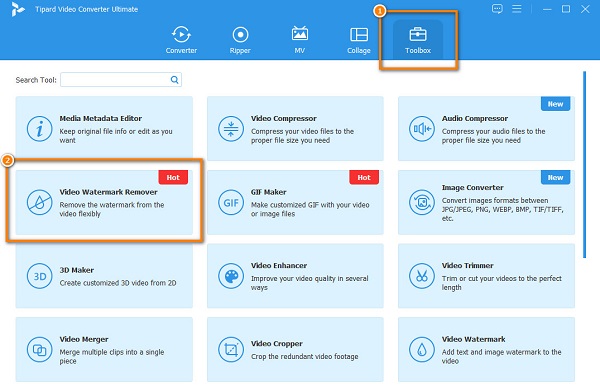
Step 3 Next, press the plus (+) button on the following interface to upload the Shutterstock video you want to remove the watermark. You can also drag-drop your video from your desktop files to the plus sign box to upload it.
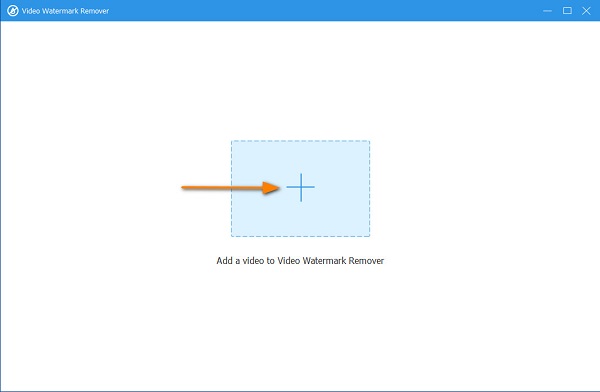
Step 4 And then, press the Add watermark removing area button. Then on the following interface, move and resize the watermark removing area to the Shutterstock watermark embedded in your video.
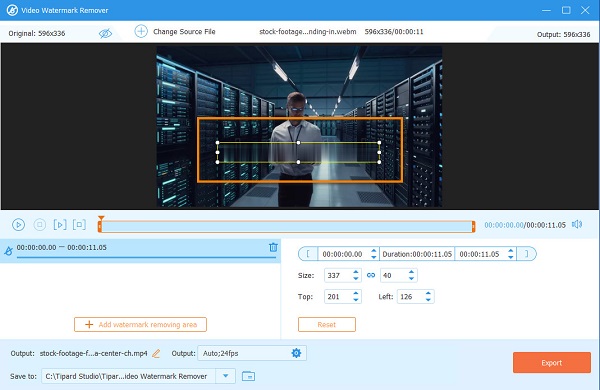
Step 5 And finally, click Export to save your output on your device. And in a while, your video will be saved directly on your computer folders.
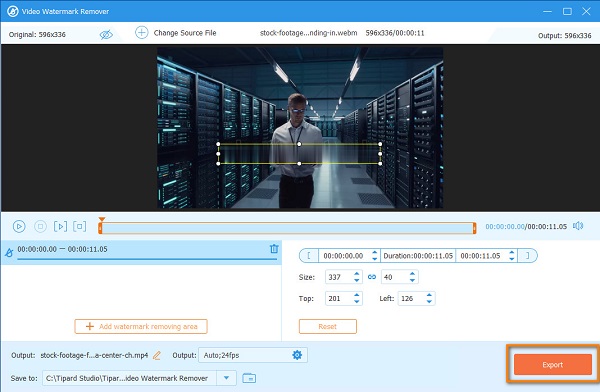
And as easy as that, you can remove the Shutterstock watermark on your video using the ultimate video watermark remover.
Part 3. How to Remove Shutterstock Watermark from Image
You can also get images from Shutterstock. However, just like the videos you get, the photos also contain a Shutterstock watermark. The good thing is that you can also remove the watermark from your image using an online tool. Continually read this section to learn how to remove the Shutterstock watermark online.
Using an online tool to remove the watermark is convenient because you can access it on your browser, and you are not required to download it on your device. And if you want to know the best online watermark remover, Tipard Watermark Remover Free Online. It is a professional watermark remover because it does not leave any blemish when you remove the watermark from your image. It supports almost all picture formats, like PNG, JPEG, and JPG. And unlike other online watermark removers, this tool does not require you to sign in for an account. You can remove the watermark on your image by choosing the selecting tool to remove the watermark (Polygonal, Lasso, and Brush).
Moreover, it has a function where you can crop your image if the watermark is on the side of your image. It is also a beginner-friendly app because it has an easy-to-use interface. And what's even excellent about Tipard Watermark Remover Online is that it can remove your watermark without quality loss.
How to remove Shutterstock watermark for free using Tipard Watermark Remover Free Online
Step 1 To begin, open your browser and search for Tipard Watermark Remover Free Online on the search box.
Step 2 And then, click the Select Photo button, or you can drag your image from your computer files.
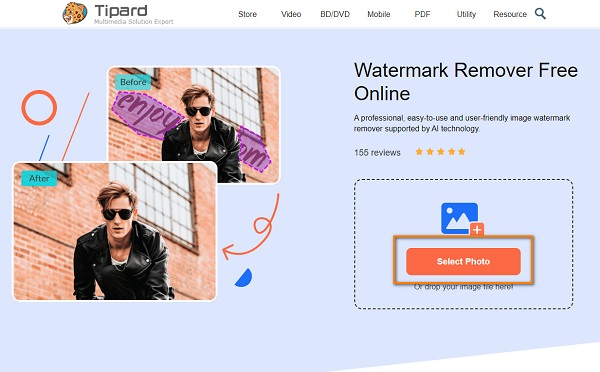
Step 3 On the following interface, choose the selection tool that you like to use to remove the watermark. You can choose between Polygonal, Lasso, and Brush.

Step 4 After selecting the removal tool, you can trace the watermark area on your image. And then, click the Remove button to erase the Shutterstock watermark from your photo.
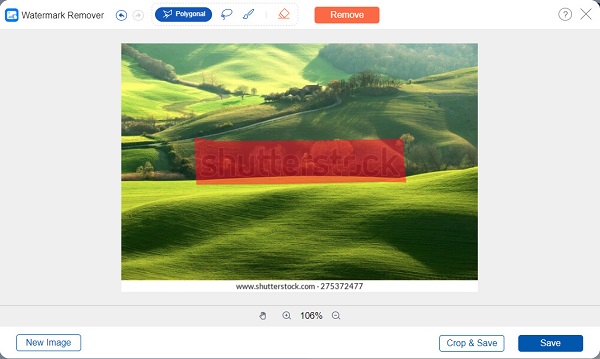
Step 5 Lastly, tick the Save button to save your output from this photo watermark remover on your device.
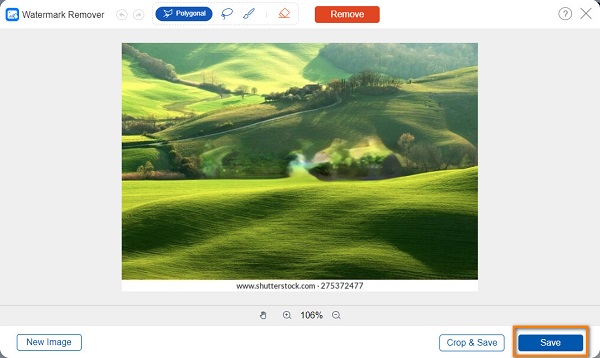
How to Remove Shutterstock Watermark Using Photoshop
You can also use Adobe Photoshop to erase the Shutterstock watermark from your image. Photoshop is the most popular photo editing software that many people use. You can use it to enhance your image, add effects to your image, make a 3D photo, and even remove any watermarks. Below, we will show you the steps on how to remove the Shutterstock watermark using Photoshop.
Step 1 Open your Shutterstock image on Adobe Photoshop, then click the Magic Wand Tool.
Step 2 Fully zoom your picture showing the whole watermark on your image. You can do this by pressing the CTRL and + key on your keyboard.
Step 3 And then, go to the Select panel and click Modify > Expand. Expand the size of the watermark to 5px. Press OK to save the changes.
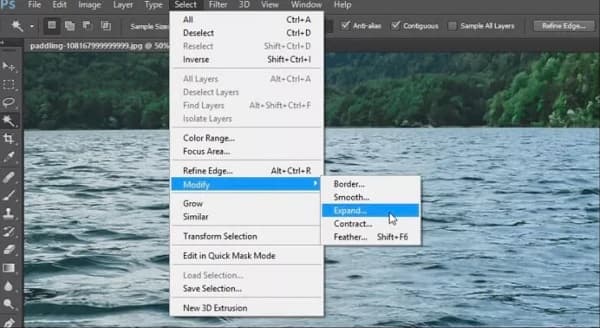
Step 4 Next, activate the Content-Aware fill tool to finish removing the watermark from your image. And then, export your image that is now free of watermark.
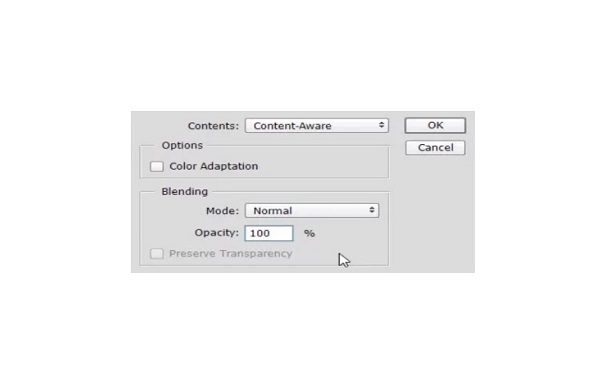
Part 4. FAQs about How to Remove Shutterstock Watermark
Can I use Shutterstock images with watermarks?
No. You cannot use Shutterstock images with watermarks. Therefore, removing the watermark from your image is best using Tipard Watermark Remover Free Online
How much does Shutterstock cost per photo?
It depends on the purchasing method you use. A Shutterstock image can cost $0.26 to $0.98.
How much is a video on Shutterstock??
The prices for standard license video start at $79 for a one HD clip and $179 for a single 4K video clip.
Conclusion
It is essential to remember that you must remove the Shutterstock watermark from your video or image. You can use the Shutterstock watermark remover presented above to remove the Shutterstock watermarks from your videos or images perfectly.