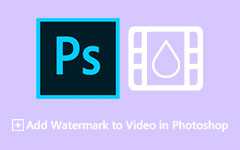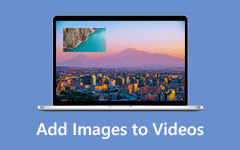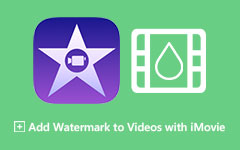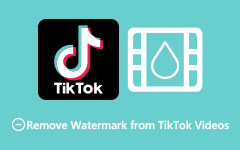Know What is a Watermark On a Video and How to Make One
When you create a video, one of the things that you need to consider is whether you will add a watermark or not. Watermarks are texts, logos, or images embedded in your video to show ownership and prevent other people from owning your video or photo. In addition, watermarks can be placed on the middle, corners, or even the whole dimension of your video, based on your preference. Read this article continually to learn more about what a watermark is and what is a watermark on a video.
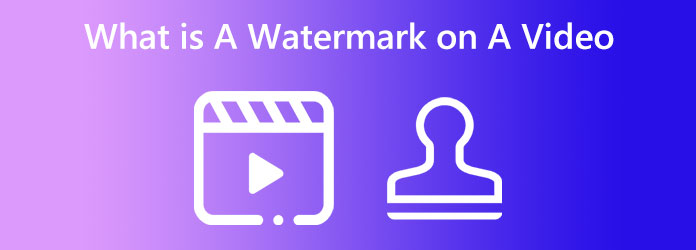
Part 1. What is a Watermark on a Video
Recently, many people have searched about what is a watermark in video editing. And this part will ask that query.
When you shoot a fantastic video and want to upload it on other platforms, you may think it can be easily copied or owned by other users. One of the solutions that many video editors use is to put watermarks on their videos to prevent others from stealing, copying, and owning their outputs. A watermark on a video can be placed on the whole dimensions of your video, in the corner, or even in the middle. But usually, watermarks are placed on the bottom corners of the videos. Moreover, watermarks can be in the form of text, logos, or images that viewers can easily see so that viewers will know that the video they are viewing has watermark restrictions.
On the other hand, some people prefer using Transparent watermarks because they do not cover any portion of the video's interface. For a more concise description, a watermark is a still image, text, or logo that sits on your video's interface.
Part 2. Functions of a Watermark on a Video
Nowadays, many video content creators are encountering piracy, and even video producers are experiencing piracy, making it harder for them to meet their goals. Here are the most important functions of watermarks on a video.
- 1. Asset Protection - Watermarks protect videos and visual files from being pirated or stolen without the owner's permission.
- 2. Increased ROI (Return on Investment) - Watermarking is important for businesspersons as they can increase their return on investments by keeping them protected, secure distribution, repurposing, and updating.
- 3. Brand Consistency - Using a watermark can help to keep your brand safe. It will also allow your brand to be eliminated from being misused.
Part 3. Steps to Add a Watermark to a Video
Adding a watermark is essential if you have a fantastic video and want to upload it on different platforms. But what tool can you use to add a watermark to your video? If you are searching for what is the best free watermark software, then we have the answer for you. There are many video watermarking software that you can find online and offline, but not all applications are free and easy to access. So, we searched and tried for the most outstanding and free video watermarking software that many people recommend.
Tipard Video Converter Ultimate is a remarkable application that you can use to add watermarks to your video. This offline tool has an intuitive user interface, making it a beginner-friendly app. Additionally, this tool allows you to add logo, text, and image watermarks. And in its text watermark, you can select the font style you prefer. On the image watermark, Tipard Video Converter Ultimate supports almost all image formats, so you can upload any image you want.
Furthermore, it has a fast processing interface, making it a convenient tool. Also, it is packed with many advanced editing features, like a video watermark, video watermark remover, video merger, video trimmer, and more from the Toolbox. It also supports all video formats, such as MP4, AVI, MOV, MKV, FLV, VOB, WebM, WMV, SWF, and 500+ more formats. In addition to that, it is available on all media platforms, including Windows, Mac, and Linux.
How to add watermark on videos using Tipard Video Converter Ultimate:
Step 1 To begin, download Tipard Video Converter Ultimate by clicking the Download button below. The app will require you to install it, so install it on your device. After downloading and installing, run it on your device.
Step 2 And on the software's main interface, go to the Toolbox panel and click the Video Watermark feature.
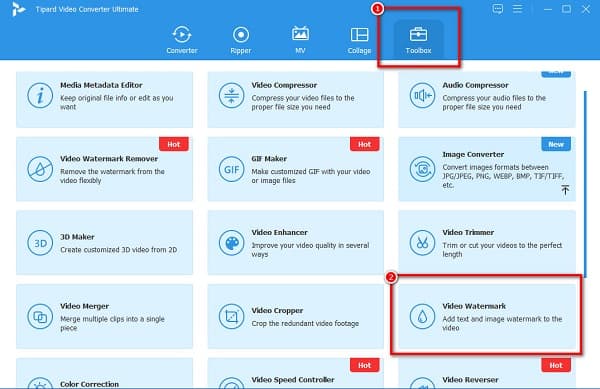
Step 3 Tick the plus (+) sign to upload the file you want to watermark. You can also drag and drop your file to the plus sign box to upload your video.
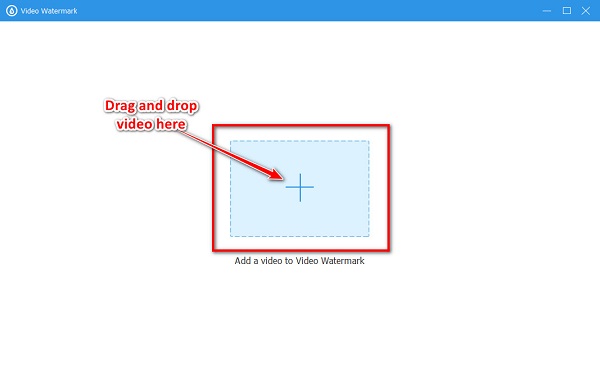
Step 4 On the following interface, click the Text Watermark option. And then, you will see a text box appear on your video. Enter the text you want to set as a watermark on the Text panel. You can modify your text so that your watermark will be more stunning.
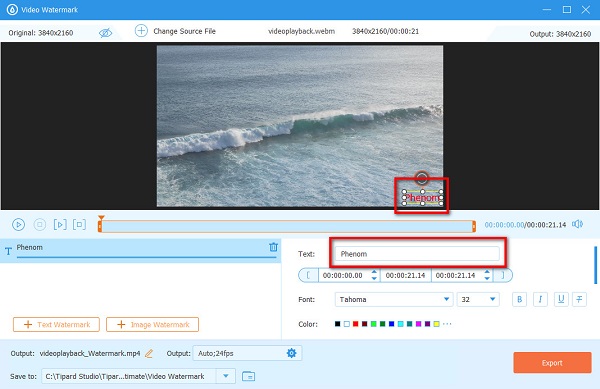
Step 5 Lastly, click the Export button to save your output on your device.
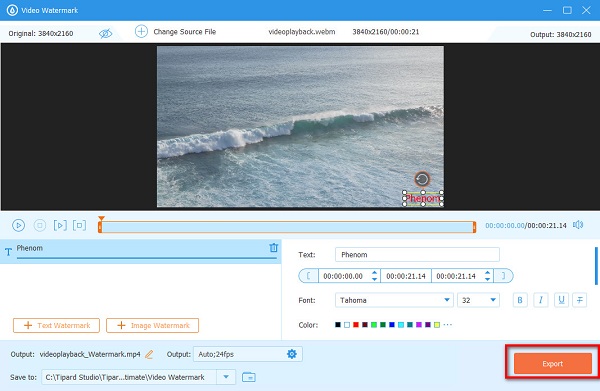
Part 4. How to Remove a Watermark from a Video
Tipard Video Converter Ultimate does not just add watermarks to your video. Since it has many advanced editing features, you can also use it to remove watermarks from a video. If you have a video downloaded from a reliable source, it probably contains a watermark. Some people also want to remove the watermarks on their videos so that the interface will not be covered. The good thing is you can remove those watermarks easily using the Tipard Video Converter Ultimate. To remove the watermark on your video, read the instructions below.
How to remove watermarks from a video using Tipard Video Converter Ultimate:
Step 1 Open Tipard Video Converter Ultimate on your device. Go to the Toolbox option and select the Video Watermark Remover.
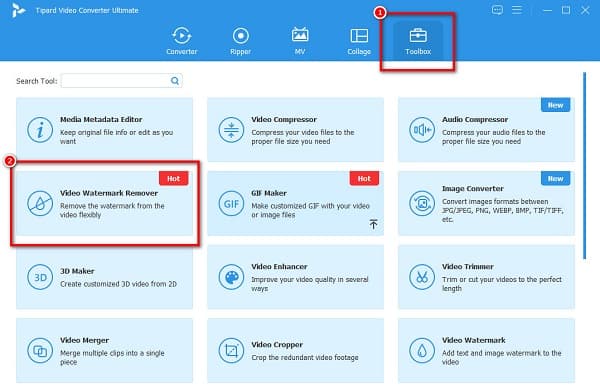
Step 2 And then, click the plus (+) sign button to upload the video you want to remove the watermark.
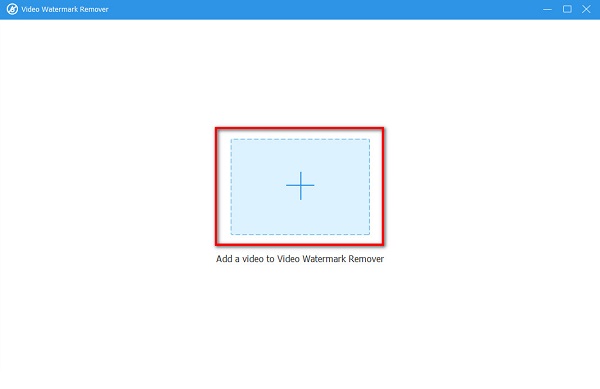
Step 3 After uploading your video, click the Add watermark removing area button.
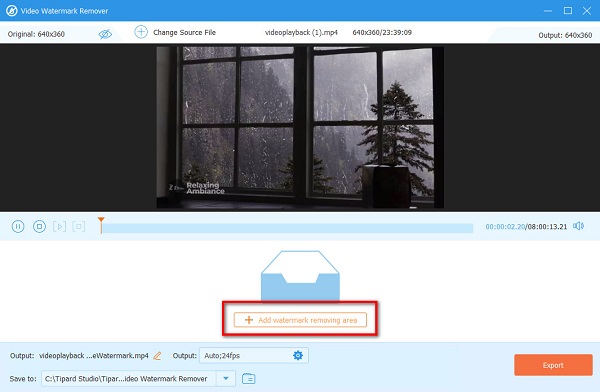
Step 4 On the following interface, you will observe the preview of your video along with the watermark removal area. Place the removal area where the watermark is located.
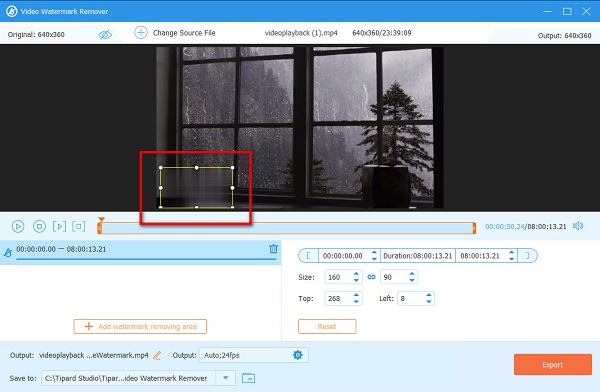
Step 5 Finally, click the Export button at the interface's bottom right corner to save your output.
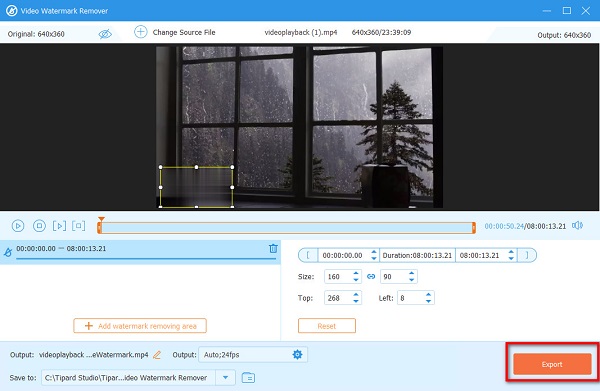
After that, you will see the watermark on your video is removed.
Part 5. FAQs about What is a Watermark on a Video
What makes a good watermark?
A good watermark must be visible on your video but does not occupy much space and will not catch the viewers' attention. It is also preferable to use a transparent watermark so that viewers will not be distracted by the watermark.
What color should a watermark be?
The color of your watermark should not catch the attention of your viewers. The watermark must be present in your video/image, but it must not appear too obvious.
What is a good font for a watermark?
Serif fonts are one of the most used fonts for watermarks. They are known as traditional watermark fonts and are most likely applied in print materials.
Conclusion
Phew! That was quite a journey! Now that you learned what a watermark is and how it is made, we hope that you realize how important a video watermark is. If you also want to share or upload your video on other sites or platforms, we encourage you to put a watermark on it. Therefore, use Tipard Video Converter Ultimate to put a watermark on your videos for free and easily.