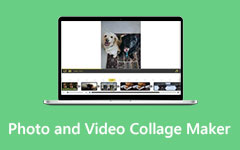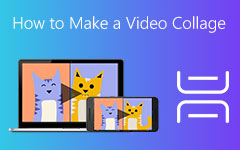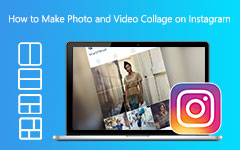Easy Ways to Overlay Images Online, Offline, on Premiere
Do you want to add a photo in the middle of your video? It may seem hard and complex, but you can do it more easily with the right tool. Overlaying an image in videos is a problem for many people. But did you know that online and offline software applications enable you to add an image to your video? Therefore, we searched for the most popular applications that could help you overlay an image into videos. Therefore, read this post to learn how to overlay images to videos.
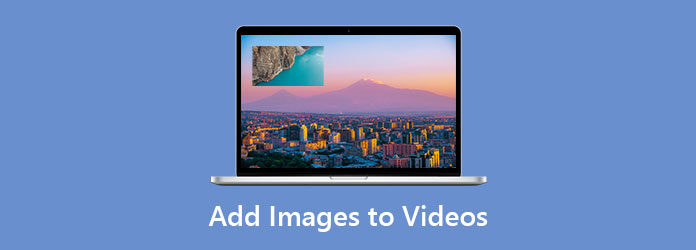
Part 1. How to Insert Pictures Into Videos on Premiere
Adobe Premiere is a video editing software that can produce amazing outputs with high quality. This video editing app is popular with professional editors in filmmaking, video editing, and more. In addition to that, it has many advanced editing tools that you can use to enhance your video and edit it to your heart's content. And if you want to import a video from your device, this app allows you to import any videos. Even outstanding is that you can customize animated graphics and choose professionally made templates with Adobe Premiere. Moreover, it supports almost all video resolutions, including 4K, 5K, 8K, and HD.
How to add an image to video using Adobe Premiere:
Step 1Open the Adobe Premiere on your device. Then, go to the Media Browser panel, and browse your image file. To upload the image, right-click then Import.
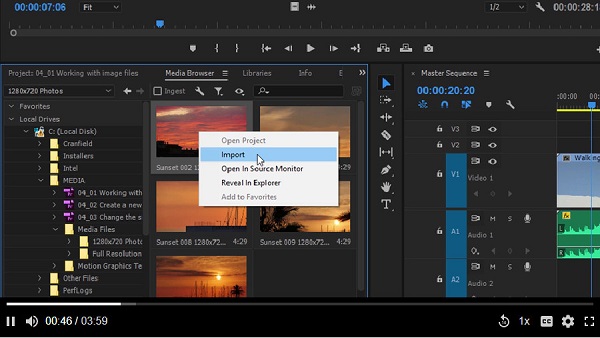
Step 2Then, hold and drag your image to the Timeline.
Step 3If you want to import a photoshop document, an additional dialog will prompt. Then, click Import as>Merge All Layers>OK. Then a new image will appear in the Project panel. And then, drag the new image into the Timeline.
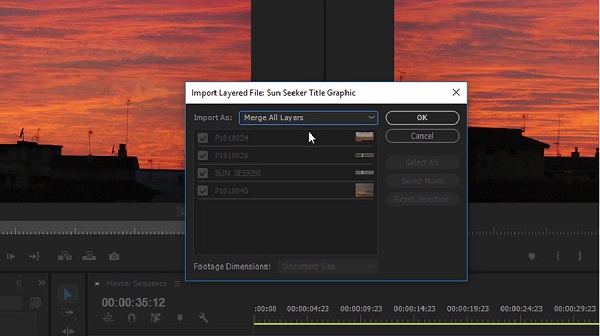
Step 4Now, you need to make some changes in preference. Go to the Edit menu, then click the Preferences>Timeline.
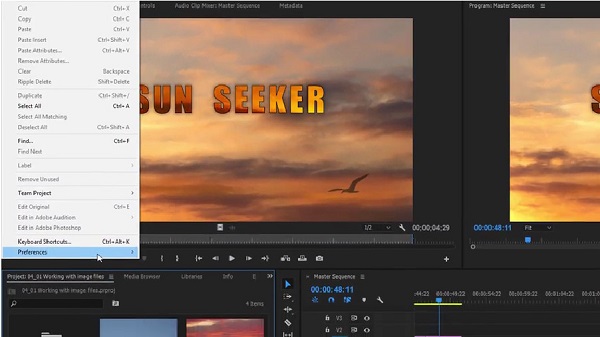
Step 5Next, on the Preferences tab, adjust the Image Default Duration. Then click the OK button.
What's important to remember is that when you import image files into Adobe Premiere is the same as importing video files.
Part 2. How to Overlay Images to Videos Using a Free Online Tool
If you want to add a picture to a video online, we have a famous online software application. Undoubtedly, using an online tool is convenient because you do not need to download anything from your device. Therefore, you will know how to overlay images to your video using the most popular online application in this part.
Kapwing is an online software application that enables you to overlay an image on your video effortlessly. This online tool has an easy-to-use software interface, making it a beginner-friendly tool. Also, it supports the most common image and video formats, like PNG, JPG, MP4, MKV, AVI, and more. Kapwing is 100% safe to use, so you do not need to worry about the security of your files. The advantage of this online tool with other online tools is that it allows you to position your image on top, in the corner, or in another scene that appears before your video.
How to add a picture to a video using Kapwing:
Step 1Open any browser on your computer. Then, type the link or the name of the tool on the address bar to enter the official page.
Step 2Then, on the main interface, upload your video by dragging and dropping your video on the Click to upload box. Also, you can paste the link to the video that you want. Then wait for your video to upload.
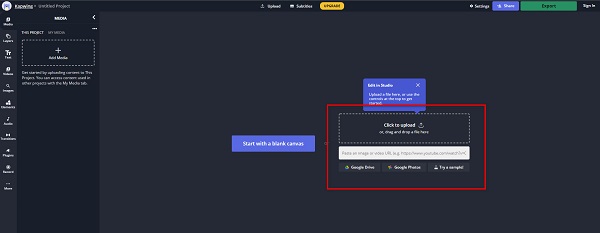
Step 3Next, upload the image you want to overlay by clicking the Add Media button under the Media panel. A new interface will prompt, then click the Click to upload box.
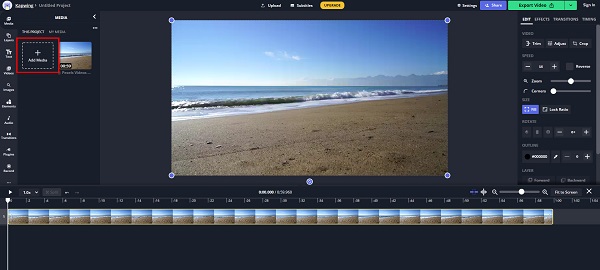
Step 4Then, click the Image Watermark button to upload the image you want to overlay. And then, position the image where you want it to be. You can adjust the duration of your image on the image settings.
Step 5If you are done overlaying your image on your video, click the Export Video. Then you can save the video on your device.
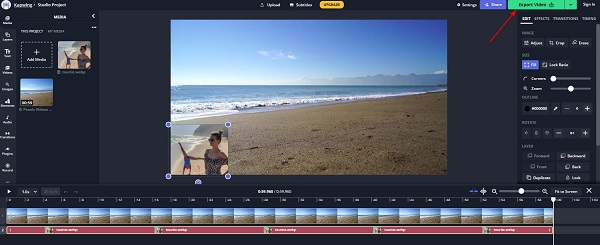
Part 3. Easiest Way to Add Images to Videos
If you think that using the tools above is a bit complicated, then this recommended tool is the easiest tool for overlaying images to videos. So, read this part if you want to learn about this tool and how you can add images to videos with this ultimate tool.
Tipard Video Converter Ultimate is a popular app for overlaying images to videos. This software application is famous for converting files. But what's impressive about this tool is that it is all packed. It has many advanced editing features, including 3D Maker, GIF Maker, Video Merger, Video Trimmer, and more from the Toolbox. Furthermore, it supports numerous video and audio formats, such as MP4, MKV, AVI, FLV, MOV, PNG, WEBP, JPG, and 500+ more. It can also support high-resolution videos, like 4K, 5K, 8K, and HD videos. People also love this app because it has a built-in DVD ripper. You can download Tipard Video Converter Ultimate on any cross-media platform, including Windows, Mac, and Linux.
How to add a picture to a video using Kapwing:
Step 1First, download Tipard Video Converter Ultimate. Then click the Download button below for Windows or Mac to download immediately.
Step 2Open the app, then on the main interface, go to Toolbox>Video Watermark.
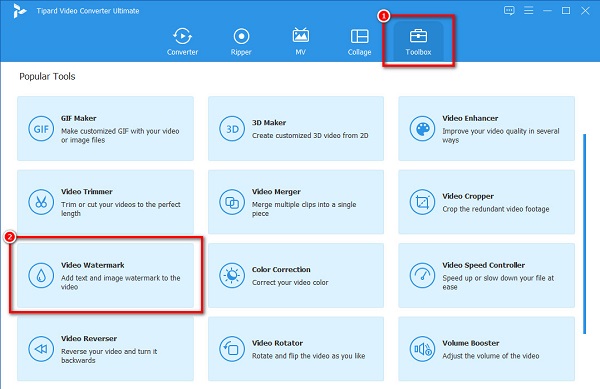
Step 3A new interface will appear. Click the plus (+) button to upload the video from your files.
Step 4Then, click the Image Watermark button to upload the image you want to overlay. And then, position the image where you want it to be. You can adjust the duration of your image on the image settings.
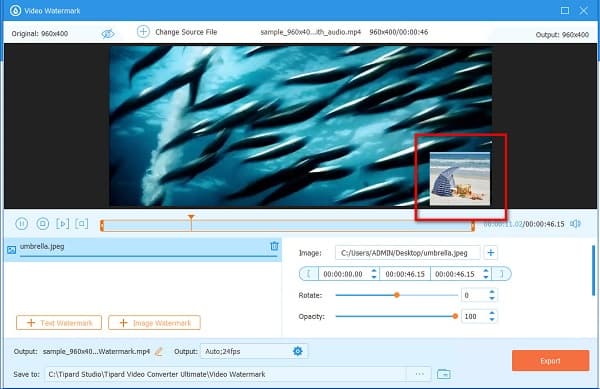
Step 5Click the Export button if you are done placing the image on your video. Then your output will be saved on your device.
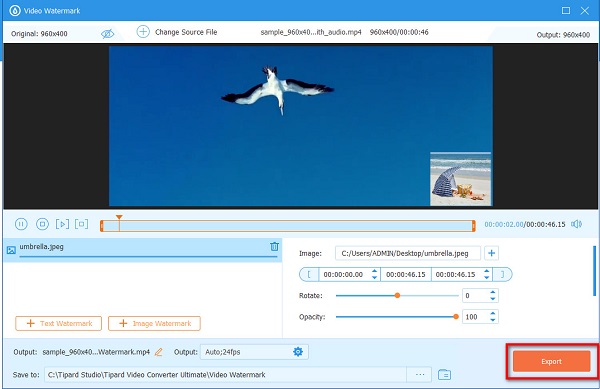
Extended Reading:
How to Add Watermark in Photoshop [Detailed Step by step Process]
Easily Add Watermark to Videos on iMovie - Best Watermark Software App
Part 4. FAQs about Adding Images to Videos
Can you add a watermark logo on videos using Premiere?
Yes. You can add watermarks to videos using Adobe Premiere. You can also apply the steps above in adding the watermark logo to your video.
What is layering in video editing?
Layering is the stacking of media in a video project timeline to play multiple media files at a time.
Can you overlay photos on an iPhone?
No. There is no way to overlay photos on your iPhone using the Photos app, which is only useful in photo editing. However, you can use several third-party apps that allow you to overlay photos on your iPhone.
Conclusion
It is not hard to overlay images to videos online, offline, and on Adobe Premiere; all it takes is to have perseverance in following the steps above. Among the tools presented above, you can choose which one to download. But if you like a software application with the easiest interface, Tipard Video Converter Ultimate is the suitable tool for you.