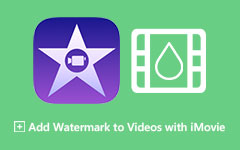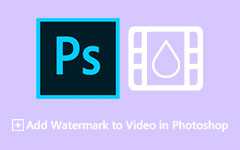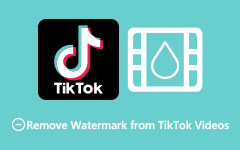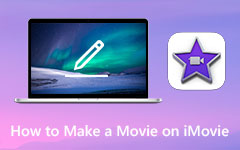How to Add a Picture to a Video for TikTok - Easy Ways
TikTok is a famous social media application that many people worldwide use. Many video contents circling on the internet came from TikTok. Also, using TikTok, you can create different video styles that you can use to make video content. One of the video styles that many people use is adding pictures to their videos. In addition, you can personalize your TikTok video when you add a picture to it. However, some users do not know how to add pictures to their video content. And if you are one of those people, you probably want to read this post. You will easily learn how to add a picture to a TikTok video in this article.
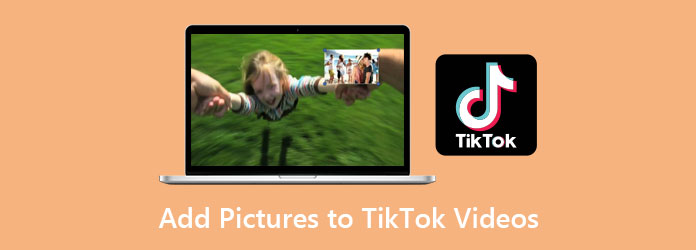
Part 1. 3 Methods on How to Put Photo on TikTok Video
You can do three options to add a photo to your TikTok video:
- 1. Adding a photo in the middle part of your video.
- 2. Make your photo as background.
- 3. Make a TikTok video with your photo.
Either of the three, you can use the images saved on your gallery and use them as background or video content.
Method 1. Add a Photo in the Middle Part of Your TikTok Video
Step 1Open your TikTok app on your phone. On the main interface of the TikTok, tap the + sign button to make a video.
Step 2And then, click the record icon to start shooting a video.
Step 3And if you want to insert the photo, click the Stop button to pause your recording.
Step 4Next, tap the Effects tab beside the record button. Here, you will choose the green screen effect with the down arrow.
Step 5Press the Flip button on the rear camera. Because if you use the front camera, it will capture your face.
Step 6Then, choose one of your photos from your photo gallery. After selecting your photo, press the record button once again.
Step 7Now, if you are satisfied with the time of the appearance of your photo, go to the Effects and tap the disable icon to remove the photo, and go back to the video you are shooting.
Step 8And when you are done, tap the Check button to finish the video you are creating. On the next screen interface, you will see the preview of your video.
Tip. You can change the length of your clips by pressing the Adjust clips button.
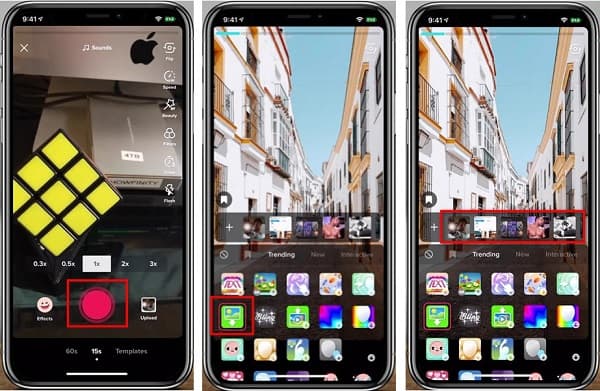
Method 2. Add a Photo to the Background of Your TikTok Video
If you are used to watching video content on TikTok, you probably watched a video that is created with the next method that we will teach you.
Step 1Open your TikTok app, and on the app's main interface, tap the + sign button from the Home screen to create a new TikTok video.
Step 2And then, tap the record button at the bottom part of your screen to record a video.
Step 3Next, tap the stop button to pause the recording of your video.
Step 4Go to the Effects tab, and tap the Green Screen panel. Then, select the Green Photo Gallery icon, and change your video's background.
Step 5Then, choose a photo from your gallery to set as the background of your video.
Step 6Lastly, tap the record button again to continue recording the video you are making. And press the Check button to finish the process.
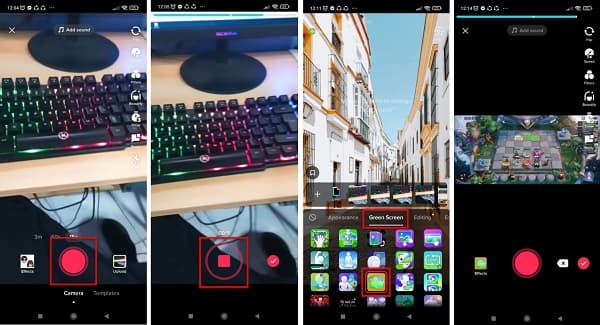
Method 3. Create a TikTok Video with Photos
Using the TikTok app, you can also make a collage-type video with your photos. This method is easier than recording a video because you just need to add photos from your camera roll. So, if you are searching for a way how to put videos and pictures together on TikTok, you can use this method. Here is a simple guide to creating a TikTok video with your photos.
Step 1Launch the TikTok app on your phone. Tap the + sign icon on the main software interface to record a video.
Step 2Next, go to the Upload, tap the Photos panel above the app's interface, and select the images you want to add to your video.
Step 3To easily navigate the images you want to upload, tap the All button at the top of the screen interface.
Step 4After selecting the photos, tap the Next button to proceed to the next step.
Step 5Then, you will see the preview of the photo collage video you are creating. You can add background music by tapping the Sounds button.
Step 6Finally, tap the Next button to wrap things up.
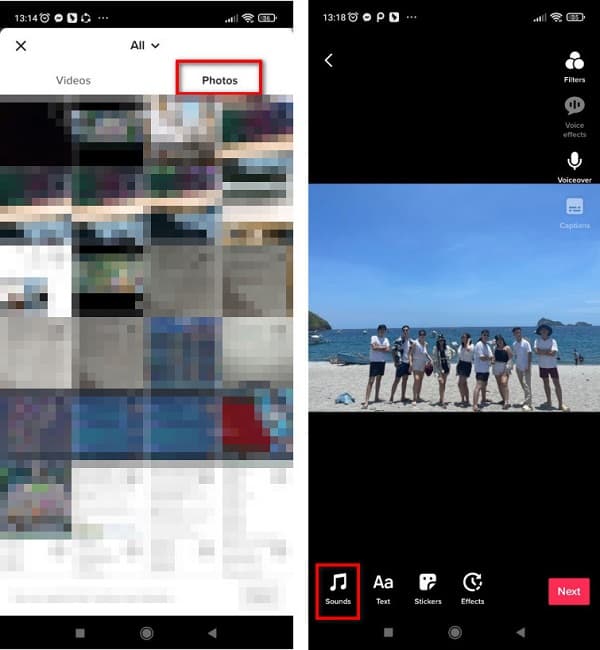
Regardless of the above method, you need to coordinate the balance between the size of the TikTok video and the picture so that the entire screen can be relatively coordinated.And that's it! Those are the methods on how to add photos to a TikTok video. But if you want to use other software applications with many editing features that you can use, proceed to read the next part.
Part 2. How to Add a Picture to a TikTok Video Using the Ultimate Tool
Using other software applications, you can also add a picture to a TikTok video. However, you need to download the TikTok video first so that you can add a photo to your TikTok video.
Tipard Video Converter Ultimate is a popular software application downloadable on all media platforms, like Windows and Mac. This app enables you to do many things; one is to add images to your videos using its Add Watermark feature. It supports numerous file formats, such as MKV, MOV, MP4, AVI, FLV, and 500+ more. And if you are looking for an easy-to-use app, this tool is best suited for you. Furthermore, it has many editing features that you can use, including video, trimmer, video merger, watermark remover, etc. Therefore, if you are interested in using this app, follow the simple steps below.
How to put a picture on a TikTok video using Tipard Video Converter Ultimate:
Step 1Download Tipard Video Converter Ultimate by clicking the Download button below. And then run the app.
Step 2Go to the Toolbox panel, and click the Video Watermark tool.
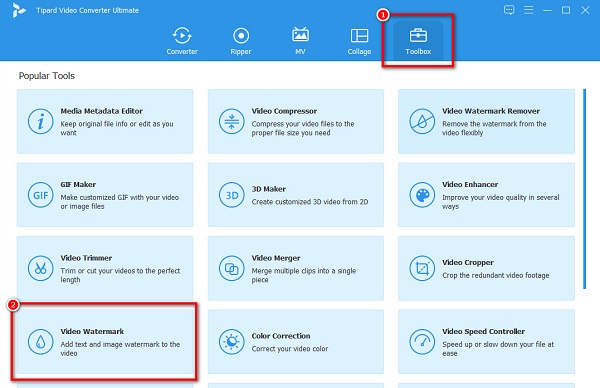
Step 3Next, click the + sign button to upload the TikTok video.
Step 4And then, click the Image Watermark. Then, select the image that you want to add to your video. It will appear automatically on the preview of your video.
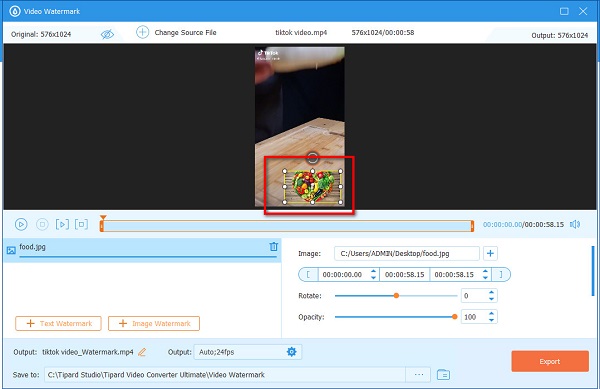
Step 5Lastly, click the Export button to save your video.

Extended Reading:
How to Put Picture in Video Using iMovie on iPhone and Mac
How to Overlay Images Online, Offline, and on Premiere
Part 3. FAQs about Adding Pictures to TikTok Videos
Can you add multiple photos to a TikTok video?
Yes. You can add two or more images to your TikTok video. Some tools also allow you to add multiple images to your TikTok video.
Can you overlay images on a video using TikTok?
Yes. Using the TikTok app effects, you can overlay images on your videos.
Can an iPhone combine pictures and videos?
Luckily, the iPhone has an app that can combine pictures and videos, iMovie. You can use iMovie to overlay, make a photo-collage video, and combine pictures and videos.
Conclusion
Now that you know how to add a picture to a TikTok video, you can choose among the methods you will use, depending on what you want to do on your video. But if you desire to use a tool in which you can add many images to your TikTok video, download Tipard Video Converter Ultimate.