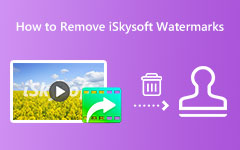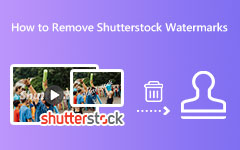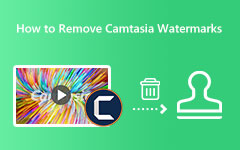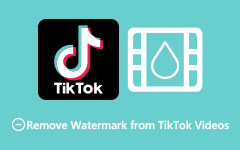How to Get Rid of Adobe Stock Watermark Offline and Online
Many professionals use Adobe Stock, the most famous photo and video stocking agency. It is a stock photo service developed by Adobe that is fully integrated into the Creative Cloud platform. This app can download high-quality images, graphics, 4K videos, HD videos, and more. In addition, it offers millions of stock videos and photos, and editors worldwide make that. However, Adobe Stock is pricey, so people resolve to save stock videos or images, even though the videos or images contain a watermark. Therefore, in these write-ups, we will show you the most outstanding methods on how to remove Adobe Stock watermark from videos.
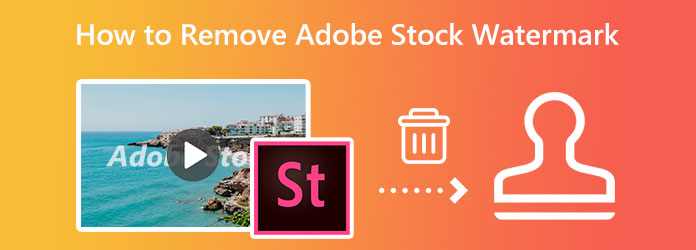
Part 1. Remove Adobe Stock Watermark from Videos Offline
One way to have an Adobe Stock video without a watermark is by removing the watermark from it. How can we erase this watermark? The answer is simple. Below, we will show you the best video watermark remover and the steps to use it.
The most renowned Adobe Stock watermark remover you can find is Tipard Video Converter Ultimate. This offline tool can assist you in removing unwanted watermarks from any video format because it supports 500 video formats. Also, this tool removes all types of watermarks, like logos, texts, date stamps, images, or time stamps. Moreover, it can remove the watermarks from your videos without losing your image's quality and leaving any blurry parts on your video. And if you have a video with two or more watermarks, you can use this tool to remove those watermarks instantly.
What's even better about this application is that it has many advanced editing features, such as a video merger, video reverser, GIF maker, 3D maker, and more from the Toolbox. Furthermore, many beginners can use Tipard Video Converter Ultimate to remove watermarks because it has an easy-to-use interface. This app is also available to download on all leading operating systems, including Windows, Mac, and Linux.
How to remove Adobe Stock watermark from videos
Step 1 The first objective that you need to do is to download Tipard Video Converter UItimate by clicking the Download button below. Afterward, install the app and launch it once it is installed.
Step 2 And then, on the software's first interface, go to the Toolbox panel and select the Video Watermark Remover feature to remove the Adobe Stock watermark from your video.
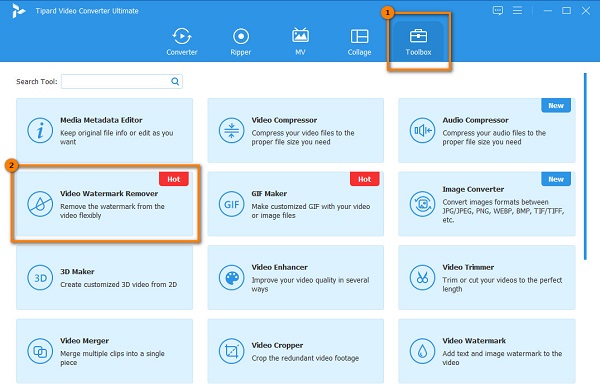
Step 3 Another interface will prompt where you will click the plus sign icon to upload the Adobe Stock video. You can also drag-drop your video file from your computer folders.
Step 4 And then, tick the Add watermark removing area button. On the following interface, you will see the watermark removing the rectangle and the preview of your video. Hold and drag the removing area to the Adobe Stock watermark.
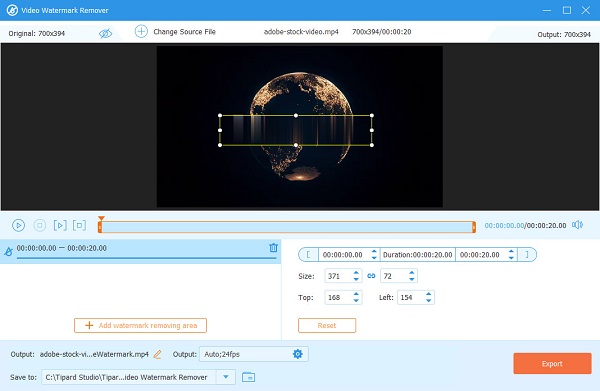
Step 5 After that, if you are ready to remove the watermark and save your output, click Export at the bottom right side of the screen.
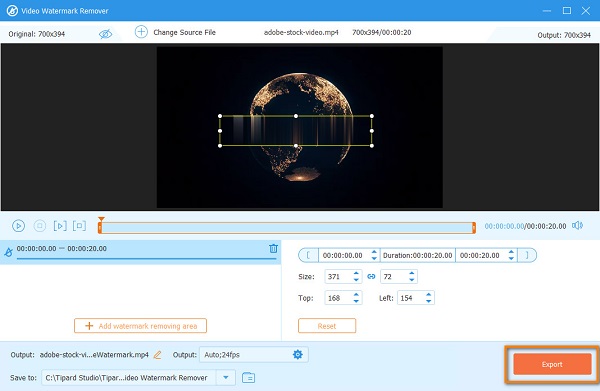
And those are the easy steps on how to remove the Adobe Stock watermark from your video.
Part 2. How to Get Rid of Adobe Stock Watermark Online
You can also use online tools to remove Adobe Stock watermarks if you want to save storage space on your device. Online watermark removers are common, and you can find many online. However, not all online applications are free and safe to use. So, we searched for the most used free watermark removers online and chose the best to recommend. In this section, we will discuss two best methods to remove the Adobe Stock watermark online.
1. Use Media.io
Media.io is an online watermark remover that can help remove the Adobe Stock watermark from your video. This online application supports standard video formats, like MP4, AVI, MOV, and MKV. With this tool, you can add two or more removing areas if you want to. In addition, it has a simple user interface, which makes it a beginner-friendly tool. Another notable feature of this online tool is that you can preview your output before exporting it.
Furthermore, Media.io is safe and free for all web browsers, such as Google and Firefox. However, it has a slow uploading process, which makes it inconvenient for many users. Nonetheless, removing the Adobe Stock watermark is still a fantastic app.
How to remove Adobe Stock watermark using Media.io:
Step 1 To begin, access your browser and search Media.io watermark remover. And then click the Choose Files button. On the following interface, click the Choose Files button again and upload the video.
Step 2 After that, click the Add Area button to prompt the watermark removing area. Move the watermark removal area to the Adobe Stock watermark.
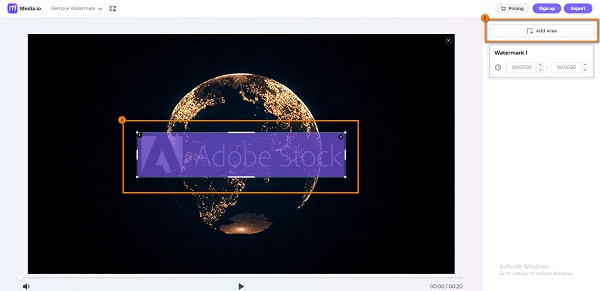
Step 3 Finally, hit the Export button at the upper right corner of the interface.
2. Video Watermark Remover Online
Video Watermark Remover Online is another tool you can use to remove watermarks. This online application is easy to use, which makes it a user-friendly application. It also supports some of the most common file formats, so you will not have a problem uploading your Adobe Stock footage. You can remove the watermark from your video in just a few clicks and save it immediately. In addition, you can access this online application on almost all web browsers, including Google and Firefox. The downside of Video Watermark Remover Online is that you cannot preview your video before saving it. It also leaves blurry parts on the area of the watermark you removed.
How to remove Adobe Stock watermark using Video Watermark Remover Online:
Step 1 On your browser, go to the main page of Video Watermark Remover Online. Then, click the Click or Drag Videos here button.
Step 2 Your desktop files will appear. Select the video file you want to remove the watermark, then click Open.
Step 3 Wait for your video to upload. And then click the Remove Watermark button.
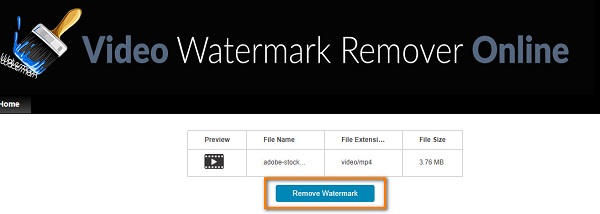
Part 3. FAQs about How to Remove Adobe Stock Watermark
Can I get Adobe Stock for free?
Adobe Stock offers a 30-day free trial, whereas you can download 10 Adobe Stock standard assets for free.
Can I use Adobe Stock images with watermarks?
Absolutely. You can use Adobe Stock images with watermarks and use them as you like. You can use the watermarked images with no payment required.
Is it normal to have a blurry part of the image when you remove the watermark?
No. However, some applications leave a blurry part on the area of the watermark you removed. But if you want to remove watermarks without leaving any blurry parts, use Tipard Video Converter Ultimate.
Conclusion
If you want to have an Adobe Stock video without a watermark, you can use these watermark removers shown above. Follow the simple steps, and work your way throughout to remove Adobe Stock watermark from video! But if you prefer using the most prominent video watermark remover, which can remove the watermark without losing quality, download Tipard Video Converter Ultimate now.