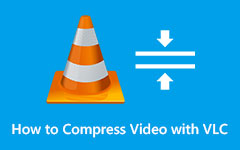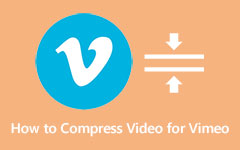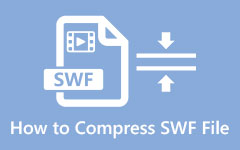Complete Methods on How to Compress Videos on Android
Not all file formats are playable on your Android device. If Android does not support the file format you are trying to play on your phone, it will not play. Another reason you cannot play a file on your Android phone is because it may have a large file size. But worry no more because many apps on your computer and Android phone will help you compress and convert your file. In this blog post, we will let you know the easy methods of how to compress videos on Android.
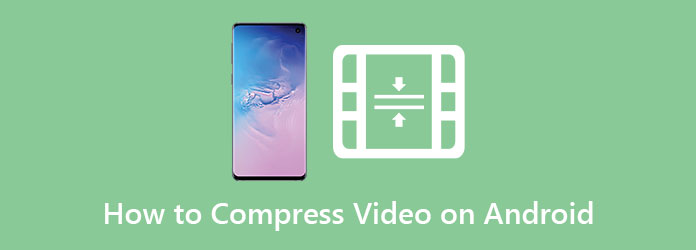
Part 1. How to Compress Videos for Android
You must convert your video if you want to play an unsupported file on Android. And if you also have a video file that has a large file size, then we will present to you a software application that allows you to compress and convert your video file. Also, in this part, you will learn how to compress your video and change its output format.
Tipard Video Converter Ultimate is a file editing application that you can use to compress and convert your video. With its video compression feature, you can adjust your video's size, format, resolution, and bitrate. Additionally, it has many advanced editing features that you can use, including a video compressor, video converter, color correction, GIF maker, and more from the Toolbox. Also, it supports numerous file formats, like AVI, MP4, MKV, MOV, VOB, M4V, and 500+ more. Moreover, it has an easy-to-use user interface, making it a user-friendly tool. You can also download it on all cross-media platforms, including Windows, Mac, and Linux. Therefore, follow the instructions below if you want to use this tool to compress and convert your video.
How to reduce video size for Android using Tipard Video Converter Ultimate:
Step 1First, download the Tipard Video Converter Ultimate on your computer by pressing the Download button below for Windows or Mac. After downloading the app, open it.
Step 2Then, on the first interface, click the Toolbox panel, and select the Video Compressor feature.
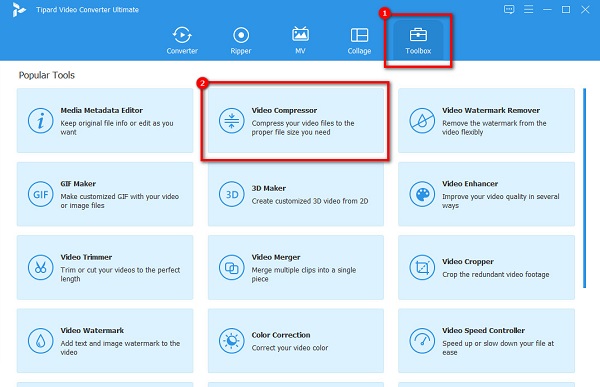
Step 3And then, click the + sign button to upload the video you want to compress. You can also drag and drop your video from your computer folders to upload it.
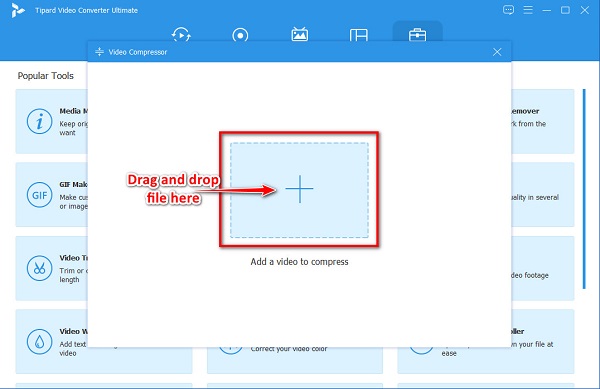
Step 4You can change your video's size, format, resolution, and bitrate on the next interface. Drag and hold the slider to reduce the size of your video. And then, click the drop-down arrow beside Format to change the output format of your file.
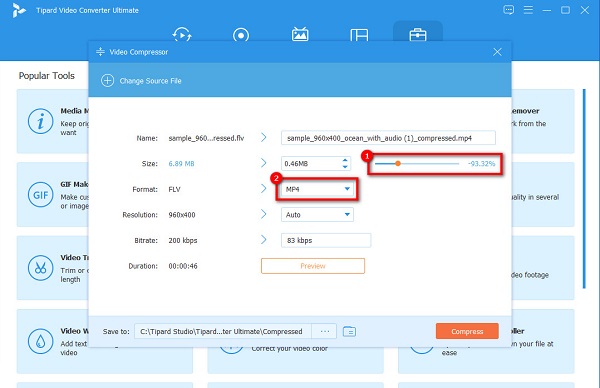
Step 5Finally, click the Compress button at the lower right corner of the interface to compress your video and change the output format of it.
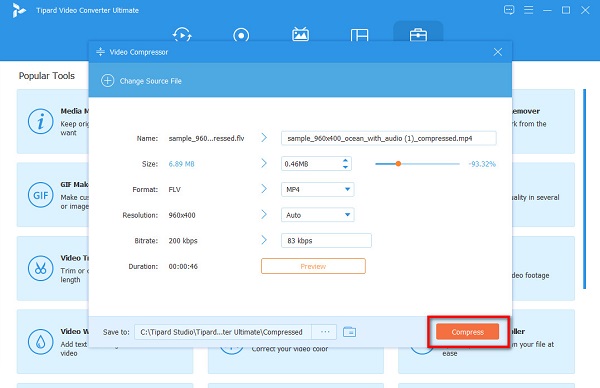
Then just wait for a few seconds, and voila! You can now play your compressed video on your Android device.
Part 2. How to Compress a Video on Android
If you like to compress videos on your Android phone, we recommend these video compressing apps just for you. In this part, you will learn the ways to compress videos on Android using the most outstanding apps for Android.
Video Compress
If you want to compress the file size of your video to have storage on your phone, then this app will help you. Video Compress is a video compressor app you can download on your Android device. It has an easy-to-use interface and is free to download. Moreover, it has a feature where you can rotate your video. Also, this tool allows you to choose the quality preset you want for your video. You can also change the bitrate of your video to make the size of the video smaller in size. Additionally, you can download it on Play Store and AppStore. The downside of this app is that it requires you to turn on your WiFi to use it.
How to compress a video on Android with Video Compress:
Step 1Open your PlayStore app on your phone, and install Video Compress. After installing it, run the app on your phone.
Step 2On the app's main interface, tap the Album icon to browse the video you want to compress. After selecting your video, you will be led to another interface; tap the Compress Video option.
Step 3After, tap the new video resolution you want, and wait for your video to compress. Then, Video Compress will automatically save your compressed video on your device.
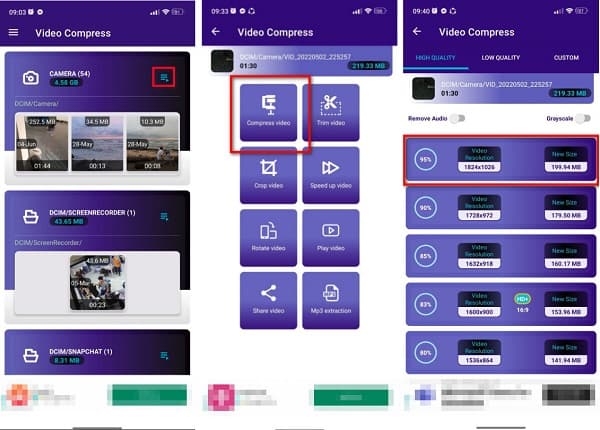
Video Compressor Panda Resizer
Another app you can use to compress your video is Video Compressor Panda Resizer. Many beginners use this application because it has a simple user interface. In addition, you can compress your video using this app by selecting the resolution you want for your video. You can download this app on PlayStore for free. Furthermore, it has a fast compression process, making it convenient for you to compress. But the drawback of this application is that it has pop-up ads that might distract you.
How to compress video on Android using Video Compressor Panda Resizer:
Step 1Download the app on your phone, and open it. Select the video you want to compress on the main interface, then tap the Next button.
Step 2Next, select your desired file size, or the resolution you want for your video, then tap the Compress button.
Step 3And then, tap the Save button to download your compressed video.
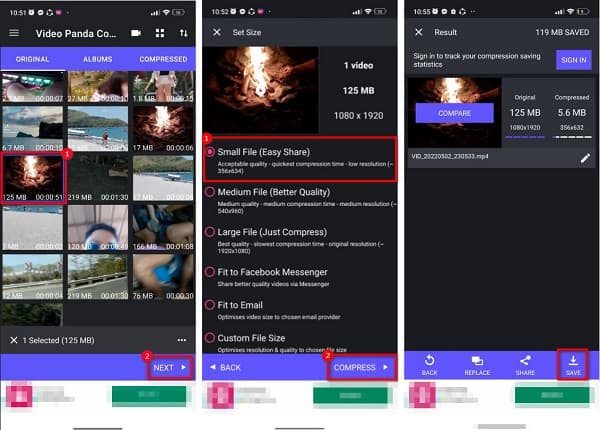
Video Compressor & Video Cutter
Video Compressor & Video Cutter is a video compressor app that you can download on your Android or iPhone device. This app is free to download and safe to use. Additionally, it has an easy-to-use interface, making it a user-friendly app. There are many methods that you can do in this app to compress your video. You can use the Compress Video option or the Cut+Compress option. However, before you compress your video, you still need to watch an ad, which is inconvenient for many users.
How to resize video on Android using Video Compressor & Panda Cutter:
Step 1First, download the Video Compressor & Panda Cutter app on your phone, then run the app. Choose the video you want to resize on the main user interface.
Step 2And then, tap the Compress Video option and select the video resolution you want for your video.
Step 3Lastly, you can export your video to other media platforms or save it to your phone. Then you can finish compressing videos for Twitter.
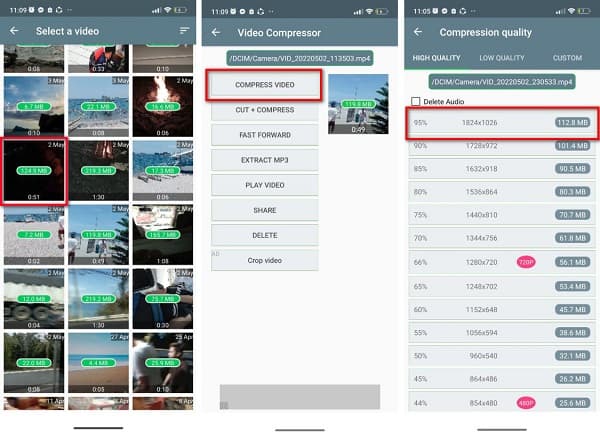
Part 3. FAQs about How to Compress Video on Android
Can you zip a file on Android?
Fortunately, you can zip/compress files on your Android device using a video compressor application.
Will the quality be affected when you compress your video on Android?
Not all the time. Some apps will not ruin the quality of your video once you compress your video using video compressor apps. But if you want to ensure lossless video compression, use Tipard Video Converter Ultimate.
Can you compress the video on your iPhone?
Unfortunately, there is no built-in app for iPhone that you can use to compress videos. However, there are apps available on AppStore that will help you compress your videos.
Conclusion
It is possible to compress videos on Android using the applications mentioned above. And by following the ways presented above, you can easily compress your videos to your preference. But if you want to compress a video on your computer for your Android phone, then Tipard Video Converter Ultimate is the most suitable tool for you.