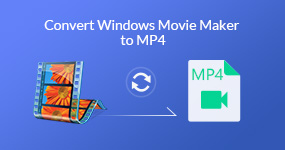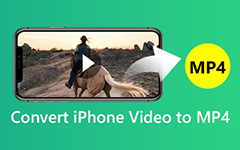How to Effectively Reduce the Size of an MP4 File on Windows and Mac
It is well-known that video files are larger than other multimedia files. They can take up lots of space on your computer or mobile device up to 10GB per minute of uncompressed 1080p HD video. That is why so many people search for how to reduce MP4 file size on social media and forums. However, it is not a simple task for beginners and average people. Fortunately, this article will share multiple ways to reduce MP4 file size on computer.

Part 1: Best Option to Reduce MP4 File Size
Tipard Video Converter Ultimate is not only a powerful video converter, but also an all-in-one MP4 solution. With it, you can get more than one way to reduce size of MP4 videos for email, online and other purposes.
Key features of the best MP4 file size reducer
1. Reduce an MP4 file size by changing resolution, format, etc.
2. Keep the original video quality while reducing file size.
3. Offer extensive bonus tools, such as video editing.
Needless to say, it is the easiest way that you can reduce the size of a MP4 video on Windows and Mac.
How to Reduce Size of MP4 Video Files
Add the large MP4 files
There are two versions of the Video Converter Ultimate, one for Windows 10/8/7 and the other for Mac OS X. Download and install the right one according to your system. Then launch it, select Toolbox on the top menu bar, and choose Video Compressor. Click the big plus icon to add a large MP4 file that you wish to shrink, or drag and drop the video file into the interface.
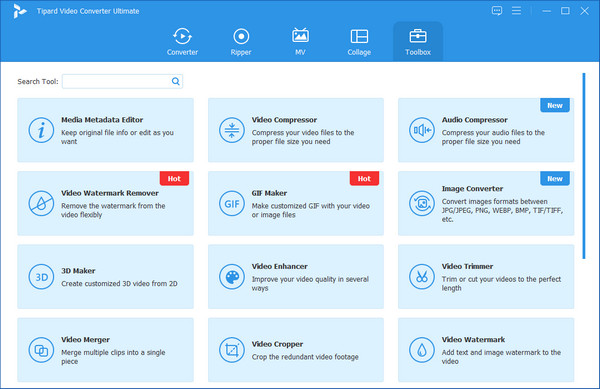
Reduce MP4 file size
After video loading, you will be taken to the profile interface. Move the slider next to Size until you are satisfied with the file size. Also, you can downscale the Resolution to reduce MP4 file size. Click the Preview button to view the result. If you are satisfied, set a specific folder to save it in Save to box and click the Compress button. A few seconds later, you can find the smaller video file on your hard drive.
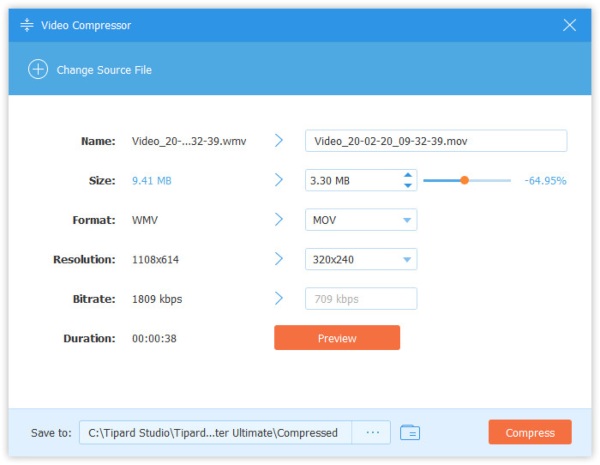
Part 2: How to Reduce File Size of MP4 with HandBrake
HandBrake is a popular video converter program for Windows, Linux and Mac. In the new version, you can get several presets and custom options for reducing file size of MP4 for free.
Open HandBrake on your computer. Click Source at the upper left corner, and click File. Find the large MP4 file and click Open.
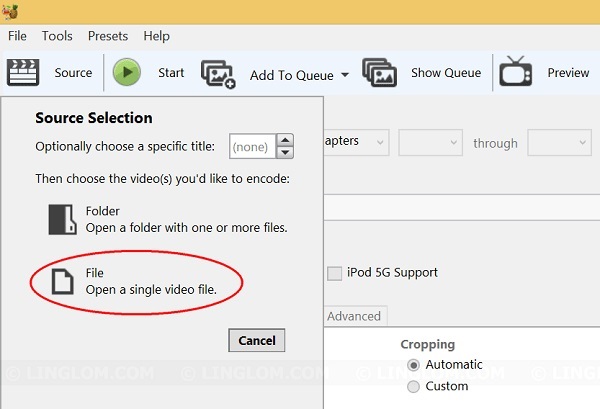
Go to the Presets panel on the right side. Select Normal if you just want to reduce size of MP4 file for email or online. Otherwise, select the proper preset or target device.
Set the output destination by hitting the Browse button. Select a proper output format and check the box next to Web Optimized. The Web Optimized option will optimize video file for streaming online.
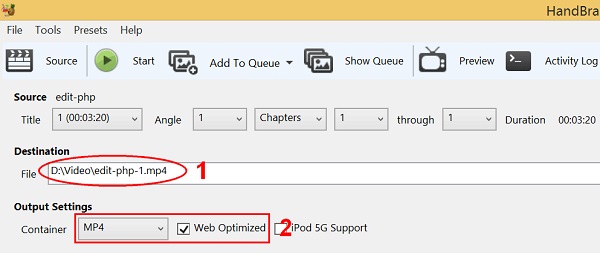
Go to the Video tab and find the Quality option. Adjust the value to reduce MP4 video file size. Then go to the Audio tab, and change the bitrate down to 128 or less to reduce the output file size if you do not care high quality audio.
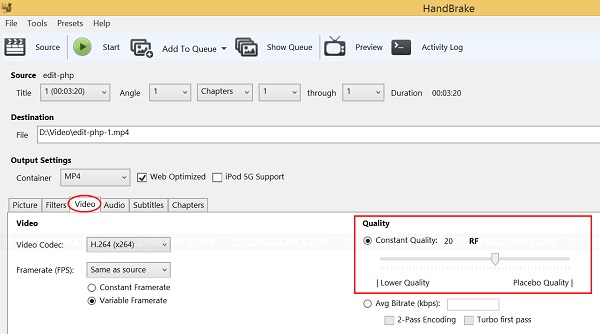
Finally, click the Start button to begin reducing size of MP4 file for email, online, and more.
Note: According to our research, HandBrake can reduce file size of MP4, but the result file size depends on many factors, such as video and audio quality, source file, etc.
Part 3: How to Reduce MP4 File Size Online
If you do not like to install software on your computer, online video compressor apps are an alternative solution. Most of them are free to use with some restrictions, such as file size. We use PS2PDF's MP4 Video Compressor as the example to show you how it works.Moreover, this video tool has many other editing features, such as merging videos on your iPhone.
Step 1 Run a browser, copy and paste https://www.ps2pdf.com/compress-mp4 into the address bar and press the Enter key on your keyboard to access the web app.
Step 2 Click the Add Files button and upload the MP4 video files that you wish to compress. It can handle up to 400MB files per task.
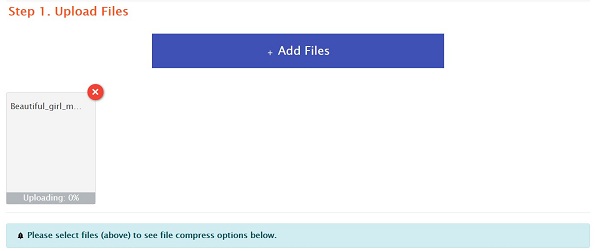
Step 3 Go to the Output Quality And File Size section, select the way to reduce MP4 file size from the Reduce File Size option, such as By Percentage. Then set the desired file size below.
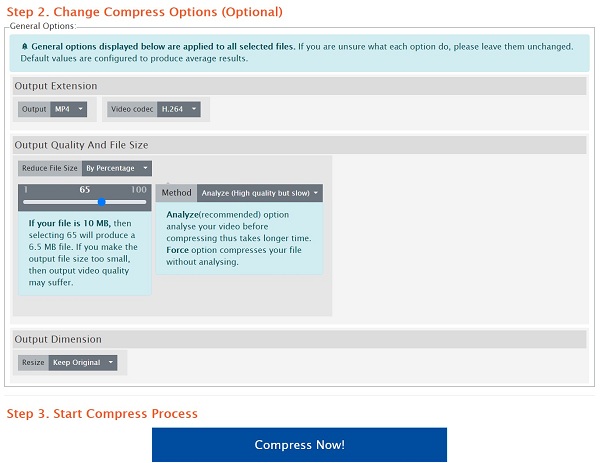
Step 4 Click the Compress button to start reducing the file size of MP4 online. When it is done, check the file size and click the Download button once you are satisfied.
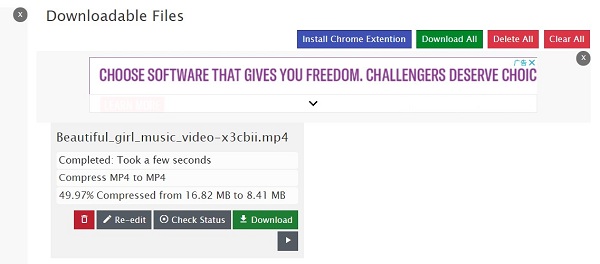
Part 4: FAQs of Reducing MP4 File Size
How do I make an MP4 file smaller to email?
Most email providers have file size limit. Gmail, for example, allows you to send a mail up to 25MB. Therefore, you'd better reduce MP4 file size before send it. We shared three methods to do it above.
Can I compress an MP4 video file size?
Though MP4 is a compressed video format, there is still space to compress MP4 video file size by changing resolution, video and audio quality, length and more. In another word, you can compress an MP4 video file size.
How do I make an MP4 file smaller without losing quality?
Generally speaking, most programs reduce MP4 file size by downscaling the video and audio quality, such as HandBrake. If you concern about quality loss, try a powerful tool, like Tipard Video Converter Ultimate.
Conclusion
Large MP4 files are not only taking much space, but also can slow down the device performance. That is why we share three methods to reduce file size of MP4 videos in this article. HandBrake is the best option for people who have limited budget. The online app is available when it is not convenient to install software. Tipard Video Converter Ultimate is the best choice to do the task without losing quality. If you encounter other problems, please leave a message below.