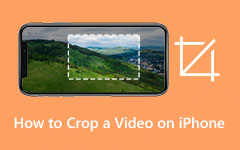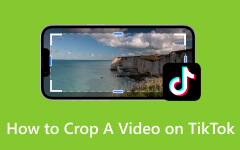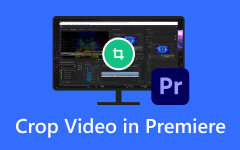Ways to Convert Portrait Video or Landscape to Get the New Orientation
Portrait video, as the name suggests, refers to videos captured or designed to be viewed in a vertical format, akin to the way we hold our smartphones. This orientation is prevalent in social media platforms like Instagram, TikTok, and Snapchat, where scrolling through feeds is a common pastime. This article will explore the difference between portrait and landscape and how to convert your video into either portrait or landscape.
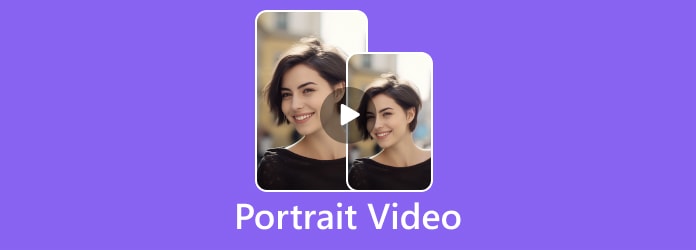
Part 1: Portrait Video vs Landscape Video - Which One Is Better?
When you need it for visual storytelling, the choice between Portrait Video and Landscape Video is more than just a matter of orientation; it's a strategic conclusion that can significantly impact how your content is perceived and consumed. Let's dive into each format's characteristics, advantages, and ideal use cases.
Portrait Video:
With its vertical orientation, Portrait Video has gained immense popularity, particularly in the era of smartphones and social media. Here are some key aspects:
1. Mobile-Friendly
Portrait Video is tailor-made for mobile devices, fitting perfectly within the natural grip of smartphones. With the widespread use of mobile devices for content consumption, especially on platforms like Instagram, Snapchat, and TikTok, Portrait Video has become increasingly relevant.
2. Engagement
The vertical orientation of Portrait Video encourages users to hold their devices upright, providing a more immersive viewing experience, especially for content consumed on the go. This format often leads to higher engagement rates, as viewers are less likely to rotate their devices or lose interest due to awkward framing.
3. Storytelling
Portrait Video lends itself well to certain types of storytelling, such as capturing close-up shots or emphasizing vertical elements in the frame. It can be particularly effective for showcasing individual subjects or conveying a sense of intimacy.
Landscape Video:
Landscape Video, characterized by its horizontal orientation, has been a standard format for television, film, and online video platforms for decades. Here's what sets it apart:
1. Cinematic Experience
Landscape Video offers a cinematic experience, mimicking the natural field of vision and providing ample space for capturing wide shots, scenic landscapes, and detailed backgrounds. It's the format for most traditional filmmaking and professional video production.
2. Versatility
While Portrait Video excels in mobile-centric environments, Landscape Video offers versatility across various platforms and devices. It translates well to larger screens, including desktop monitors, televisions, and cinema screens, ensuring a consistent viewing experience across different mediums.
3. Context and Composition
Landscape orientation allows for greater control over composition, enabling filmmakers and content creators to incorporate various visual elements into the frame and establish a sense of context. It's ideal for capturing expansive landscapes, group scenes, and dynamic action sequences.
Part 2: Convert Portrait Video to Landscape or Do the Reverse Using 2 Ways
1. Tipard Video Converter Ultimate - Best Video Rotator
Tipard Video Converter Ultimate has a handy tool called the Video Rotator, making it easy to rotate videos. This feature lets you turn portrait videos into vertical ones and vice versa with just a few clicks. It's super simple to use, even if you need to be tech-savvy. You can rotate your videos in different directions, such as clockwise or counterclockwise, by 90, 180, or 270 degrees, which is excellent for adapting videos to different screens.Tipard Video Converter Ultimate has a handy tool called the Video Rotator, making it easy to rotate videos. This feature lets you turn portrait videos into vertical ones and vice versa with just a few clicks. It's super simple to use, even if you need to be tech-savvy. You can rotate your videos in different directions, such as clockwise or counterclockwise, by 90, 180, or 270 degrees, which is excellent for adapting videos to different screens.
What's remarkable is that the software keeps your video sharp and clear after rotation. Plus, you can tweak settings like aspect ratio and resolution to get the exact look you want. Overall, Tipard Video Converter Ultimate's Video Rotator is a great tool for quickly adjusting your videos without sacrificing quality. Learn how to convert landscape video to portrait with the tutorial below.
Step 1Get the video editor by clicking the download button below, install the app, then follow the setup process. Afterward, launch the app to start using it. Ensure you get familiar with the interface to have a smooth process.
Step 2Navigate to the Toolbox within the app and locate the Video Rotator feature. This tool will permit you to modify the orientation of your video according to your preferences.
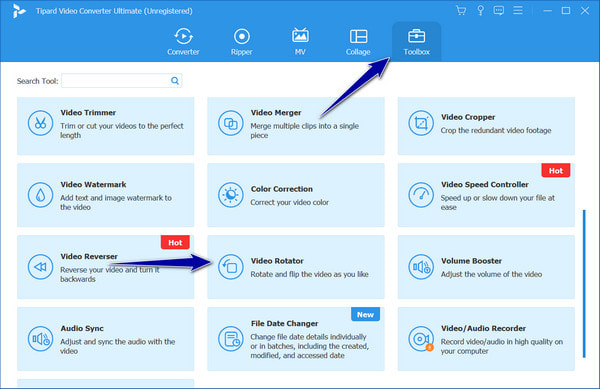
Step 3Click on the plus button within the app to import the video you wish to edit. Search for the video file on your computer, click it, and then click Open to add it to the editor.
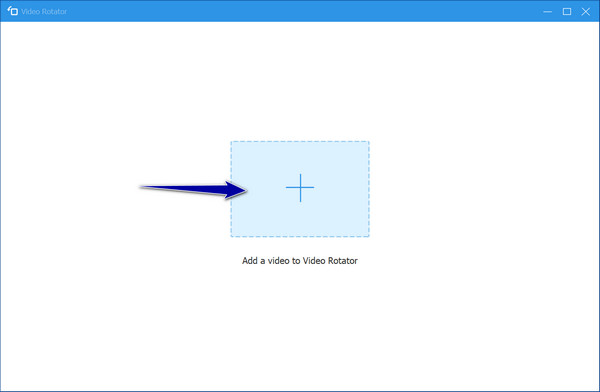
Step 4Once your video is imported, you'll see various options for rotating its orientation. Select the appropriate button, either left or right, to rotate the video from portrait to landscape or vice versa.
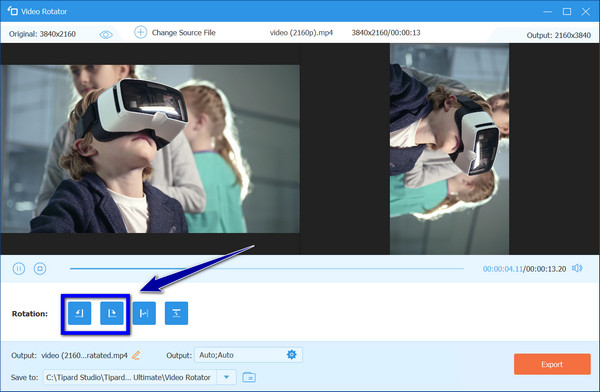
Step 5After making the necessary orientation adjustments, click the Export button to save the final edited video with the new orientation.
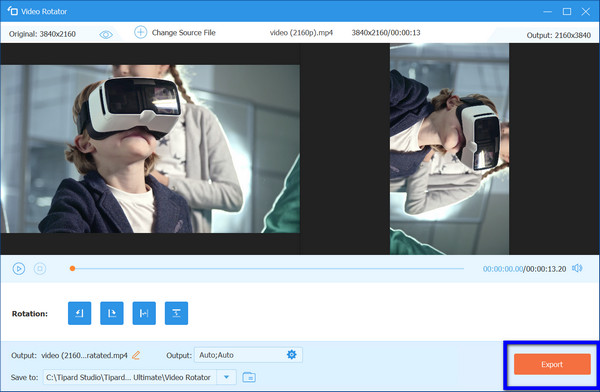
2. iMovie
iMovie, Apple's intuitive video editing software, offers users a seamless solution for transforming portrait videos into landscape orientation. Its user-friendly interface and robust features simplify editing and adjusting video orientation, ensuring they are optimized for various viewing platforms. Whether you're a beginner or an experienced editor, this app provides powerful tools for effortlessly turning iMovie portrait video, allowing you to create visually engaging content easily.
Step 1Begin by launching iMovie on your device. Click on the + button within the app to create a new project where you'll work on editing your video.
Step 2Import the vertical video you want to convert to landscape orientation into iMovie. Simply drag the video file from your computer or device to the timeline at the bottom of the iMovie interface.
Step 3Click the crop icon above the preview window to rotate the video from portrait to landscape orientation. Then, choose the Crop to Fill option to adjust the video into a landscape format. Alternatively, you can click on the rotating icon on the right side to rotate the video manually until it is in the desired landscape orientation. With that, you have to convert portrait video to landscape.
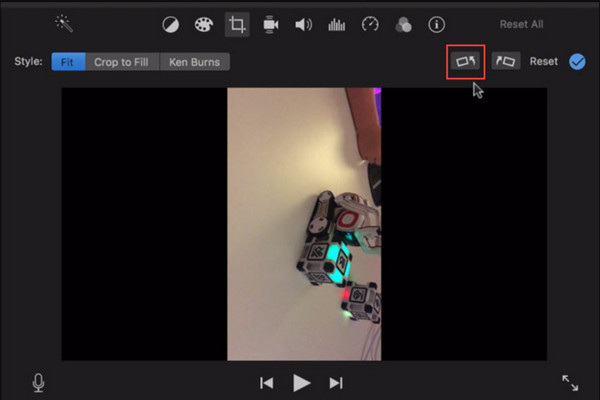
Part 3: FAQs about Portrait and Landscape Video
How do I choose the correct orientation for my video?
Consider the intended platform and audience preferences when choosing between portrait and landscape orientation. A portrait is best for mobile-focused content, while a landscape is preferred for traditional viewing on larger screens.
Are there any technical considerations when shooting in portrait or landscape?
When shooting in portrait mode, consider framing and composition to ensure essential elements are not cut off. In landscape mode, focus on camera stability and lighting for optimal image quality.
Does rotating a video affect the viewing experience?
Yes, rotating a video can affect the viewing experience by altering the content's composition, orientation, and overall visual appeal.
Can I upload both portrait and landscape videos to social media platforms?
Yes, most social media platforms support both portrait and landscape videos. However, consider the platform's recommended aspect ratios and orientation preferences for the best presentation. For example, if you upload a video to Facebook, you need to consider some things.
Are there any limitations to shooting in portrait mode?
While shooting in portrait mode has advantages, it may not be suitable for all types of content, mainly if it is intended for viewing on larger screens or in landscape-oriented formats.
Conclusion
Now you have learned how to change video from landscape to portrait or the other way using the help of the two ways we have added here. Portrait and landscape filming have their advantages and disadvantages, and they are unique in their way.