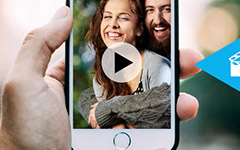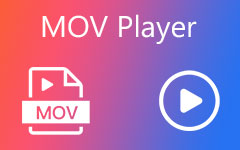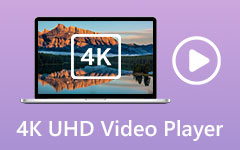How to Upload a Video to Facebook from My Phone

Sharing videos to Facebook has been popular way to share daily life with tens of millions of people. If you just received a video of favorite personal moments with your friends on your smartphone, you should know the method to upload a video to Facebook from your phone directly. The article explains 3 different methods to post video to Facebook with ease.
Post a Video to Facebook with Facebook Mobile App
If you have already installed the Facebook application on your iPhone or Android phone, you can launch the application directly to share a video on Facebook. Before you uploading the video files, make sure to use non-copyrighted music, or else the video will be rejected.
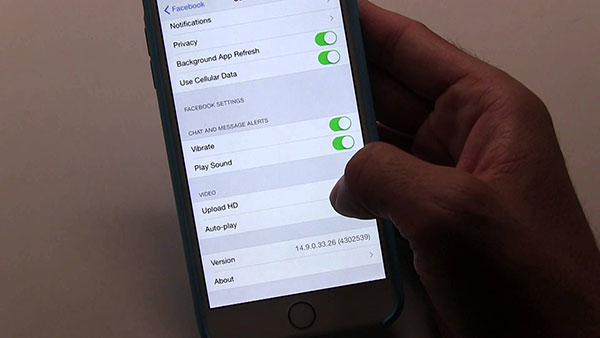
- Step 1: Once you open Facebook App on your mobile, tap the column with What's on your mind? to add your content to Facebook. You can add video, photo, feeling and activity to the social media.
- Step 2: And then choose the Photo/Video option to allow Facebook to access the camera and storage of your device. If you still do not have a video file, you can take one instead.
- Step 3: Choose the desired video file to upload to Facebook. Of course, you can upload several videos at the same time. Once complete the process, you can tap the Done button.
- Step 4: Add the description and tags for the uploaded video. It is important to add the information if you want to find the video later or attract more audience for your video files.
- Step 5: Set the audience for the video file. If you want to keep the video private, you can set video private by selecting Only Me option. And then you are the only one to view the video file.
- Step 6: Post a video to Facebook. After completing the process, you can tap the Post button to upload the video. All your audience will find the upload video on Facebook now.
It is the default solution to share video to Facebook on your Phone. Of course, you can also use login the website of your Facebook via a browser. And then use the similar process. As in the way, you can post the video to all your Facebook audience or to yourself only.
Share a Video to Facebook with a Facebook Friend
What should you do if you only want to share a video to a Facebook friend only? As for the case, you can either tag friends in the comment section or send the links to the video. Just learn more detail about the solutions as below.
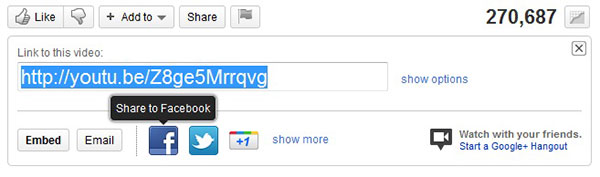
- Step 1: In order to tag a friend to a Facebook video, you need to access your profile of your Facebook Account first.
- Step 2: And then click the Photos link to open the Photos and Videos option. Click the Videos link and upload the video from your phone or copy the URL of the site featuring the video.
- Step 3: After uploading the video, click the Tag a Friend button beneath the video, and enter the name of the friend in the Who were you with text field.
- Step 4: You can post a video to a friend's profile of Facebook by visiting his/her Timeline, selecting Photo/Video in the posting window
- Step 5: And then clicking the plus symbol to upload the video to Facebook. Just make sure that all video attachments must be under 25MB.
Besides the solution, you can also send the video to Facebook chat directly if you just need a certain friend to view the video file. Videos can also be sent to friends by copying, pasting and sending the link as a Facebook message. It is a useful method if you want to share a video of Android screen capture.
Upload a video to Facebook from Social Media Sites
When you need to sync the video file uploaded to YouTube to Facebook or Instagram, you only need to share the video to Facebook from the other social media sites directly. As YouTube is the most popular online streaming site, the section will take upload a video to Facebook from YouTube as an example.
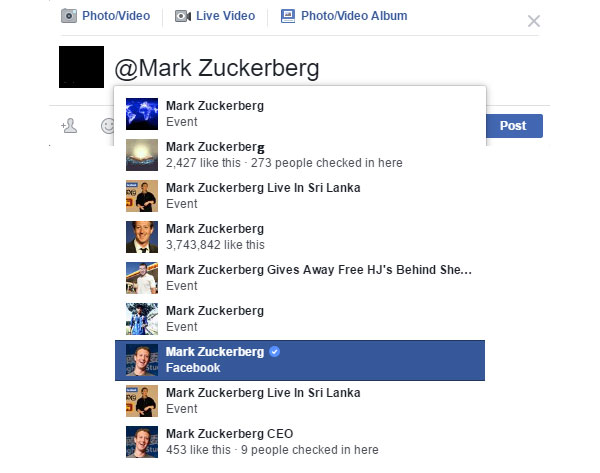
- Step 1: Visit YouTube account and search for the desired criteria into the search field. Just make sure the video you want to upload from YouTube to Facebook.
- Step 2: Choose the video file, and then you can find the Facebook option from the Share this video option. As for the other social media websites, you can find the same options.
- Step 3: Share videos to Facebook from YouTube. Once you click the Facebook icon, you can enter the required information to share the video to Facebook.
Just make sure you have login your account of Facebook. And then you can upload the file within one click. It is the most convenient way to share a video to Facebook if the video has already been uploaded to social media websites. And you can also share video from Facebook to YouTube in the same way.
Conclusion
Actually it is an easy process, but there are some important tips that you need to take into consideration. Facebook allows videos up to 4GB in size up to 120 minutes. Another problem should be the video formats, Facebook only accepts most common video formats, including AVI, MOV, MP4, and MKV. As for uploading videos to Facebook, you should also make sure a strong connection. Whether you need to share a video on Facebook directly, tag to a friend or sync from another social media, you can find the solution to upload video to the popular social media. If you have any query about the solution, you can share more detail about your opinion in the comments.