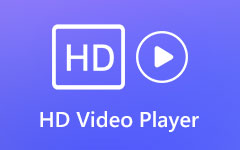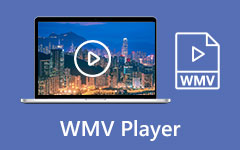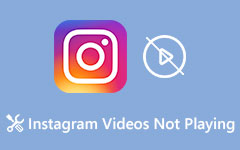4 Best Free MOV Players to Play QuickTime Movies at a Fast Speed
Is it possible to play MOV videos in Windows Media Player on Windows 10 at a fast speed? What should be the best MOV Players to enjoy the QuickTime movies without stuck, especially some large MOV videos? Just learn more about the 4 best free MOV players to playback QuickTime movies with the original video quality and choose the desired one accordingly.
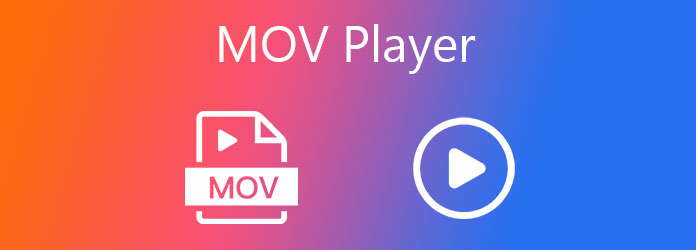
Part 1: 4 Best MOV Players for Mac and Windows
Top 1: Tipard Blu-ray Player – Versatile MOV Player for Win/Mac
Tipard Blu-ray Player is more than a MOV video player. It supports most of the file formats, including Blu-ray disc, DVD, and video/audio file. It supports 1080P and 4K MOV videos with unmatchable quality and effects. Moreover, it enables you to customize screen modes, video tracks, subtitle tracks, audio channels, and more others.
- 1. Support MOV, MP4, WMV, and more other videos with 1080P or 4K resolution.
- 2. Enable you to play MOV files with full, half, normal, and double modes.
- 3. Play lossless audio with advanced built-in audio encoding technologies.
- 4. Provide an easy user interface to play, stop, forward and backward videos.
Step 1Download and install Tipard Blu-ray Player, you can launch the MOV player on your computer. You can click the Open File button to add the MOV movies into the program.
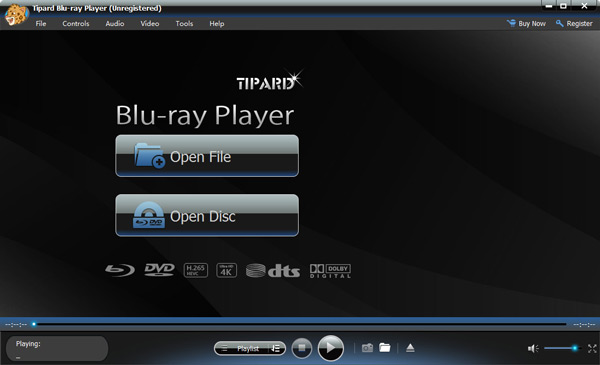
Step 2Once you have imported the MOV files, you can select the desired subtitle track, video track and more other settings. It can play the MOV files according to your requirement. It also supports videos with HEVC codec. You can view it as an HEVC player.
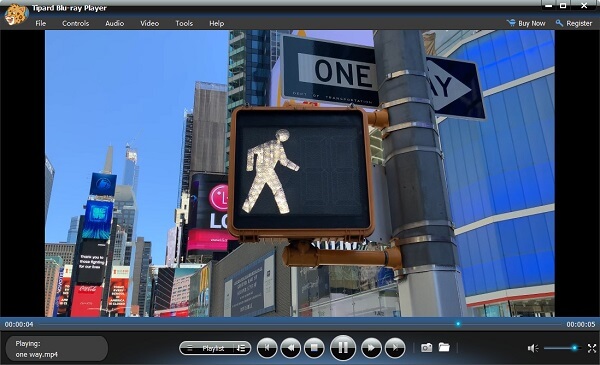
Step 3During the playback process, you can adjust the audio volume; play fast-forward, or backward MOV videos. Moreover, you can also take a snapshot of your favorite images.
Top 2: VLC Media Player – Free Popular MOV Player for Win/Mac
VLC Media Player is an open-source MOV Player for Windows, Mac, Android, and iOS device. It enables you to play most of the video formats, DVDs, Audio CDs, and various streaming protocols, such as YouTube.
- 1. Control the speed of a video with 3 different modes to the tiniest details.
- 2. Manually select the download subtitle and customize the MOV videos.
- 3. Provide hardware acceleration to render graphics quickly and smoothly.
- 4. Automatically resume the playback after an interruption or startup.
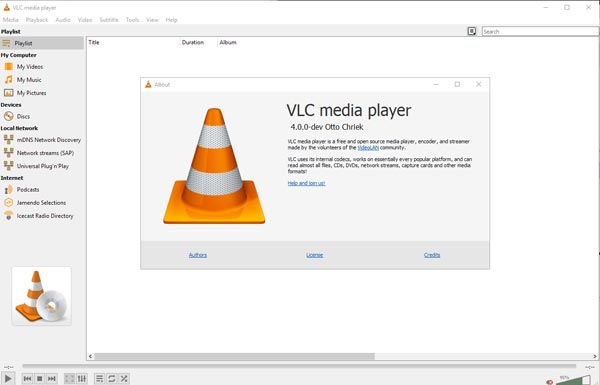
Top 3: QuickTime Player – Default MOV Player for Win/Mac
QuickTime Player is the default MOV player for your Mac. But you can also download the program to play MOV files on PCs. It enables you to play more than 30 video/audio formats without extra codec.
- 1. The default MOV Player to view MOV files on Mac without extra download.
- 2. Provide control over playback speed, jog shuttle, brightness, and more.
- 3. Edit and customize the MOV video files, such as rotate, clip, merge, etc.
- 4. Record and stream your audio and video content on this platform.
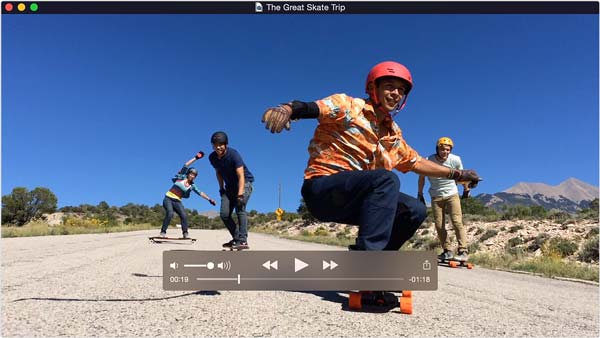
Top 4: DivX Player – Powerful MOV Player for Win/Mac
DivX Plus Player is another free MOV player that provides high-quality video playback of up to 4K. Besides, it is an all-in-one video player, which is capable of playing various Blu-ray disc/folders/IOS image files, 4K and 1080P HD video, and other well-liked video formats, with the best visual effect.
- 1. Provide 4K videos and 1080P HD videos with popular MOV videos.
- 2. It is a friendly and comfortable MOV files player for beginners.
- 3. Devoted to providing the clearest and simple technical operations.
- 4. Snapshot the pictures casually when you are enjoying the movies.

Part 2: Tips and Tricks about MOV Players
1. Why Cannot Open MOV Files with QuickTime Player?
As the default MOV video player, QuickTime might not open some video files. Specifically, QuickTime only supports MOV videos encoded with MPEG-4 or H.264 video and AAC audio. You are not able to open MOV files on Windows 10 if the MOV file contains an H.265 codec.
2. How to Play MOV Videos on VLC without Stuck?
If the MOV videos are stuck on VLC Media Player, you can update the graphic drivers and Change Hardware Decoding to Automatic. But when the issue arises when playing all the videos, you should update VLC to the latest version, or change to another professional MOV player instead.
3. What are the Alternative Methods to Play MOV Files?
If you are not able to play MOV files with your media player, download a video codec for MOV files, such as CCCP or K-Lite. Choose an online MOV Player or convert MOV to MP4 or other formats. Of course, you can download the professional MOV players mentioned above.
Conclusion
What should you do if the original media player cannot play MOV files? Here are the 4 best MOV players you can take into consideration for Windows and Mac. Of course, you can also find some tips and tricks to solve the problems when the QuickTime movies do not play smoothly. Just follow the article to find the desired solution accordingly.