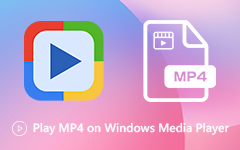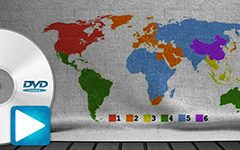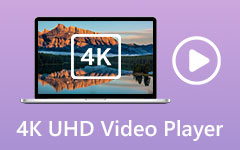VLC media player is always a good option for playing multiple types of video files, DVDs, audio CDs, VCDs, and streaming files on Windows and Mac. Although VLC supports many video formats and has good stability, it's not satisfactory enough for everyone. Maybe you can choose a VLC alternative to get more gorgeous functionalities.
Also, you may wonder if it is safe to use VLC media player and want to know more about VLC. Considering that, we like to give you a detailed VLC media player review. You can learn the key features of VLC and how to use it. Moreover, you can check 7 best alternatives to VLC media player.

Part 1. VLC Media Player Review
VLC media player is a free and open-source cross-platform multimedia player which supports almost all video and audio formats. You can play media files in any popular video and audio formats, such as MPEG-2, MPEG-4, H.264, MOV, AVI, FLV, MKV, WebM, WMV, MP3, AAC, M4A, and more.
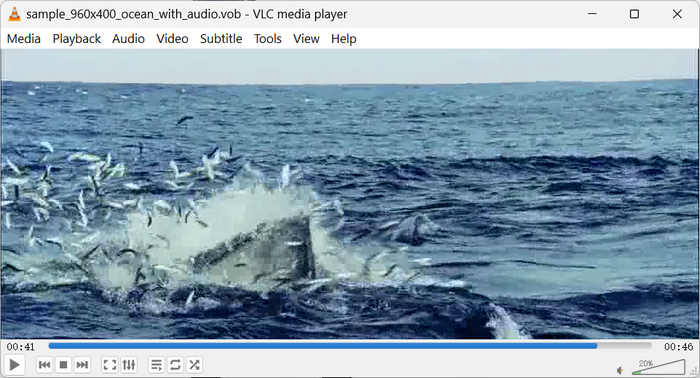
VLC media player requires no additional codecs for the playback. It can optimize video and audio playing according to your device. VLC is designed with hardware decoding on most platforms. Moreover, it offers the most complete feature-set over the video, subtitle synchronization, various video and audio filters, interface skins, and a big library of add-ons.
Besides the basic playing feature, VLC media player carries many other extra useful functions, such as streaming service. Moreover, all these comprehensive format support, streaming, downloading, and many more features are free.
- VLC is completely free to use and open-source.
- Play almost any video and audio format without needing additional codecs.
- VLC is lightweight and fast on Windows, macOS, Linux, Android, and iOS.
- Speed adjustment, subtitle synchronization, and video/audio filters.
- VLC has an outdated user interface.
- VLC is not good at organizing large media collections.
- Some users experience playback issues like crashes, lags, etc.
How to Use VLC Media Player
From the VLC media player review above, you can get its basic features. As mentioned above, VLC offers different versions on different devices. You can navigate to its official site to download a suitable version on your Windows 11/10/8 PC, Linux, or Mac computer. If you want to use VLC media player on a mobile iOS/Android device, you can go to App Store or Google Play to install it. Now, check how to use VLC Media Player.
Open Video in VLC:
Open VLC and click the Media button on the top left side. Then, click the Open File button. Then, you can choose a video on your computer and play it in VLC. By the way, if your VLC videos can't be opened, you can try converting VLC to MP4 to make them more recognizable.

Open DVD/Blu-ray in VLC:
Launch VLC and click the Media button on the top left side. Then, you should click Open Disc. Then, you can choose to load a DVD, Blu-ray, Audio CD, or SVCD/VCD. You can also click the Browse button to load an ISO image or DVD/Blu-ray folder. Then, click the Play button.
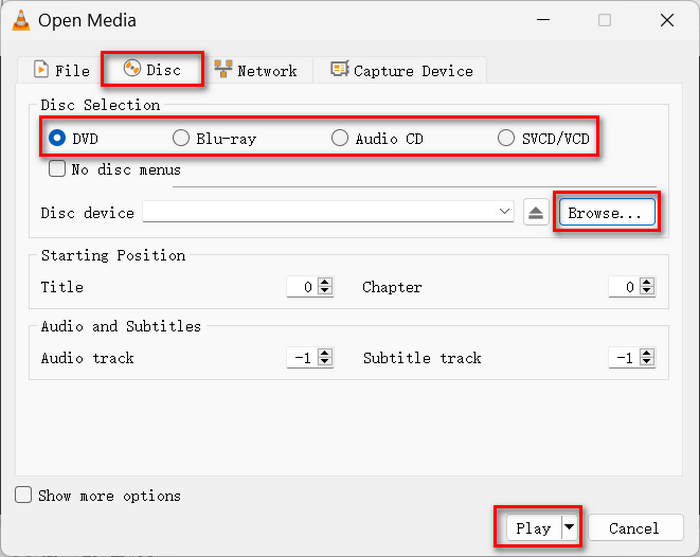
Part 2. Top 7 Alternatives to VLC Media Player
Besides VLC media player, there are a large number of video and audio players on the market for you to choose from. Here in this part, you can check 7 great VLC alternatives on Windows and Mac.
1. Tipard Blu-ray Player
Tipard Blu-ray Player is a great alternative to VLC media player which supports more video and audio formats. It has the capability to play your media files in any frequently-used video and audio formats like MP4, MOV, FLV, AVI, TS, MTS, M2TS, WebM, WMV, MXF, MKV, AAC, M4A, MP3, APE, FLAC, and more.
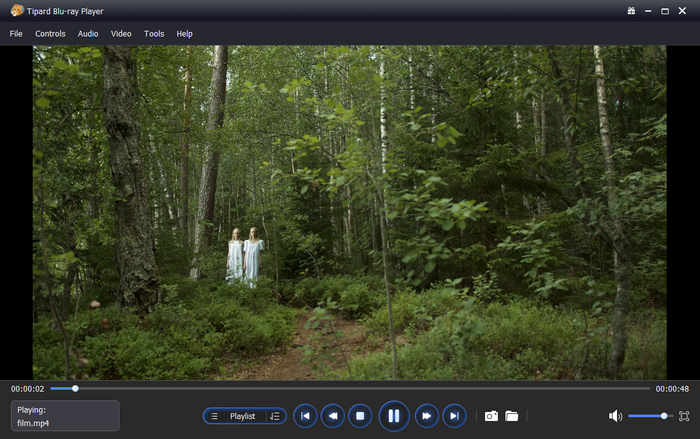
This VLC alternative supports Blu-ray and DVD, and ISO image file and folder playback. It enables you to play any Blu-ray disc without limitation, even for some new-released movies. It highly supports 4K UHD and 1080p/720p HD videos. Besides the basic playing feature, Blu-ray Player is also designed with many other useful functions like subtitles and audio track settings, snapshot, accelerate technology, DTS-HD Master Audio and Dolby TrueHD, and more.
This VLC alternative also allows you to directly open and view DVDs, DVD folders, and ISO files. Moreover, it has an excellent video file management feature. You can view and find your desired video in the playlist.
Main Features of Tipard Blu-ray Player:
- Play Blu-ray, DVD, and digital videos easily on your computer.
- Support MP4, MOV, AVI, MKV, and more common and rare formats.
- Offer a user-friendly playlist feature.
- Provide the best video quality for your video file.
2. GOM Player
GOM Player is a free and all-featured video player designed with a huge set of advanced features. As a VLC media player alternative, it highly supports all popular media file formats including MP4, MOV, FLV, MKV, AVI, MP3, AAC, and more. It is compatible with impressive video and audio synchronization. By the way, this alternative to VLC media player can also play BDMV folders or files.
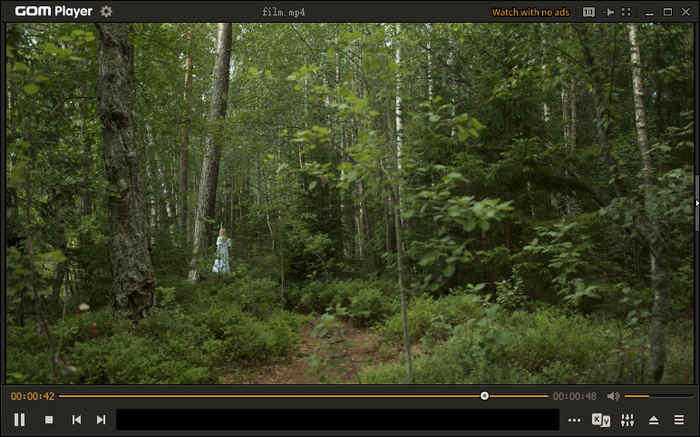
KMPlayer has an equalizer feature to help you adjust audio effects and better enjoy the audio. Compared with VLC media player, KMPlayer is equipped with more powerful network functions. It allows you to search and play various videos and music you like. You can also customize the subtitle settings like subtitle size, color, and position. This alternative to VLC media player only offers versions for Windows, iOS, and Android. There is no Mac version for now.
Main Features of GOM Player:
- Support a wide range of video formats like AVI, MP4, MOV, MKV, etc.
- It has built-in codecs like HEVC to play most media files.
- Offer advanced playback controls like speed, screen size, video effects, etc.
- Support many subtitle formats like SRT, ASS, and SSA.
3. KMPlayer
KMPlayer is a popular media player that can work as a great alternative to VLC media player. It is compatible with all popular video and audio formats like MP4, MOV, FLV, 3GP, OGG, MKV, and so on. It is designed with an advanced library management system. You can easily manage huge playlists inside it.
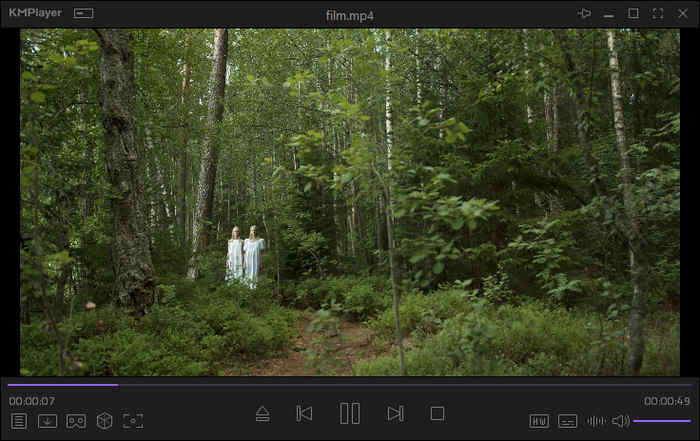
KMPlayer has an equalizer feature to help you adjust audio effects and better enjoy the audio. Compared with VLC media player, KMPlayer is equipped with more powerful network functions. It allows you to search and play various videos and music you like. You can also customize the subtitle settings like subtitle size, color, and position. This alternative to VLC media player only offers versions for Windows, iOS, and Android. There is no Mac version for now.
Main Features of KMPlayer:
- Support high video quality playback, including 4K and 8K videos.
- Support many video formats like MP4, AVI, MKV, and 3D videos.
- It can play VR content, like 360-degree video.
- Stream content from online services and manage local files easily.
4. Kodi
Kodi is a fascinating VLC alternative that can play videos on your computer in a TV mode. Your screen will become a smart TV and you can stream content from online services like YouTube, and Netflix, or play your local files. You can also watch and record your favorite videos.

This alternative to VLC media player also has many excellent features. You can sync audio and video from Kodi to your phone, tablet, or smart TV. It supports many common or rare video and audio formats. However, it may consume much memory storage because it always displays a TV mode screen.
Main Features of Kodi:
- Support a large number of video and audio formats and streaming services.
- Offer a fascinating TV mode to watch videos like on a TV.
- Offer a convenient video file management feature.
- Support external devices like remote control, game control, and smart home device.
5. VSO Media Player
VSO Media Player is a lightweight VLC alternative that can play all types of videos and Blu-ray/DVD smoothly. The interface is clean and neat. You can easily play videos with this player. It supports many video formats like AVI, MP4, FLV, MKV, etc.

Moreover, you don't need to install extra video or audio codecs on your computer because this alternative to VLC media player supports many codecs. It also offers smooth and convenient playback controls like stop, skip, fast-forward, etc.
Main Features of VSO Media Player:
- Offer a clean and neat interface and user experience.
- Control your video playback easily and smoothly.
- Supports a large number of video formats and codecs.
- Take very little memory storage to play high-quality videos.
6. PotPlayer
PotPlayer is another good choice for people looking for a good VLC alternative. Although it's only available for Windows users, it still has all the necessary features that will enable you to have a high-quality viewing experience. It supports many common and rare video formats and codecs.

What's more, this VLC media player alternative allows you to move to the next and previous frame, which can help you understand the details of the video plot. It even offers a bookmark feature that can mark your favorite scenes of a video. If you want a VLC alternative that can help you collect videos, maybe PotPlayer is your resort.
Main Features of PotPlayer:
- Support many video and audio formats and high-quality video playback.
- Offer powerful video and audio filters like color correction and noise reduction.
- Support highly customizable features like multiple audio tracks.
- Support screen capture and video recording with high quality.
7. RealPlayer
RealPlayer can be a special VLC media player alternative. It has excellent video playback features and widely supports many video and audio formats like VLC. Moreover, it has gorgeous file management features. It can manage your media files, like videos, audio files, and photos into specific groups, which will make it much more convenient to find your desired ones.
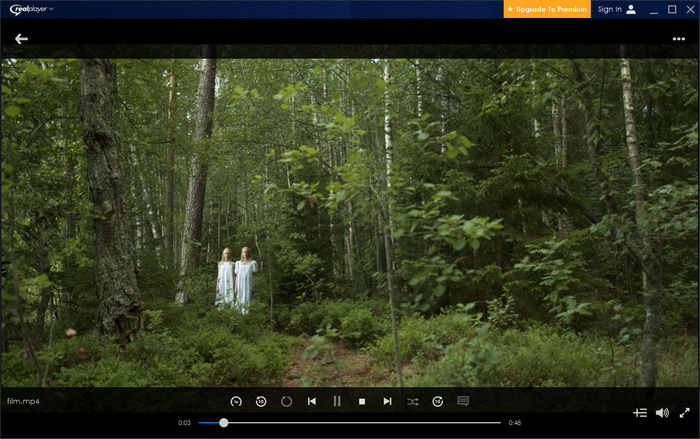
Moreover, this excellent alternative to VLC media player has other practical features, like video converter, cloud storage, and online streaming. You can even burn your videos and audio files onto DVD discs. This VLC alternative also offers some basic editing features like trimming and merging.
Main Features of RealPlayer:
- Support many popular video formats and codecs.
- Offer cloud storage and file management tools.
- Convert, burn, and edit video easily.
- Stream content from online services like YouTube.
Part 3. FAQs of VLC Media Player
Is VLC better than Windows Media Player?
Generally speaking, yes, VLC media player is better than Windows Media Player and QuickTime Player. You should know that, whether you are using Windows Media Player on a Windows computer, or using QuickTime on Mac, you may easily face the unsupported format and codec problems. What's more, VLC carries more functions than Windows Media Player.
Can VLC play DVDs from any region?
Yes. VLC media player is able to play DVDs from any region, as long as the firmware on the drive is unlocked to region free.
How to combine videos in VLC media player?
To combine videos together in VLC, you should click Media menu and then choose the Open Multiple Files option. Import the video clips you want to merge to VLC. After that, click Media menu again and select the Convert/Save option. You can use it to combine your videos together.
Conclusion
We have mainly talked about VLC media player in this post. Hope you can learn more information about VLC and find your desired VLC alternative after reading this page. There are many alternatives to VLC that can play video smoothly and offer fascinating features. If you want a video player that can offer the best video and audio quality, you should choose Tipard Blu-ray Player. It will unleash the original quality of your media file while taking very little memory storage.