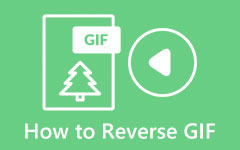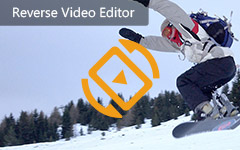Easy Ways on How to Reverse an MP4 Video [Online/Offline]
MP4 files are one of the most common file formats you can see on many platforms and social media sites because they are compatible with almost all platforms and operating systems. And if you desire to reverse an MP4 video, then we have the solution you want. However, many people have difficulty searching for the best application to reverse a video. But in this article, we will show you the best applications to reverse a video and the steps to reverse MP4 video files.
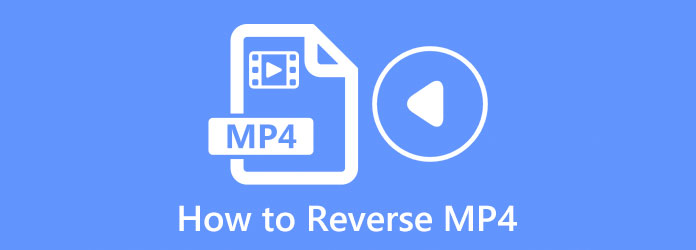
Part 1. Best Way to Reverse MP4 Video Files
Although there are many applications that you can use to reverse a video file, not all applications are reliable and free to use. That said, we searched for the best video reverser to help you reverse your MP4 file.
Tipard Video Converter Ultimate is the most outstanding video reverser you can use offline. This offline video reverser allows you to reverse your video entirely or partially. It has an easy-to-use software interface, making it a user-friendly application. Moreover, it supports almost all video formats, including MP4, AVI, MOV, MKV, M4V, WMV, WebM, VOB, and 500+ more. Also, it contains many advanced editing tools, including a video trimmer, video merger, video metadata editor, color correction, and more from the toolbox. What's even more impressive about this application is that it has a built-in DVD ripper that you can use to rip your DVD. Furthermore, it is downloadable on all operating systems, including Windows, macOS, and Linux. Therefore, you will not have difficulty downloading it on your device. So, if you are fascinated by using this software to reverse MP4 files, follow the steps given below.
How to reverse MP4 files using Tipard Video Converter Ultimate
Step 1 First, download and install Tipard Video Converter Ultimate by clicking the Download button below. Follow the installation method and launch the app immediately.
Step 2 And then, on the main software interface, go to the Toolbox panel. A list of editing tools will appear. Scroll down and select the Video Reverser feature.
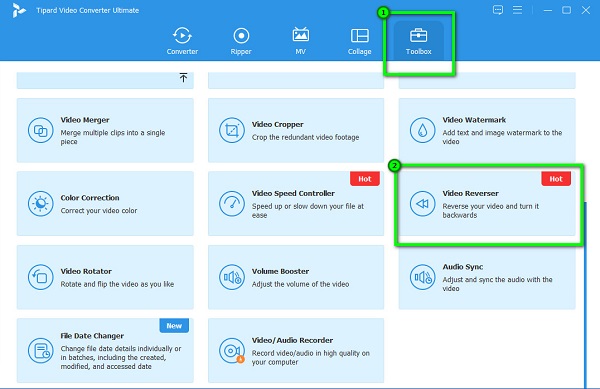
Step 3 Next, tick the plus (+) sign icon to upload the MP4 video file you want to reverse. You can also drag-drop your video file to the plus sign box to upload your video.
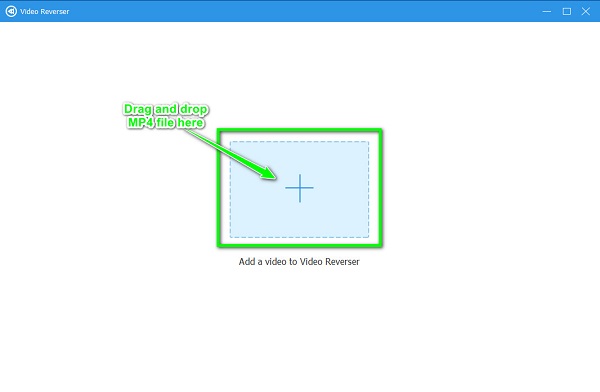
Step 4 Once your MP4 file is uploaded, Tipard Video Converter Ultimate will automatically reverse your video entirely. But if you want to reverse only some portion of your video, you can click the Set Start or Set End to select the part you want to reverse.
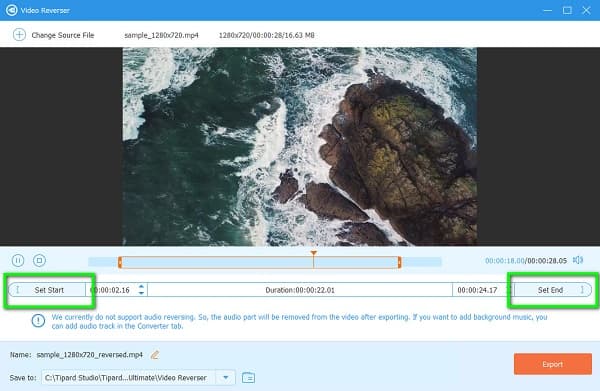
Step 5 And lastly, click the Export button at the lower-right corner of the interface to save your reversed MP4 file on your device.
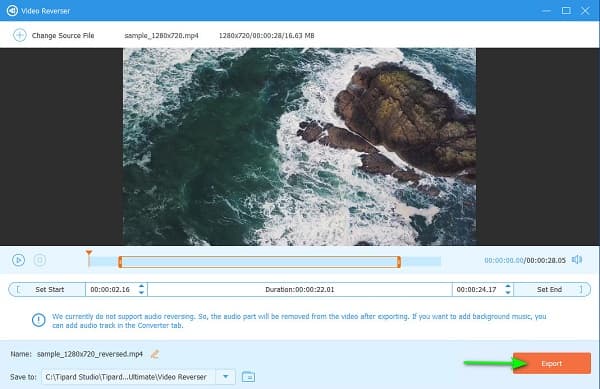
As simple as that, you can reverse your MP4 file without having a hard time.
Part 2. Reverse MP4 Files Online
Now, if you want to play MP4 files in reverse without downloading any software, then consider your problem solved. In this part, we will show you the steps on how to reverse your MP4 file online.
1. Kapwing
Kapwing is a video reverser online that enables you to reverse your MP4 videos easily. This online application has a simple user interface, which benefits the beginners who use this app. Also, it supports the most common video formats, like MP4, AVI, and MKV. In addition to that, you can reverse your video with Kapwing by ticking the Reverse box. What's more, it is safe and free to use and does not contain any ads.
Moreover, with Kapwing, you can add text, subtitles, audio, transitions, and images to your video. However, since it is an internet-dependent application, it sometimes has a slow loading process. Nonetheless, it is still a great app for reversing your MP4 file.
How to reverse MP4 files online using Kapwing:
Step 1 To begin, open your browser and search for Kapwing in the search box. Then, click the Choose a Video button on the main interface to upload the MP4 video.
Step 2 Then, click the Click to Upload button to import the MP4 Video. You can also paste the URL of your video to upload it.
Step 3 And then, scroll down to the Edit panel until you see the Reverse option. Tick the box beside it to reverse your MP4 file.
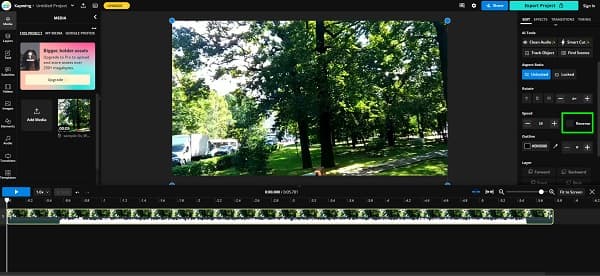
Step 4 Once you are done reversing your video, you can check the preview of your output. Then, click the Export Project button to save your video on your computer.
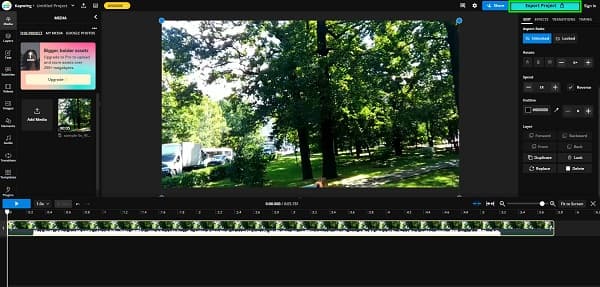
Pros:
- • It has many editing features that you can use.
- • It supports MP4, AVI, MOV, MKV, and WMV file formats
- • It is a beginner-friendly application.
Cons:
- • You need to purchase the upgraded version to use other editing tools.
- • It is internet dependent.
2. Video Candy - Reverse Video
Another online tool you can use to reverse your video is Video Candy. Video Candy is a video reverser online that supports MP4 files. It is accessible on almost all web browsers, including Google, Firefox, and Safari. Moreover, once you upload the video you want to reverse using the app, it will immediately and automatically reverse it. Video Candy also has an intuitive user interface, which makes it a user-friendly application. Also, it has other editing features you can use once you purchase the app. And just like other applications, Video Candy also has a setback. You need to purchase the app before you can download your output, which has a slow uploading process.
How to reverse MP4 videos using Video Candy:
Step 1 On your browser, search for Video Candy in the search box. Once in the app's first interface, click the Add File button to upload the MP4 video file.
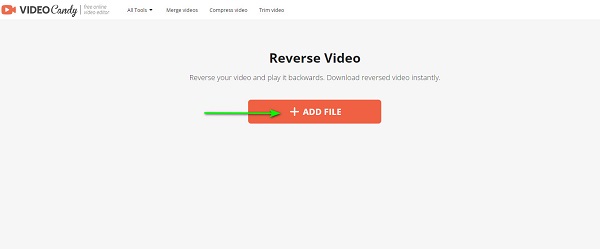
Step 2 Once your MP4 video is imported, Video Candy will automatically reverse your video. Just wait for your upload process to finish.
Step 3 Finally, save your output by clicking the Download File button.
Pros:
- • It is accessible on all web browsers.
- • It supports the most standard video formats.
- • Automatically reverse your video file.
- • Does not contain ads.
Cons:
- • It is not free to use.
- • It has a slow uploading process.
- • The free version has many limitations.
Part 3. FAQs about How to Reverse MP4 Files
Will my MP4 video file lose its quality when I reverse it?
No. Your MP4 video's quality will not be ruined or affected. But, some applications affect the video quality resolution when you reverse the. So, if you want to reverse video losslessly, use Tipard Video Converter UItimate.
Can you use a Google app to reverse a video?
So far, Google does not offer a reverse video; you cannot use it to reverse your video files. Yet, Google offers a reverse image function.
Can I reverse videos on my phone?
Certainly! There are apps that you can download on your mobile phone to reverse a video on your Gallery or Photos app.
Conclusion
And that's it! Now that you learned how to reverse MP4 video files, you can now reverse the videos stored in your folders. All the methods presented above can surely help you reverse your MP4 files. But if you prefer using an application that has many advanced editing features and is easy to use, download Tipard Video Converter Ultimate on your computer.