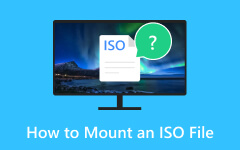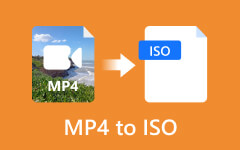Explore our comprehensive review of WinX DVD Author, your easy-to-use DVD-making tool. WinX DVD Author offers many DVD-authoring features and a user-friendly UI. It can create DVDs with excellent video and audio quality that support a variety of video and audio formats. You can also add a customizable DVD menu. Because of WinX DVD Author's simplicity and convenience, you may easily preserve memories or share unique experiences. You can check this detailed WinX DVD Author review to determine whether to use it. You can also find the best alternative to WinX DVD Author.

Part 1. Main Features of WinX DVD Author
Platform: Windows XP, Vista, 7, 8, 10, and 11.
WinX DVD Author is a famous DVD authoring program. You can combine video files into a DVD format with configurable menus, subtitles, and other features. Personalized DVDs for home entertainment may be easily created with free WinX DVD Author because it supports a wide range of video formats and is compatible with standard DVD players. WinX DVD Author also offers a user-friendly interface and simple operation.
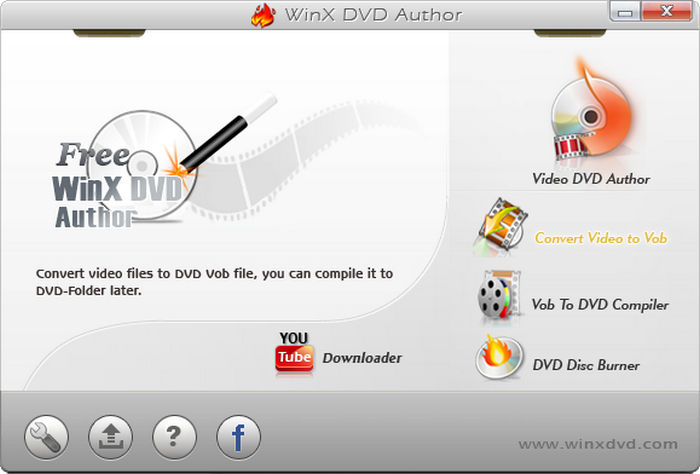
DVD Creation & Burning
WinX DVD Author can burn many video formats into DVDs, including URLs, MP4, ISO, and VOB. It can convert and burn MP4, AVI, MKV, MOV, FLV, WMV, and other video formats to DVD. Moreover, WinX DVD Author offers superior DVD burning without limitations or watermarks on the final product. WinX DVD Author also supports NTSC and PAL formats with various aspect ratios like 16:9 and 4:3. It also allows you to burn video files directly onto DVD discs without authoring.
Customizable DVD Menu
WinX DVD Author provides customizable DVD menus with background images and music. You can add titles, chapters, and buttons for navigation. You can also select an image from your computer to work as the background of the DVD menu.
Video Editing Tools
WinX DVD Author offers basic video editing functions such as trimming, cropping, and adding subtitles. It also allows you to adjust video quality, bitrate, aspect ratio, resolution, and other parameters to get the best output quality.
High-Quality Processing and Output
WinX DVD Author supports multi-core CPU processing for efficiency, which ensures smooth playback on DVD players with decent video and audio quality and high-quality encoding with minimal quality loss.
Additional Features
Free WinX DVD Author supports many subtitle formats input, such as SRT. You can edit or add subtitles with this DVD creator. It can also create DVD folders and ISO files before burning. Moreover, WinX DVD Author can download YouTube videos with URLs, which also supports proxy servers.
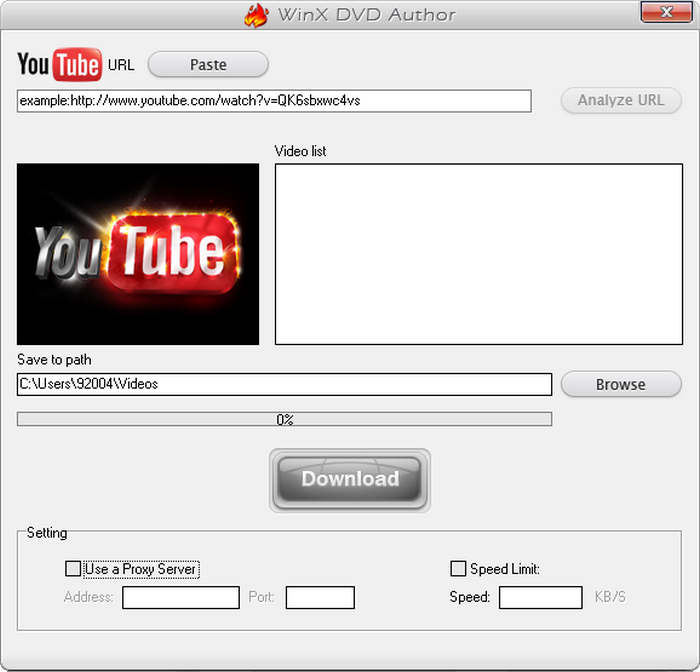
Supported Formats
WinX DVD Author supports MP4, MKV, AVI, VOB, FLV, MOV, and ISO for flexible burning. It supports numerous video formats, which offers a wide range of DVD-making options.
Part 2. Detailed Review of WinX DVD Author
You can check this detailed review of WinX DVD Author to see if this program really suits you.
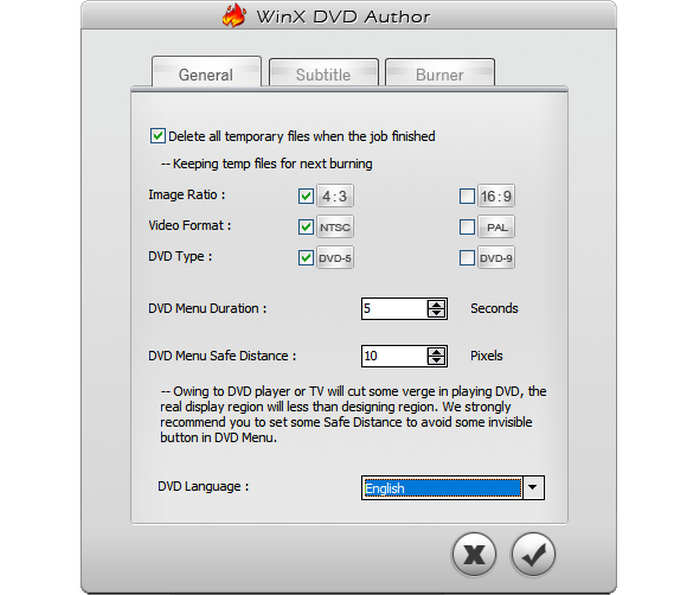
Price of WinX DVD Author
WinX DVD Author is a free DVD creator. However, it will prompt you that you can upgrade free WinX DVD Author to WinX DVD Copy Pro, which is not a free program.
Ease of Use
WinX DVD Author offers a simple UI and easy-to-use controls that appeal to both beginner and expert users. Because of its ease of use, even beginner users may create DVDs with ease. Those who want greater control over the process can take advantage of the customization possibilities of free WinX DVD Author.
Performance and Speed
WinX DVD Author guarantees quick processing times, making DVD burning more effective. It produces high-quality work at a fast speed while maintaining excellent performance that goes above and beyond. With WinX DVD Author, you can create DVDs quickly and with excellent quality.
Pros and Cons of WinX DVD Author
- Free to use with a simple interface.
- Support multiple video formats and offer customizable DVD menu.
- Offer fast DVD burning speed and decent video quality.
- Support DVD folder and ISO creation.
- The editing features are limited.
- Only works on Windows.
- Occasional burning errors.
Part 3. How to Use WinX DVD Author
You can view this WinX DVD Author guide first to see if this program is easy to use. This WinX DVD Author tutorial will show you how to author a DVD with a menu.
Step 1 Add videos and audio files
Download WinX DVD Author and then run WinX DVD Author and choose Video DVD Author on the top right side. Click the Add button to add videos and audio files to WinX DVD Author. You can also click the Subtitle button on the left side of your videos to add subtitles. Then, click the Next button to go on.
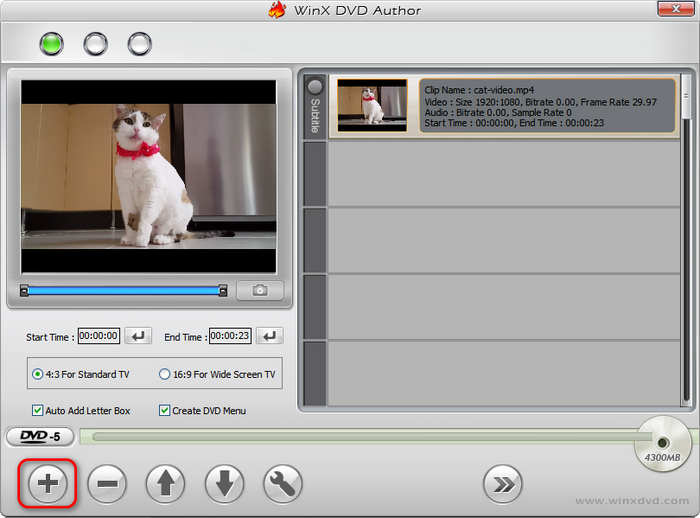
Step 2 Add DVD menu
You can add a DVD menu to your videos. You can also make a custom DVD menu by clicking the Add button to select an image on your computer as the menu background. Then, click the Next button to go on.
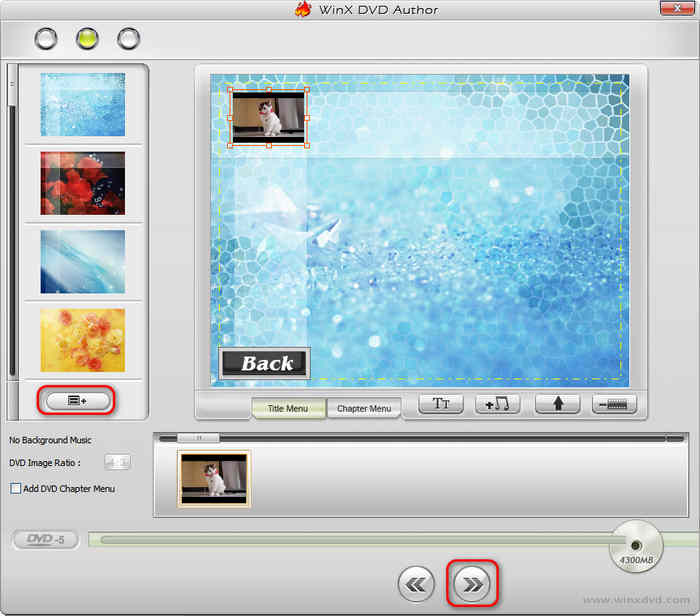
Step 3 Author DVD
In the DVD Burner section, you should choose your disc drive. You can also create DVD folder in the Output Folder section. Then, click the Start button to author DVD in free WinX DVD Author.
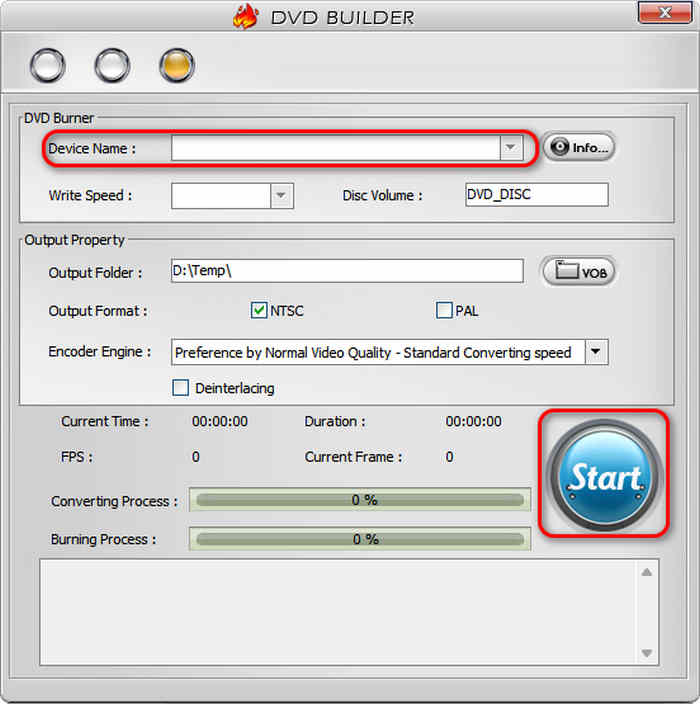
Part 4. Troubleshoot WinX DVD Author
However, when you use WinX DVD Author, you may find some problems that stop you from making a DVD. Don't worry; this WinX DVD Author tutorial will tell you how to solve the problems.
WinX DVD Author Not Recognizing DVD Burner
If WinX DVD Author cannot recognize your DVD burner, you can check if Windows can recognize the DVD burner. Open File Explorer and check if your DVD drive appears under This PC. If not, you can restart your PC or reinstall the DVD drive. Maybe you can also update the DVD disc driver.
WinX DVD Author Access Violation at Address
If WinX DVD Author shows an "Access Violation at Address" error, it usually means the program is trying to access protected or invalid memory. You can turn off WinX DVD Author and run it again as an administrator.
Part 5. The Best Alternative to WinX DVD Author
Although WinX DVD Author is good, it's not compatible with macOS and cannot help you burn Blu-ray discs. Today, the quality of DVD is no longer satisfactory for most users. Why not resort to a WinX DVD Author alternative to have higher burning capacity? Tipard DVD Creator is a versatile burner that can author DVDs and Blu-rays.
This WinX DVD Author alternative offers more excellent editing features like filters, watermark, crop, and trim. It can also merge and split chapters. You can even choose a video frame as the thumbnail of each chapter. It also supports burning DVD or Blu-ray ISO and folders.
- Author DVD and Blu-ray discs, ISO images, and folders easily.
- Offer more fascinating video and chapter editing tools.
- Adjust video tone and add filters to your input videos.
- Improve the video quality before burning a DVD or Blu-ray.

How to Use Tipard DVD Creator
Step 1 Download and install Tipard DVD Creator and launch it. Insert a blank DVD or Blu-ray disc into your disc drive and connect it to your computer (maybe your computer has a built-in disc drive). Then, you can choose to burn a DVD or Blu-ray and click the Add Media Files button to add your video and audio files.
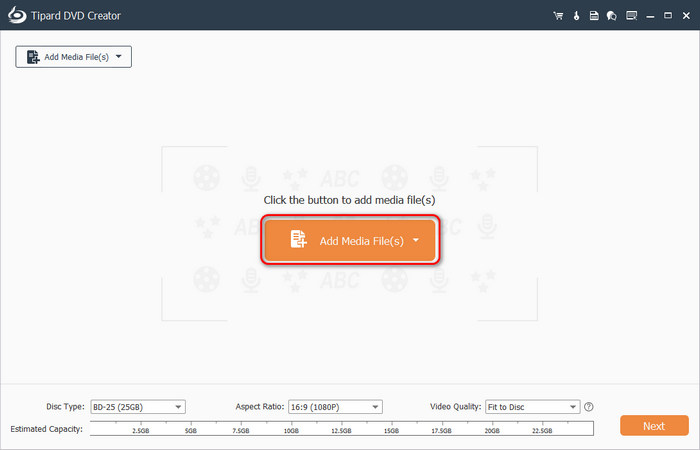
Step 2 Your video and audio files are added. You can click the Subtitle button to add or remove subtitles. You can use the editing tools on the right side to edit the videos and chapters. You can also choose DVD-5, DVD-9, BD-25, or BD-50 in the Disc Type section. You can also adjust the aspect ratio and video quality before burning. Then, click the Next button.
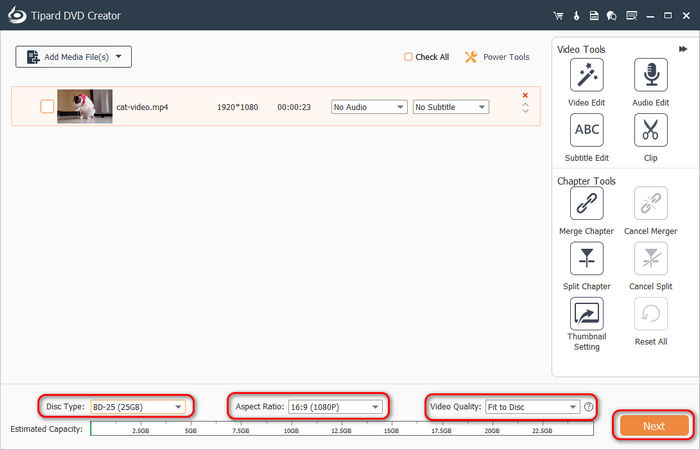
Step 3 You can choose a DVD menu for your videos and chapters. You can also choose Change Background to select your desired image on your computer as the menu background. This WinX DVD Author alternative allows you to preview the DVD menu and navigation features. Then, click the Burn button to go on.

Step 4 This WinX DVD Author alternative can not only burn DVD and Blu-ray discs but also ISO images or folders. You can choose your desired output format and click the Start button to author DVD or Blu-ray.
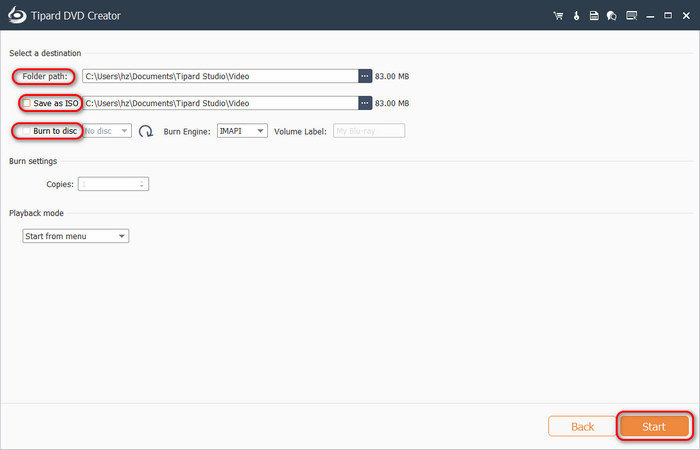
Part 6. FAQs About Winx DVD Author
Can WinX DVD Author create DVDs compatible with all DVD player device models?
Compatibility with common DVD players is guaranteed by WinX DVD Author, providing playback assurance on many devices. It is advised, therefore, to confirm compatibility with particular models—especially older or less popular ones.
Can I get technical help from WinX customer support?
Yes, WinX DVD Author offers technical support through customer service. When users have queries or worries throughout the DVD authoring process, they can get immediate assistance by calling support.
How flexible is WinX DVD Author's menu customization?
With WinX DVD Author, users may easily customize menus to suit their tastes thanks to its highly flexible customization options. Selecting from a variety of templates and personalizing components like buttons, text, and backgrounds is simple for users.
Can users adjust the burning speed in WinX DVD Author?
Yes, WinX DVD Author allows users to change the burning speed. To user requirements and preferences, the software offers options for choosing the burning speed. Users can tailor the burning process to their requirements with this function, which guarantees effective DVD creation and gives them control over the burning process' speed.
Conclusion
This article showcases several approaches and professional advice on how to burn ISO to DVD. There are several powerful programs you can use to burn ISO to DVD, such as UltraISO or PowerISO. Mac users can use Disk Utility to burn ISO to DVD easily. If you want the best way to burn a DVD, Tipard DVD Creator is your resort. It can burn media files, ISO, and folder to a DVD disc quickly with best video quality.