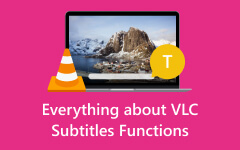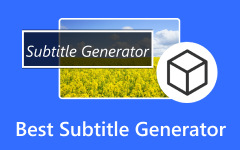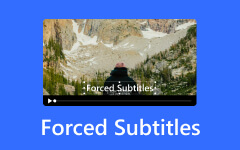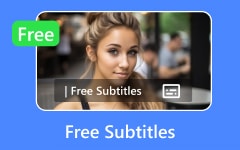Do you want to know how to create custom DVD menu? When you play a DVD on your DVD player, the first screen is the DVD menu. Sometimes, you will discover that those well-designed DVD movie menus could help you select a scene to watch the movie easily, and a confusing DVD menu will make it difficult. It's very necessary to create custom DVD menu with a good DVD menu maker. In this post, you will see some excellent DVD menu creators and the guidance to make a custom DVD menu on Windows or Mac.
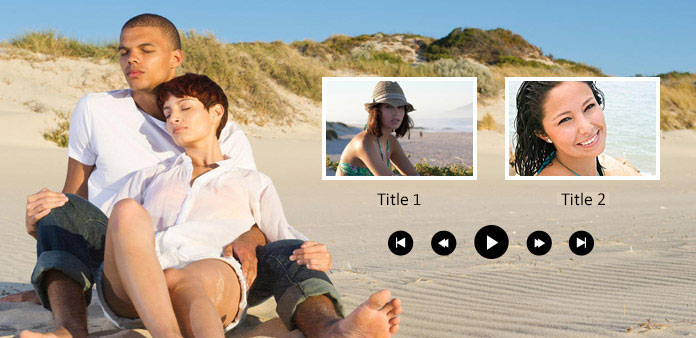
Part 1. Create Custom DVD Menu with Best Video Quality
Do you want to make custom DVD movie menus effortlessly? You can resort to the best DVD menu creator - Tipard DVD Creator. It's a great DVD menu maker that lets you customize the DVD menu when you create your own DVD. It offers a wide selection of DVD menu templates and video codecs. With this program, you can easily create custom DVD menu and create high-quality DVD movies.
- Support both DVDs and 4K UHD Blu-ray discs burning.
- Create custom DVD menu with templates or your own design.
- Easily arrange the videos to create an excellent sequence.
- Set the playback mode to play the main movie or the full DVD.

How to Make a Custom DVD Menu
Step 1 Add audio and videos
Download Tipard DVD Creator and launch it. Connect your blank DVD disc to your computer. Click the Add Media File button to add your desired videos and audio files for a custom DVD movie menu.
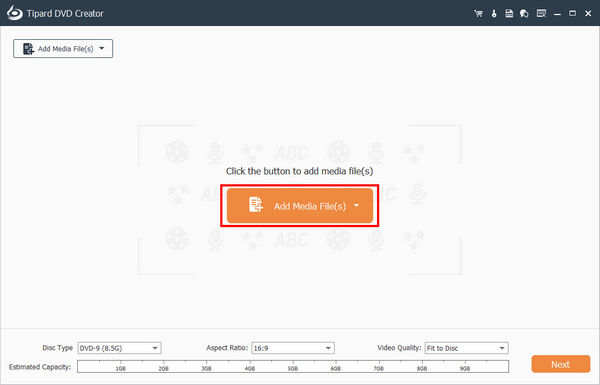
After that, you can click the Move Up or Move Down buttons to arrange the sequence of each video. Click the Dropdown buttons for audio and subtitle to add audio and subtitle tracks if needed. Then, click the Next button to create a custom DVD menu.
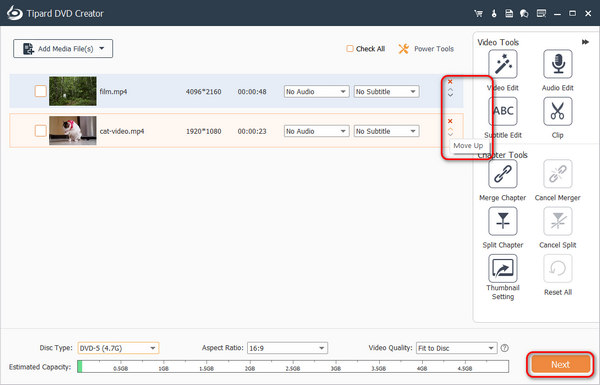
Step 2 Customize DVD menu
You can customize a DVD movie menu for you DVD. You can change the name of the Play and Scene buttons and arrange their positions. After your customization, you can click the Burn button.
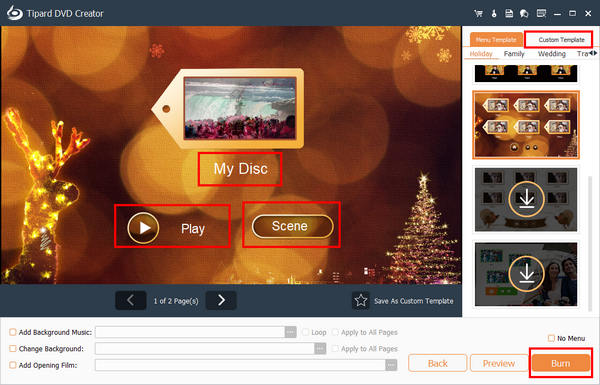
Step 3 Start DVD menu creation
You can burn the videos to your disc or save them as ISO files on your computer. What's impressive is that you can set the DVD to play a specific scene. Finally, click the Start button to create your DVD with this DVD menu creator.
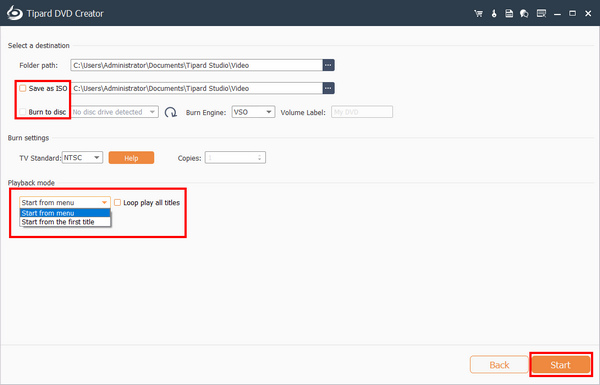
Part 2. Create a Custom DVD Menu on Mac with DVDStyler
You can also find many DVD menu creators on Mac. When you want to figure out what is an easy way to create a custom DVD menu on Mac computer, DVDStyler may be an answer to burn DVDs on Mac. It is an easy-to-use DVD menu maker that provides extensive tools to customize your DVD menu. Check the detailed guide below to create custom DVD menu on Mac.
How to Create a Custom DVD Menu on Mac
Step 1 Create a new project
Open DVDStyler and customize the options related to DVD creation according to your situation on the welcome window. Then click on the OK button to continue to create custom DVD on Mac.
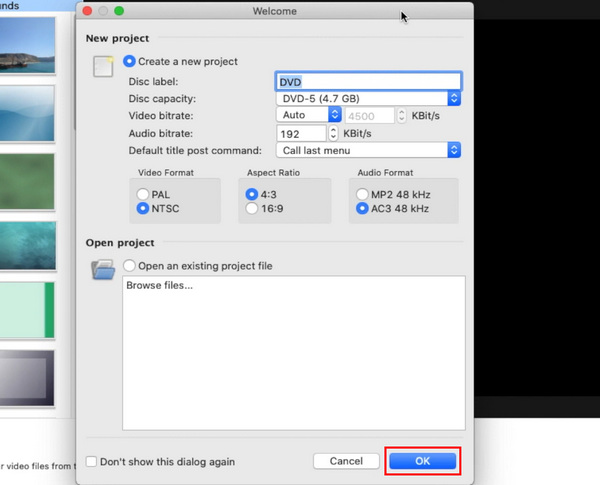
In the template window, you can choose No template. Then drag and drop the video, audio, and subtitle files you want to use to create DVD menu into this DVD menu creator.
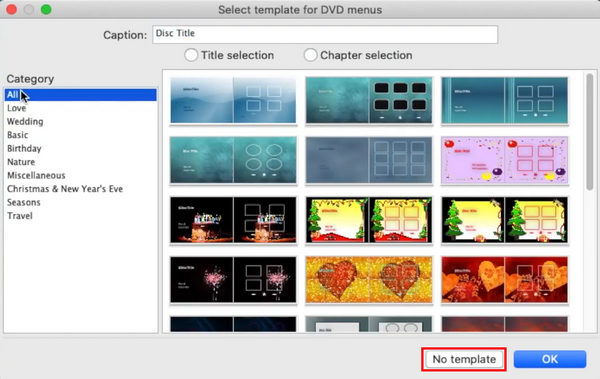
Step 2 Choose a background
To create a custom DVD menu, select your favorite background on the left Background panel. Or you can import a personal image as the background.
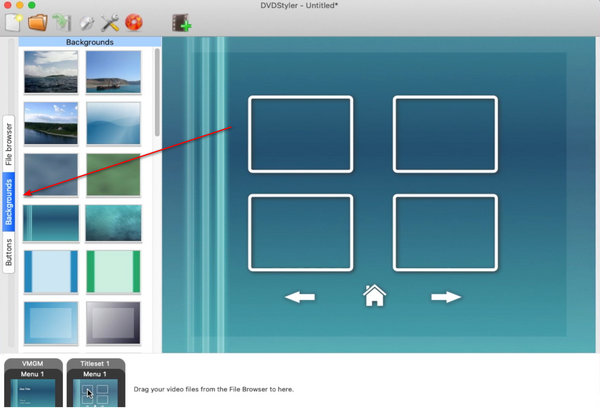
Then click the Buttons button on the left side, and drag the video clips or other media files and drop them on appropriate position of the background.
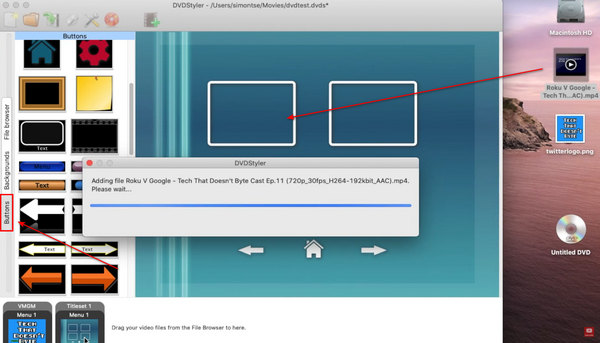
Step 3 Save the project
Finally, click on the Burn button with a DVD symbol on top ribbon to complete custom DVD menu creation. DVD menu creators usually provide many templates and button styles. You can choose a template directly or customize a personal DVD menu. Then, what you need to do is wait for the program to create custom DVD menu.
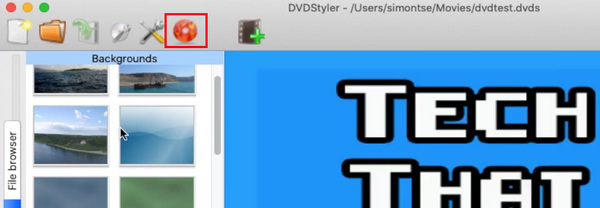
Part 3. Create Custom DVD Menu with Wondershare DVD Creator
If you are looking for a free way to make a custom DVD menu on Windows, you can try Wondershare DVD Creator. It offers many DVD menu templates and you can also customize the DVD movie menu. It's a fast and powerful DVD burner You can burn DVD to computer on Windows and create DVD menu with it easily.
How to Customize a DVD Menu on Windows
Step 1 Open the program and click the Add pictures or videos button to add your desired files to this program for creating custom DVD menu.
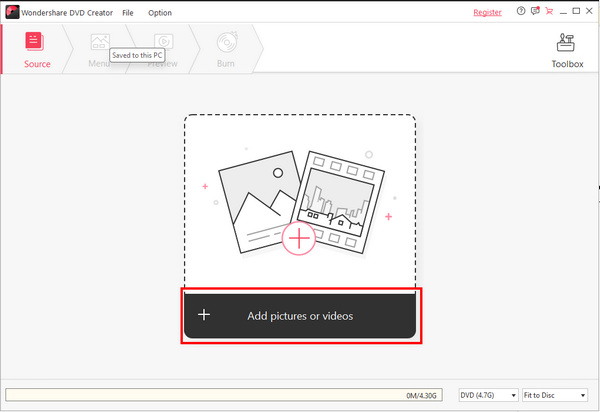
Step 2 Click the Menu button to choose a DVD menu template. Then, you can click on the menu to adjust it easily to create custom DVD menu.
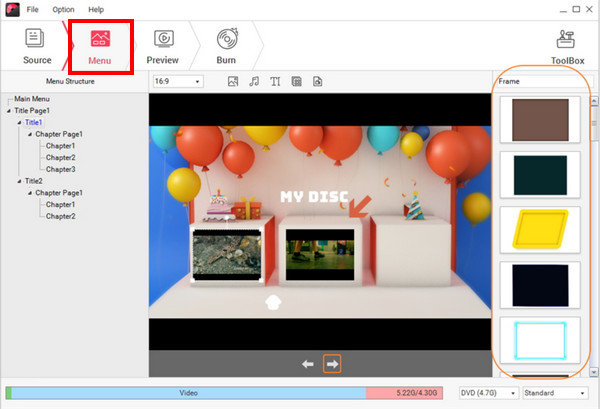
Step 3 Click the Burn button on the top menu bar. You can choose to save the DVD menu as an ISO file or burn it to your DVD disc. Finally, click the Burn button to create your custom DVD movie menu.
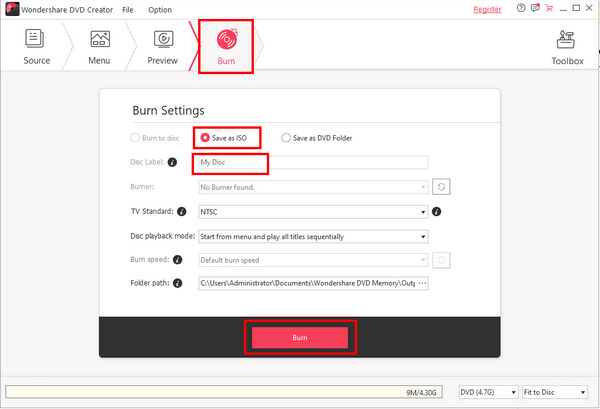
Part 4. Create Custom DVD Menu in DVD Flick
DVD Flick is also an excellent way to create custom DVD menu. This famous DVD authoring software is lightweight but can offer many practical features. This DVD menu making software supports many video codecs and lets you add custom subtitles and background. If you want to create custom DVD menu for free, DVD Flick is your excellent choice.
How to Create Custom DVD Menu
Step 1 Launch DVD Flick on your computer and click the Add Title button to add your video and audio files to DVD Flick.
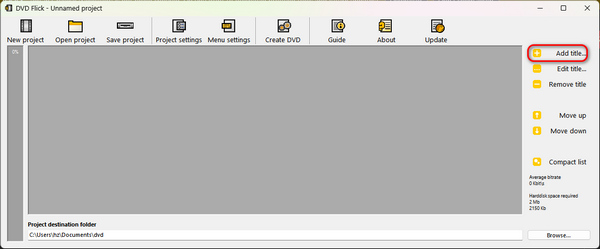
Step 2 Then, click the Menu settings button to add a menu. Then, click the Accept button to create the custom DVD menu.
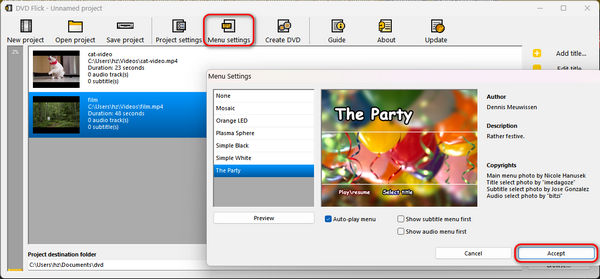
Step 3 Finally, you just need to click the Create DVD button to burn your DVD with custom DVD menu.
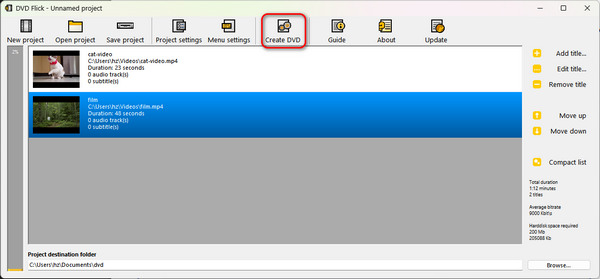
Part 5. FAQs of How to Make a Custom DVD Menu
Can I burn a DVD disc without DVD movie menus?
Yes, you can. If you do that, your player will directly play the contents in the disc based on the sequence without a DVD menu screen.
Why does my player can't play the DVD movie menus?
That's because your player doesn't support the type of the DVD menu. You can turn to another player. Also, maybe the DVD disc has no menu.
Can I make DVD movie menus with Windows Movie Maker?
Yes, you can. However, you need to pay to unlock the DVD creation feature in Movie Maker. Also, you need to download the DVD Creator program from the Microsoft Store.
Conclusion
You've learned how to make a custom DVD menu on different platforms. Mac users can follow the guidance described above to make a custom DVD menu with DVDStyler easily. If you are a Windows user, you can create a custom DVD menu with simple steps with Wondershare DVD Creator. DVD Flick is also a convenient way to create custom DVD menu easily. The overall best method is Tipard DVD Creator, which can make a DVD menu with multiple editing features, incredible templates, and flexible adjusting functions.