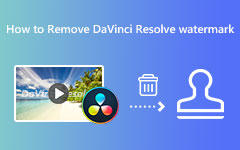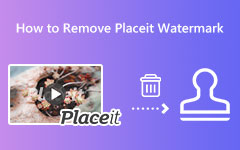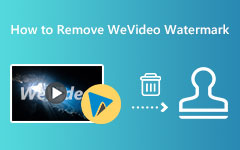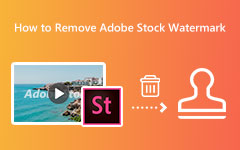Easily Remove the PowerDirector Watermark From Your Video
PowerDirector is a video editing software suitable for beginners and experienced video editors. It is listed among the best video editing software on your Windows or Mac devices. In addition, there are customizable templates that you can use for video editing. However, many people are having a problem with the watermark that PowerDirector places on the videos they produce. But you don't need to fret because, in this article, we will show you the best and most unique ways to remove the PowerDirector watermark from your video offline and online.
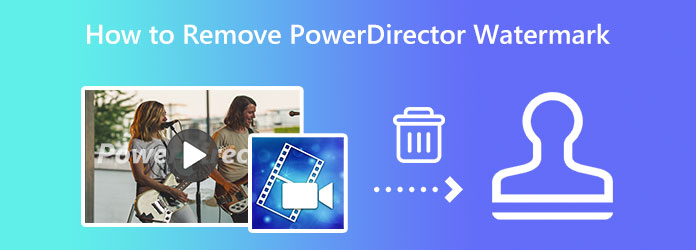
Part 1. Does DaVinci Resolve Have a Watermark
The good thing about watermarks is that you can remove them using a video watermark remover tool. PowerDirector places watermarks on their videos simply to promote their app and to prevent viewers from copying or stealing your video. Still, the PowerDirector on your video can be removed using the best watermark remover. And in this section, we will show you the most accessible methods on how to remove the PowerDirector watermark offline and online.
1. Using Tipard Video Converter Ultimate (Offline)
Tipard Video Converter Ultimate was originally a video converter. But this offline application contains many advanced editing features like a video watermark remover, video merger, video trimmer, video reverser, and more. And in its video watermark remover, you can remove any watermarks, like logos, texts, or images, without leaving any marks. Additionally, unlike other video watermark removers, this application does not leave a blurry part on your video when the watermark is removed. With Tipard Video Converter Ultimate, you can remove watermarks on any video format, such as MP4, AVI, MOV, MKV, VOB, M4V, WebM, WMV, and 500+ more formats.
Moreover, novices and professionals can use this watermark remover because it has an easy-to-use interface. And if you want to change the video format that you want to remove the watermark, you can select the output format that you prefer using Tipard's watermark remover. You can download this app on all leading operating systems, including Windows, macOS, and Linux.
How to remove the PowerDirector watermark from videos using Tipard Video Converter Ultimate:
Step 1 Download and install Tipard Video Converter Ultimate by clicking the Download button below for Windows or Mac. After installing the application, launch it on your device.
Step 2 After launching the app, go to the Toolbox panel on the software's main interface. A list of editing tools will appear. Select the Video Watermark Remover option from the list of tools.
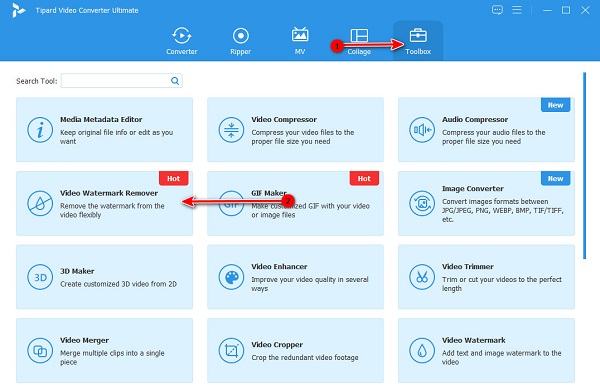
Step 3 Then on the following interface, click the plus icon to upload the PowerDirector video that you want to remove the watermark. You can also drag-drop your video file from your computer folders to the plus sign box to upload.
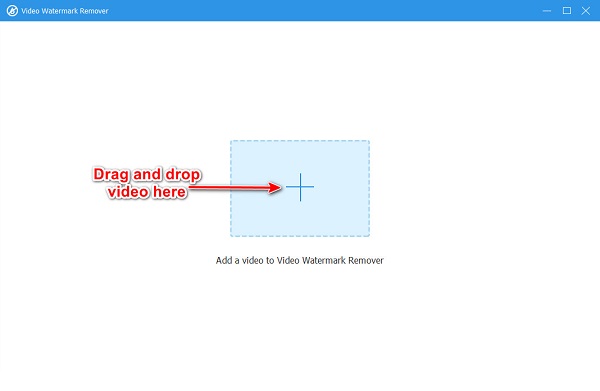
Step 4 Afterward, you will be in a new interface. Click the Add watermark removing area button to prompt the watermark removing area, which you will use to remove the PowerDirector watermark.
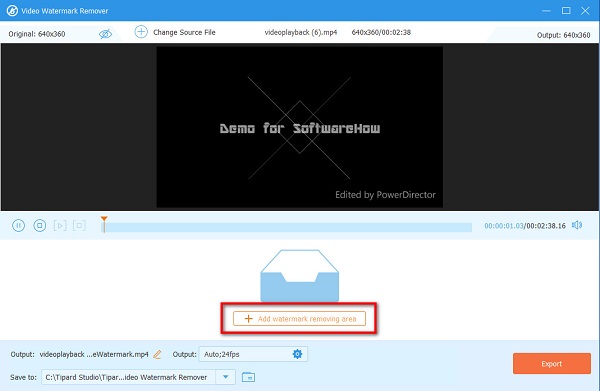
Step 5 And then, you will see the preview of your video along with the watermark removal area. Place the watermark removing area on the PowerDirector watermark and resize the dimensions of the removing space.
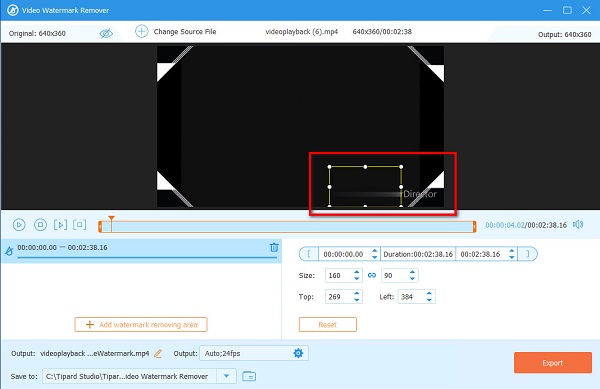
Step 6 To remove the PowerDirector watermark entirely, click the Export button at the lower right corner of the interface. Wait for a couple of seconds, and that's it! Tipard Video Converter Ultimate will automatically save your output to your computer folders.
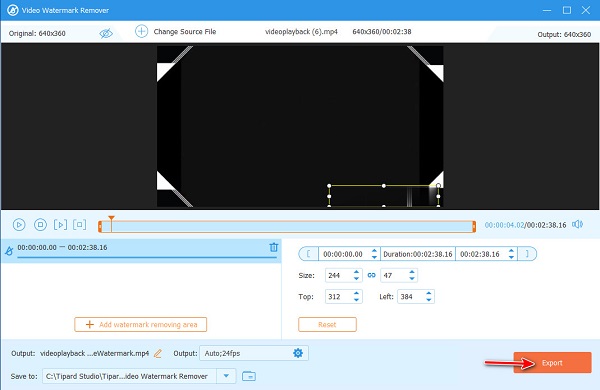
2. Using Watermark Remover.net (Online)
Watermark Remover.net is another way of removing the PowerDirector watermark from your videos. Watermark Remover.net is an online application you can access on all leading browsers, like Google and Mozilla Firefox. Moreover, it uses an AI removal process that automatically detects your video's watermark and removes it instantly. What's good about using an online watermark remover is that you do not need to download anything on your device because you can use it entirely on your browser. Furthermore, it supports almost all standard video formats, such as MP4, AVI, and MOV. Another feature of this software is that it has a feature to remove the watermark from images. However, since it is a web-based software, it has a slow uploading process. It also contains pesky ads that might distract you while you remove the watermark. Nevertheless, removing the PowerDirector watermark from your videos is still an effective tool.
How to remove the PowerDirector watermark from videos using Watermark Remover.net:
Step 1 Open your browser and search for Watermark Remover.net in the search box. And on the main interface, click scroll down a little bit, and you will see two options: Photo Watermark Remover and Video Watermark Remover. Select the Video Watermark Remover.
Step 2 Next, click the Upload icon or drag and drop the video file you want to remove from the watermark. Your computer folders will appear where you locate the video file and click Open.
Step 3 Then if you are ready to remove the PowerDirector watermark from your video, click the Remove Watermark button.
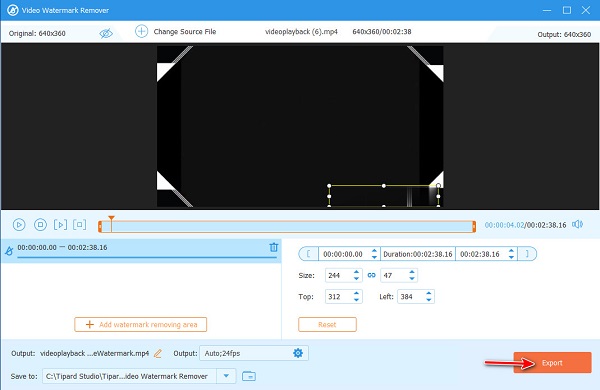
Part 2. How to Make PowerDirector Export Video Without Watermark
You have read how to remove the PowerDirector watermark from your exported video. And in this part, we will show you how to export an edited video from PowerDirector without a watermark.
By purchasing the app, you can export videos without having a watermark on your video. Therefore, if you want to edit videos on PowerDirector, you must purchase one of its licenses to export videos in PowerDirector with no watermark.
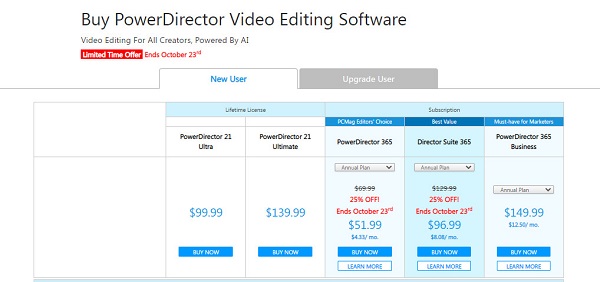
However, many people do not prefer purchasing the app because it's quite pricey. Also, the number of features that you can unlock when you purchase the app is not worth the price. Nevertheless, if you are a beginner as a video editor, PowerDirector is still a recommended video editing application.
Part 3. FAQs about How to Remove PowerDirector Watermark
How much does PowerDirector cost?
PowerDirector is quite costly. The pricing plan of PowerDirector starts from $99.99 to $149.99 per month. Each purchasing plan has different features to unlock.
Can I remove the PowerDirector watermark using Canva?
No. You cannot use Canva to remove watermarks. The only watermark that Canva can remove is the watermark that it places on its premium features.
Will the video lose quality when I remove the watermark?
Not really. When you remove the watermark from videos, the quality of it must not be affected. However, there are times when a certain tool or application ruins the quality of the video when you remove the watermark. But you can remove the watermark from your video without affecting or losing its quality with Tipard Video Converter Ultimate.
Conclusion
And that's it! That's how you can remove the PowerDirector watermark from your video. You can use any above methods to remove the pesky watermark on your video. If you want to remove the PowerDirector watermark without affecting the quality, download Tipard Video Converter Ultimate now.