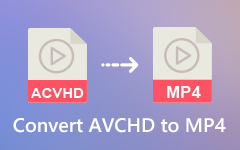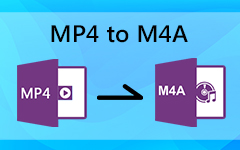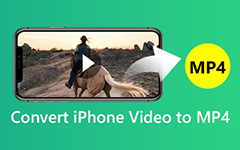3 Impressive MP4 to XVID Converters: Evaluating their Offers, Functions, and Features [2025]
Do you want to turn your MP4 video files into a format that can compress high-quality videos without losing the quality? You need to convert your MP4 files into XVID format if that is a yes. Henceforth, this article review introduces you to the three proficient MP4 to XviD converters. Along with that, you will also encounter the efficiency of Tipard Video Converter Ultimate, which can alter your videos into almost all popular formats. Moreover, it will also provide you with simple steps to convert MP4 to XVID using Tipard Video Converter Ultimate.
For additional information, this article also seeks two more MP4 to XviD converters that are free to use and offer online services. As a result, we would like you to stay in contact because this piece is beneficial.
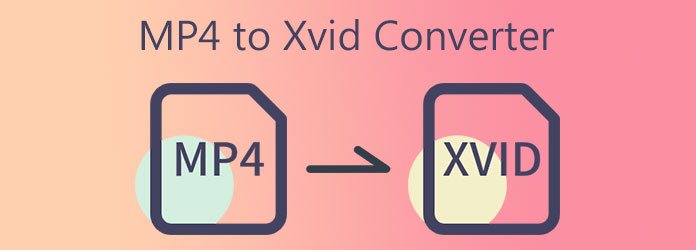
Part 1. Top 3 MP4 to Xvid Converters
1. Tipard Video Converter Ultimate
Your first choice is Tipard Video Converter Ultimate. This ultimate video converter enables you to convert MP4 to XviD. The good thing about this software is that it offers a free download version that can work on Windows and Mac computers. It supports over 1000 file formats that let you convert your video files to support any device and operating system. There are video converters in the market that do not offer editing features but not Tipard Video Converter Ultimate. Thus, it enables you to enhance and edit your video and movie clips before converting them. You can crop, rotate, split, add filters and watermarks, and flip your videos. Moreover, it features a Video Enhancer that can upscale video resolution, reduce video shaking, remove video noise, and optimize the brightness and contrast of your videos.
This post also presents you with its great features to see the efficiency of the Tipard Video Converter Ultimate. Along with that, it will guide you through the process of how to convert MP4 to XviD using this program.
Outstanding Features of the Tipard Video Converter Ultimate:
- 1. It has an intuitive and straightforward interface.
- 2. It offers a free download version.
- 3. The software provides premium versions.
- 4. It has a GPU acceleration.
- 5. It is free from viruses and malware.
- 6. It can convert video files at 70X faster conversion speed.
- 7. It allows you to create your music videos with many themes.
- 8. It enables you to create 3D and GIF files.
- 9. It has a Preview feature.
How to Convert MP4 to XviD in Tipard Video Converter
Step 1Please click the download button suitable for your computer to get Tipard Video Converter Ultimate. Thus, you can select either the Windows or Mac version. Then, install and open the software and click the Converter tool.
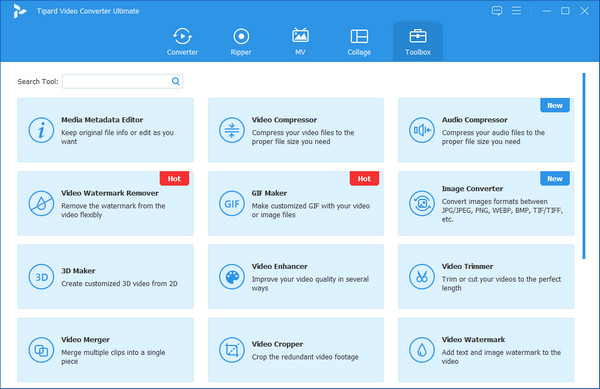
Step 2After selecting the Converter tool, a new screen will pop up. Click the + symbol at the middle of the interface to add an MP4 video file. Also, you can upload many files that you want to convert.
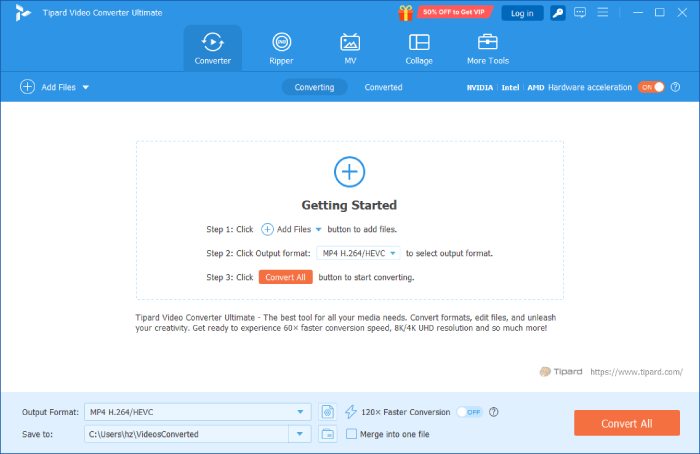
Step 3Upon uploading video files, you can choose various video formats after clicking the Output Setting next to the video output. After that, you will notice a search bar below the choices to get the file format you need quickly.
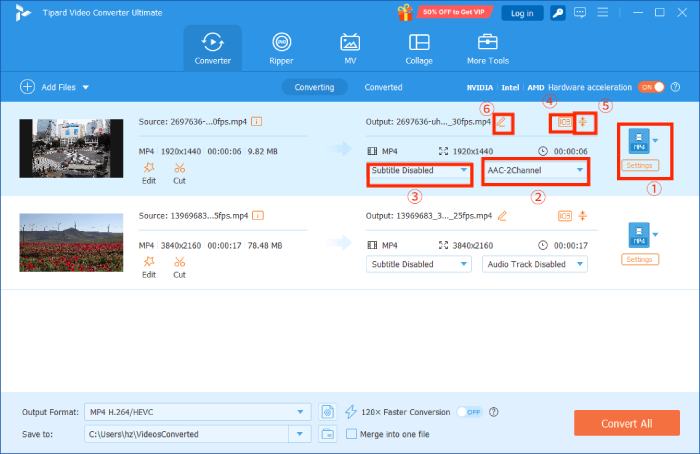
Step 4This program supports many formats, you can even convert DAV to MP4 easily. When you click the Search box, type XviD and select it to apply changes.
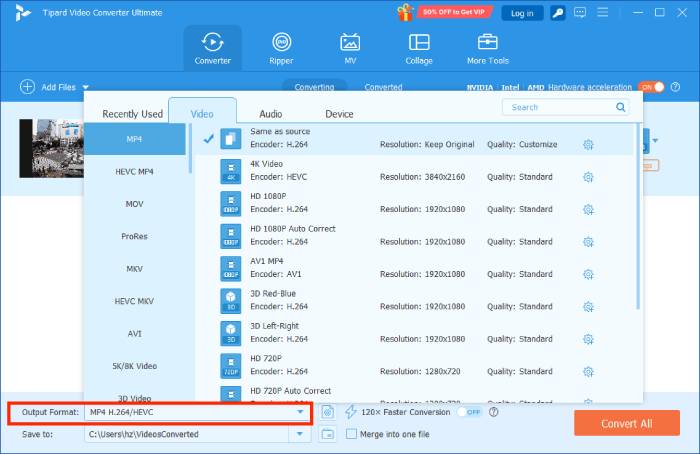
Step 5In conclusion, after doing all the steps above, you can now choose a file location for the new video file. Go to the Save to section to select a file location. After that, kindly click the Convert All button below the screen to start the conversion process.
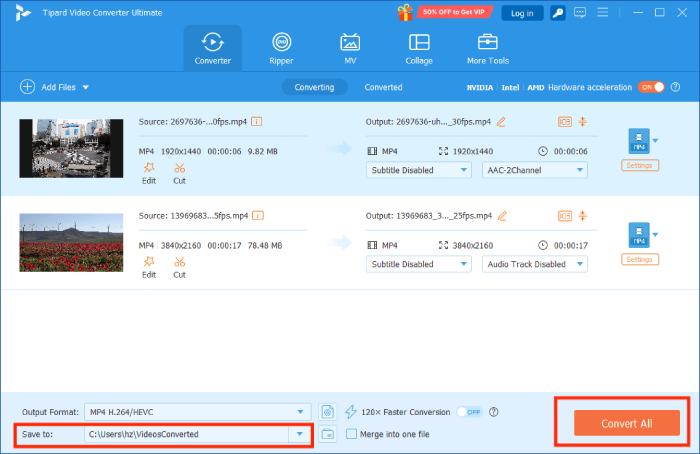
You can also use this way to convert MP4 to MOV, MP4 to MP3, and more.
2. Freemake Video Converter
The second option is Freemake Video Converter. This software is 100% free and can convert MP4 to XviD. Besides, it can also modify your videos into popular formats such as MP4, AVI, WMV, MKV, MP3, 3GP, DVD, SWF, FLV, XviD, TS, DivX MTS, and more. In line with that, you can also convert video files that support any device, such as Apple iPhone, iPad, Sony PSP, Xbox, Samsung, Google Android, and more.
Pros:
- 1. It lets you add any subtitle type to your video films.
- 2. It can support 4K and full HD videos.
- 3. It can rip and burn DVD or Blu-ray files.
Cons:
- 1. The software buffers sometimes.
- 2. It has only limited editing features.
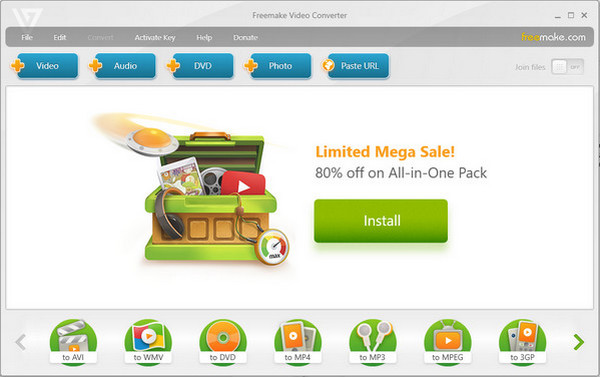
3. FreeConvert.com
FreeConvert is another excellent MP4 to XviD converter that is free and allows you to convert over the internet. This software does not require you to download and install it on your computer. Thus it will enable you to convert a video field to another file format online. The video converter software also allows you to convert multiple files all at once. However, the speed of the conversion process depends on how many files you will upload.
Pros:
- 1. It is easy and safe to use.
- 2. It has a drag and drops method.
- 3. It supports almost all popular formats.
Cons:
- 1. It has a maximum file size of only 1GB.
- 2. It requires a strong internet connection.
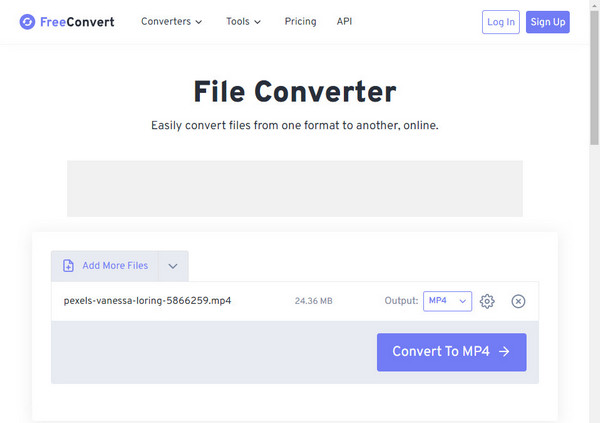
Part 2. Comparison Among the Converters
| MP4 to XviD Converters | Ease of use | Video Enhancer tool | Multiple Video Conversion | Editing Features |
|---|---|---|---|---|
| Tipard Video Converter Ultimate | Super easy |  |
 |
 |
| Freemake Video Converter | Easy |  |
 |
 |
| FreeConvert.com | Easy |  |
 |
 |
Part 3. FAQs of MP4 to XviD Converters
What are the dissimilarities between MP4 and XviD?
MP4 is a multimedia file container that stores media contents such as videos, audio and music, subtitles, texts, and image files. On the other hand, XviD is a video codec that can compress video files to lessen their file sizes.
Can I use the XviD codec to watch movie files?
Yes, it is simple to use the XviD codec to play movie files. As a result, you can depend on your PC's built-in VLC Media Player because it supports XviD files with XviD codec.
Can I play XviD videos on Windows?
Yes, it is simple to use the XviD codec to play movie files. As a result, you can depend on your PC's built-in VLC Media Player because it supports XviD files with XviD codec.
Conclusion
Finally, upon reading this article review, we assume that you can finally choose the most effective MP4 to XviD converter. Thus, you can rely on Tipard Video Converter Ultimate because it allows you to modify your MP4 to XviD with 70x faster speed conversion. Also, it offers a batch file conversion that enables you to upload video files and convert them all at once to XviD without losing the high quality of your videos. Please do follow the given procedures so you can effectively operate this software.
Moreover, do not forget to share this information with other people to help them choose the best MP4 to XviD converter and achieve the conversion successfully. And if ever you have other concerns, please do not hesitate to contact, message, or email us. We want you to know that we gladly want to help you and address your concerns.