3 Best Methods to Convert MP4 to VOB with Original Video Quality for Windows and Mac
When you have some MP4 footages about the holiday or family reunion, you might want to backup the videos into a VOB file, or even a DVD disc. How to convert MP4 to VOB with the original video quality? Is there a method to save the VOB files for free? Here are 3 different MP4 to VOB converters to convert the files with ease from the article.

Part 1: Best MP4 to VOB Converter to Backup Videos
In order to create a desired VOB file for your DVD, Tipard Video Converter Ultimate is the desired MP4 to VOB converter that enable you to convert the videos with the original quality, split and merge the MP4 files, apply different video filters and even tweak the settings to get the desired VOB files within a fast speed.
- 1. Convert MP4, AVI, MKV and more other videos into VOB format for DVD.
- 2. Multiple video editing features to merge, clip, crop, rotate and apply filters.
- 3. Compress the large video into a smaller one with a resolution, codec, etc.
- 4. GPU acceleration to convert MP4 to VOB files within a 60x faster speed.
Download and install the MP4 to VOB converter, you can launch the program on your computer. Click on the Converter menu and select the desired MP4 videos into the program. It does not have a size limitation of the MP4 files.

Once you have loaded the MP4 videos, you can select the output format at the right corner to choose the VOB as the output format. It also enables you to tweak the frame rate, video codec, bitrate, sample rate, audio channels and more.
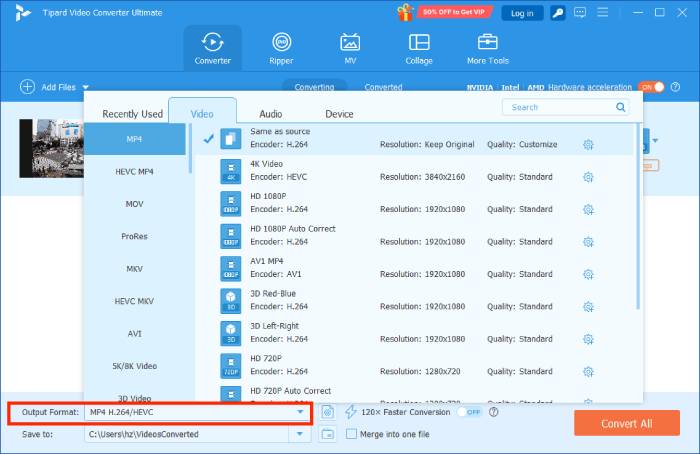
When you want to trim the desired part of the MP4 files, or even combine several MP4 files into VOB, you can click the Clip icon and choose the starting point and end point to extract the desired part of MP4 file into a VOB file accordingly.
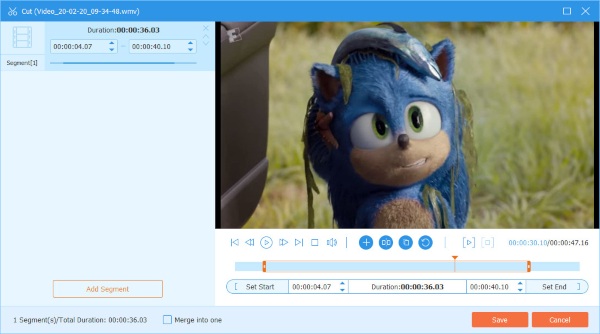
Just have another preview for the output format. You can click on the Save to option to choose the destination folder. After that, you only need to click the Convert All button to convert the MP4 files into a desired VOB file within a few minutes.
Part 2: How to Convert MP4 to VOB Online with Ease
Is there an online MP4 to VOB converter that transcode MP4 into a movie on your DVD? Aconvert is more than an MP4 to VOB converter online, it also enables you to cut, merge, rotate, crop and more other video editing features within clicks.
Click on the Choose Files button to load the MP4 files from your computer. You can also add the MP4 online, Google Drive, or even Dropbx into the online MP4 to VOB converter.
Choose the target format as VOB. If you need to tweak the video size, video bitrate, frame rate, video aspect and other video settings for the output VOB files as desired.
After that, you can click the Convert Now! button to start the batch MP4 to VOB conversion. The output files will be listed in the Conversion Results section.
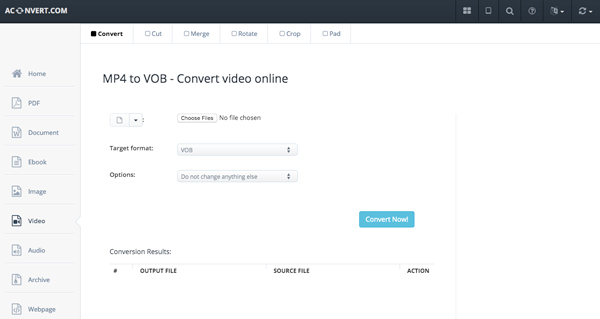
Part 3: Free MP4 to VOB Converter to Convert MP4 for Free
Handbrake is a popular free MP4 to VOB converter that allows you to convert digital videos into different formats. The program is compatible with Mac OS X 10.10, Tipard Mac Video Converter Ultimate is the alternative solution if you have already upgraded to macOS 10.14.
When you launch the free MP4 to VOB converter, you can click on the Source tab to load the MP4 files you want to convert into the program. Click on the OK tab at the bottom right side of the screen to confirm.
After scanning the MP4 files, you can click on the Video menu at the bottom of the screen. Click on the Format menu and select the VOB as the output from the dropdown menu.
Choose the Destination bar to select the output folder for the VOB files. After that, you can click on the Start tab to convert MP4 to VOB files within a few seconds.
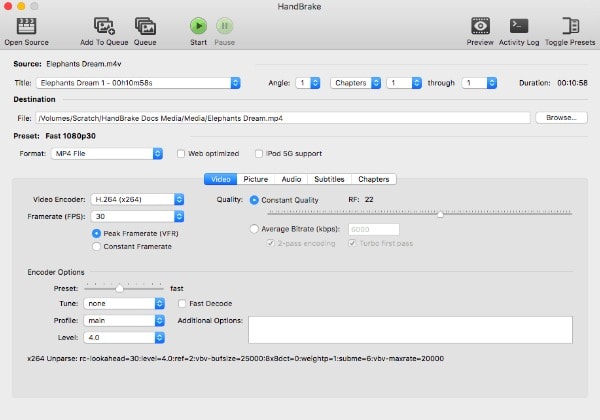
Part 4: FAQs about How to Convert MP4 to VOB
What are the Differences between MP4 and VOB?
MP4 file is a MPEG-4 AVC (or MPEG-4 Part 10 or H.264) and VOB file is H.262/MPEG-2 Part 2 or MPEG-1 Part 2 video, MPEG-1 Audio Layer II or MPEG-2 Audio Layer II audio. MP4 video can be encoded with different resolutions in different sizes, which can be streamed by most video sharing websites. VOB, on the other hand, it is a special video format for DVD storage.
How to Play VOB Files on Windows and Mac?
VOB is a native DVD storage file format, which contains encrypted files in the format of the DVD menu, audio, video, navigation content, subtitle and more. When you want to play the VOB files on Windows, you can use the default Windows Media Player, VLC and more. As for Mac, you should use VLC or other professional video players.
How to Remain the Original Quality for MP4 to VOB Converting?
Of course, you should remain the same video codec, sample rate and more other parameters in order to keep the original quality when converting MP4 to VOB. If you need to convert a large MP4 file, you'd better split the video into different parts, which will consume less computer RAM in order to provide a better quality for the VOB output.
Conclusion
When you need to backup some MP4 files, you can convert MP4 to VOB instead. The article shares 3 different methods to transcode the MP4 files with ease. Moreover, you can also find the frequently asked questions about how to convert MP4 to VOB. More queries about the topic, you can share more details in the comments.







