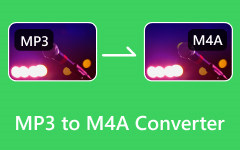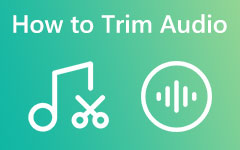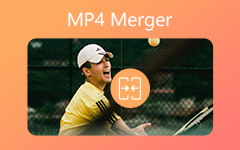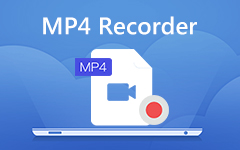Convert MP4 to M4A for Free – Step-by-Step Instruction
We all know that MP4 is a video file format, and M4A is an audio file format. However, if we want to extract the M4A audio file from an MP4 video, can we change the suffix directly? Will this method always work, and why? Is there a perfect MP4 to M4A converter? Check this article and find the answer.
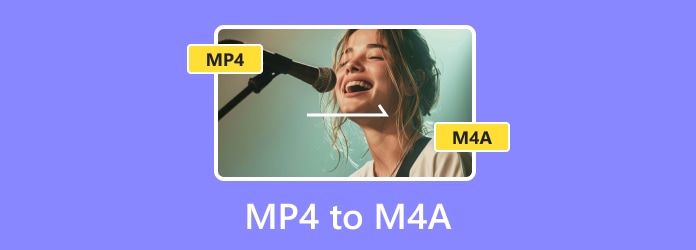
Part 1: MP4 vs M4A - Does it Make Sense to Convert MP4 to M4A?
Yes. M4A, short for MPEG-4 audio, is an audio format issued by Apple. It is encoded with the Apple Lossless Audio Codec (ALAC) or the Advanced Audio Coding Codec (AAC). MP4, short for MPEG-4, is a multimedia container that can be loaded with videos, audio, images, subtitles, and other data content. In fact, besides the extension, MP4 and M4A are the same. So, we can feel free to convert MP4 to M4A.
Part 2: The Best Way to Convert MP4 to M4A on Windows/Mac
I recommend that both beginners and professionals use Tipard Video Converter Ultimate to change MP4 to M4A. This program is a comprehensive video and audio converter involving 1000+ file formats, which is compatible with Windows and Mac. Its interface is user-friendly, and novice will take little time to get started with its basic functions. Simultaneously, its advanced functions will perfectly meet professionals' demands. Besides, it features the following upsides:
- • High speed - GPU acceleration
- • No quality loss - enjoy your audio free
- • Audio booster – adjust sound freely
- • Compatible with both Windows and Mac
Let's figure out how to convert MP4 to M4A using Tipard Video Converter Ultimate.
Step 1Upload your MP4 file to Video Converter Ultimate
After installing the program, launch it and click the Converter tab on the top toolbar. Click the Add Files button to add files, or you can drag and drop your files or folder directly.
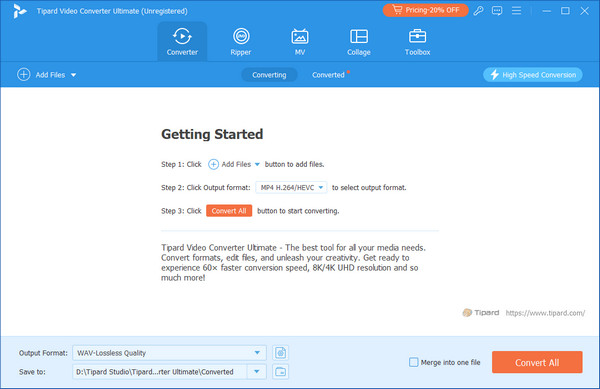
Step 2Choose the output format
Select the output format one by one at the side of each file or the bottom of the software. Go to the Audio tab and choose M4A. Here, you can choose the bitrate according to different software or system demands (usually keeping the same as the source).
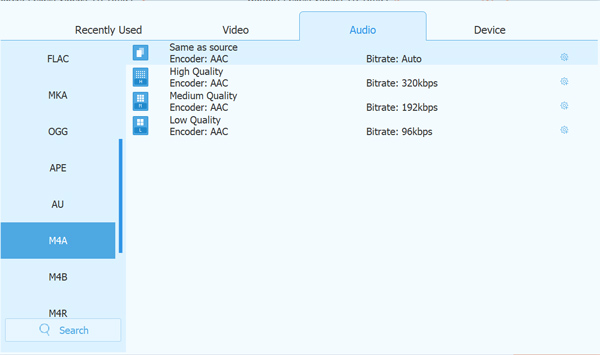
Step 3Trim or merge your file (Optional) and convert
You can trim your audio based on your requirements and preview the M4A files. You can also combine all clips by checking the Merge into one file. After all work is done, click Convert All to change MP4 to M4A. The output files path will open automatically after converting is done.
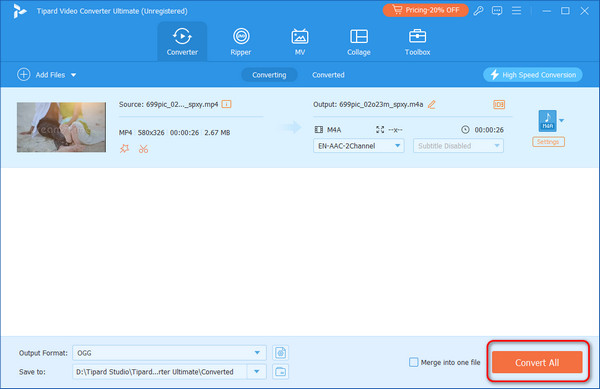
Part 3: Convert MP4 to M4A Online
As far as I am concerned, though online converters are easy to access, they may lead to many security issues. Besides, we can often be blocked by their file size limitation and we have to log in. Even worse, the converting speed highly depends on the network. This is irritating and troublesome.
If your file is small and you are not strict with data security, online converters may be a good option, as long as you choose a reliable one, such as CloudConverter. CloudConverter is a powerful tool that embraces file format converting, lossless video compression, website saving and so on. Its MP4 to M4A converter allows users to customize volume, codec, and bit rates and converts at a relatively high speed. By the way, you can convert 25 files for free per day and buy credits for the rest over 25.
Step 1Go to CloudConverter and select MP4 and M4A separately; click the big red Select File button and choose your file.
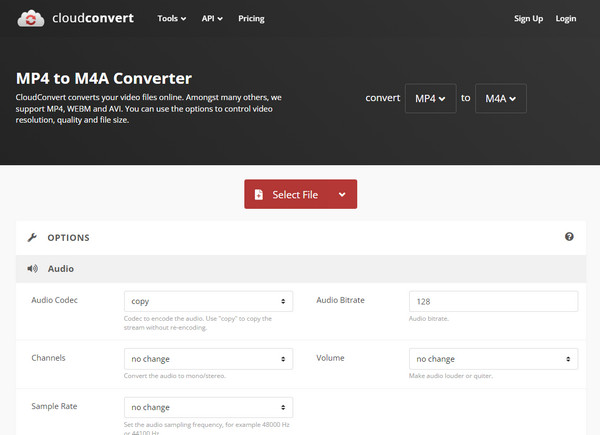
Step 2Click the wrench button to customize your set, and click Convert. Wait and download the M4A file to your computer on the pop-up window.
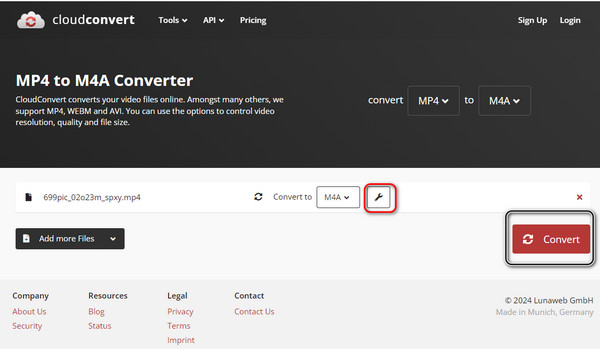
Part 4: How to Convert MP4 to M4A in Handbrake
Handbrake is a professional and open-source video editor. Although its UI is complicated and confusing, changing MP4 to M4A is easy.
Step 1Launch Handbrake and open your MP4 file.
Step 2Find Output Settings and choose M4A.
Step 3Click Browse to choose the final path and start to run the progress.
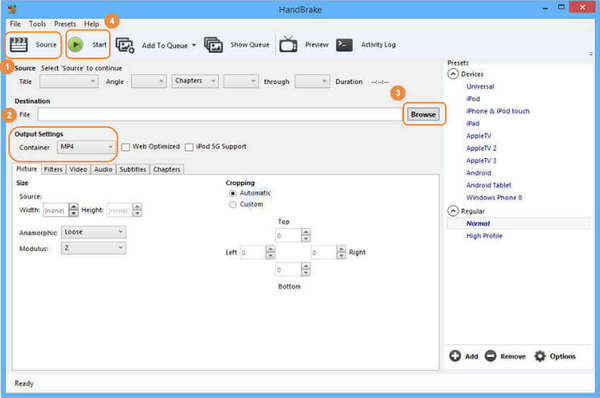
Part 5: FAQs about MP4 to M4A
Is directly changing the suffix from MP4 to M4A good?
Not so good. Changing the suffix directly does work, but it will leave all the data in the M4A file, which means the M4A file will be exactly the same size as the MP4 file. For example, if you convert a 100MB MP4 file to M4A with Tipard Video Converter Ultimate, the output file will be cut to lower than 1MB because there is only audio data, but changing the suffix directly will be space consuming, which is 100MB.
Does M4A support video?
You may be clear with the answer after reading the last question. An M4A file directly changed from MP4 will reserve the video data.
Why M4A is better than MP3?
Because M4A files have better audio quality due to their high bitrate, generally, a high bitrate means high quality, but it also means high file size. However, M4A files' high compression remedies this.
Conclusion
I illustrated various methods to convert MP4 to M4A in this article and explained the background information. The best way is to download Tipard Video Converter Ultimate because it converts MP4 to M4A without loss and it's free. The online converter is also easy to use. I hope you enjoy this. Which do you prefer? If you have any other information, feel free to comment.