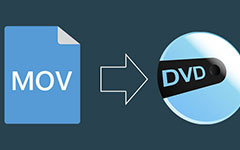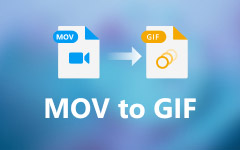Top 5 MOV to MKV Free Online and Offline Converters
MOV file is a file format that is common these days. You can usually see .mov file extensions on the internet. In addition to that, the MOV file contains codecs that are ideally used for editing purposes. However, you cannot preserve MOV files for a long time because they are not future-proof. So, if you want to preserve your file for a long time, the best way to do it is to convert it to an MKV file format. MKV file format is also a famous file container format that can store audio, video, and subtitle tracks in one folder. Therefore, read this article to know the five best MOV to MKV free converters.

Part 1. The Ultimate MOV to MKV Converter
There are a lot of offline converters that you can use for your computer. However, not all of them have amazing features to use and cannot convert quickly. We searched for the best offline converter and found out that Tipard Video Converter Ultimate is the best tool for converting MOV to MKV offline.
Tipard Video Converter Ultimate is an offline MOV to MKV converter. This converter allows you to convert MOV files to MKV effortlessly with its straightforward user interface. This converter can also convert many file formats because it supports many file formats, including MOV, MKV, MP4, M4V, AVI, WMV, WebM, etc. Furthermore, it offers an ultrafast conversion process to convert files with a lightning-bolt speed process. And if you are looking for a converter that can batch convert files, this application is the answer for you. It has many advanced editing features, like GIF maker, 3D maker, video enhancer, and many more. So, if you are interested in using this ultimate converter to convert MOV to MKV, follow the simple steps below.
Step 1To download Tipard Video Converter Ultimate, click the Download button below for Windows or Mac. After downloading, open the application.
Step 2Then, tick the Add Files button on the software's main interface or click the + sign button. Your computer folders will appear, where you will select your MOV file to upload.
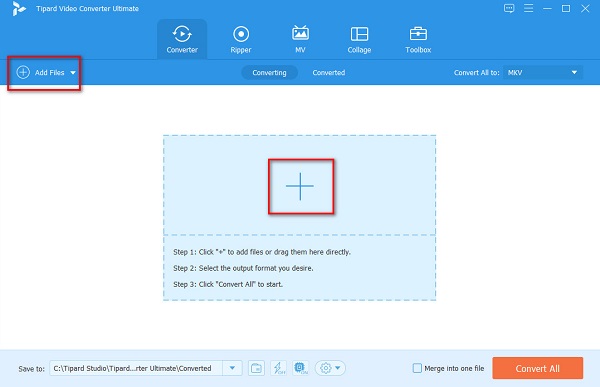
Step 3Next, click the Convert All to button to choose the output format you want. Select MKV file format.
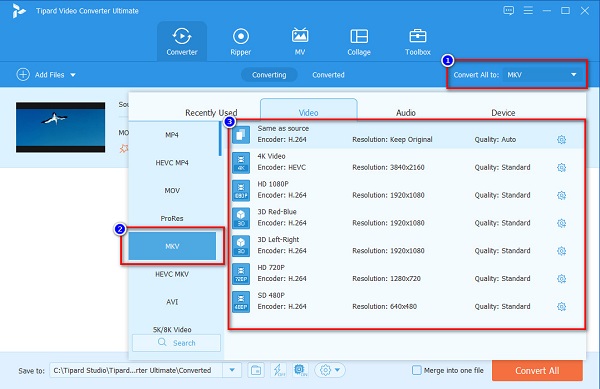
Step 4Lastly, click the Convert All button to convert your MOV file to an MKV file format.
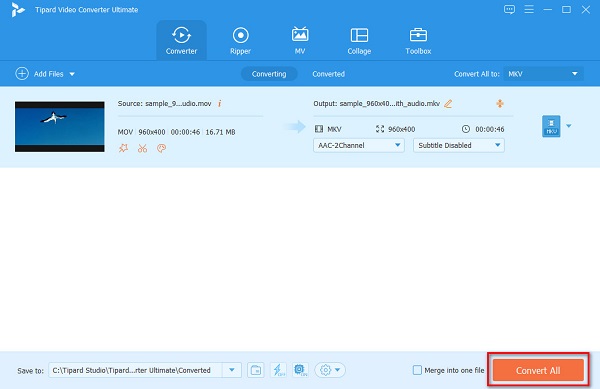
Then, just wait for a few seconds, and voila! Your MOV file is now an MKV file format.
Pros:
- 1. It has an intuitive user interface.
- 2. It supports numerous file formats, like MOV, MKV, AVI, M4V, MPEG, etc.
- 3. It has advanced editing features, including video watermark remover, trimmer, merger, etc.
- 4. Available on all media platforms, like Windows and Mac.
Cons:
- You need to purchase the app before accessing its special features.
Part 2. 3 Best Online Converters to Try
Using an online converter is more convenient because you will not need to download anything on your device. Plus, it allows you to save some space on your device because you can access online converters on your browser. Here are the best online MOV to MKV converters for free without further ado.
Media.io
Media.io is a popular online MOV to MKV converter with a straightforward user interface, making it a beginner-friendly tool. It can also support the most standard audio and video file formats, like MOV, MKV, WMV, FLV, MP3, WAV, etc. ou can even convert a GIF to MOV easily. This online converter is also 100% safe and free to use. However, since it is a web-based app, you may experience having a slow conversion process when your internet connection is slow.
Step 1On the browser that you use, search Media.io. Click the Choose Files button to upload your MOV file on the software's main interface.
Step 2Next, select MKV as your file output format on the drop-down button.
Step 3Click the Convert button to convert your MOV file to an MKV file format.
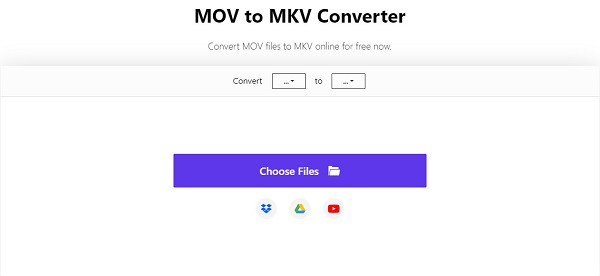
Pros:
- 1. It has an easy-to-use software interface.
- 2. It offers batch conversion to convert multiple files simultaneously.
- 3. It supports many file formats, like MOV, MKV, FLV, WMV, MPG, VOB, 3GP, etc.
Cons:
- You may experience a slow conversion process if your internet connection is slow.
CloudConvert
CloudConvert is another tool that can convert MOV to MKV online. This online tool supports over 200+ file formats. In addition to that, this online converter is free and safe to use. And if you doubt that your file may lose quality after you convert it to an MKV format, this tool assures you that it will not affect the quality of your file. Furthermore, it has a feature where you can change the resolution and presets of your file.
Step 1Search CloudConvert on your browser. Then, click the Select File button on the tool's main interface.
Step 2And then, click the drop-down button beside Convert to choose the output format you want.
Step 3Finally, click the Convert button located at the right part of the software interface. Just wait for a few minutes, and that's it.
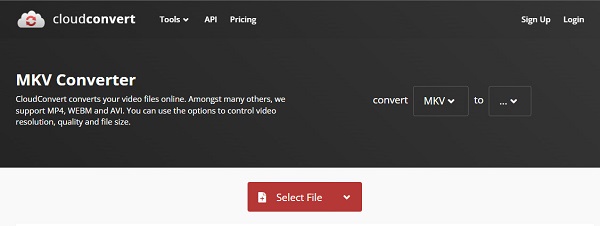
Aconvert.com
Another online converter that you must try is Aconvert.com.This online converter has a fast processing interface, making it famous for users. This tool also has a simple user interface and is free to use. And if you are looking for a tool that can cut, merge, rotate, and crop your file, this converter has that feature. However, this online tool contains ads that might be disturbing to you. Nevertheless, many people use this converter to convert MOV to MKV online.
Step 1On the browser that you use, search CloudConvert. Then, click Choose Files button on the software's main interface.
Step 2Click the up-down button to select MKV format as your output format.
Step 3And then, for the final step, click the Convert Now button.
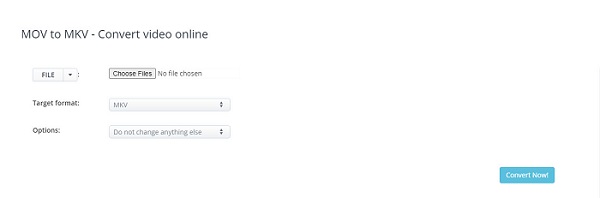
Part 3. FAQs about MOV to MKV Converters
Does converting MOV to MKV affect the quality of your file?
Converting MOV to MKV will not significantly affect the quality of your file. However, some tools affect the quality when you convert MOV to MKV. If you want a converter that does not affect your file's quality after converting, use Tipard Video Converter Ultimate.
After converting, will the metadata be removed?
It depends on the software application that you use. Some tools remove the metadata automatically, and some tools do not remove metadata.
Can you play the MKV file on Windows Media Player?
The built-in media player for Windows is Windows Media Player. However, Windows Media Player does not support MKV files. So, the best choice that you can make is to play your MKV file on other media players that can support an MKV file, which is VLC Media Player.
Conclusion
Listed above are the best offline and online MOV to MKV free converters that you can use. Despite these converters having distinct features and capabilities, they are an effective way to convert your MOV file to an MKV file format. But if you want a converter that can convert ultimately fast and have many features to use, try Tipard Video Converter Ultimate.