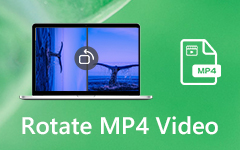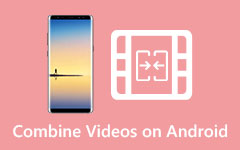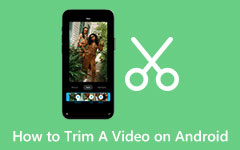How to Flip A Video on Android: Learn the Efficient Ways You Didn't Know to Exist
We might ignore the hand's direction when using Android phones to record videos. It could result in the video being recorded upside down when it is played back on a computer or mobile device. The experience of watching videos may affect it. When holding your phone in landscape mode, it is essential to rotate the video. But the problem is there is no built-in feature to flip a video on Android. You need to use a third-party app. So how do you flip a video on Android? In this guidepost, this is the topic we'll be talking about today. You'll find three simple methods to demonstrate how to flip a video on Android if you're not happy with your video.
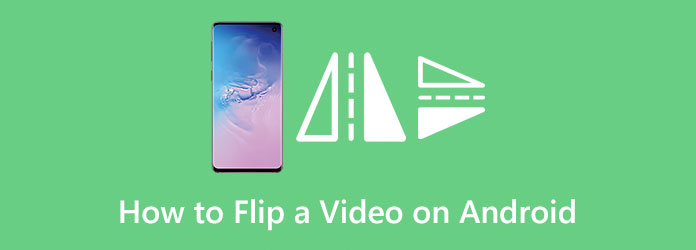
Part 1. How to Flip Android Videos on Computer
Tipard Video Converter Ultimate
If you want to flip your Android videos effortlessly, use Tipard Video Converter Ultimate. It is a free download program available on both Windows and Mac computers. With the help of this offline video flipper, you can quickly flip your Android videos horizontally and vertically. Also, the process of flipping videos is simple. All users, especially beginners, can use this program. It has a user-friendly interface, making it easier to understand. After choosing your video, you can flip them with just a single click. Moreover, you can do more for your videos in the options setting. You can modify the frame rate, zoom mode, quality, sample rate, bitrate, and other parameters. Furthermore, you can save your video in different video formats. You can save the video to MP4, MOV, AVI, MKV, and more. Use the easy steps below to learn how to flip Android videos on your computer.
Step 1The first step is downloading the Tipard Video Converter Ultimate on your computer. You can click the Download button below to access the program quickly. If you are using your Mac, click the Mac version
Step 2When the installation process is done, launch the offline converter. After that, click the Toolbox panel on the upper interface. Select the Video Rotator tool
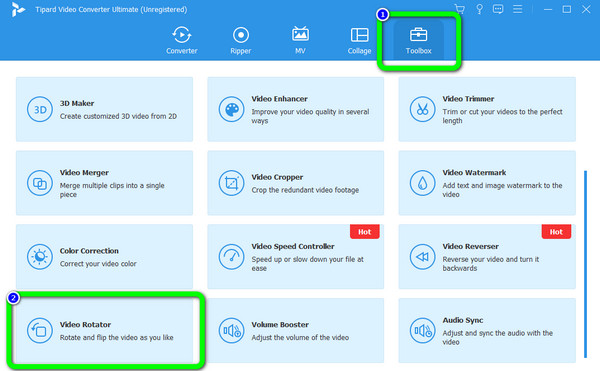
Step 3Afterward, insert the video you want to flip by clicking the Plus button. Choose the video from your computer folder. You can also drop the video file directly into the box
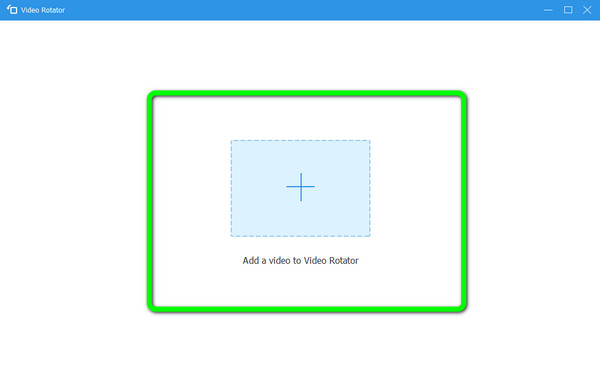
Step 4Go to the Rotation options. You can flip your video horizontally or vertically by clicking the two Flip icons. Also, if you want to change the output format, quality, frame rate, and other parameters, click Output Settings. Then, click OK.
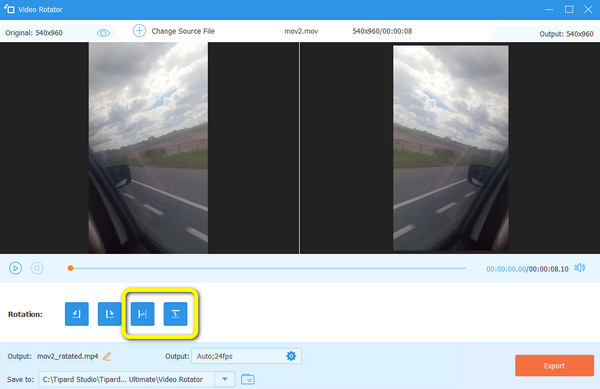
Step 5For the final step, click the Export option if you are done flipping the video. Wait for the exporting process. Then, you can open your edited video from your computer folder when it's done
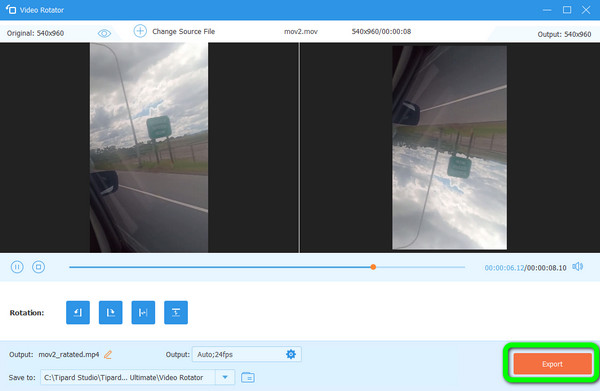
Part 2. Best Ways to Flip A Video on Android
Flip A Video on Android Using Google Photos
The Google Photos app on Android is the most user-friendly for flipping videos or rotating videos. Most people now use Google Images to back up their films and photos on Android phones. The cloud service is cost-free and comes with other features, like a basic video editor. This will make it simple for you to flip your videos using the Google Photos app. In addition, Google will provide you with 15GB of free storage. However, you need internet access when flipping a video on this app. Then, after flipping the video, you need to download the video once again. Use the methods below to flip the video on your Android using Google Photos app.
Step 1Open your Play Store. Install the Google Photos app on your Android. Make sure that the app is connected to your Gmail account.
Step 2Open the Photo Gallery app from the app tray, then look for and choose the movie facing the wrong way. Select Upload to Photos or another related option by tapping the Share icon. It will upload to your Google account if your smartphone is connected to the internet.
Step 3Go to the Videos album in the Google Photos app, where you can search for and access the uploaded video. Once the video is in the desired orientation, hit the Edit icon at the bottom and press the flip icon.
Step 4After rotating the video, hit the Save button. You can see it in the upper right corner of the screen.
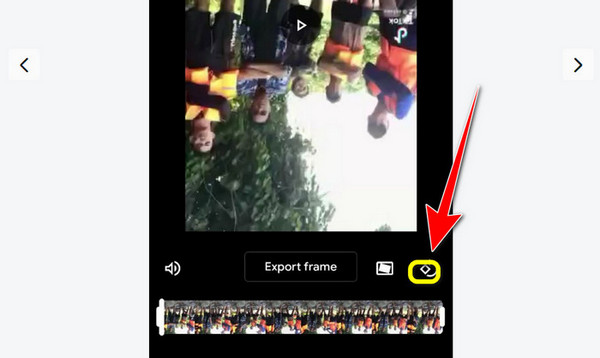
Flip A Video on Android Using Flip Video-Video Cutter
You can also flip videos using applications you can download on your Android device. One of the most useful and practical ways to get this job done is Flip Video-Video Cutter. CodeEdifice developed this great video flipper. You can flip a video effortlessly with its simple steps. It also offers a straightforward interface and options, making it more suitable for beginners. Aside from the capability to turn videos backward and upside down, this tool can also trim a video. It is useful, especially when trying to shorten the length of the video.
However, this video flipper has limited editing tools. You can't make your videos better, by enhancing colors, quality, and more. But if you want to flip your video using this mobile application, follow the simple steps below.
Step 1Open your Android device and navigate to Google Play Store. After that, install the Flip Video-Video Cutter. After the installation, launch the application.
Step 2After running the apps, press the Select Video option to add the video you want to flip.
Step 3When the video is already on the screen, click the Flip Video button. Then there will be options that will show up on the screen. Select the Normal option. Then, click Done.
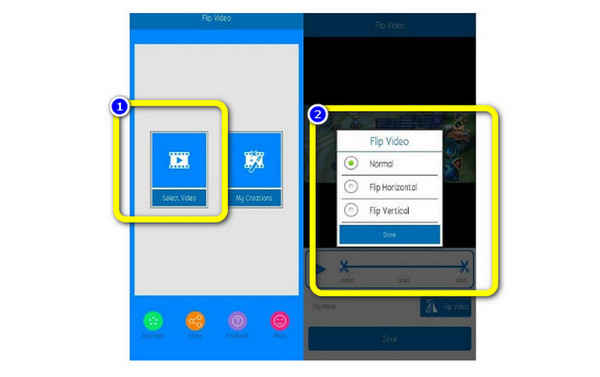
Part 3. FAQs about How to Flip A Video on Android
1. How to flip the camera while recording videos on Android?
You can navigate your camera settings if you desire to flip a video while recording it. After that, go to Mirror mode. This way, you can flip a video while recording using Android devices.
2. Can I change the video from vertical to horizontal?
You can easily change your video from vertical to horizontal when using the right video editing software. You can use the Tipard Video Converter Ultimate. This program lets you flip your video effortlessly.
3. How to rotate video on Android online?
After researching, we discovered that Clideo is a useful app for rotating films on your Android device. Use the pre-installed browser on your smartphone. You can immediately rotate a video after you've uploaded it. The footage can then be effortlessly saved to your mobile device.
Conclusion
This guidepost discussed the best methods on how to flip a video on Android and computers. But some applications require internet access. If you prefer to flip your videos using offline tools, use Tipard Video Converter Ultimate.