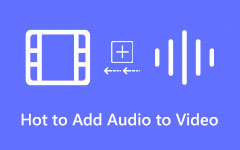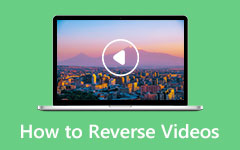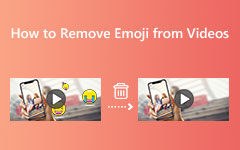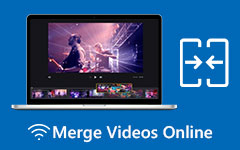5 Amazing Programs to Flip a Video with Comprehensive Guidelines
You can flip videos and upload them to socials, which will help you gain followers if your videos are funny enough. However, maybe you still don't know what's the best and easiest ways to flip videos. Indeed, a simple flipping video seems easy to understand, but you can't do it without a proper video editor.
For example, you may want to flip a video taken from your phone or downloaded on the Internet, then flipping the video can make it look like an entirely new video. When others watch a flipped video on your post, they will also consider it a new one unconsciously. Therefore, it's worth learning how to flip a video.
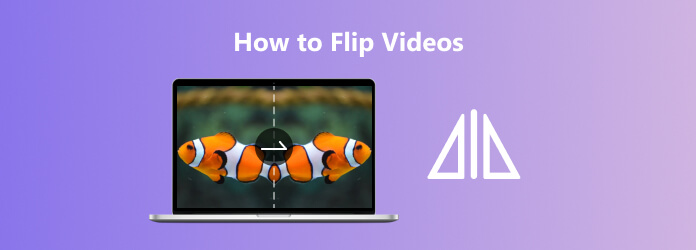
Part 1. The Best Way to Flip a Video and Increase the Video Quality
There are many ways to flip videos you may find, but if you want to maintain or increase the video quality after flipping videos, you should not miss Tipard Video Converter Ultimate, a multifunctional and comprehensive editor to flip your videos easily. It supports many video formats, such as MP4, MOV, MKV, etc. Also, you can trim your videos if you consider them not perfect enough before you flip the video. It has many practical yet functional editing features.
Main Features:
Easily flip your videos in any orientation.
Quickly flip large and long videos without lagging.
Allow you to remove the watermark while flipping your videos.
You can upscale the video resolution after you flip the video.
How to Flip Videos in Bulk
Step 1Upload All the Videos
Download and launch Tipard Video Converter Ultimate. you can load all the videos you want to flip by clicking the Add Files button on the top left side.
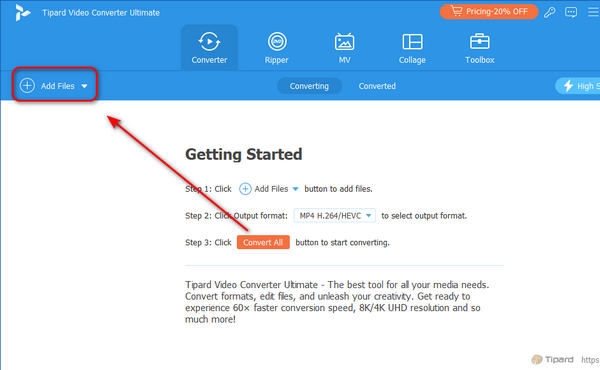
Step 2Flip the Videos
When all the videos are added, you only need to click the Edit button near one of the videos to start flipping all your videos.
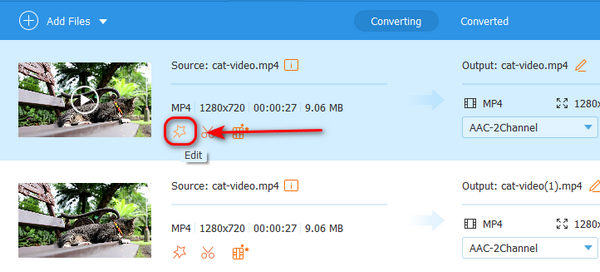
There are 2 ways to flip your videos - Horizontal Flip and Vertical Flip. You should choose your desired way to flip your videos and don't forget to click the Apply to All button, which is the crucial step to flip videos in batch. Then, click the OK button.
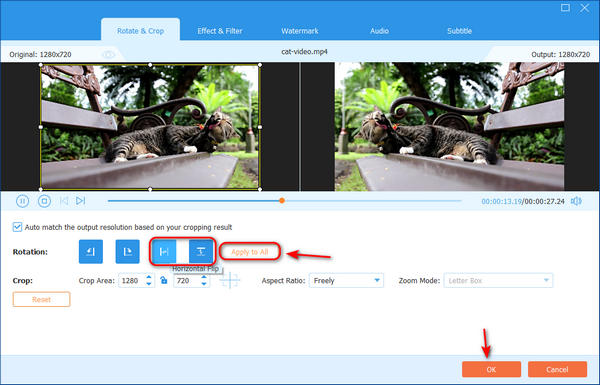
Step 3Export the Flipped Videos
After that, you can export the videos by clicking the Convert All button. But before that, you can check the output format and file destination first to see if it fits your expectations If not, you can change the format by clicking the Dropdown buttons in the Output Format and Save To sections.
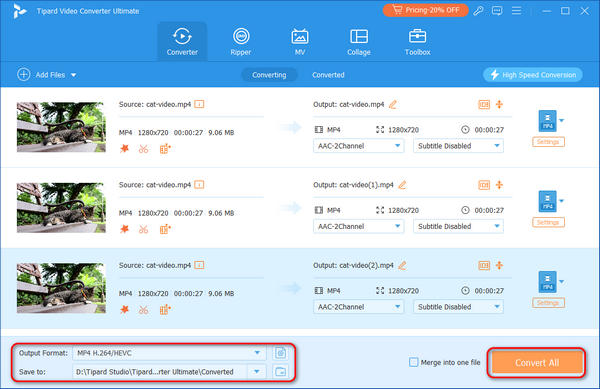
Part 2. 3 Ways to Flip a Video on Windows and Mac
Here are the other three amazing ways that can easily flip videos on Windows and Mac computers. These tools could be familiar to you, for they have also been making names with other video editing features. You can learn how to use the 3 famous editors to flip your videos easily.
How to Flip Video in Premiere Pro
Premiere Pro is a software developed by Adobe. It is one of the most popular video editing programs that many editors use up to these days. It's easy to flip videos with Premiere Pro. Moreover, it has many functions making your video marvelous. Its effects, filters, video rotator, video enhancer, and video clip flipper are some of its most used.
Although you may consider Premiere difficult to use, you can still learn how to flip videos based on its mighty features. You only need to learn about a little part of its usage, and then you will know that it's still very easy to flip videos on Premiere.
Step 1Carefully install the software on your device, and launch it. Then, to upload the video that you need to flip, go to the File tab, followed by the Import button.
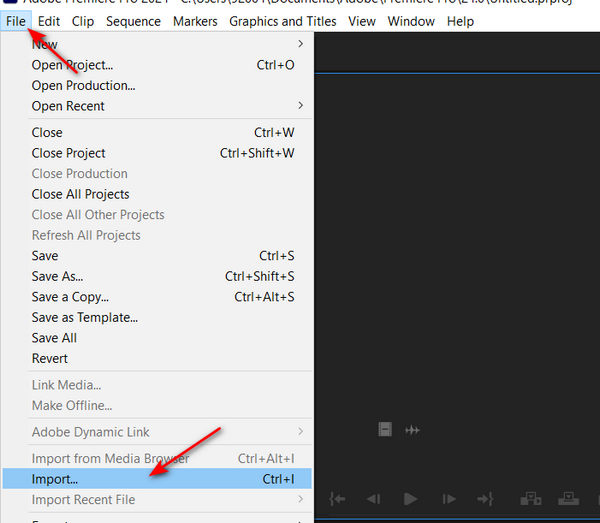
Step 2Once the video is in, drag it into the timeline. Then, click the Video Effects menu and choose the Transform selection that will appear.You can start flipping your videos with the effects.
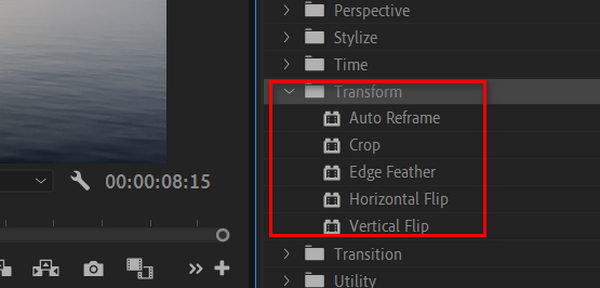
Step 3Now, click the vertical or horizontal flip that you want to apply. Then, you must drag your choice of flip to your video to apply it.Then, you will see your video is flipped. After that, check if the setting is applied to your video and save and export your video.
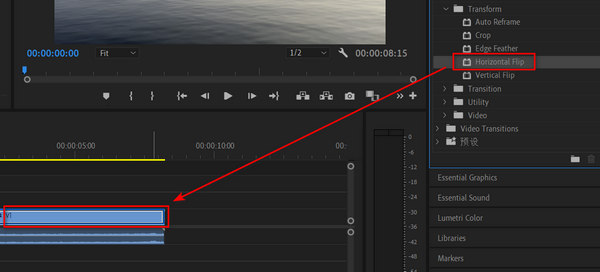
How to Flip a Video in iMovie
If you use a Mac and want to flip your videos on it, then iMovie is the one for you. It is a free video editing program that Apple devices, including iPhones and iPads, can freely use without downloading. Flipping video is a simple feature on it. You can also indulge in its amazing features, such as its cool effects and other tools to convert, rotate, trim, and flip your videos. However, this software is only available on Mac and cannot be used to flip videos on Windows.
Step 1Run the iMovie on your Mac computer and import the video file you need to flip. To do so, click the Import button and choose the video for clipping.
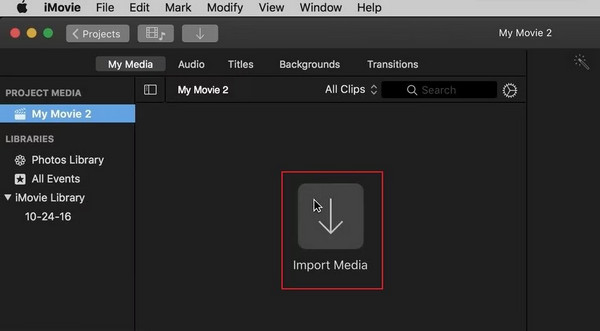
Step 2Once the video is uploaded, click the Crop icon to open the flip function of the tool. Then, if you want to flip the video vertically, hit the Rotate tab twice. And to flip the video horizontally, you must click the video in the timeline and hit the Clip filter and Audio Effect tab. Then, click the Clip Filter and choose Flipped.
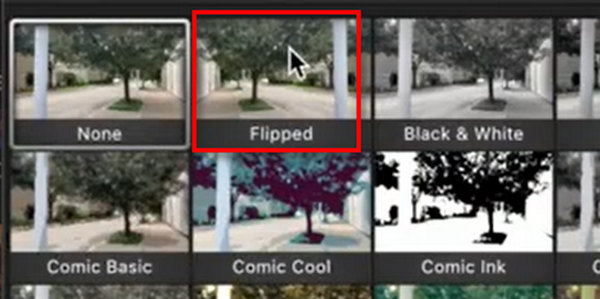
Step 3After that, you've flipped your video in iMovie on Mac. you can now click the Export button at the top right corner of the interface. Then, proceed to save the video. You also can use iMovie to cut videos.
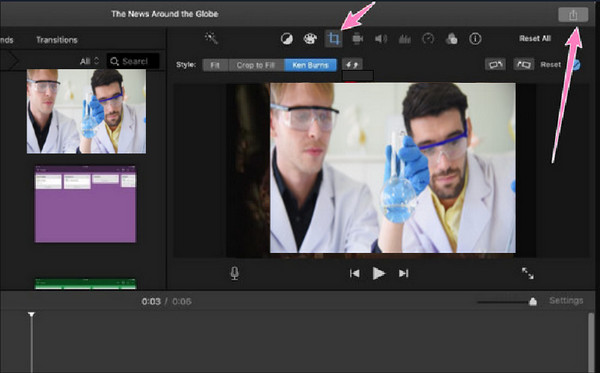
How to Flip a Video in Final Cut Pro
Another video editing software you c an use to flip videos on a Mac is Final Cut Pro. It is one of the popular tools that every professional looks forward to in video editing. Many choose Final Cut Pro over others because of its user-friendly interface and amazing video editing features, including video flipping. However, when it comes to its video-flipping procedure, Final Cut Pro is not very easy. See the steps below to learn how to flip videos on Final Cut Pro.
Step 1Launch the tool on your Mac, and upload the video by pressing the Command+I keys as the shortcut. Then, choose your video and click the Import Selected tab.
Step 2Now click the drop-down menu and choose the Transform option. Then, navigate the blue bars to rotate and resize your video.
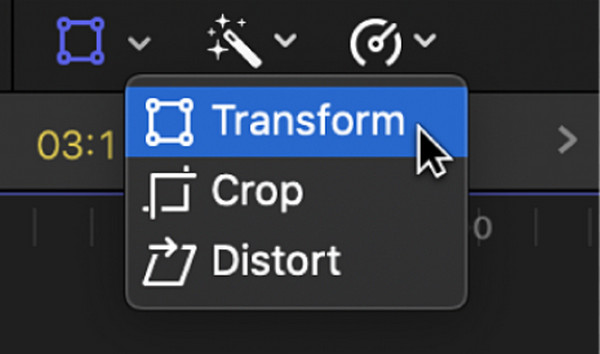
Step 3After that, click the video on the timeline to highlight it. Then, hit the Inspector panel to access the Transform presets. In this option, type 100 on X or Y sections. Check the video, then export it afterward. Click here to learn how to edit 3D videos in Final Cut Pro.
Part 3. How to Flip Videos Online Easily
If you want to flip videos online, you should try using Kapwing. It is a free online tool with a fantastic flipping feature that allows you to flip your videos vertically and horizontally. However, although it is a free tool, it adds a watermark after you flip your video unless you purchase the premium version. Anyway, check the steps to flip your video with Kapwing.
Step 1Visit Kapwing's flip video page, and click the Add Media button to upload your video for clipping.
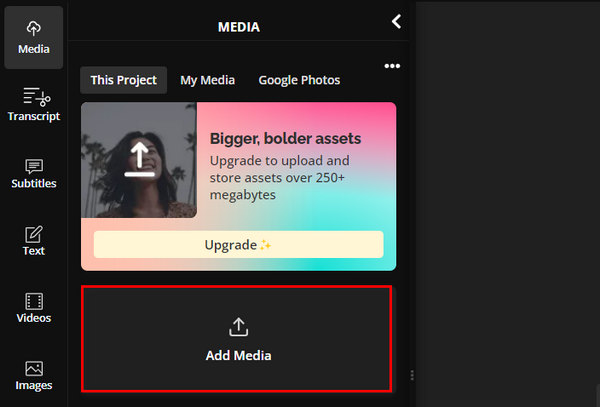
Step 2Then, go to the Rotate section in the EDIT section on the right side. There are two options to flip your video vertically or horizontally.
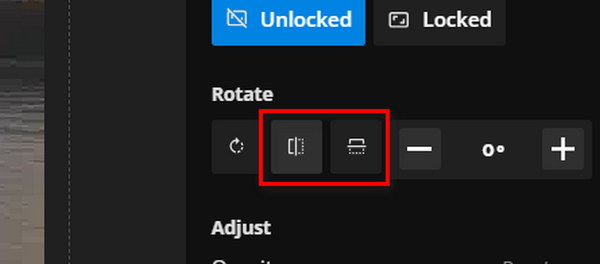
Step 3After you confirm your flipping video, click the Export Project button on the top right side to download the flipped video to your local.
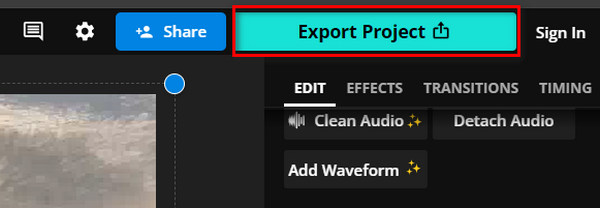
Part 4. FAQs about Video Flipping
Is flipping the same as mirroring?
Yes. Flipping works more about the position while mirroring works on the axis.
Where is the tool to flip video in VLC?
You will see it in the video effects in the Geometry tab.
Which type of methods should I use to flip video, online or offline?
It will be better if you flip videos with an offline method. An offline video editor has more stable performance and won't take much time to upload your videos and download the flipped videos.
Conclusion
With the fantastic methods we have imparted through this post, flipping videos will be very easy without any worries. Online editors like Kapwing can flip your video easily, but they take time to upload your videos. Premiere Pro and Final Cut Pro can also flip videos on Windows and Mac, but they are very difficult to use. Based on functionality and user-friendly experience, the best way to flip your video is Tipard Video Converter Ultimate. This powerful program can quickly flip your videos while keeping high video quality.