Easily Combine Videos Online and Offline With the Best Tools
If you want to merge videos online, we have a solution for you. Many content creators and video editors seek for software applications to join multiple videos. Fortunately, we found the most fantastic online video mergers that you can access on your browser. Additionally, we have a solution for you if you want to merge videos with different formats. So, if you desire to know how to merge multiple videos into one, read this article comprehensively.
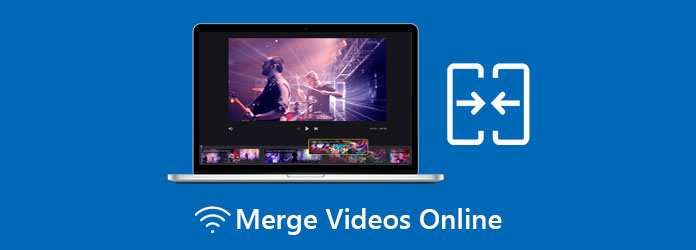
Part 1. How to Merge Videos Using the Most Outstanding Online Tools
Some video editors prefer merging videos online because it is free and will not require you to download anything on your device. Although there are many outstanding online video mergers, we picked the best among them for you to choose from. Here are the top three tools to merge videos free online.
Aiseesoft Video Merger
Aiseesoft Video Merger is among the best online video mergers many people trust. What's unique about this tool is that you can choose the output format for your video. And if you want to merge more than two videos, Aiseesoft can help you. Also, this online tool is 30x faster than other online video joiners.
Furthermore, Aiseesoft Video Merger is accessible on all web browsers, such as Google, Firefox, and Safari. Hence, if you want to use this online video joiner, follow the simple guide below.
How to blend videos together online using Aiseesoft Video Merger:
Step 1On the browser that you use, search Aiseesoft Video Merger. Then, click the Add Files to Merge button on the main interface to upload the first video you want to merge.
Step 2And then, tick the + sign button on the right side of the video to upload another video that you want to merge.
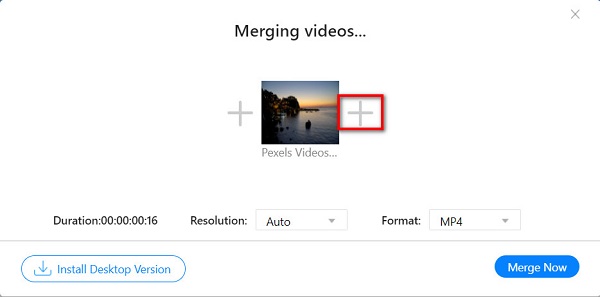
Step 3If you want to import more videos, just click the + sign button beside every video you import. You can select the output format you want for your video by clicking the drop-down button beside Format.
Step 4And once you are done importing the videos you want to merge, click the Merge Now button to merge your videos.
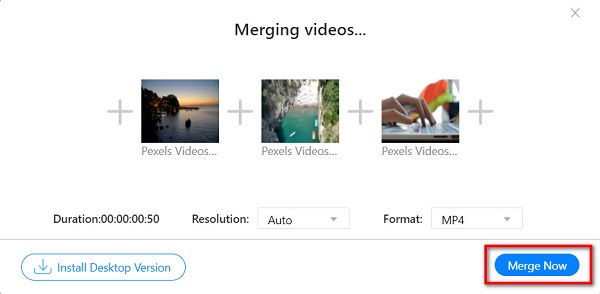
VEED.io
VEED.io is one of the most known online video mergers. VEED.io is accessible on almost all web browsers, like Google, Firefox, and Safari. In addition, this tool is free and safe to use, so you do not need to be anxious about the security of your data. And if you want a video merger with other editing features, this might be a suitable tool. VEED.io also has other features where you can add subtitles and text to your videos and crop video online. But the disadvantage in using this tool is that when your internet connection is slow, you may have a problem exporting your video.
How to mix two videos online using VEED.io:
Step 1Open your browser on your computer and search VEED.io on the search box. On the main interface of the app, click the Choose Files button.
Step 2Then, click the Browse button on the top left corner of the interface to upload the first video you want to merge.
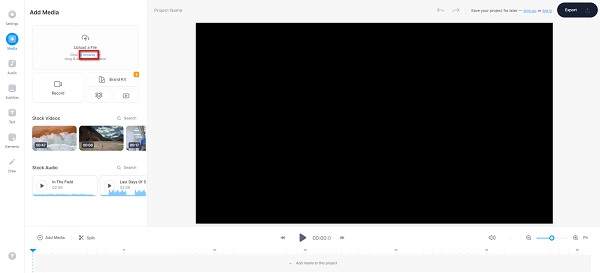
Step 3After uploading the first video, click the + sign button on the Timeline to upload another video you want to merge. Then click the Browse button once again.
Step 4VEED.io will automatically merge your videos, and it is for you to decide if you will add transitions. And then, click Export to save your merged videos.
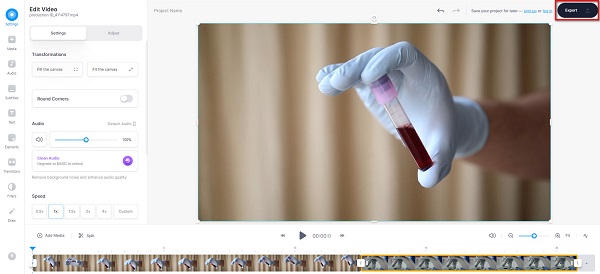
Clideo
If you are looking for the easiest online tool, Clideo might be the one you are looking for. Clideo is a free-to-use video merger app and is also safe to use. Also, many beginners use this tool because it has a straightforward user interface. Moreover, it supports the most standard file formats, like MP4, MKV, AVI, VOB, WMV, and more. What's more, it enables you to add music to your video. And unlike other online applications, it does not contain any ads that might disturb you. The drawback of this tool is that it is hard to import videos when your internet connectivity is slow. Nevertheless, it is still convenient to join videos together online for free.
How to merge videos using Clideo:
Step 1On your browser, search Clideo online video merger. Then click the main page of the app.
Step 2Next, click the Choose Files button to upload the first video you want to merge. And then wait for your video to be uploaded.
Step 3When your video is uploaded, click the Add more videos button to upload the other video that you like to merge.
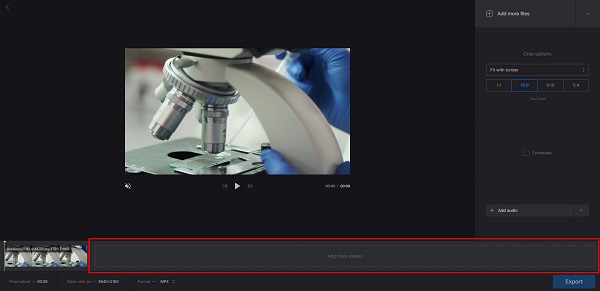
Step 4And when the other videos are uploaded, click the Export button to save your video on your computer.
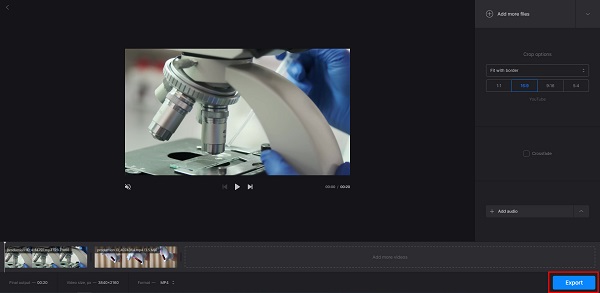
Fastreel
Fastreel is also a video merger that allows you to mix two videos online. This online tool is accessible on almost all web browsers, including Google and Safari. Additionally, it is user-friendly, too; therefore, you will not have a hard time merging videos with this app. You also need not to worry about your file's security because Fastreel is safe to use. What's even amazing with this app is that it enables you to rearrange your videos on the Timeline. You can also choose to adjust the sound volume and fade in/out the transitions of your videos. However, you will often encounter a slow uploading process when trying to import the videos you want to merge.
How to add two videos together online using Fastreel:
Step 1Search Fastreel video merger on your browser, then go to the app's main page. And on the main user interface, click the Add your Files button to import the first video you want to merge.
Step 2Then, click the Add File button on the Timeline or above the timeline to upload another video.
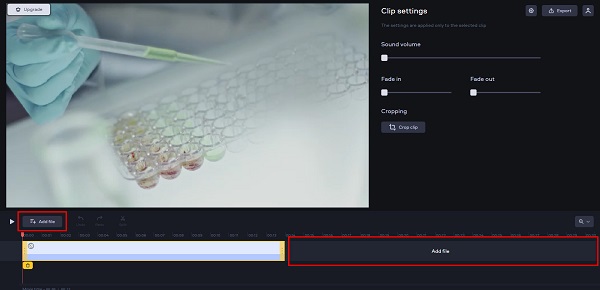
Step 3Lastly, click the Export button to save your merged videos on your device.
Part 2. Simple Guide to Combining Videos on Desktop
We have the solution for you if you want a more professional output. The tool we will present below will help you easily join multiple videos. Therefore, if you hope to learn how to merge videos using the ultimate tool easily, read this part inclusively.
Tipard Video Converter Ultimate is a popular video editing software many professionals use. This desktop application is downloadable on all media platforms, including Windows, Mac, and Linux. Additionally, this tool has many advanced editing features that you can use, like video merger, video reverser, video rotator, and more from the Toolbox. And if you want a fast exporting and importing process, then this application is what you are looking for. Moreover, you can rearrange your videos in your Timeline if you want. Not just that, you can combine videos with different file formats (e.g., merge an MP4 video with an AVI video). So, if you like to use this amazing tool to merge multiple videos, follow the instructions below.
How to merge multiple videos using Tipard Video Converter Ultimate:
Step 1Download Tipard Video Converter Ultimate on your computer by clicking the Download button below. After downloading it, run the application.
Step 2Then on the main user interface, go to the Toolbox panel, and click the Video Merger option.
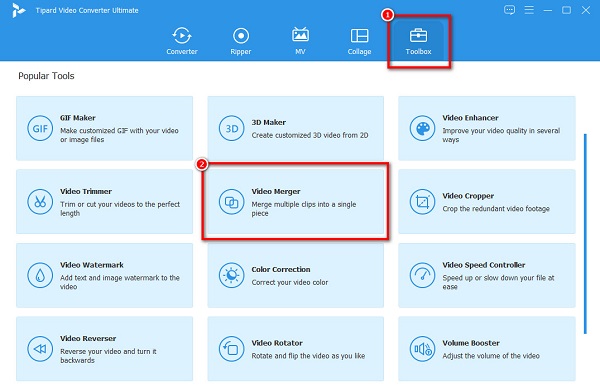
Step 3Next, click the + sign button in the middle of the interface to upload your first video. You can also drag-drop your video from your computer files to the + sign box.
Step 4Once you upload the first video you want to merge, click the Add button above the video you uploaded to import the other video you want to combine.
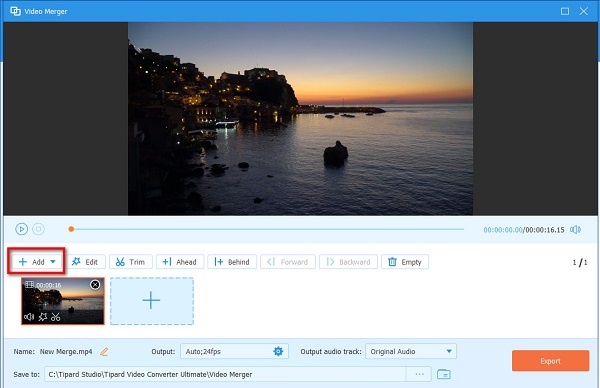
Step 5The Tipard Video Converter Ultimate will automatically merge your videos. Once done, click Export to save your video on your device.
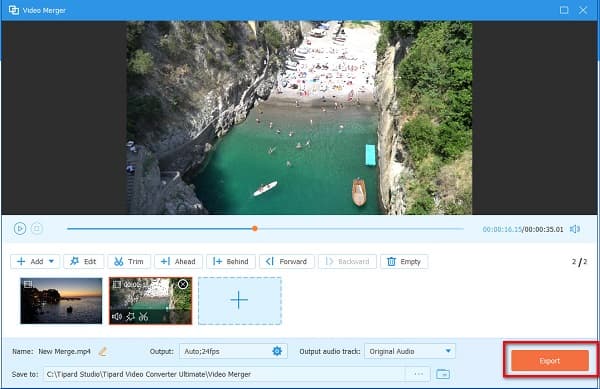
Part 3. FAQs about Merging Videos Online
Can I merge videos on my iPhone?
Yes. There are many video merging apps that you can download on the Appstore. One of the most popular video merging apps for the iPhone is iMovie.
How can I overlay images on videos?
You can use the video watermark feature of Tipard Video Converter Ultimate to overlay an image on videos.
Go to Toolbox > Video Watermark.
Click the + sign button to upload a video.
Then, click the Image Watermark to overlay your image on the video.
Lastly, place the image on the video, then click the Export button to save your output.
Can I merge videos for free?
Yes. Using the above mentioned tools, you can merge multiple videos for free.
Conclusion
All in all, it is easy to merge videos online with the right tools. And now that you have learned how to merge videos, you can pick the one you will use among the excellent tools above. But if you want a professional output, use Tipard Video Converter Ultimate.







