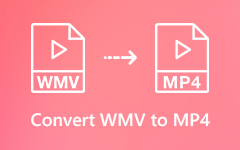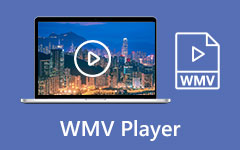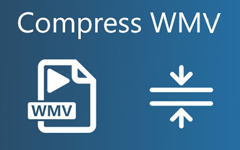2 Best Methods to Join WMV Videos on Windows for Free
How to combine WMV files into one on Windows? When you download a WMV movie with divided WMV clips, you can join WMV files to watch movies smoothly. Or if you find some WMV footage and want to use them to create a complete video for uploading, you can also rely on the WMV joiner.
This article will introduce two easy ways to merge WMV videos on the computer. The best way is to use the professional WMV joiner. But you can also choose to use Windows Video Editor to do a simple combination. Read this article and learn about the detailed steps.

Part 1: The Easiest Way to Combine WMV Files with Customized Settings
Tipard Video Converter Ultimate is the best choice to join WMV videos with its customized settings and editing features. Using this WMV merger, you can change the export video format, add effects to videos, and keep the original quality.
- 1. Merge multiple WMV files into one with simple clicks.
- 2. Adjust the export video format, resolution, frame rate, etc. to keep the original quality.
- 3. Crop, rotate the videos, and add effects, filters, background music to the videos.
- 4. Preview and compare the effects of videos in real time.
Step 1Free download Tipard Video Converter Ultimate on Windows/Mac and launch it. Click the Add Files button to choose the desired WMV files. Then you can pull the video clips freely to change the sequence.
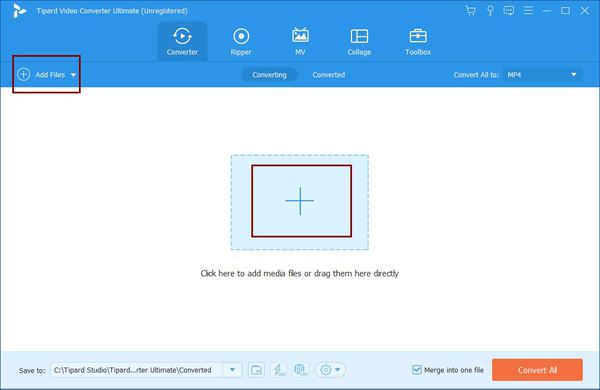
Step 2Click the Edit icon to open the editing features. Then you can click the different menu to change the video size, and add filters, effects, background music, etc. To clip the videos, you can click the Cut icon in the main interface and adjust the timeline freely.
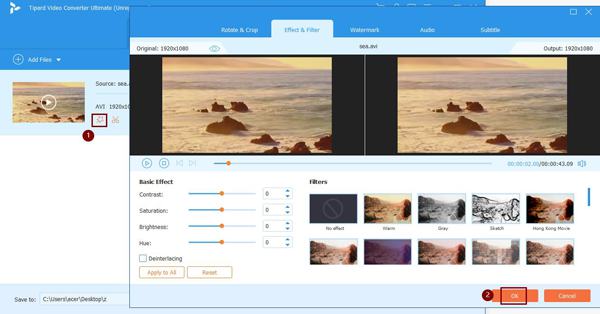
Step 3Before exporting, you can also change the format and resolution. Click the Convert All to menu and choose the desired settings according to your need. If you want to further change the parameters, click the Custom Profile icon to adjust more settings.
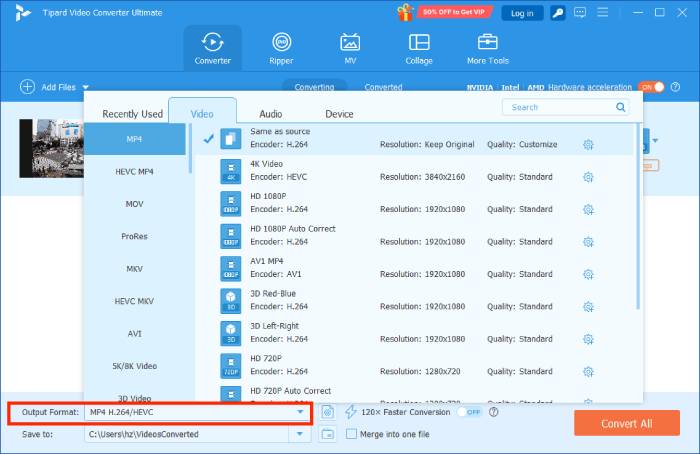
Step 4Go back to the main interface and choose the desired storage path. Then tick the Merge into one file option and click the Convert All button to start joining WMV files. The video merger function on this program can ensure smooth and high-quality output.
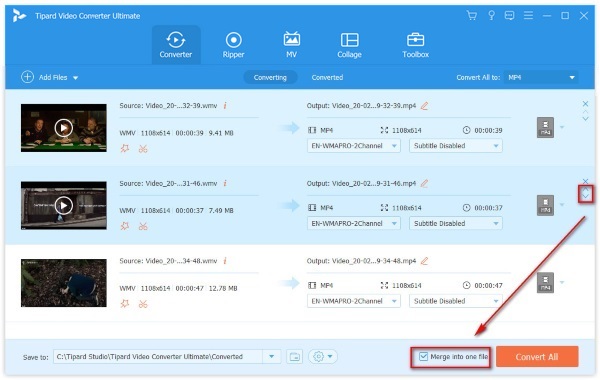
Part 2: How to Merge WMV Files through Built-in Video Editor on Windows
Windows also provides a simple video editor for you to merge WMV videos into one. It's very easy to use with its intuitive interface. But meanwhile, it only supports basic editing features and provides no choice of exporting format and other settings. Here are the detailed steps:
Step 1Click the Start icon and launch Photo on your Windows. Then click the Video Editor button to open the software.
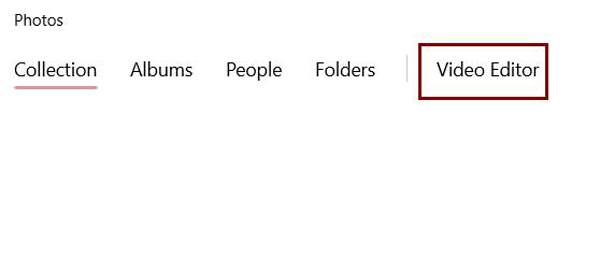
Step 2Click the Add button to choose the desired WMV files. After adding videos, you can pull the videos into the editing area at the bottom and adjust the sequence freely. You can also add filters, effects, texts to the videos.
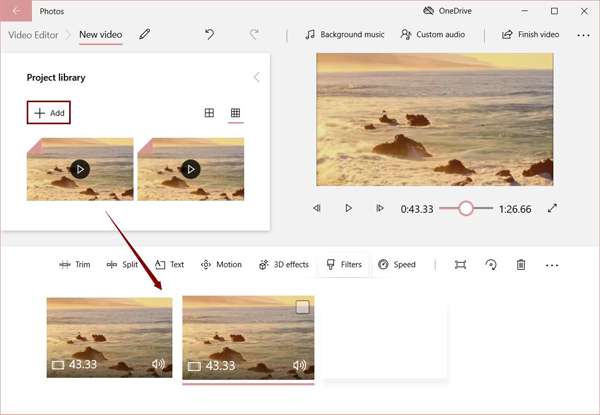
Step 3At last, click the Finish Video button at the top right corner to choose the export resolution, and then click the Export button to save the combined WMV videos.
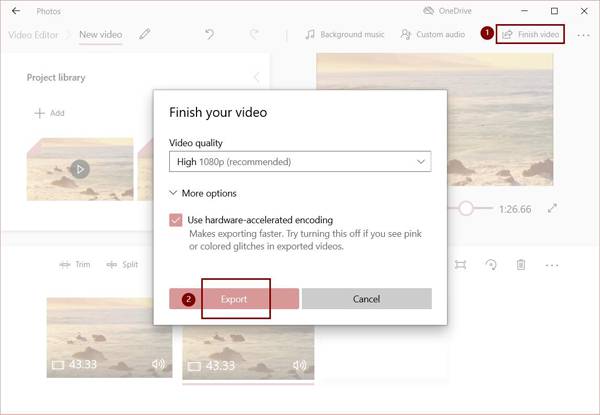
Part 3: FAQs of Combining WMV Videos into One
1. Can I join WMV files with Windows Media Player?
No, you can't. Windows Media Player can only play WMV videos. If you want to combine WMV files, you can rely on the professional WMV joiner - Tipard Video Converter Ultimate or Window Video Editor.
2. How to play WMV videos on PC?
If you are a Windows user, you can simply play WMV videos through Windows Media Player. For playing WMV videos on Mac, you can search for third-party videos players that support WMV format and download the suitable one on Google Play.
3. Can I combine WMV videos in different resolutions?
Yes, you can. Using Tipard Video Converter Ultimate, you can adjust the resolution of added WMV videos separately to the same settings for exporting. In this way, you can get a joined WMV video with the same resolution.
Conclusion
Some downloaded movies are saved as several WMV clips, which is very inconvenient for you. To enjoy movies with constant playing and a better viewing experience, you can use the mentioned way to combine WMV files into one. With Tipard Video Converter Ultimate, you can easily join WMV videos, change the parameters, add effects, etc. If you have any questions or advice, please leave your comment below.