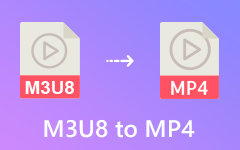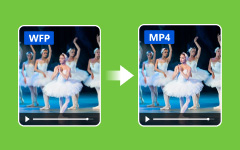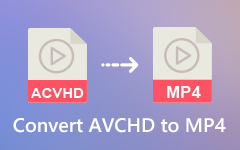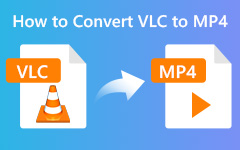Today, there are many video formats which can sometimes confuse us. But different formats all serve various purposes. Have you ever stumbled upon a BIN file and wondered if it can be converted to a playable format like MP4? If so, you're not alone. Many people are also curious about whether this is possible. Before learning how to convert a BIN file to MP4, we'll explain what this file is all about. Afterward, you will also know how to open a BIN file. Ultimately, find different ways to convert it to MP4 file format.
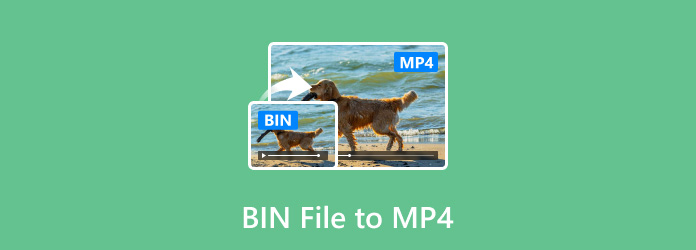
Part 1. What is a BIN File
A BIN file, short for binary file, is a container for raw data stored in a binary format. It is unlike text files you can open in a simple editor. BIN files use a series of 0s and 1s to represent the information they hold. This makes them unreadable by humans but efficient for computer programs to process. Yet, these BIN files can also serve different purposes. It is mainly used to store exact copies of DVDs or CDs. Aside from that, it can also be used to keep program code or resources. Even for game data, BIN files save graphics, audio, and level data.
You might wonder how to open this type of file. If so, read on to learn how.
Part 2. How to Open BIN Files
There will come a time when you need to open these files for different reasons. If you're curious about how to do it, there are three ways you can try. You can burn it into a disc, mount it, and convert it, which will be discussed in the following part.
Method 1. Burn the BIN File
The first method we'll teach you is burning the BIN file. If it is intended to be burned onto a disc, follow the steps below to do so.
Step 1 First off, insert a disc into your computer's disc drive. Ensure that it has enough space for the items inside your BIN file.
Step 2 Then, you'll need to find a CUE file. If it's unavailable, create one. Do it by typing filename.bin into your notepad. Replace it with the filename with the name of your BIN file.
Step 3 Next, save the notepad file in the same folder as your BIN file with the same name. Yet, this time, change it to a .cue extension.
Step 4 Finally, find a reliable burning program to burn your file. You can use tools such as Nero Burning ROM, ImgBurn, and so on. Test it once done.
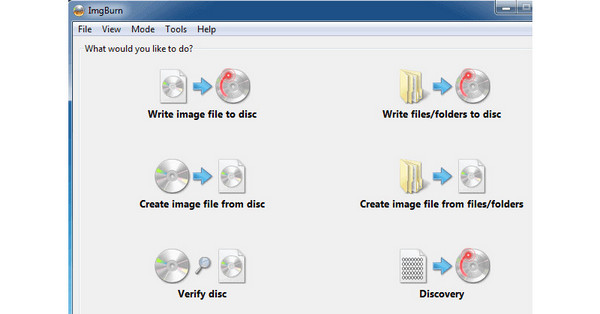
Method 2. Mount the BIN File as a Virtual Drive
BIN files often contain disc images, such as those created from CDs, DVDs, or Blu-ray discs. Therefore, you can mount these BIN files as virtual drives. This creates a virtual disc drive on your computer. Thus, you can access the contents of the BIN file. To do it, here's how:
Step 1 Find and install virtual driver software on your computer. In most programs, you need to use the CUE file instead of the BIN file.
Step 2 Usually, your virtual drive will provide you with an option called Mount. Use it in mounting the CUE file to the virtual drive. Then, it will copy the contents from your file and make it a readable virtual disc.
Step 3 Once the process is done, you will have a virtual disc version of your file. Test it and see if the mounting process worked.
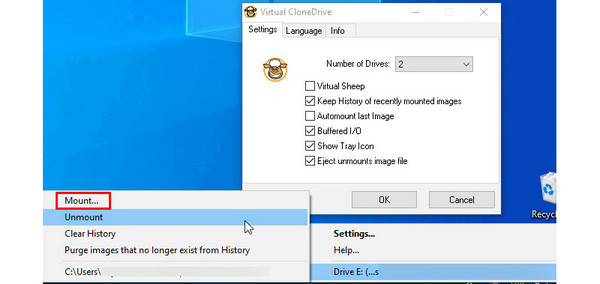
Part 3. How to Convert BIN to MP4
While BIN files themselves aren't typically videos, there are situations where they might hold video data. If your BIN file holds videos and you want to convert it to MP4, try the solutions below.
1. Tipard Video Converter Ultimate
The best and most powerful tool you can use to convert videos in BIN to MP4 is Tipard Video Converter Ultimate. It is an easy-to-use software that can convert a file to another format you want, such as videos in BIN to MP4. It supports 500+ media formats, like MP4, MKV, FLV, MOV, WebM, WMA, and more. It can also handle resolutions like 480p, 720p, 1080p, 4K, and even 8K. When converting BIN videos to MP4, you don't need to wait longer, as it can convert files up to 120× faster. One more thing, it allows you to batch convert files into another format simultaneously, saving you time. To begin with your conversion using this software, here's how:
Step 1 First, download and install Tipard Video Converter Ultimate on your computer. Once you've done this, launch it.
Step 2 Under the Converter tab, click the Add Files button and add your BIN file. Once added, click the Output Format dropdown button and select MP4 from the options.
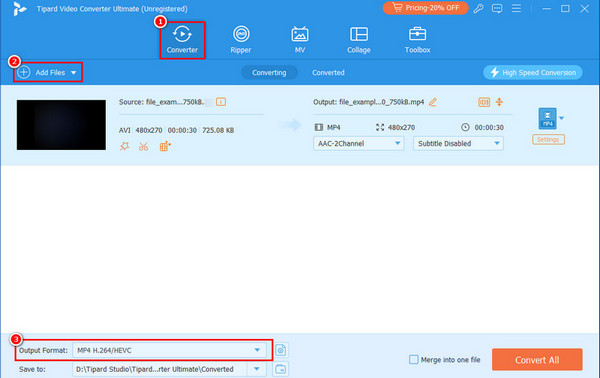
Step 3 Here, you can see many MP4 profiles. For example, you can select 4K MP4 or HEVC MP4. Double-click your desired MP4 format to confirm it.
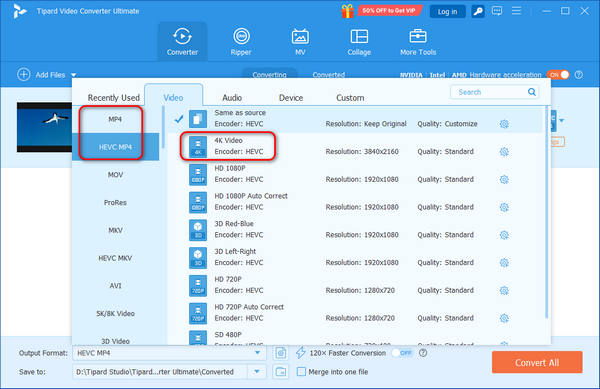
Step 4 Then, choose your desired destination for the output file. Lastly, click the Convert All button to convert videos in BIN file to MP4 easily.
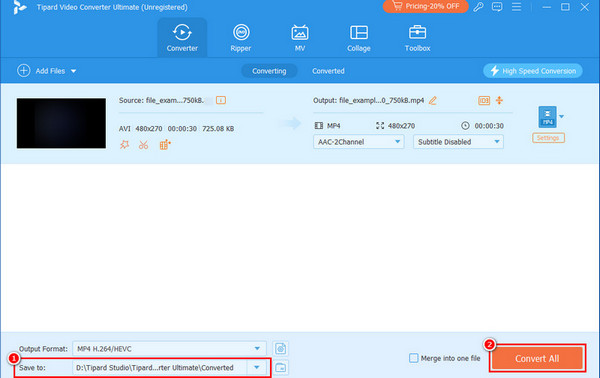
2. Convertio
The next one you can try is the online tool called Convertio. It is a popular web-based converter that supports numerous formats. Using it, you can convert the BIN file to another format like MP4. Aside from MP4, you can use it to transform BIN to JPG, JPEG, PNG, and other formats. However, since it is an online program, it is vital to have a strong internet connection. That only means that it is dependent on your internet, which can be considered a downside. Here's how to use it for your BIN to MP4 conversion.
Step 1 Access Convertio's official website or search for Convertio BIN Converter. When you're there, select the Choose Files button.
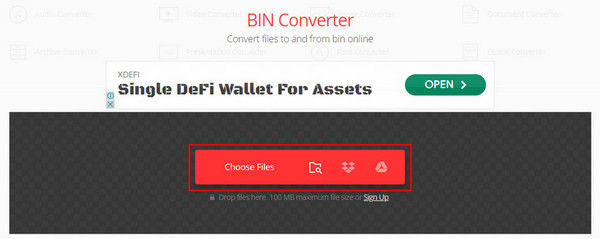
Step 2 Then, choose an output format and the select Convert button. Wait until it is done and choose Download to save it.
3. VLC
Did you know that you can also use VLC to convert BIN to MP4? Although it is not a dedicated converter tool, it offers a way to transform files into another format. It is a media player that can sometimes obscure video formats. If it can play your BIN file, you can convert it to MP4. To learn how, follow the guide here.
Step 1 Open the VLC media player software on your PC. Go to Media and select Convert/Save among the options.
Step 2 Click the Add button to import the BIN file and proceed to choose the Convert/Save button.
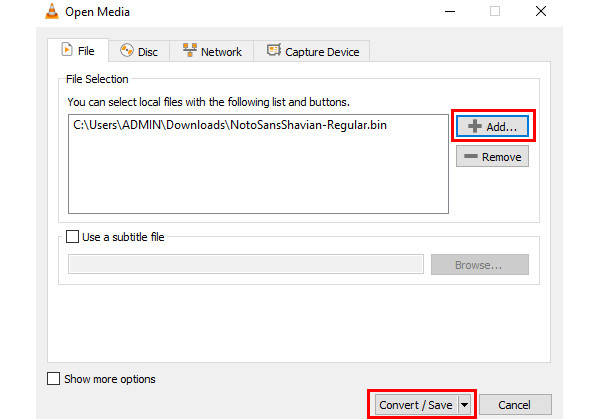
Step 3 Go to Profile settings and choose Video - H.264+MP3 (MP4). In the Destination File section, select where to save the final output. Finally, click Start.
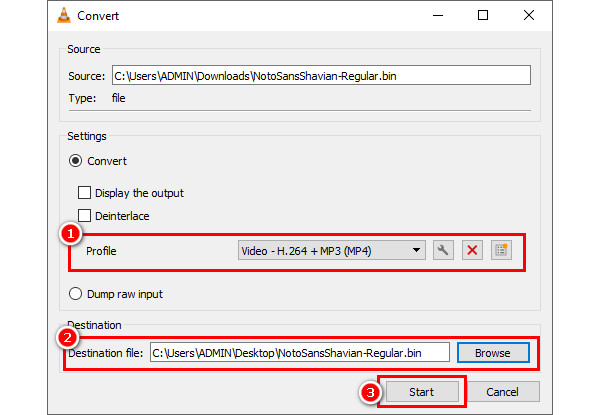
Part 4. How to Play a BIN Video and Record It as MP4
If you don't have a converter to convert BIN to MP4, you can play it and record the playback as MP4 format. you need to ensure high video quality of the recording in this way. Don't worry; Tipard Sceen Capture can help you record BIN video playback in the best video and audio quality without lag, offering the orginal quality! Also, it offers HEVC and AV1 encoders, which can help you maintain high quality with a good comression rate. Moreover, this video recorder suppots 1080p and even 4K resolution, which means you can upscale your videos after converting BIN to MP4.
Step 1 Download, install, and launch Tipard Screen Capture on your computer. Then, you can select the Window Recorder tool to record the player that play your BIN video.
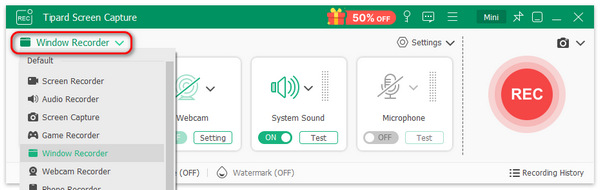
Step 2 Now, you can select the window of your playing that is playing the BIN video. Click the Record button to start recording the BIN playback.
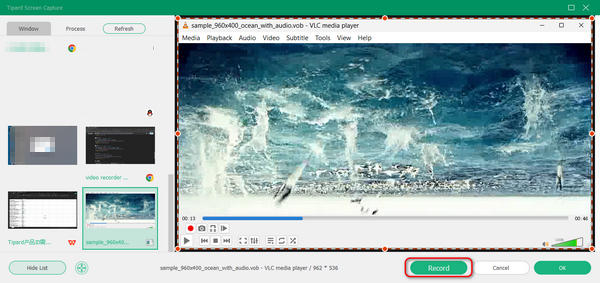
Step 3 When your BIN video is over, you can click the red Stop button to stop recording. Then, you can check your recording. Click the Open Folder button to view it. You will find that the video is saved as MP4 format.
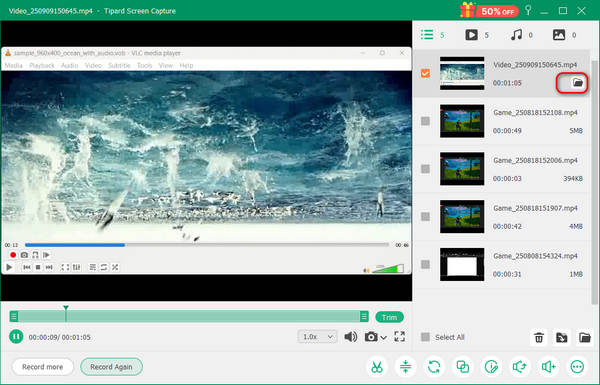
Part 5. FAQs about BIN File to MP4
Can all BIN files be converted to MP4?
Unfortunately, no. Not all BIN files can be turned into MP4 format. As mentioned, BIN files can contain various types of data. So, only BIN files containing video or audio content can be converted to MP4.
Will there be a quality loss when converting BIN to MP4?
Attempting to convert a BIN file directly to MP4 may produce a very low-quality output in most cases. You can minimize this using a dedicated converter tool like Tipard Video Converter Ultimate.
Can the video be edited before converting it to MP4?
Of course, yes. If your BIN file contains video content, you can edit it before converting. Tools such as Tipard Video Converter Ultimate offer some editing tools. You can rotate, crop, add filters and effects, and so on.
Conclusion
To conclude, that's everything you need to know about BIN files and opening them. Ultimately, you've got to explore how to convert a BIN file to MP4. There are both offline and online tools you can use. However, if you prefer an efficient way to convert it into MP4, consider Tipard Video Converter Ultimate. It is undoubtedly a standalone tool that can make the conversion process more manageable.