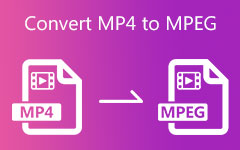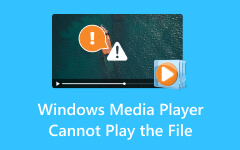Best Ways to Convert MPEG to MP4 Without Losing the Best Quality of MPEG
This article will explore why individuals, content creators, and multimedia enthusiasts find it imperative to convert from MPEG to MP4. From enhanced device compatibility to optimizing file size without compromising quality, transforming MPEG files into the universal MP4 format unveils a world of possibilities and advantages in the ever-evolving landscape of digital media consumption. Understanding why this conversion is crucial may reshape how you engage with your multimedia files.
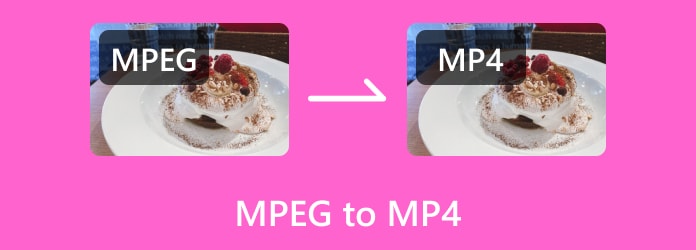
Part 1. MPEG and MP4, Which is Better? Description & Chart
The debate between MPEG and MP4 often sparks discussions in digital media, leaving many users wondering which format is truly superior before you alter MPEG 4 to MP4. Both MPEG, Moving Picture Experts Group and MP4, MPEG-4 Part 14, are popular video file formats, each with its strengths and characteristics. However, determining which is better depends largely on the specific needs and likes of the user.
MPEG, a widely adopted standard for video compression, has been a stalwart in the industry for many years. Its popularity can be attributed to its efficient compression algorithms that deliver good video quality while minimizing file sizes. Originally designed for DVDs, MPEG files have found their way into various multimedia applications. On the other hand, MP4, an extension of the MPEG-4 Part 14 standard, has gained significant traction in recent years. MP4 is renowned for its versatility, supporting video, audio, subtitles, and still images. This format is compatible with various devices and platforms, making it a go-to choice for users seeking a flexible and widely supported solution.
When deciding between MPEG and MP4, several factors come into play. Compatibility is a key consideration, as MP4 is more universally supported across devices and software. Additionally, if storage space is a concern, MP4's efficient compression and support for various multimedia elements make it an appealing choice. If you want to take a closer look at the video format, we added a chart here:
| Features | MPEG | MP4 |
|---|---|---|
| Compression | Efficient compression algorithms, good video quality, and minimized file sizes. | Efficient compression supports various multimedia elements. |
| Versatility | Primarily designed for video; limited support for additional multimedia elements. | Supports video, audio, subtitles, and still images; versatile. |
| Compatibility | Supports video, audio, subtitles, and still images; versatile. | Universally supported across devices, platforms, and software. |
| File Size | It has good compression but may not be as compact as MP4 for similar quality. | Efficient compression generally results in smaller file sizes. |
| Applications | Historical use in DVDs, legacy systems. | Historical use in DVDs, legacy systems. |
Part 2. How to Convert MPEG to MP4 for Free - 3 Online & Offline Ways
1. HandBrake
HandBrake is a renowned open-source video transcoder that supports various formats, including converting MPEG to MP4. It's lauded for its versatility, advanced features, and user-friendly interface.
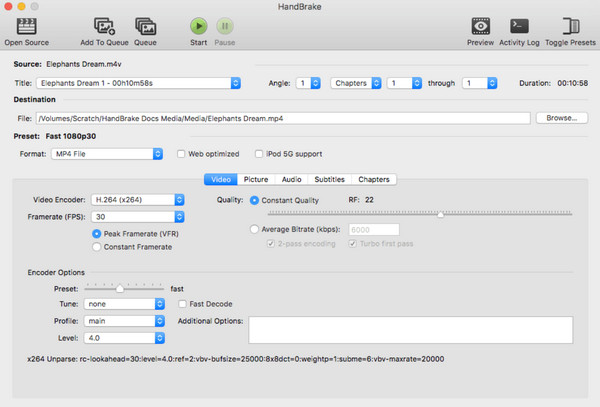
Step 1Install the Handbrake on your computer.
Step 2Open it and click on the Open Source button to select your MPEG file.
Step 3Choose the output format from Presets and click the Start Encode button to commence the conversion process.
2. FreeConvert.com
FreeConvert.com is an online MPEG-to-MP4 converter that offers a variety of tools for converting files between different formats. It supports various file types, including images, videos, documents, audio, etc. FreeConvert.com provides a user-friendly interface accessible directly through web browsers, eliminating the need for software installation.
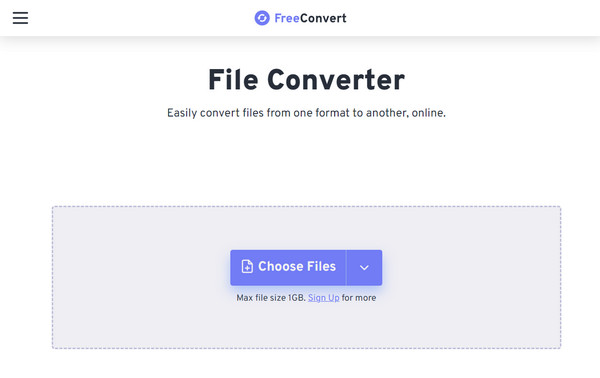
Step 1Open your web browser and go to the Freeconvert.com website.
Step 2Click Choose File to upload the MPEG you want to convert here.
Step 3Pick the output format you want to achieve by clicking the drop-down button and clicking Convert to start the processing.
3. VLC
VLC Media Player is a multipurpose media player that converges various formats, such as MP4 to MPEG. However, this app's converting feature is less vast than the previous dedicated converters and the one below. But if you have this one, follow the steps below to learn how to use it.
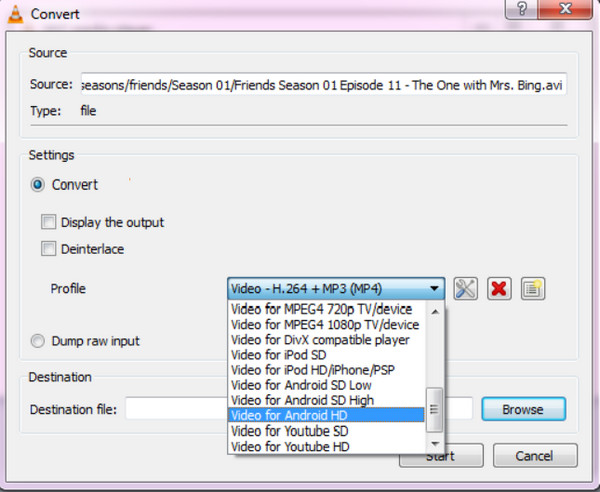
Step 1Download the VLC and launch it.
Step 2Go to the Media menu, select Convert/Save, and click the Add button to import the desired MPEG file. In the Profile dropdown menu, choose the MP4 format and the preset that suits your requirements.
Step 3Click the Start button to alter the file to MP4.
Part 3. Ultimate Video Converter for Converting MPEG to MP4 & Editing MPEG/MP4
Tipard Video Converter Ultimate is a top-tier choice for comprehensive video conversion and editing software. Renowned for its versatility and robust functionality, it is an all-in-one solution for users seeking to effortlessly convert, edit, enhance, and customize their MPEG and MP4 files. Since it simplifies the conversion and editing process, it is the best choice for users seeking a comprehensive solution for efficiently handling MPEG and MP4 files.
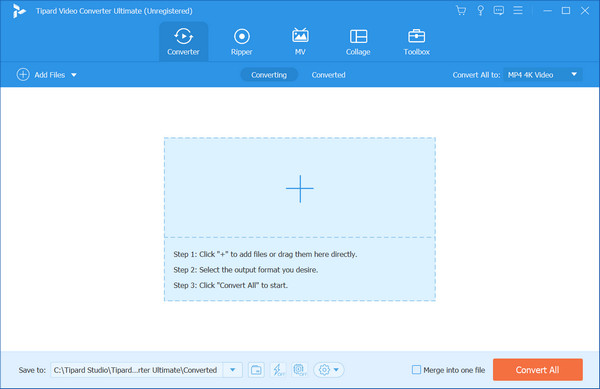
Furthermore, with hardware acceleration technology, this app ensures swift and efficient conversion processes, utilizing your computer's GPU to expedite tasks. It provides pre-configured profiles for numerous devices like smartphones, tablets, gaming consoles, and editing software, making it convenient to choose the appropriate settings for your intended device or platform. Also, it preserves the video and audio quality during conversions, ensuring the final output maintains high fidelity. It also has a ripper feature which can help you convert VOB to MP4 easily.
Part 4. FAQs on MPEG to MP4
Will converting MPEG to MP4 affect the video quality?
Converting MPEG to MP4 using reputable software maintains video quality, especially if settings are correctly configured. However, repeated conversions or choosing lower-quality settings might result in some loss of quality.
What settings should I use for converting MPEG to MP4?
The optimal settings may vary based on your specific requirements. However, for general use, it's advisable to select a high-quality preset that aligns with your intended use of the MP4 file, e.g., for online sharing, HD playback, mobile devices, etc. Higher bitrates and resolutions typically result in better quality but larger file sizes; understanding video bitrate compression is important.
Will converting MPEG to MP4 result in losing subtitles or audio tracks?
Some converters allow users to retain subtitles and multiple audio tracks during the conversion. Ensure the converter you choose supports these features if retaining subtitles or multiple audio tracks is essential. In case of a loss and you have the subtitle file, you can use a tool to add subtitles to an MP4 video quickly.
What happens if the conversion process is interrupted or fails?
If the conversion process is interrupted due to an unexpected shutdown or error, software tools might allow you to resume the conversion from where it stopped. However, not all converters have this feature, so saving your work and re-initiating the conversion is advisable.
Can I preview the converted MP4 file before saving it?
Many video converters provide a preview function that permits users to preview the converted file before saving it. This feature lets you check the quality and ensure the conversion meets your expectations.
Conclusion
Finally, we have now gotten all of the best MPEG to MP4 converters that you can use to alter the format of your MPEG into the universal video format, MP4. If you need a converter with the power of an editor, do not forget to download the Tipard Video Converter Ultimate because that is the perfect tool you will ever need.