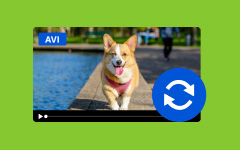Guide to Turn AVI to WMV Using the Best Approaches Available
Do you need help playing or editing the AVI using your preferred platform? Then, try to turn AVI to WMV, especially if you want to manage it on your Windows. Aside from that, you can also easily convert the AVI into a lossless format with a smaller file size by converting it into a WMV. If you are looking for the best approach, follow the guide in this article.
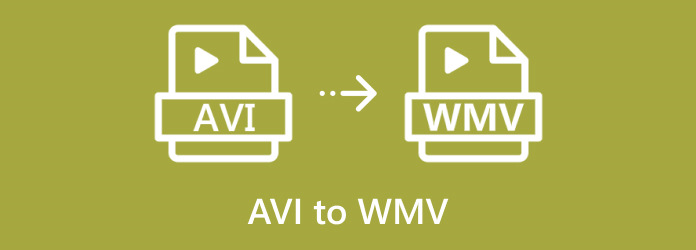
Part 1: The Best Approach to Convert AVI to WMV on Windows & macOS
For those desiring a reliable AVI to WMV converter, Tipard Video Converter Ultimate delivers a standout solution. It is an effective tool that caters to converting considerable video formats, addressing your conversion needs. Taking it simply as a converter and software that would provide fantastic and fast conversion, Tipard is for the people who care about effectiveness.
Further, it is efficiently designed to enable advanced capabilities, but, at the same time, it is friendly enough to cater to novice customers without the need for them to grasp a lot. Regardless of whether a user is a Windows or Mac user, they will find that Tipard Video Converter Ultimate can help them easily convert video files into any format they require. Do you want to know how to change the AVI file to WMV as easily as ABC? Read further to find the tips!
Step 1Download the converter on your Windows or Mac by clicking the button here, install the package, and do the setup promptly. When done, open the app by clicking it twice.
Step 2Then, click the + button to import the AVI files that you want to be converted into WMV or drag and drop the file if you want to.
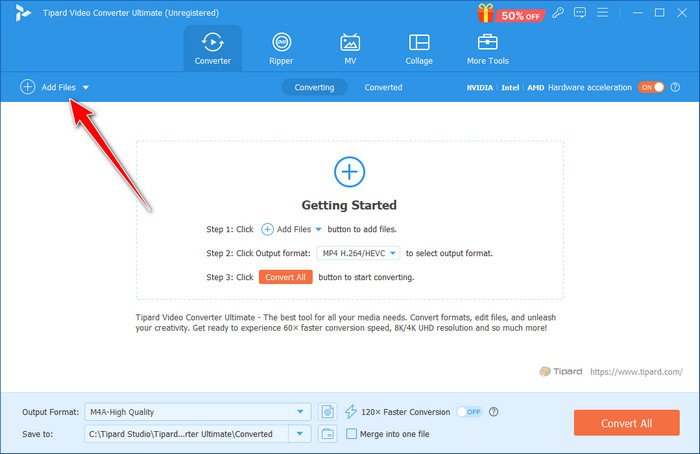
Step 3Now that the AVI video has been uploaded, go to Output Format. Here, choose the WMV and the output settings you want to use based on the available options.
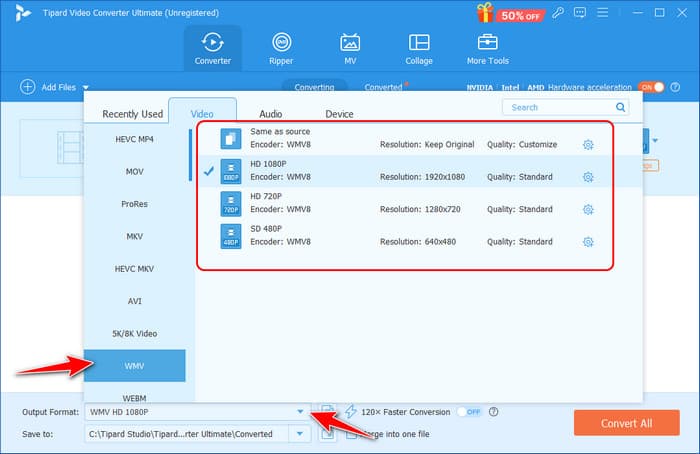
Optional: Before you convert the video to WMV, click the wand button here to add a magical edit to make the video look better and more precise.
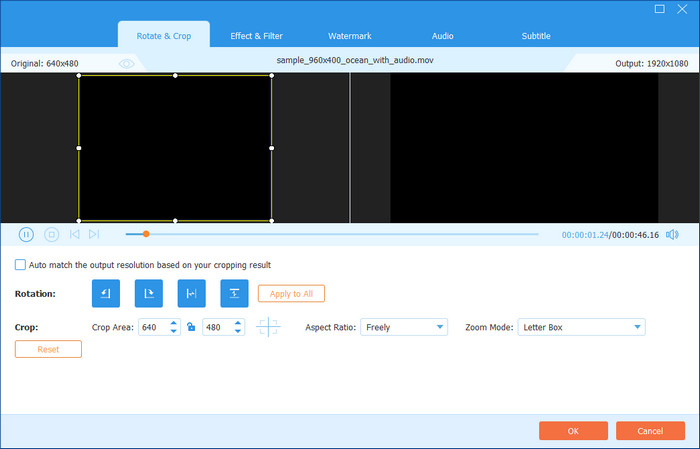
Step 4Now that you have set the output and edited your video click the Convert All button to save it as WMV.
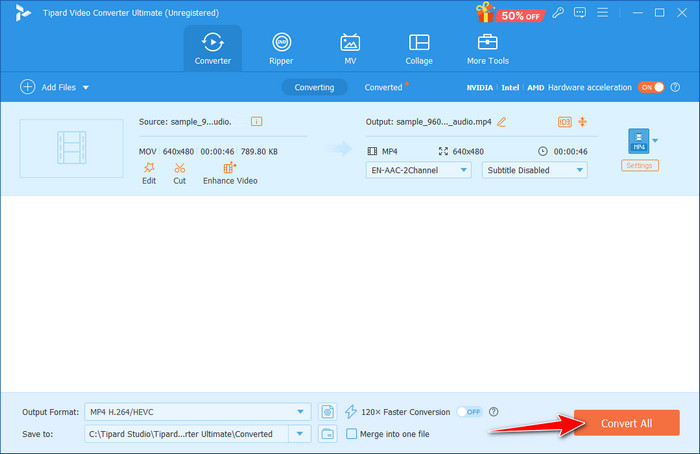
Part 2: How to Change AVI File to WMV in Premiere
As an experienced video editing application, Adobe Premiere Pro is the perfect tool for making perfect videos and a suitable solution for video format transformations. Need to learn how to convert AVI files to WMV? This is made easier by Premiere Pro. With the enhanced user-friendly working panel and many settings, one can easily convert desired AVI videos into WMV for the correct display on different devices and players. This is why Premiere Pro can be recommended for amateurs and experienced users: it offers excellent tools for converting media files.
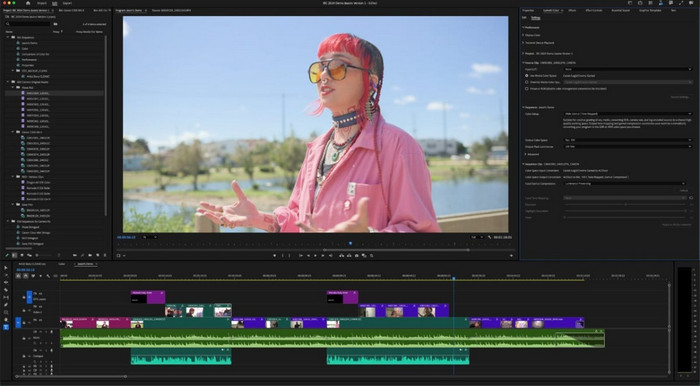
Step 1Launch your video editing software and look at the top of the software for the File option, click on it and then click on Open to load the requisite AVI file, which must be converted into WMV format.
Step 2After the file has been successfully joined, go back to the File and select Export or Export Media to launch the conversion options.
Step 3In the Export As dialogue, select WMV for a favorable format choice and adjust the quality options in the Settings, such as resolution, bitrate, and frame rate, before hitting either Export or Save to begin the export process. If the video you have converted is shaky, use the Premiere Pro stabilization feature to stabilize it quickly.
Part 3: Convert the AVI File to WMV in VLC
VLC Media Player is a famous multifunctional platform. It is multitasking software that can solve several problems, including issues connected with video format conversion. VLC can help, especially if you are looking for an AVI to WMV converter for free. The friendly user interface and the software's features allow easy conversion of AVI videos to WMV format. This is especially beneficial when you desire to share your videos with other devices, such as older versions of Windows Media Player or gaming machines.
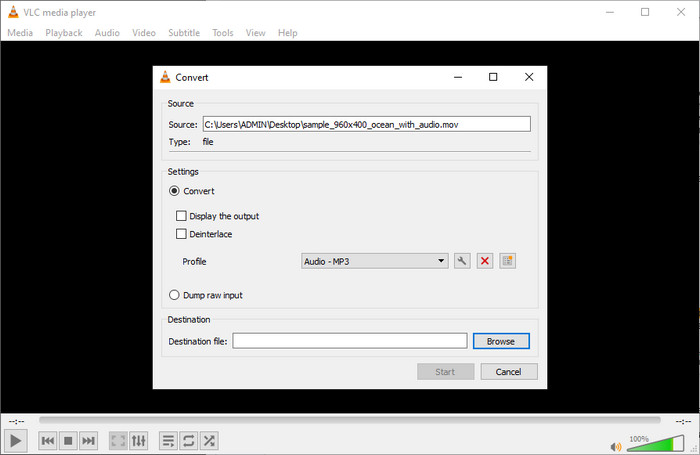
Step 1Open VLC Media Player, click Media, and then Convert/Save. Press the Add button to locate and select the AVI file you wish to convert.
Step 2Select an Output Format in the list of profiles under the tab above as Profile, pick the Video - WMV option, and set the path where the WMV file will be saved.
Step 3Enter the conversion by clicking the Start button, and VLC will convert the AVI file to WMV at the video output location.
Part 4: Way to Convert AVI to WMV Online
Can't play your AVI files on your favorite gadgets? FreeConvert.com provides one of the easiest and most convenient tools on the Internet for converting an AVI file to WMV. It is an AVI to WMV converter online achieved through a simple, hassle-free upload of your AVI files via your web browser, choosing the output format – WMV- and letting the software do its work without installing anything or using commands you would not understand. Using secure servers and fast conversion, FreeConvert.com guarantees you receive the appropriate WMV file average and protects your privacy and comfort.

Step 1After opening the app, click Choose Files to upload your AVI format on your device.
Step 2Tick the dropdown, go to Video, and select the WMV as an output of your choice.
Step 3When that is done, click the Convert button to initiate the processing.
Conclusion
As you can see, these are the best ways to easily change AVI to WMV, even if you are not a professional. We hope you find the best approach in this article for converting your AVI file. Surely, the AVI format is great because it contains content by keeping it as a raw file, yet its file size is too much compared to WMV. If you are conserving your device space, convert it to WMV instead of AVI.