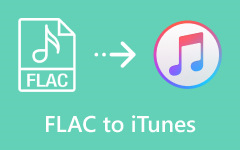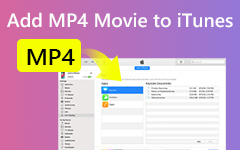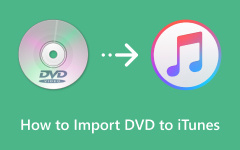You can transfer a song file to iTunes or Apple Music so that you can play a song that is not supported by iTunes. Do you know that you can also rip Blu-ray to iTunes or transfer a Blu-ray movie to iTunes for easy playback? You will be able to watch movies in your Blu-rays on your iPhone, iPad, or Mac, which is very convenient because you don’t need a Blu-ray drive or player. However, how can you rip Blu-ray to iTunes? This article will show you the correct way to do that.
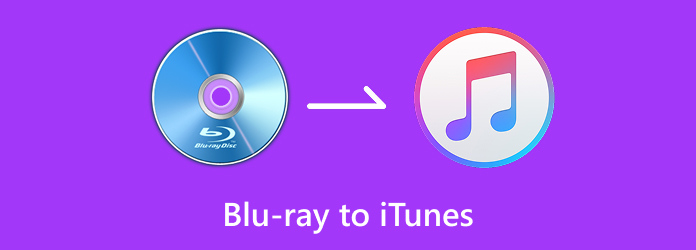
Part 1. What Video Format Does iTunes Support?
If you want to rip Blu-ray to iTunes, you should know what video formats iTunes supports, or even if you rip your Blu-ray, it cannot be transferred to your iTunes library. Below are what video formats iTunes supports:
MP4, MOV, and M4V. iTunes only supports the 3 video formats. Therefore, if you want to transfer Blu-ray to iTunes, you should rip your Blu-ray to these 3 video formats in advance.
Part 2. How to Rip Blu-ray to iTunes
Now, you should learn how to rip Blu-ray to iTunes. When you want to do that, you should find a Blu-ray ripper that supports MP4, MOV, or M4V output formats. You must also want to keep the best video quality of your Blu-ray movies. Tipard Blu-ray Converter is your best solution.
This best Blu-ray ripper supports many video outputs, including MP4, MOV, and M4V. Moreover, it can keep the original video quality and resolution of your Blu-ray movies. Moreover, when you convert Blu-ray to iTunes formats, it even supports video resolution upscaling. You can upscale Blu-ray to 4K so that you can play your Blu-ray movies in a wide-screen TV.
- Rip Blu-ray to iTunes formats – MP4, MOV, and M4V.
- Keep the best video quality of your Blu-ray movies before ripping.
- Offer editing features when you rip Blu-ray to iTunes.
- Upscale your Blu-ray movies to 4K resolution.

Step 1Download and install Tipard Blu-ray Converter and launch it. Insert your Blu-ray disc to your Blu-ray drive and connect it to your computer (some computer models have built-in disc drives). Then, click the Load Blu-ray button on the top left side to load your Blu-ray disc.
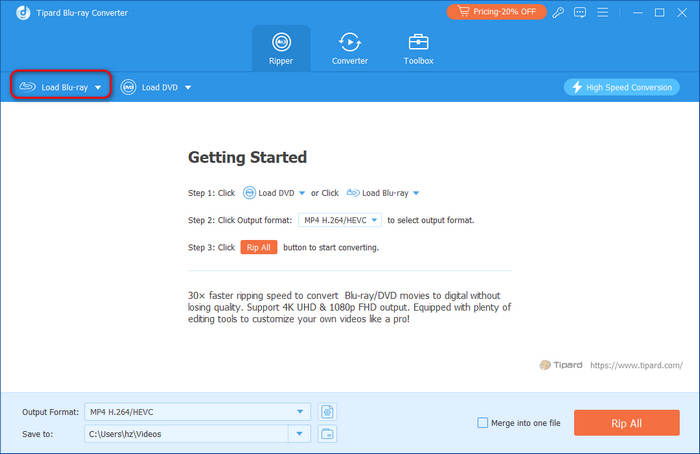
Step 2After your Blu-ray is loaded, you can click the dropdown button of Output Format. Then, you can choose MP4, HEVC MP4, or MOV as the output format. If you want to rip Blu-ray to iTunes, you must choose MP4, MOV, or M4V formats. You can also choose a video resolution, such as 4K Video, HD 1080p, or add 3D video filters, such as 3D Red-Blue.
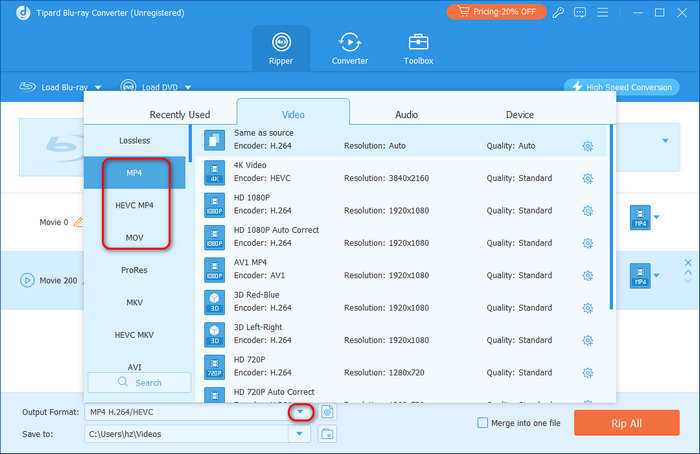
Step 3Finally, you can choose a folder to store the upcoming MP4, MOV, or M4V video. Then, click the Rip All button to rip Blu-ray to iTunes. However, you need to watch Blu-ray movies on iTunes or Apple Music, so you should keep reading to learn how to transfer Blu-ray to iTunes or Apple Music.
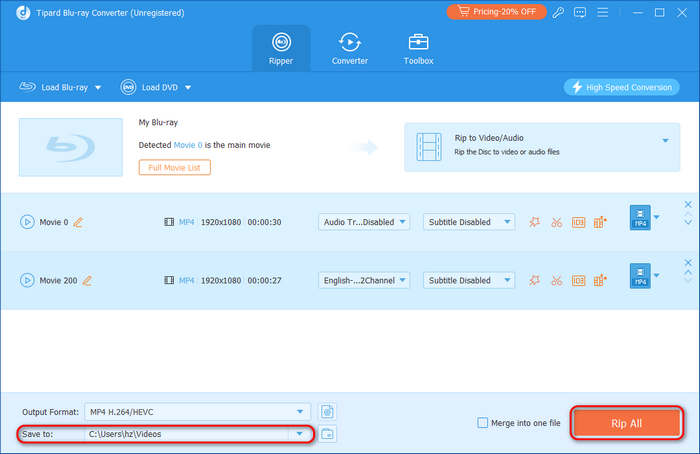
Part 3. How to Transfer Blu-ray to iTunes
After you rip Blu-ray to iTunes format, you can transfer the ripped Blu-ray movies to Transfer or Apple Music. After that, you can watch the movie on your iPhone, iPad, or Mac with the same iCloud account login.
Transfer Converted Blu-ray to iTunes Directly
Step 1Open iTunes on your computer and log into your Apple ID, which is also your iCloud account. Then, click the Music button to choose Movies.
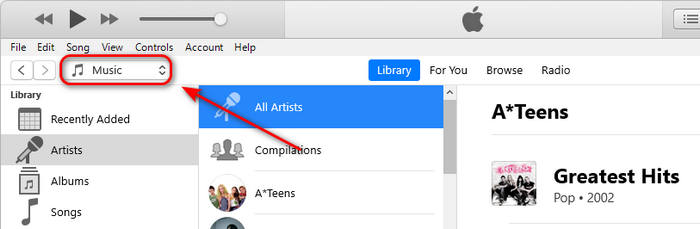
Step 2Then, click the File button in the top left corner and click the Add File to Library button to transfer your converted Blu-ray movie to iTunes.
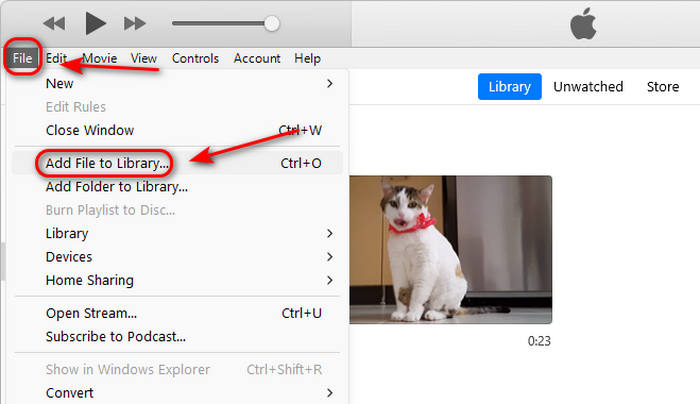
Step 3The added Blu-ray movie is in the Home Videos tab. iCloud can help you store and sync the videos so you can watch the video in different devices as long as you sign into the iCloud account. Therefore, if you change your iCloud account, you will not see the transferred Blu-ray movies.

Transfer Blu-ray to iTunes with Redeem Code
iTunes or Apple Music has a Gift Card or Code feature. It means that some Blu-ray discs have an iTunes Gift Card or Code, which can be scanned to transfer the Blu-ray movie to your iTunes. Therefore, you can directly watch the Blu-ray movie without ripping it.
Step 1Open iTunes on Mac or Apple Music on your iPhone/iPad. Then, locate the Listen Now window and tap your Profile on the top right side.
Step 2Then, you will enter the Account window. You should tap Redeem Gif Card or Code to scan the Gift Card or Code on your Blu-ray disc (on the Blu-ray case). After successful scanning, you can transfer the Blu-ray to iTunes for viewing.
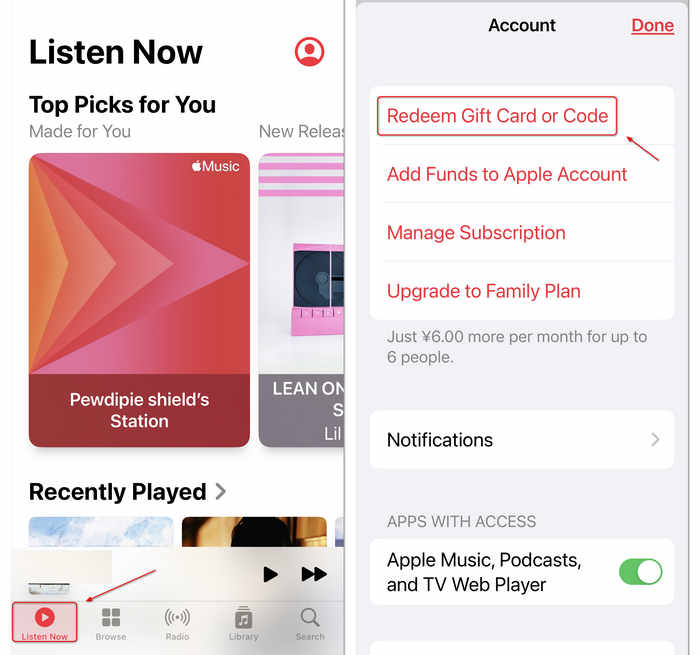
Conclusion
It’s quite easy to convert Blu-ray to iTunes on your computer. If your Blu-ray disc has iTunes Gift Card or Code, you can use iTunes or Apple Music to scan the code to transfer Blu-ray to iTunes. You can also rip the Blu-ray disc to iTunes formats – MP4, MOV, or M4V. Then, you can add the converted movie to iTunes.
Tipard Blu-ray Converter is the best Blu-ray to iTunes converter. It supports all video formats that iTunes supports. Moreover, you can upscale the Blu-ray movie and keep the best video quality. Therefore, you can enjoy the Blu-ray movie on a TV.