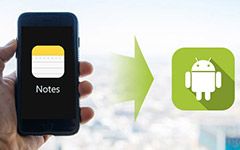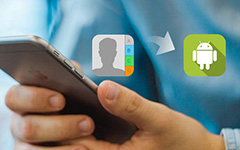Sync iTunes to Android in 4 Easiest Methods
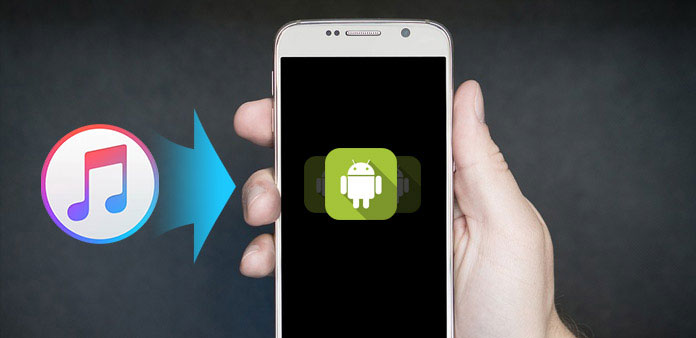
Why there are so many people use iTunes as their preferred method to listening music from their desktop? Perhaps a good reason is seamless syncing abilities with iTunes. But if you happen to have an Android device, does that mean you can't sync iTunes to Android? Of course not! With the development of the technology, there are a variety methods and apps to sync content from iTunes to Android. Hit the break to get start.
Solution 1: Sync iTunes to Android via Double Twist
Double Twist is an advanced app that acts as a music player and podcast manager. The program is able to sync music from iTunes to Android with ease. If you are satisfied with the service, you can purchase the pro version as "Double Twist Air Sync" with $4.99. And then you can essentially syncs files over Wi-Fi network.
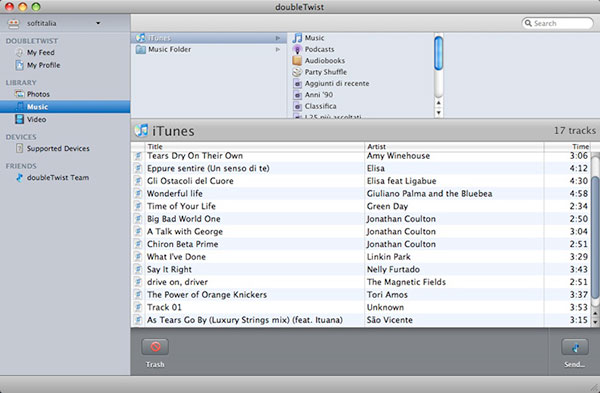
Step 1: Download and install Double Twist
Double Twister is available for both Windows and Mac, you can download the program on both the Android device and your computer.
Step 2: Connect Android to computer (Option)
Connect your Android device to your computer via USB storage, or as a Media Device. Once your device is plugged in, you can select how you want it connected by tapping on the little USB icon in the notifications menu.
Step 3: Sync music from iTunes to Android
Open Double Twist on your computer and look for your device in the left hand pane. Drag and drop music and other files from the "library" in the side pane to your device. If you click on your device, you can toggle between automatically syncing or not.
Solution 2: Sync Music from iTunes to Android with Google Play Music
Google Play Music is a music and podcast streaming service and online music locker operated by Google. And the program can be your good choice for syncing iTunes to your Android wirelessly. Now follow the steps and then you can enjoy the beautiful iTunes music on you Android device soon.
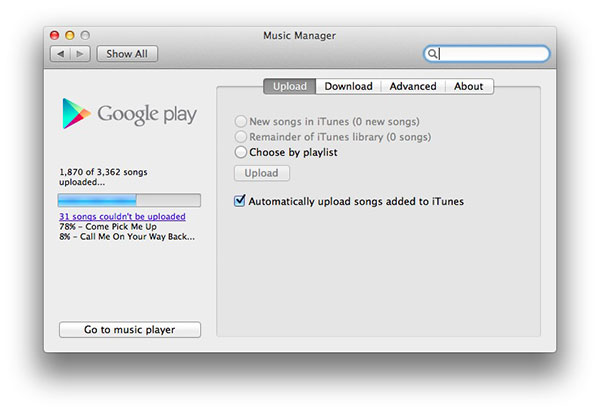
Step 1. Download Google Play Music for All devices
Download and install Google Play Music on your Android device, and the Google Play Music Manager on your Mac or PC.
Step 2. Sync iTunes music to Google Play Music
In order to Sync your iTunes music to your Google Play Music account, you need to open the Music Manager on desktop and select the "Upload" option.
Step 3. Launch Google Play Music on Android
Open the Google Play Music app on your device and select "All Music" from the drop down menu at the top, and "My Library" or "Playlists" (if you want to sync an entire playlist) from the side pane menu. And then you can sync iTunes music to Android now.
Solution 3: Sync iTunes and Android with iSyncr
iSyncr should be an excellent iTunes to Android App, which enables you to sync iTunes to Android over a USB or Wi-Fi connection. iSyncr makes the switch between computer and Android easy. The sync is compatible with MTP, which makes this app great.
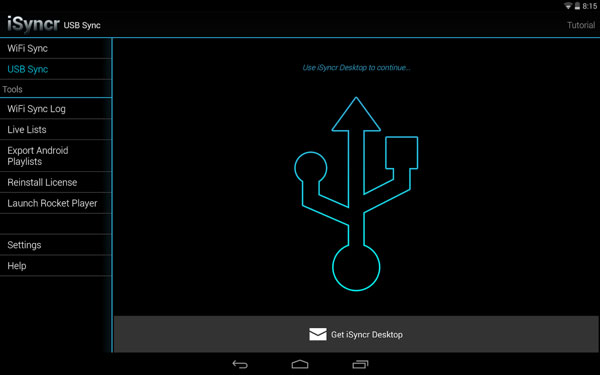
Step 1: Download iSyncr on both Android and computer
iSyncr works directly with iTunes allowing you to sync music, videos, prodcasts, multiple iTunes libraries, playlists, raintings, skip counts, last skipped date, play counts, last played date and more.
Step 2: Drag and drop files from iTunes to iSyncr
Sync your iTunes files to your iSyncr on the computer. To do this, you just need to open the iSyncr then drag and drop music from the "library" to iSyncr.
Step 3: Sync files from iTunes to Android
Connect your Android device to your computer over Wifi or USB. Open your device. You will find it already have the music you want to sync. Now enjoy your music journey.
Solution 4: Sync iTunes and Android with Tipard Phone transfer
Tipard Phone Transfer lets you easily move all the content from one cell phone to another with just one click. Whether your device is Android or iOS, you can use this mobile phone transfer tool to copy contacts, photos, music, videos and other media files from your device to another device. Follow the steps to check how to sync iTunes to Android device.
Enable iTunes WLAN Sync on iPhone
Connect iPhone to computer with USB cable, and then choose the iPhone in iTunes. And then you can choose the content type from iTunes Library. After that you can click the "Apply" button to sync iTunes files to iPhone.
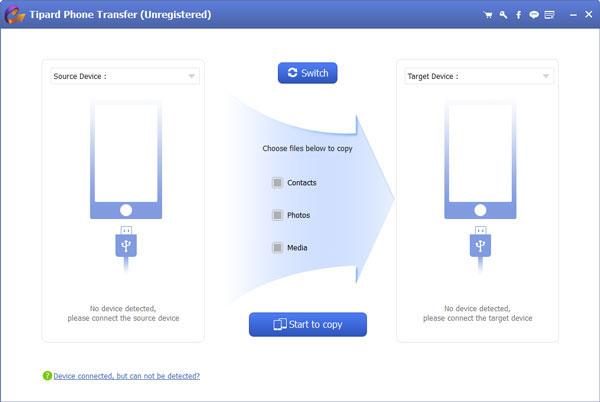
Connect both iPhone and Android
Once you download the iPhone and Android phone. Set the device you need to export data from as Source device and the one you need to import data to as Target device. You can choose to transfer iOS to Android device.
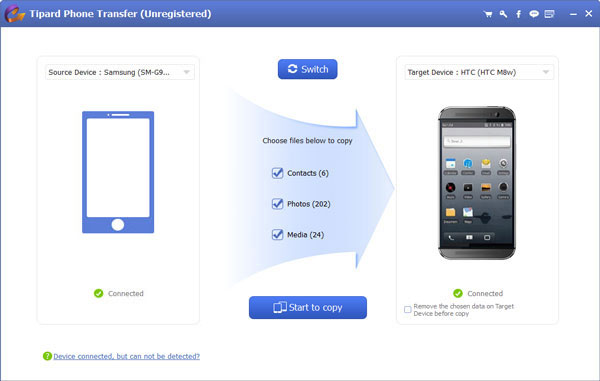
Sync iTunes to Android with Phone Transfer
As for the case, you can easily transfer files from iTunes to Android within one click. Here you choose from IOS to Android device. Then click the "Start to Copy" button to sync iTunes to Android.
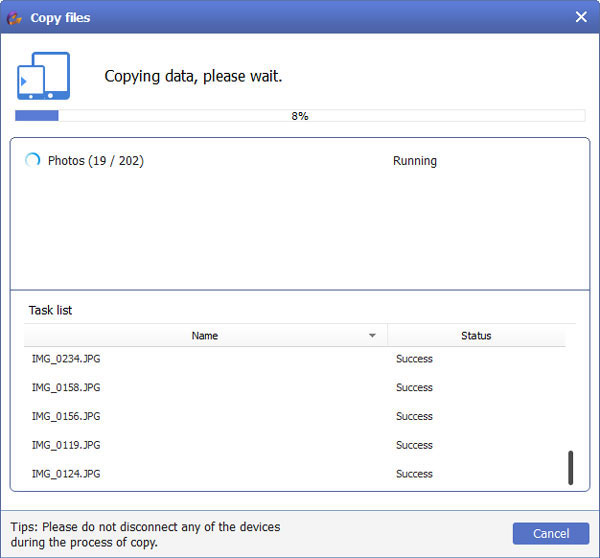
Conclusion
When you need to sync music and other files from iTunes to Android, you can learn more detail about the best iTunes to Android apps from the article. Google Play Music, Double Twist, iSyncr and Tipard Phone Transfer, these are great applications available online which allow you sync iTunes quickly to your Android device. With Double Twist, Google Play Music and other programs, you have to transfer files to computer before syncing iTunes to Android, Tipard iPhone Transfer enables you to sync iTunes, Android and iPhone with ease. If you have any query about the methods, you can feel free to inform more detail in the comments.
Sync iTunes to Android in 4 Easiest Methods