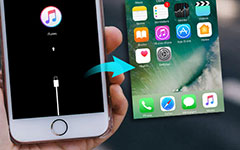How to Sync HTC with HTC Sync Manager Alternative Easily

Many Android users choose HTC as their Android phone, and of course HTC provide a good user experience. But when it comes to sync HTC, many people stuck in HTC Sync Manager. Whether the problem is caused by users' wrong operations, PC system version incompatible or HTC Sync Manager software bugs, you can find some other ways to sync your HTC phone as HTC Sync Manager alternative.
HTC Sync Manager features:
1. Free application to sync HTC files
2. Sync HTC files to computer/Android/iPhone
3. Sync media, contacts, calendar events, bookmarks and documents.
HTC Sync Manager problems:
Many HTC users review that they've met some problems when they use HTC Sync Manager. Those common problems are listed as below.
1. Installation problem
2. Unable to connect to HTC Sync Manager
3. Unable to sync files
4. Unable to access device storage
Though you can use HTC Sync Manager to achieve a lot, but you can also sync your HTC files in some other easy ways.
Part 1: How to sync HTC with Google
1. Go to Settings -> Backup & reset.
2. Tap Backup Account.
3. According to your condition, tap Existing to login with your Google account or tap New to create a new Google account.
4. Go to Settings -> Google, check specific items you want to sync.
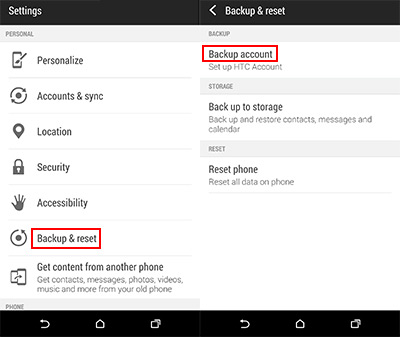
Part 2: How to sync HTC to computer
You can sync HTC files to computer in the basic way by copying and pasting, dragging and dropping.
1. connect you HTC to computer via USB cable. Launch Computer on the desktop, you will find your device name showed under the Portable Devices. Double-click it to access all your files.
2. Hold on CTRL key and click files you want to copy (or hold on CTRL key and A key to choose all files), right-click files and choose Copy, and then paste them to the file you want to save them.
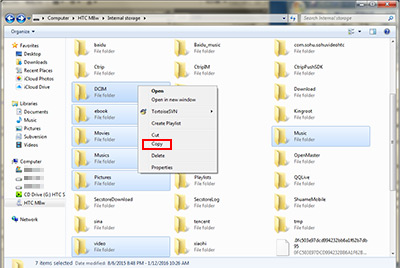
Connect your HTC and iPhone/Android phone to computer
Download and install Phone Transfer. Launch it and connect both the HTC and iPhone/Android phone (according to your needs) to computer via USB cable. The program will detect them automatically, and you will find both two phones on the main window.
Make sure HTC picture is on the left panel and the iPhone/Android phone picture is on the right. If not, click the Switch button to change their place.
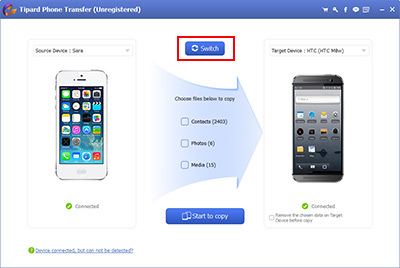
Transfer contacts
Check Contacts, Photos and Media as you need on the middle window, click the Start to copy button to begin switching contacts from your HTC phone to the iPhone/Android phone.
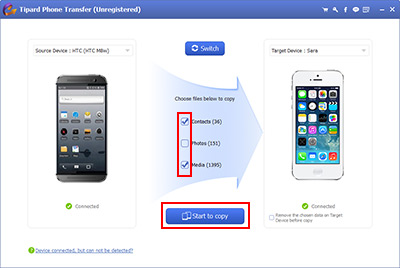
With Phone Transfer, you can transfer data not only from HTC to iPhone/Android phone, but iPhone/Android phone to HTC as well.
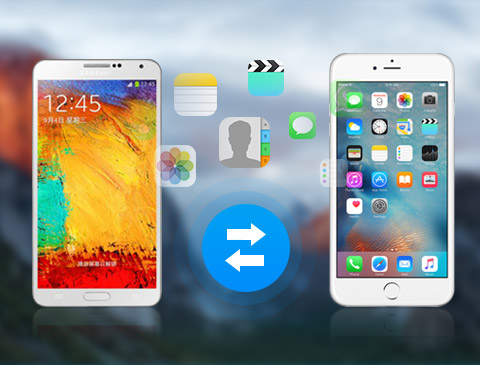
- Transfer HTC files as HTC Sync Manager alternative
- Sync your HTC without erasing
- Transfer contacts/photos/media from Android/iOS devices to Android/iOS devices
- Support all iOS devices – iPhone, iPad, iPod Touch
- Highly compatible with iOS 9.3