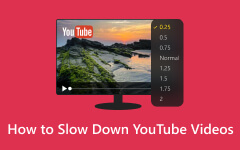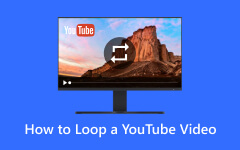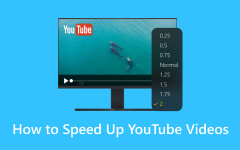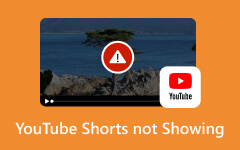YouTube is among the largest social media platforms that offers various videos. It has standard videos, shorts, and thumbnails, so this platform can provide almost everything that keeps users entertained. However, some content is not satisfying enough to watch because of the inappropriate aspect ratio. As we all know, the aspect ratio of a video can play an important role in the content itself. Having an accurate aspect ratio can lead you to a great watching experience. So, if you want to discover the best aspect ratio for YouTube videos, shorts, and thumbnails, see this review. You will also know how to change the aspect ratio on desktop and mobile devices. Without anything else, read this content and obtain enough insight about the best YouTube aspect ratio.
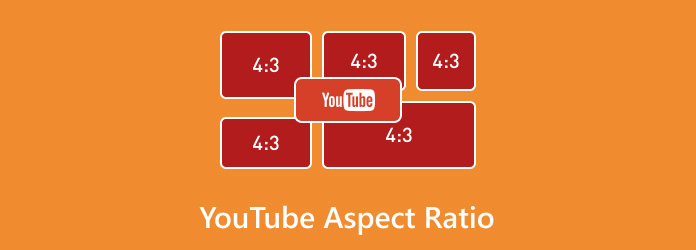
Part 1. Best YouTube Aspect Ratio
YouTube is one of the successful platforms that can provide various videos with different genres. It is also perfect for killing boredom. However, to watch videos with great experience, consider knowing their best aspect ratio. But first, what is the aspect ratio? Well, it refers to the x:y of the video. The x is the file's width, while y is the height. Knowing the proper width and height can help you enjoy watching the video more. Plus, the aspect ratio of YouTube may vary depending on what type you want to watch (videos, shorts, and thumbnails). So, if you want to see the recommended aspect ratio for YouTube, see the details below.
YouTube Video Aspect Ratio
The most recommended YouTube Video aspect ratio is 16:9. It is perfect, especially if you watch it on your big screen. This allows you to enjoy the content and see the video in more detail. Plus, the video resolution must be 1080p or higher to ensure a great watching experience when using this aspect ratio.
YouTube Shorts Aspect Ratio
The best aspect ratio for watching YouTube shorts is 9:16. This ratio is perfect for mobile devices, allowing you to watch various videos in full-screen mode.
YouTube Thumbnails Aspect Ratio
When it comes to YouTube thumbnails, the suggested aspect ratio is 16:9. This ratio allows for a better chance of capturing more viewers. Plus, the recommended dimension is 1280×720. Once you set the aspect ratio, you can check them using other devices to see if they fit well.
Part 2. 3 Ways to Change YouTube Aspect Ratio for Videos
1. Change Aspect Ratio Using Tipard Video Converter Ultimate
To change the aspect ratio of YouTube videos effectively, you must use the right tools, like Tipard Video Converter Ultimate. Under the program's Video Cropper, it provides an Aspect ratio section you can navigate. With this function, you can set the video's aspect ratio based on your preference. You can change them into 1:1, 16:9, 9:16, and more. Plus, the tool allows you to make some changes quickly due to its simple-to-understand layout. Plus, what makes it powerful is it can still preserve the video quality after the process.
Furthermore, the software can convert your YouTube video into various formats, including MP4, AVI, FLV, WMV, MKV, and more. Thanks to this feature, you won't encounter any compatibility issues anymore. So, to change the aspect ratio using this software, check the details below.
Step 1Download the Tipard Video Converter Ultimate on your Mac or Windows. Then, run it to begin the procedure.
Step 2Proceed to the Toolbox section from the top interface. Then, look for the Video Cropper function.
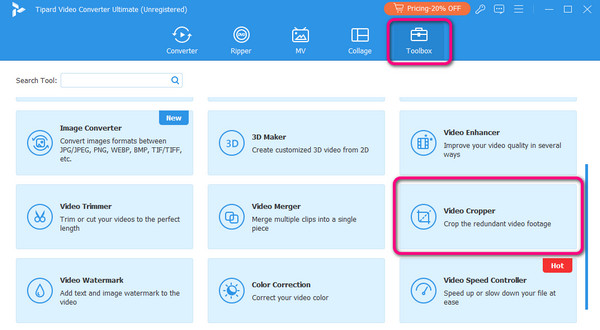
Step 3Hit the Plus symbol to add the YouTube video from your computer.
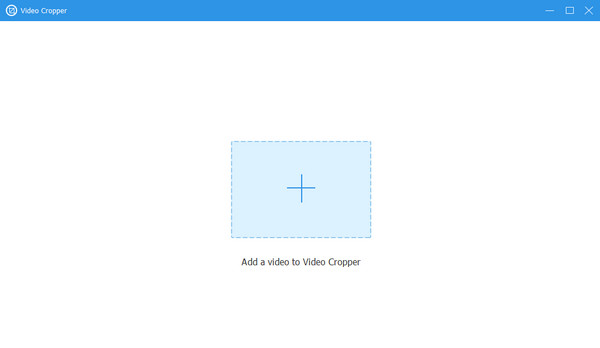
Step 4You can change your preferred aspect ratio from the Aspect Ratio section.
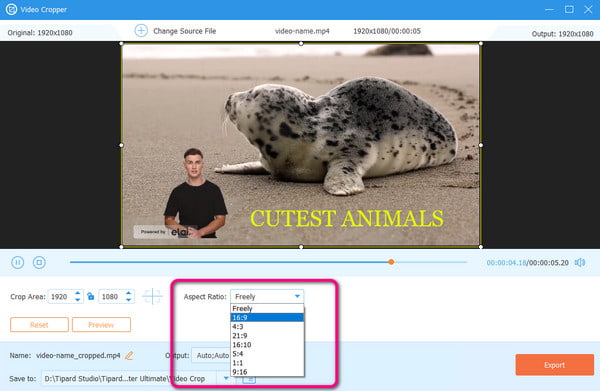
Step 5Once done, hit Export to save the YouTube video on your computer.

2. Change Aspect Ratio Using VLC
VLC can also offer an aspect ratio changer to help you set your preferred aspect ratio for YouTube. With this function, you can effectively set the video's aspect ratio. Plus, this software can provide a simple process to get your desired output without any hassle. It also supports various aspect ratios, making it an ideal open-source program for users. The only disadvantage of this software is that there are times when the video quality gets affected after the process. However, you can still use the instructions below to set the aspect ratio.
Step 1After installing the VLC, go to the Media section and click Open File to add the YouTube video.
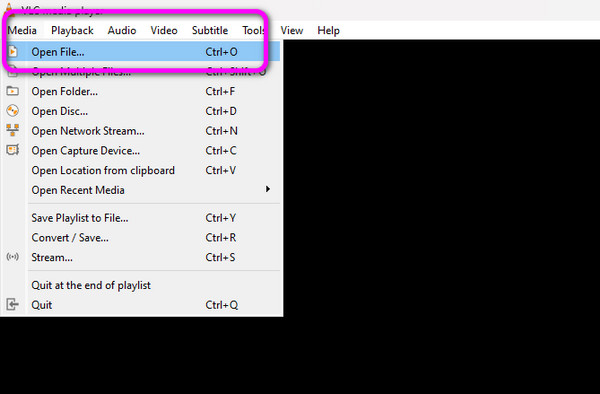
Step 2Then, go to the Video > Aspect Ratio option and choose your desired aspect ratio for the video.
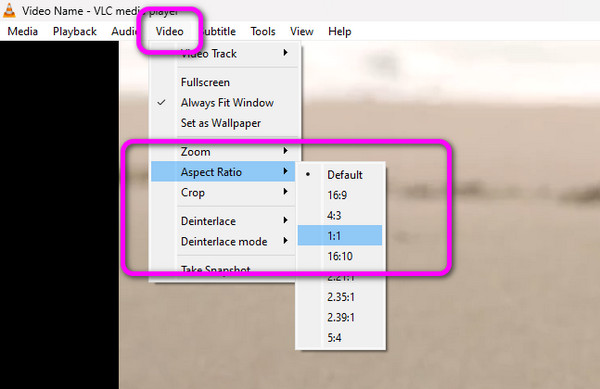
3. HitPaw Video Converter
Another helpful program that can change the YouTube aspect ratio is the HitPaw Video Converter. It offers a smooth process of setting an aspect ratio for the video and can handle various aspect ratio options, including 1:1, 4:3, 9:16, and more. Plus, during the process, you can change the video format, adjust the video speed, and enhance the video. Thus, HitPaw is a remarkable tool for improving the video.
Step 1Get the HitPaw Video Converter and open it on your computer.
Step 2Then, go to the Edit section and select the Crop & Rotate function to add the YouTube video.
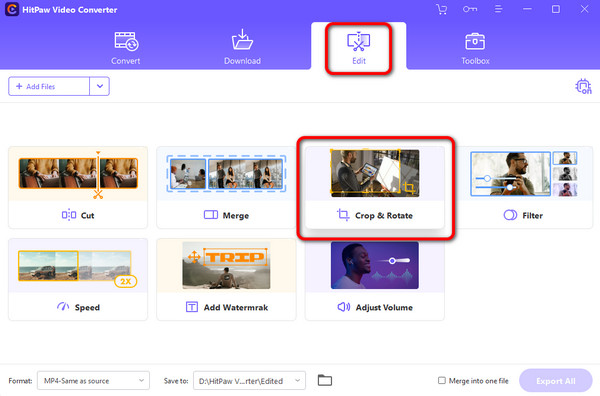
Step 3After that, you can choose your preferred aspect ratio and click the Confirm button.
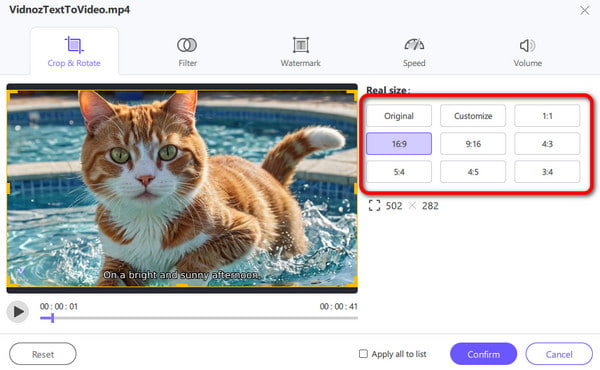
Step 4Once done, click Export to begin the saving process.

Part 3. 2 Ways to Set YouTube Shorts Aspect Ratio on Mobile Devices
1. Change YouTube Shorts Aspect Ratio on Android
If you are an Android user, you can use the VivaVideo app to change the aspect ratio for your YouTube shorts. This editing software can provide all the necessary functions to achieve an excellent result, including various editing tools that enhance your YouTube shorts. However, the app has a steep learning curve. Some functions are hard to find, making it challenging for some beginners.
Step 1Download and install the VivaVideo app on your mobile device. After that, press the Add Project option to insert the YouTube shorts.
Step 2Then, go to the Cropper tool to see various aspect ratios. Select your preferred ratio and proceed to the final procedure.
Step 3After that, you can save the final output by pressing the Export option from the top interface.

2. Change the YouTube Shorts Aspect Ratio Using the iPhone
iPhone users can use the Aspect Crop app to change the aspect ratio of their YouTube shorts. It offers a trouble-free method that is perfect for all users. In addition, it lets you manually add the preferred aspect ratio. Moreover, when changing the aspect ratio, the app will let you add margins to the file, making it ideal for users.
Step 1After downloading the Aspect Crop app from the App Store, open it and add the YouTube shorts.
Step 2Then, insert your preferred aspect ratio in the Width and Height section. Then, you can start saving the final video.
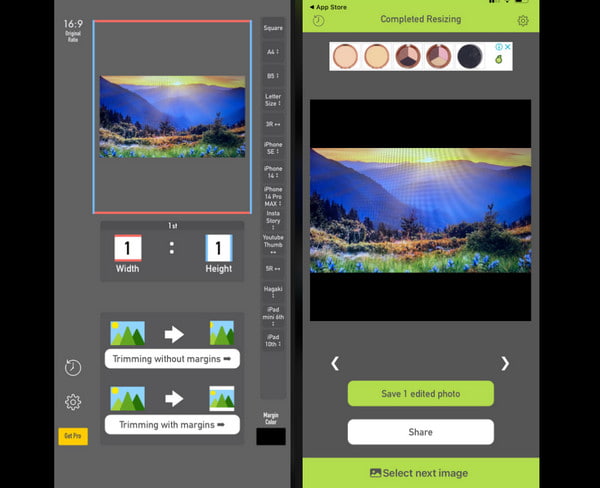
Conclusion
An appropriate YouTube video aspect ratio can help you enjoy the full content. If you want to learn more about the aspect ratio for YouTube, you can rely on this review. In addition to that, if you want the most powerful software that can help you change the aspect ratio of your YouTube videos, shorts, and thumbnails, use Tipard Video Converter Ultimate. It can provide all the necessary functions for an exceptional result.