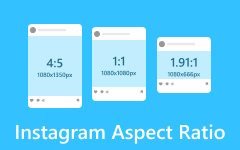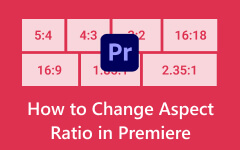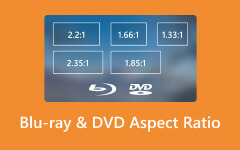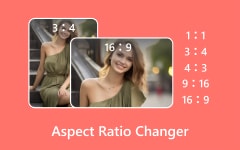What is the aspect ratio? Various users need clarification about this kind of topic. Some of them only think that it is the size of a particular image and video size. However, it doesn't end with that. If you want to dig deeper, read this legitimate review. While reading, you will learn everything about aspect ratio. After that, you will also learn how to effectively change the aspect ratio on your image and video files. You will also learn the standard aspect ratio in almost all media files. So, to learn everything, read the post immediately.
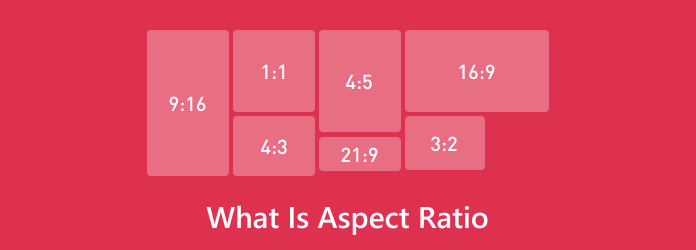
Part 1. What is the Meaning of Aspect Ratio
It refers to the ratio of the width and height of a particular photo or video. It shows how wide or long the video or image will be. In addition, the aspect ratio was written in - x:y. It is also considered - x by y. The first number of the ratio refers to the width of the file. On the other hand, the second number refers to the height of the file.
How do you calculate the aspect ratio? It is only an x:y, where x is width and y is height (as mentioned above). If you have a resolution of 500 × 500 px, the aspect ratio will be 1:1 because the file's width and height have the same ratio or proportion. Also, another 1:1 ratio you can have is the file with the resolution of 1000 × 1000 px. The same proportion can lead to the same x and y.
You will need an aspect ratio finder to see the file's aspect ratio. You can find it in your settings when recording a video. You can also go to the file's properties to see the aspect ratio of a particular media file, whether it is an image or a video.
Part 2. Standard Aspect Ratio for Video and Photo
16:9 Aspect Ratio
One of the most popular aspect ratios is the 16:9 aspect ratio. Based on the gathered data, this aspect ratio is ideal, especially for video. With this ratio, you can enjoy watching videos with excellent resolution and performance. It is perfect on television and can bring a fantastic watching experience. Its wide rectangle shape performs well for different media consumption devices. It is considered the standard aspect ratio for movies, online video platforms, TVs, and more. For additional information, 16:9 is also considered a 1920 × 1080 aspect ratio.
4:3 Aspect Ratio
Another standard aspect ratio is the 4:3 aspect ratio, called the academy ratio. It was once the standard ratio for various videos worldwide, and even though it is not the best choice anymore, this ratio is still relevant.
9:16 Aspect Ratio
The 9:16 aspect ratio is a standard ratio used in media files. This is due to the increasing popularity of mobile phones and various social media platforms. You can use this aspect ratio on Instagram, Snapchat, and TikTok.
21:9 Aspect Ratio
The 21:9 aspect ratio is suitable for cinematic videos. It offers an excellent ultra-wide screen effect, adds depth to the screen, and creates an immersive viewing and watching experience. It is also perfect for larger displays.
4:5 Aspect Ratio
Another standard aspect ratio is the 4:5 aspect ratio. It is perfect for various mobile phone devices and specifically for images and Instagram reels in vertical mode.
3:2 Aspect Ratio
The 3:2 aspect ratio comes from the 35mm film used for photography. It is also used on some devices, such as tablets and DSLRs. However, this ratio is unsuitable for some social media content.
Part 3. 3 Ways to Change Aspect Ratio for Video
1. Change Aspect Ratio Using Tipard Video Converter Ultimate
If you want to change the aspect ratio of your videos, you can use Tipard Video Converter Ultimate. Under its Video Cropper, you can choose your preferred aspect ratio for the video. Plus, changing the ratio is simple since the software interface is intuitive. In addition to that, you can even adjust some critical content from the video, including the file format, resolution, frame rate, and more. Lastly, it has a fast exporting procedure to get your video quickly. If you like an aspect ratio of 16:9, see the steps below.
Step 1Access the program by clicking the Free Downloads button below. Then, open it to start the process.
Step 2Choose the Video Cropper function from the Toolbox section.
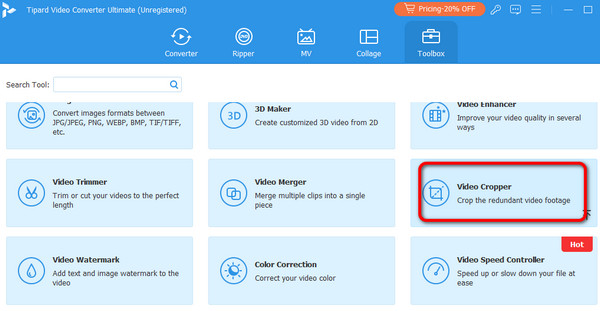
Step 3Click Plus to attach the video you want to edit from your computer file folder.
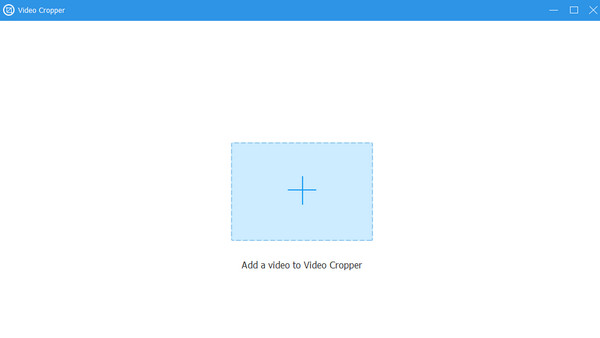
Step 4Afterward, go to the Aspect ratio section and select the 16:9 aspect ratio.
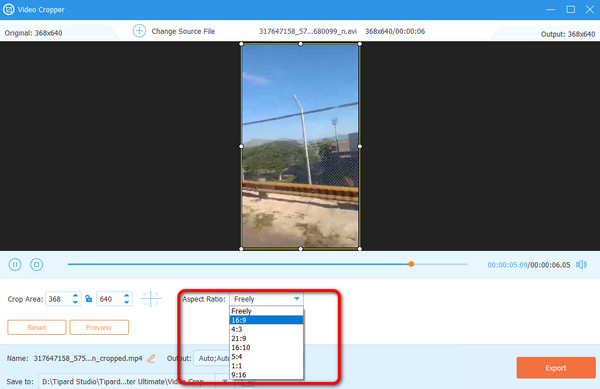
Step 5When you have selected the aspect ratio, click Export to save the output on your computer.
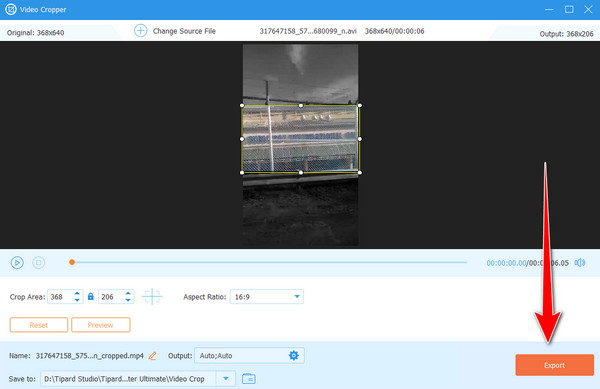
2. Change the Aspect Ratio Using VLC
You can also operate VLC Media Player to change the aspect ratio of your video. This open-source program has an Aspect ratio changer function that you can use to achieve your objective effectively. Aside from that, this software has a simple interface, making it simple to utilize. The only drawback here is that it can't keep the quality of the video. There are times when the video might become blurry after the process.
Step 1Download and open VLC on your computer. After that, you can proceed with the primary process.
Step 2Go to the Media section and click Open to insert the video from your computer.
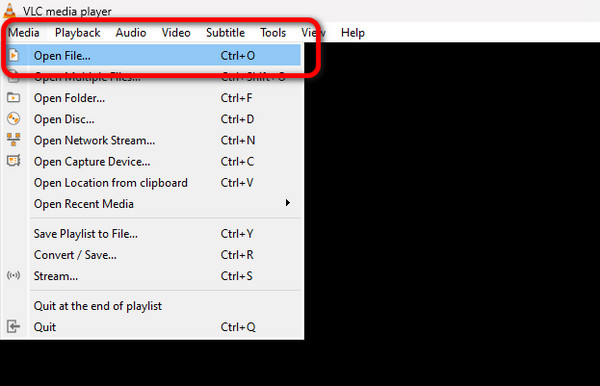
Step 3After that, go to the interface and click the Video section. Then, navigate to the Aspect Ratio option and choose your preferred aspect ratio. Once done, you can watch the video using your preferred aspect ratio.
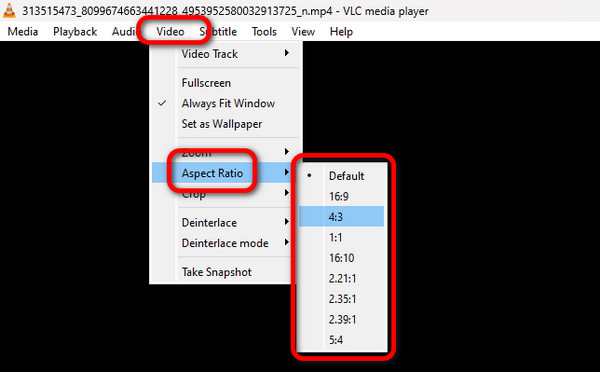
3. HitPaw Video Converter
Another aspect ratio converter to utilize is the HitPaw Video Converter. With this program, you can change the aspect ratio of your video smoothly. Plus, it won't affect the video quality during the process. Additionally, changing the aspect ratio is simple. With that, you can access the software conveniently, whether you are a beginner or a skilled user. However, depending on the file size, saving the video may take a few minutes.
Step 1After you access the program, go to the Editor and select the Crop & Rotate function. Then, add the video you want to edit.
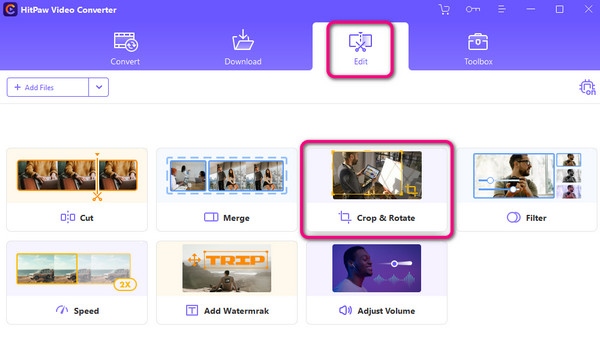
Step 2Then, you can already choose your desired aspect ratio for the video. Once done, click the Confirm button below.
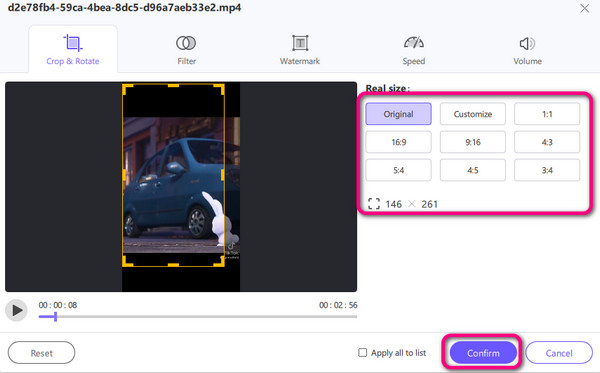
Step 3Click the Export All button below to save the final output on your device.
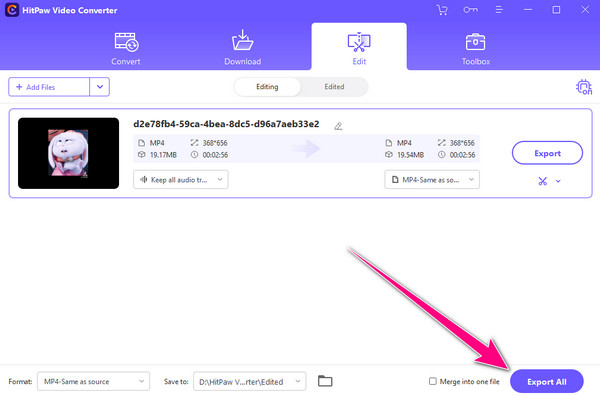
Part 4. 2 Ways to Change Aspect Ratio for Photo
1. Change the Aspect Ratio Using the Imagy App
If you want to change the aspect ratio of your photo, use the Imagy App online. This web-based tool can help you resize your image quickly and effectively. Its fast process makes it ideal for all users. In addition, the tool can let you save your final output with excellent image quality. This software can also be your photo editor since it can provide other editing tools. It includes a splitter, resizer, cropper, compressor, and more. The only drawback is that it only supports aspect ratio options. If you want to change the aspect ratio of your photo into numerous aspect ratios, there are better tools to use.
Step 1From the main web page of Imagy App, click Select File to upload the image file from your device.
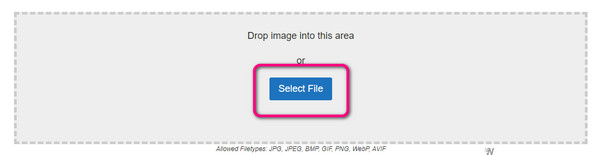
Step 2Then, select the desired aspect ratio using the Choose Ratio option.
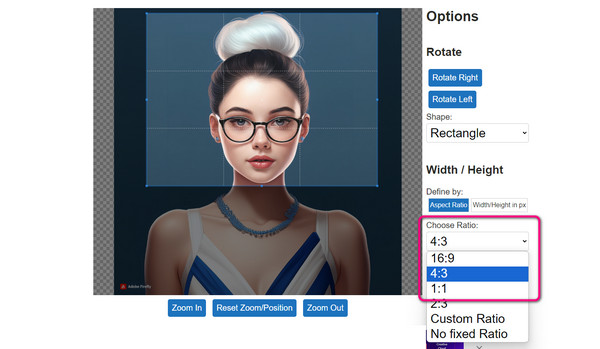
Step 3Once done, click the Download button to get the final result.
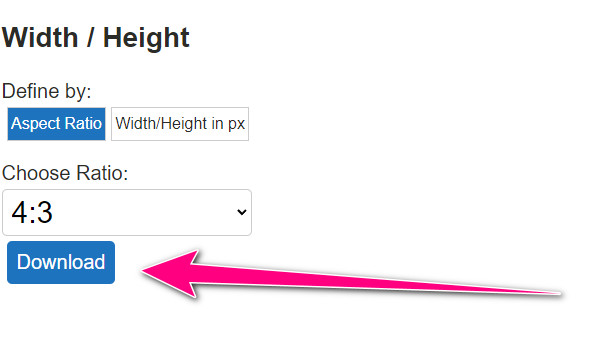
2. Change the Aspect Ratio Using Adobe Express
Another helpful online tool for changing the aspect ratio of your image is Adobe Express. It offers various aspect ratios on social media platforms like Facebook, Instagram, and Snapchat. Plus, it is completely free, so you don't need to spend money to use this excellent tool. It can also offer a quick process of changing the aspect ratio, making it powerful compared with other online tools.
Step 1After accessing the tool, click Upload your photo. When the file folder appears, browse the photo and click OK.
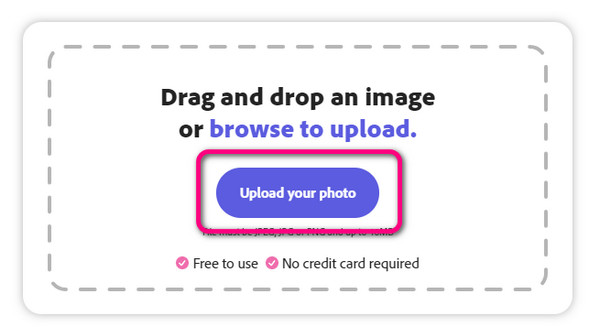
Step 2From the options, select your preferred aspect ratio. Then, click Download to proceed to the final procedure.

Conclusion
Now that you know what an aspect ratio is and have discovered the most common one for videos and images, you can find the best way to change it here. Additionally, if you want to change the aspect ratio of your video, you can use the Tipard Video Converter Ultimate since it has all the powerful functions you need.