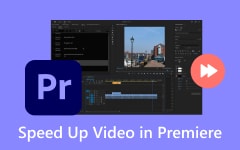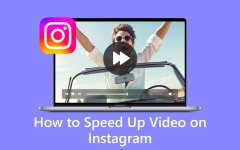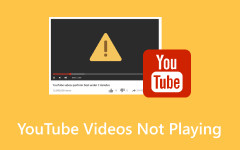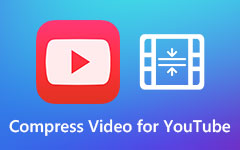An Easy-to-Follow Methods to Speed Up YouTube Videos
YouTube is a top-rated social media platform that people have used for decades. We can watch videos in many categories on YouTube, like vlogs, tutorials, music videos, cooking shows, etc. Sometimes, we want to speed up the videos while watching them, specifically tutorials. Today’s post will tell you how to speed up YouTube videos with easy methods. Read now!
We will offer different tools that might help. Without further ado, let us proceed.
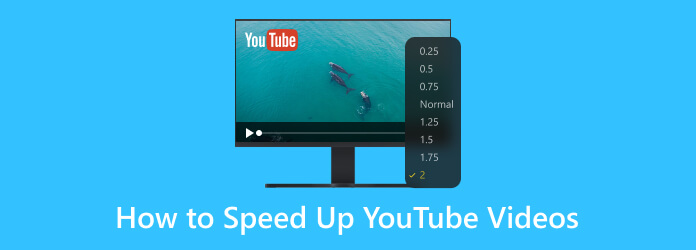
Part 1: How to Speed Up YouTube Videos
Sometimes, we are bored while watching tutorial videos on YouTube. Therefore, we seek an answer on how to speed videos up on YouTube. Luckily, we prepare two methods to fast-forward YouTube videos. Moving on, let us proceed to the methods and steps.
Method 1: How to Speed Up YouTube Videos Using Desktop
Step 1Go to YouTube on your browser and play the tutorial video you want to watch. Once you play the video, you will see the control button on the lower side of the playback screen, such as Play, Next, Volume, Captions, Settings, etc.
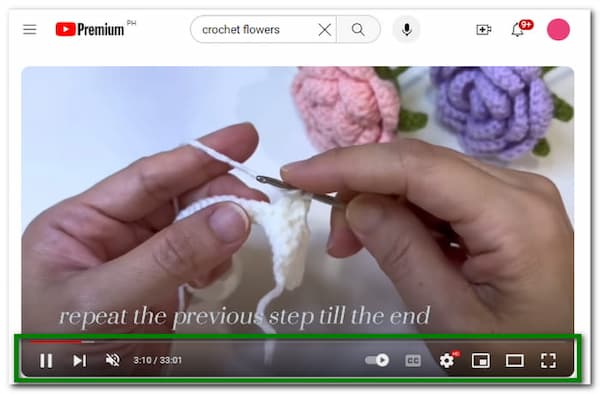
Step 2Click the Settings button. A small panel will appear in the right corner of the playback screen. Then, select the Playback Speed.
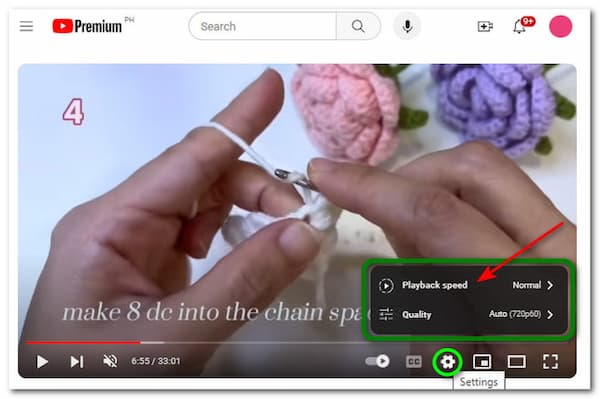
Step 3After clicking the Playback Speed, another interface will appear, where you can choose a speed to fast forward the YouTube video. You have many options, like Normal, 1.25, 1.5, and more. Now, click the desired speed, and the video will automatically play with that speed.
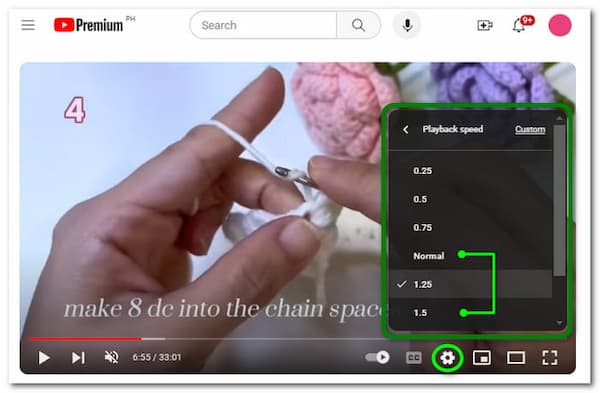
This is the first method for speeding up videos on YouTube. The steps are easy to follow, and there is no need for another application. Moreover, let us proceed to the second method.
Method 2: How to Speed Up YouTube Videos Using Devices like iPhone
Step 1Open your YouTube application and search for a YouTube video tutorial you want to watch. On the playback screen, you will see the options on the right side, like Auto Play, Casting, Captions, and Settings.
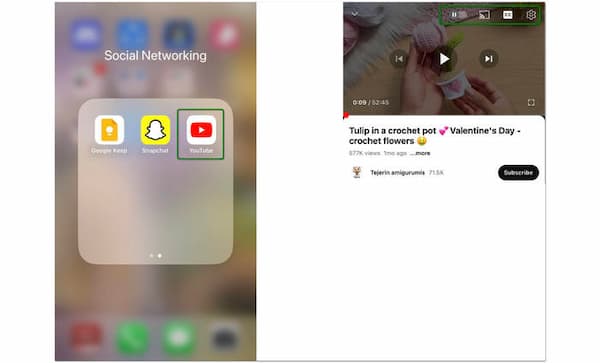
Step 2Click Settings, and a new panel will pop up from the bottom of the iPhone device. You will see all the options: Quality, Playback Speed, Captions, Lock Screen, and more.
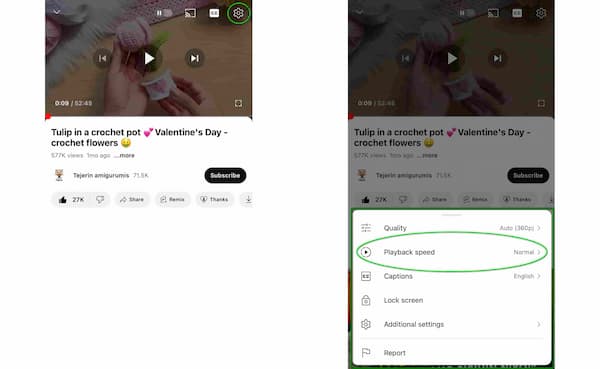
Step 3Tap the Playback Speed option to see all the choices, like Normal, 1.25x, 1.5x, 1.75x, and more. Choose the desired speed that you want to apply to the YouTube video. After you click the Play button, the video will automatically be sped up.
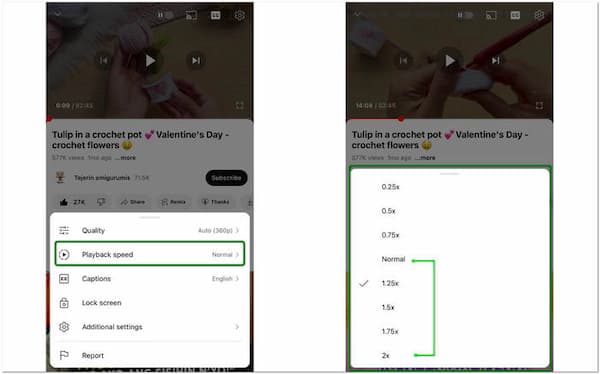
We are done with the second method. This time, we used an iPhone to speed up a YouTube video. Take note: You can fast-forward any YouTube video according to your preferences and likes. We used a tutorial video as a sample. All the steps and methods are simple and easy to follow. Try them now!
Part 2: How to Speed Up YouTube Videos More Than 2x
If you are an avid user of YouTube, you will know that the maximum playback speed is up to 2x only. So, the question is, how can we speed up a YouTube video more than 2x or more? Is that possible? In this part, let us know the answer and how. Let us proceed to the next steps.
Step 1 Play a YouTube video you like. Then, on the Chrome Browser, you will see the ellipses in the right corner. Tap it. After that, choose the More Tools button and click Developer Tools.
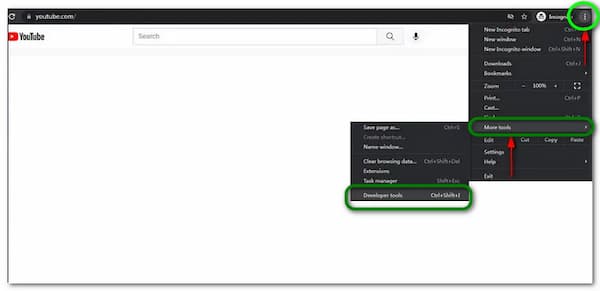
Step 2 You will notice that another will appear on the right side. Click the Console button on the upper part. You need to enter the code and add x in the last part. In short, the x means the speed you want to add, for example, speed 4x.
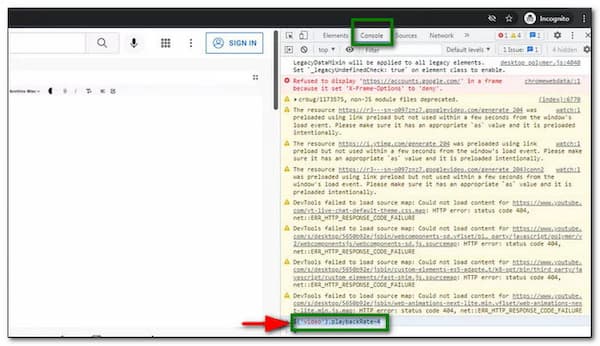
Step 3 After that, close the Console panel. Then, you will notice that the speed of the YouTube video is more than 2x.
In conclusion, this method is a little complicated because you must use a code to speed up the YouTube video for over 2x. However, you can apply this method if you have a lot of time.
Part 3: The Easier Way to Speed Up YouTube Videos on Windows/Mac
As we read a while ago, we encountered some complicated but applicable methods above to speed up YouTube videos. To save time and get more accessible results without encoding a code, you can use Tipard Video Converter Ultimate.
A software that allows you to speed up a YouTube video for more than 2x. How does that happen? Tipard Video Converter Ultimate has a unique feature, and we will show you that below.
Step 1 After downloading Tipard Video Converter Ultimate, open it and tap the Toolbox on the upper right side of the panel. Once you click the Toolbox, you will see all the available features. Swipe down and choose Video Speed Controller.
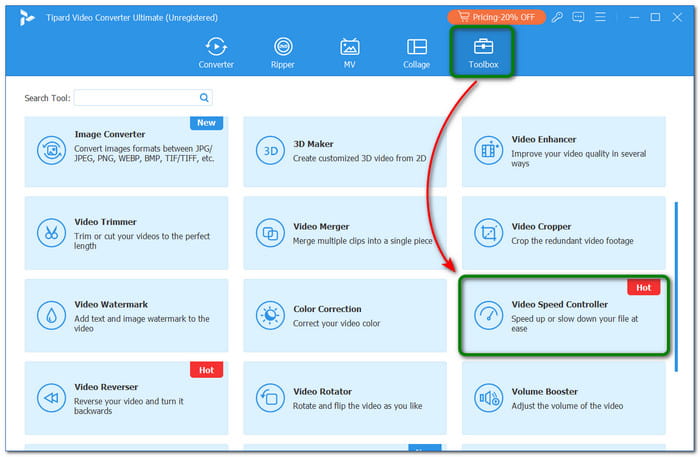
Step 2 Once you click the feature, you can add the video by dragging it from your computer or clicking the Plus button.
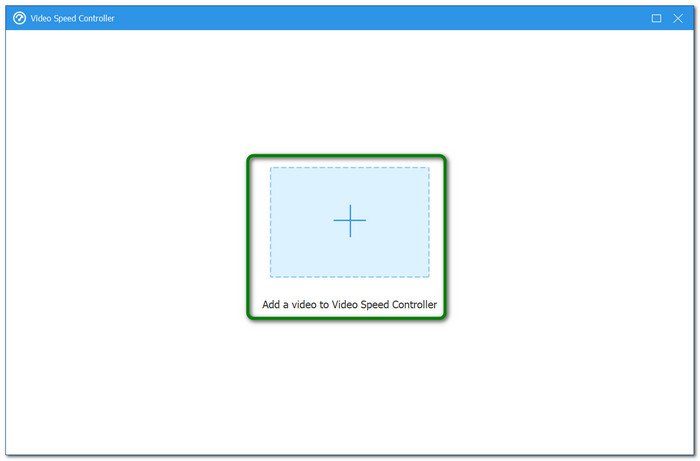
Step 3 After that, the video will load and proceed to the next panel. Choose a speed you like to speed up the video, from 1x up to 8x. Once satisfied, tap the Export button to save the sped-up video.
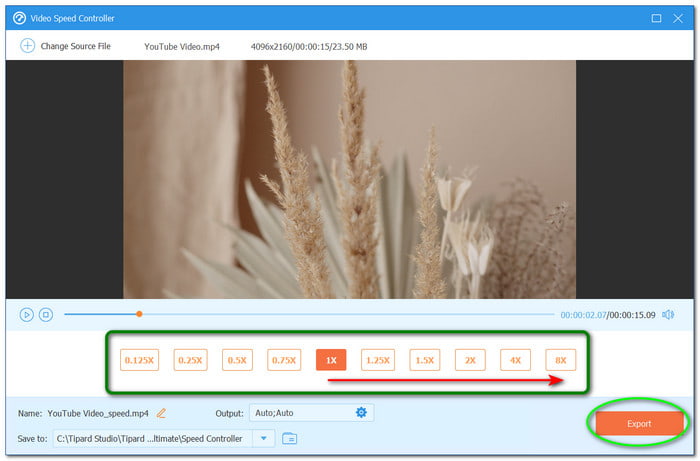
Further Reading:
How to Slow Down YouTube Videos Using 2 Techniques You Need to Know!
How to Loop a YouTube Video - Latest Tutorial for the Updated Devices
This powerful video editing tool also supports other functions, such as reversing videos, removing video watermarks, cropping videos, etc.
Part 4: FAQs on How to Speed Up YouTube Videos
Can you speed up YouTube videos more than 2x?
Yes, you can. However, you can only use YouTube itself to speed up the video up to two times. Why? Because YouTube offers playback speeds from 1x to 2x only. We can use another way to make it possible, like encoding a code. You can also see the steps above and follow them.
Can I change the playback speed on YouTube music?
Yes, that is possible. But to remind you, your computer or device must be updated to do that.
How do I speed up YouTube videos to 1.8x?
Click the Settings button and choose Playback Speed. Tap the Custom button in the upper right corner of the other panel. After that, move the slide controller until you reach the 1.8x speed. Then, it will automatically be applied to YouTube videos.
Why is there a YouTube error when playing the video?
YouTube errors often occur due to an internet connection issue or when the version you have does not support video playback. The best way to fix them is to troubleshoot them with a guide available on the internet.
Can I upload a video to speed up on YouTube?
Yes, you can easily upload a video to YouTube in a default way, even if the video is sped up, which is an indication that it is its normal version.
Conclusion
Finally, we are done! We are glad that we have shared the YouTube speed-up process with you. We showed you how to do it on Windows and iPhone devices. In addition, we also told you how to speed up YouTube videos using Tipard Video Converter Ultimate and more. Overall, we hope you like this post, and we will see you again in the next one! Learn more to loop a YouTube video if needed.