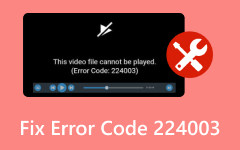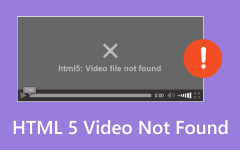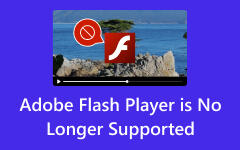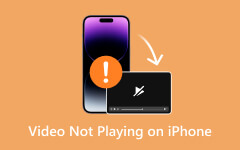YouTube is the biggest online video-sharing platform. Amid the seamless streaming and vast library of videos, users may sometimes encounter playback errors that disrupt their viewing experience. You may encounter issues ranging from playback interruptions and loading problems to YouTube playback error codes like 429, 400, 150, and more.
These YouTube playback errors often need to be clarified for users, mainly when they occur without clear explanations or resolutions. This article will give you insights on why YouTube errors happen and a troubleshooting guide to fix them.
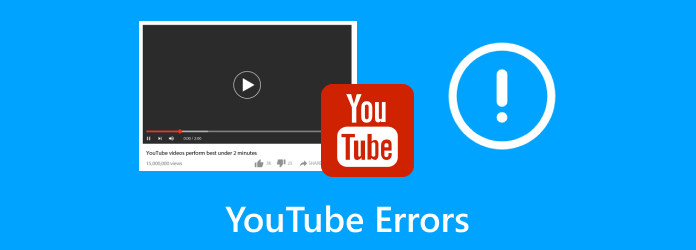
Part 1. Top 9 Common YouTube Errors That Affect Seamless Watching
1. YouTube Error 429 - Too Many Request

YouTube error 429 occurs when the YouTube API or server detects excessive requests originating from a specific IP address in a short duration. It's a rate-limiting error imposed to prevent server overload or abuse. When users encounter this YouTube playback error, it usually indicates they've reached the limit for requests allowed within a specific timeframe. Solutions involve waiting for the restriction period to expire or adjusting the request frequency to align with YouTube's usage guidelines.
2. YouTube Error 404 - Video Not Found

Similar to the standard 404 web error, the YouTube playback error 404 occurs when the requested video is no longer available or has been removed from YouTube. It might also show up if the video's URL is incorrect or the content has been restricted in certain regions.
3. YouTube Error 503 - Service Unavailable

This YouTube video error indicates that the YouTube servers are temporarily unavailable or overloaded. It can happen due to maintenance activities or excessive traffic. Users encountering this error are advised to wait for a while and then try re-accessing YouTube.
4. YouTube Error 500 - Internal Server Error

It is a generic error message indicating a problem on YouTube's servers. This YouTube error code might occur due to server-side issues, database problems, or unexpected technical glitches. Reloading the page or trying again after some time might resolve this error.
5. YouTube Error 400 - Bad Request

YouTube error 400 typically signifies an issue with the user's request. It can stem from various reasons, such as invalid URLs, corrupted browser data, outdated cookies, or conflicts between the client and server due to incorrect information being sent. Clearing browser cache and cookies, verifying URL accuracy, or trying a different browser resolves this error.
6. YouTube Error 403 - Forbidden

YouTube Error 403 indicates that the user cannot access the requested content. It can occur due to region-specific restrictions, age-restricted content, or limitations the uploader sets.
7. YouTube Error 150 - Invalid Request

YouTube error 150 is related to issues with the video or its metadata. This error may occur due to various factors, including video format incompatibility, copyright restrictions, expired video links, or problems with video encoding. Troubleshooting involves verifying the video format, ensuring proper encoding, confirming copyright permissions, or seeking an updated link to the content.
8. YouTube Playback Error

This error message appears on YouTube when there are issues with playing a video. It could be due to poor internet, browser compatibility problems, or issues with the video itself. Refreshing the page, restarting the browser, or checking the internet connection might help resolve this YouTube playback error.
9. YouTube Offline Error

YouTube Offline Error message on a device often appears when there are connectivity issues between your computer and YouTube's servers, even though your internet connection might be active. Despite the functional internet connection, this error indicates that YouTube cannot establish a stable connection to load the content.
Part 2. How to Troubleshoot YouTube Errors and Fix It Right Away
When the YouTube TV playback error appears, try using the added troubleshooting methods and resolve the issue promptly.
1. Update Browser

Ensure that your browser is up-to-date. Outdated browsers can sometimes cause compatibility issues with YouTube. Go to your browser's settings or official website to check for any available updates and install them. Then, reload the YouTube video to see if it wor
2. Disable VPN or Proxy Settings
If you're using a VPN called Virtual Private Network or proxy, try deactivating it temporarily. VPNs or proxies might interfere with YouTube's connectivity, causing errors. Turn them off and attempt to re0access YouTube to see if you can fix the YouTube playback error.
3. Contact ISP
If the problem persists and seems related to the internet connection, reach out to your Internet Service Provider or ISP for assistance. They can diagnose any issues with your internet connection that might affect YouTube access. With their help, you can easily fix YouTube playback errors.
4. Reset Network Settings
Resetting your network settings can sometimes resolve connectivity issues. You can do this by going to your computer's network settings and choosing to reset network settings or perform a network reset. After that, you may need to enter the Wi-Fi passcode again. But it's a very worthy method to try to fix YouTube playback errors.
Open Settings on your Windows computer, and select Network & internet, and then Advanced network settings. Click Network reset to reset network settings on your Windows computer.

5. Use the Mobile Version or Alternative Device
If you're experiencing issues on your PC, try accessing YouTube using the mobile app on your smartphone or a different device like a tablet or another computer. It can help determine if the problem is specific to your device or the server.
Part 3. 5 Ways to Fix YouTube Playback Errors Immediately!
1.Adjust Video Quality

Lower the video quality settings on YouTube to reduce buffering and loading issues. Click on the gear button in the video player and select a lower resolution.
2. Clear Browser Cache and Cookies

Clearing cached data in your browser can sometimes resolve playback errors. Go to your browser settings and clear the cache and cookies.
3. Update Browser or Use Different Browser
Ensure your browser is up-to-date, or try accessing YouTube using a different browser to see if the issue persists.
4. Check Internet Connection
A stable and strong internet connection is crucial for smooth video playback. Ensure you have a reliable internet connection to avoid buffering or playback interruptions.
5. Fix Playback Issues to Corrupted or Damaged File
Tipard FixMP4 - Video Repair is a reliable software for repairing various video file formats, including MP4, MOV, and more. It efficiently addresses issues such as video freezing, audio-video sync problems, playback errors, or corrupted video files that might hinder the seamless playback of YouTube videos.
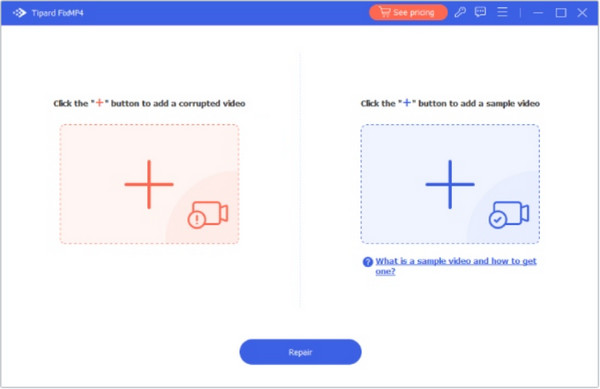
Once the repair process is completed, the software typically allows users to save the repaired video file to a location of their choice on their computer, providing a usable version of the previously corrupted video. So, if you want to enjoy these benefits, you can click the download button below.
Part 4. FAQs about YouTube Error
Why is YouTube Shorts not showing?
YouTube Shorts is not showing because users might occur due to regional restrictions, app compatibility differences, account settings, temporary glitches, or internet-related issues impacting content display.
Why do I see a YouTube - You are offline error on my PC, and how do I fix it?
This error occurs when YouTube cannot establish a connection to its servers. Troubleshoot by checking your internet connection, refreshing the page, clearing browser cache, disabling VPN/proxy, or restarting your computer/router.
Can I contact YouTube support for help with resolving errors?
Yes, YouTube has official support channels where users can seek assistance for specific issues. Contacting YouTube support might provide additional guidance tailored to your problem.
Why are some YouTube videos not available in my country?
Certain videos on YouTube may be restricted in specific countries due to copyright issues, licensing agreements, or regional content regulations set by content creators or copyright holders.
What should I do if YouTube videos are buffering or loading for a long time?
Buffering or slow loading of YouTube videos can be due to poor internet connectivity or network congestion. Troubleshoot by checking your internet speed, restarting your router, or lowering the video quality settings on YouTube.
Conclusion
Have you received a YouTube offline error message while using the platform? If so, use the methods we added here to fix the problem immediately. If the video you want to post has been corrupted, damaged, or has an issue, fix it with Tipard FixMP4. It can refer to a good video to fix corrupted videos right away.