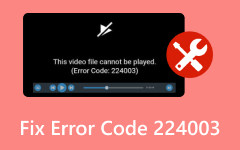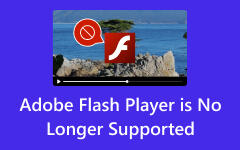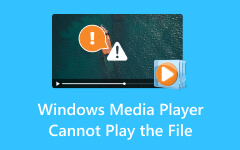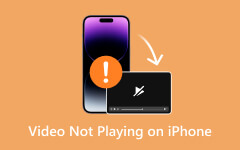HTML5 Video Not Found: Understanding, Troubleshooting, and Repair
HTML 5 video not found is an issue typically when a web page attempts to load and display an HTML5 video element. Still, the specified video file cannot be located, loaded, or accessed for some reason. It could be due to various reasons, such as an incorrect file path, file deletion, server misconfiguration, or unsupported video format. In this guide, we will check file paths to ensure proper video format compatibility; understanding the root cause is crucial to swiftly resolving this problem and ensuring a seamless video playback experience for website visitors.
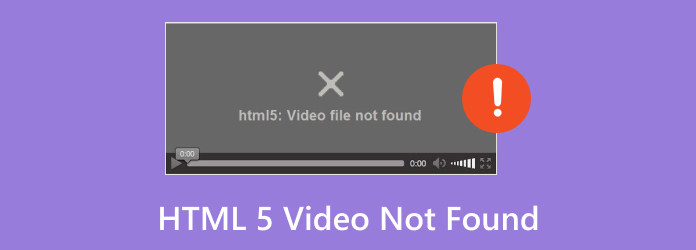
Part 1. What is HTML5 Video?
HTML5 Video revolutionized web multimedia by enabling seamless integration and playback of video content without requiring external plugins like Flash. It offers native support for formats such as MP4, WebM, and Ogg, ensuring compatibility across browsers and devices. Developers can enhance accessibility with features like captions, subtitles, and interactive elements while enabling adaptive bitrate streaming for optimized playback quality based on available bandwidth. Overall, HTML5 Video stands as a versatile, accessible, and standardized solution for embedding videos into web pages, significantly improving user experience and accessibility online.
Part 2. What Does HTML5 Video Not Found Mean & Possible Causes
What does HTML 5 video not found mean? The indicator says the web browser could not locate or load the specified video file for the reason added below.
1. Wrong File Path
It happens when the webpage code contains an incorrect or broken address for the video file. It's like telling the browser to find a video where it doesn't exist or where the browser can't access it. Double-checking and fixing the file path in the webpage's code can solve this issue.
2. Deleted or Moved File
If the video file has been removed, renamed, or relocated from the location the webpage expects it to be, the browser won't be able to find and display it. Imagine if you moved a book to a different shelf but didn't tell anyone where it was – you wouldn't find it where you expected it to be. Restoring the video to its intended location or updating the webpage code with the correct file path can resolve this problem.
3. Unsupported Video Format
Not all video formats work with HTML5 standards or all browsers. If the specified video format in the web page's code isn't compatible, the browser won't be able to play it. It's like trying to read a book written in a language you don't understand. Converting the video to a supported format or using a universally supported format like MP4 often solves this issue.
4. Server Issue
Problems with the server hosting the video file can prevent the browser from accessing it. It might be due to server settings, permissions, or restrictions. It's similar to a locked door – even if you know where the book is if you can't access the room, you can't get it. Checking server settings permissions or seeking help from the server administrator can resolve server-related issues.
Part 3. How to Fix HTML5 Video Not Found Issues Using 5 Ways
1. Check File Path
Ensure that the file path mentioned in the HTML code accurately reflects the location of the video file on the server. One way to do this is by inspecting the code where the video is embedded using video tags and confirming that the file path specified within the src attribute points correctly to the video file.
2. File Existence
After confirming the file path, check the server or file directory to ensure the video file exists in the specified location. Sometimes, a simple oversight or accidental file deletion might cause the not found error. If the file is missing or has been moved, restore it to its intended location.
3. Supported Format
Check if the video file format is compatible with HTML5 Video standards and supported by your target browsers. Commonly supported formats include MP4, H.264 video codec, AAC audio codec, WebM, and Ogg. Converting the video to a universally supported format might be necessary if compatibility issues persist.
4. Server Configuration
Review server settings, permissions, and access rights that could hinder the browser from accessing the video file. Ensure that the server allows public access to the video file and that no restrictions prevent retrieval. Consulting with the server administrator or checking server logs for access-related errors could be helpful.
5. Backup or Alternate Source
Maintain a video file backup to prevent issues arising from accidental deletions or relocations. Additionally, consider alternative hosting solutions, such as using content delivery networks known as CDNs or other reliable hosting platforms, to minimize the risk of 'not found' errors due to file management problems on the original server.
Further Reading:
5 Verified Solutions to Fix Instagram Videos Not Playing
YouTube Errors - What Are the Different Errors & Possible Solutions
Bonus: Best Way to Repair Corrupted Videos Saved on Your Computer Quickly
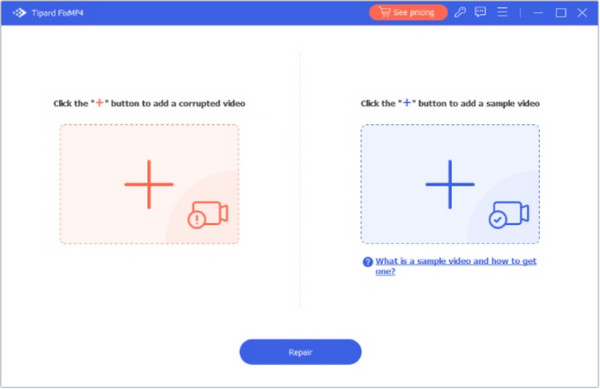
Tipard FixMP4 - Video Repair is a professional video repair tool that effectively fixes corrupted or damaged MP4 files. This software employs advanced algorithms to repair issues such as broken file headers, audio/video sync problems, incomplete downloads, and other errors that cause video corruption. It can handle a wide range of MP4 and other media format corruption issues, ensuring the recovery of damaged videos. Plus, its intuitive interface makes it easy for users to repair videos without complications, regardless of their technical expertise. So, if you are looking for a go-to app for repairing damaged MP4 files, do not hesitate to pick this.
Part 4. FAQs about HTML 5 Error
Can I add subtitles or captions to HTML5 videos?
Yes, HTML5 videos include subtitles, captions, and other text tracks to enhance accessibility. You can add these elements using the track element within the video tag and specifying the language, label, and file source for the subtitles/captions.
What should I do if my HTML5 video doesn't play on specific browsers?
If your HTML5 video doesn't play on specific browsers, ensure those browsers support the video format. You should convert the video to a universally supported format or use specific codecs to ensure compatibility across browsers.
How can I optimize HTML5 videos for mobile devices?
To optimize HTML5 videos for mobile devices, consider using formats like MP4 with H.264 video and AAC audio codecs, as these are widely supported. Additionally, ensure the video resolution and bitrate are suitable for mobile viewing to minimize buffering and provide a smoother playback experience.
How can I add custom controls to an HTML5 video?
You can create custom controls for HTML5 videos using JavaScript and CSS. Using the HTML5 Media API, you can programmatically manipulate the video's playback, volume, and progress and create your UI elements for controls, play/pause buttons, volume sliders, etc.
How can I make my HTML5 video responsive?
To make HTML5 videos responsive, use CSS to set the video's max-width to 100% and height to auto. It allows the video to adjust its size according to the container it's placed in, ensuring it scales appropriately on different screen sizes and devices.
Conclusion
An HTML5 video that is not properly encoded can disrupt this experience. By understanding the causes, such as incorrect file paths, deleted files, unsupported formats, or server misconfigurations, and employing troubleshooting methods like checking file paths, ensuring file existence, format compatibility, and server configurations, users can resolve these issues and restore smooth video playback on their webpages.