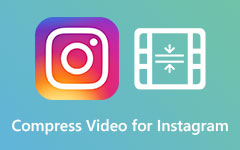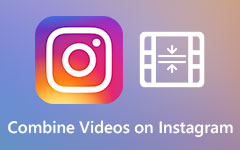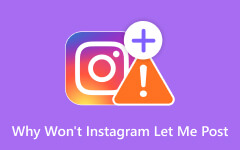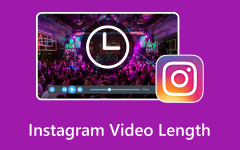3 Best Techniques to Efficiently Speed Up Your Instagram Videos
Enhancing your Instagram content with attractive videos is critical for engaging your audience and distinguishing yourself on the site. But what if your movie is long and needs a speedy speed boost? In today's fast-paced digital environment, learning how to speed up video on Instagram might help you capture your audience's attention. Whether you're a social media influencer, a small company owner, or someone who enjoys sharing significant events, understanding this skill can help boost your Instagram game and ensure your material stands out among the sea of postings.
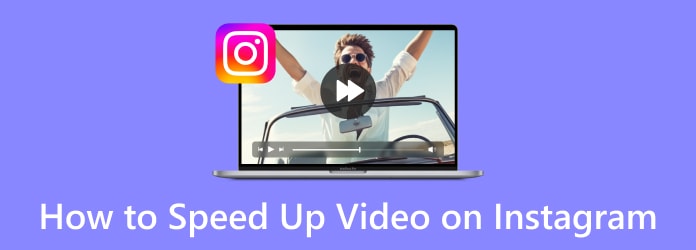
Part 1. 2 Ways to Speed Up Videos on Instagram
1. By Adjusting the Speed of the Video Before Recording
One effective method to speed up videos on Instagram is to adjust the video speed before recording. This allows you to control the pace of your content seamlessly. Here's how you can do it:
Step 1 Log in to your Instagram account.
Step 2 Tap the + button in the middle bottom part of your screen to create a new post.
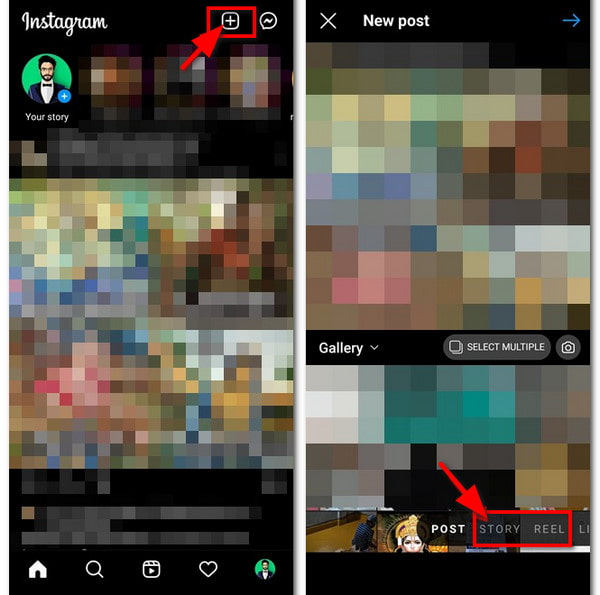
Step 3 Choose Story or Reel to start creating a video.
Step 4 Tap the camera button at the top of the screen to access the in-app camera for recording.
Step 5 Before recording, adjust the speed by tapping on the 1x button at the top of the screen and selecting a higher speed.
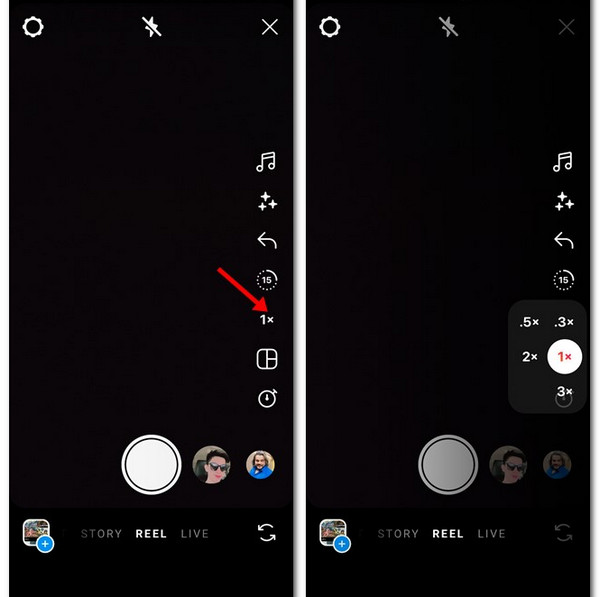
Step 6 Start recording by tapping the circular button at the bottom of your screen. As you record, the video will be captured at the adjusted speed.
Step 7 Once you've finished recording, tap Next to proceed to the editing screen, where you can review your video and make any additional edits if necessary.

Step 8 Finally, tap the arrow in the top-right portion of your screen to save your changes and upload the video to Instagram using the Share button.
2. By Adjusting the Speed of Existing Instagram Videos
The second method involves adjusting the speed of existing Instagram videos. This allows you to modify playback speed seamlessly. Follow the steps below.
Step 1 Launch Instagram on your iPhone to begin the process of adjusting video playback speed.
Step 2 Next, hit the + button at the top-right corner to initiate a new post creation.
Step 3 On the post-creation screen, switch to the Reel tab, then select your desired video from the Gallery by tapping the Gallery icon.
Step 4 On the editing screen, tap the 1x button on the right side, then select your preferred playback speed from the available options.
Step 5 After adjusting the speed, tap the Add button at the top-right, then tap Next to proceed with the edited video.
Part 2. The Best Way to Speed Up Instagram Videos on Windows/Mac
Tipard Video Converter Ultimate provides the simplest and most effective solution for speeding up Instagram videos for Windows and Mac platforms. This program simplifies the procedure with its easy-to-use UI and robust capabilities.
Key Features:
• Intuitive Video Speed Controller for effortless speed adjustments.
• Supports both Windows and Mac platforms for versatile usage.
• Seamless video importing and exporting capabilities for efficient workflow, ensuring Instagram video quality is maintained.
• Real-time preview functionality for instant feedback on speed changes.
• Wide range of speed-up options, including 1.25x, 1.5x, 2x, 4x, and 8x.
• Batch processing with the Convert All button for time-saving operations.
Here's how to easily improve your films for Instagram uploads.
Step 1 Download and install Tipard Video Converter Ultimate on your computer and open the software to start speeding up your videos.
Step 2 Once the tool is launched, navigate to the Toolbox tab, then locate and select the Video Speed Controller option to begin adjusting the video speed.
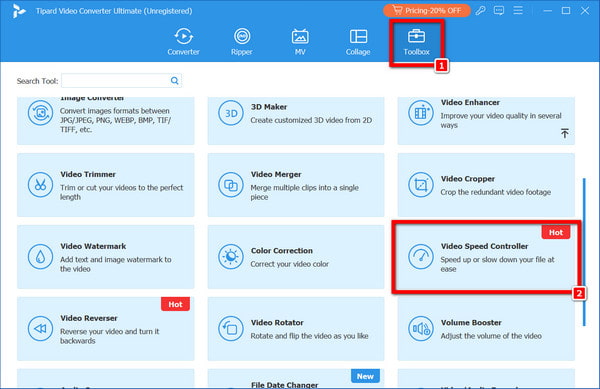
Step 3 In the pop-up window, click the central + button to add the desired video for speeding up the interface.
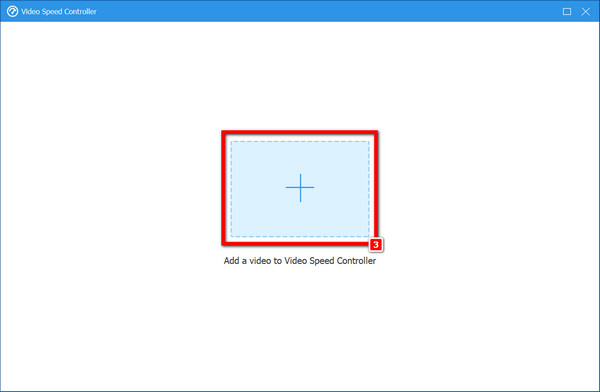
Step 4 Afterward, below the video window, choose from speed-up options: 1.25x, 1.5x, 2x, 4x, or 8x, and observe the changes in real time.
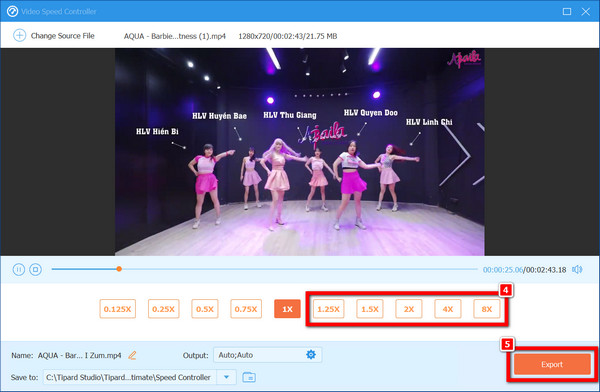
Step 5 Once you've selected your desired speed-up, click the Convert All button to apply changes. Your output video will be saved on your computer, ready for Instagram upload.
Note: If you have speeded up your videos but still don't meet Instagram video length limitation, Tipard Video Converter Ultimate allows you to split videos evenly.
Part 3. FAQs On How to Speed Up Video on Instagram
Can I apply slow-motion effects to Instagram videos?
You can add slow-motion effects to Instagram videos using the platform's built-in editing tools. After you've uploaded your movie, go to the editing menu and select Speed, then choose a slower speed, like 0.5x or 0.25x. This will add a slow-motion effect to your video, increasing its visual appeal.
Does Instagram offer native tools for video speed adjustments?
Yes, Instagram provides native tools for adjusting the speed of videos and also offers the ability to reverse videos on the platform. Users can utilize these tools during the editing process within the app. By tapping on the Speed option, they can choose from various speed settings or select the option to reverse the video playback before sharing it on the platform.
Are there any limitations on the length of sped-up videos?
Yes, there are limitations on the length of sped-up videos on Instagram. The maximum duration for videos uploaded to Instagram Feed and IGTV is typically 60 minutes. However, for Instagram Reels, the maximum duration is usually limited to 30 seconds. Therefore, when speeding up videos, it's essential to consider these duration limits to ensure compatibility with Instagram's platform guidelines and user preferences.
Can I reverse the playback direction of Instagram videos?
According to the most recent information, Instagram does not have a built-in option to reverse the playing orientation of videos in the app. Users can obtain this effect by modifying the video with third-party software before sharing it on Instagram. Once edited, the reversed video can be published on Instagram just like any other video content.
Are there any recommended video editing apps for Instagram speed adjustments?
Yes, several recommended video editing apps offer robust features for adjusting video speed on Instagram. Apps like InShot, Adobe Premiere Rush, and CapCut provide intuitive interfaces and various speed adjustment options, making them popular choices among Instagram users. With these apps, users can quickly speed up or slow down their videos, enhance their content, and create engaging posts for the platform.
Conclusion
Whether you want to fast-forward Instagram videos for dynamic storytelling or change the tempo of your material, learning video speed modifications is essential. You can improve your Instagram presence with the approaches indicated in this tutorial and the recommended tools. Keep your audience's attention with fascinating pictures that stand out in their feeds.