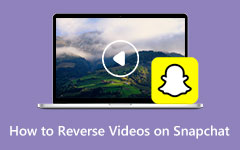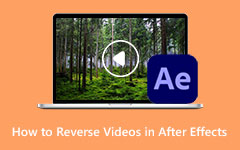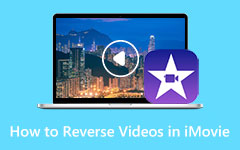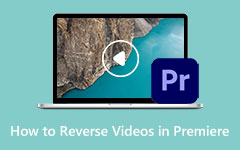Steps on How to Reverse a Video for Instagram [Full Guide]
Among the many trending editing styles that you can do to a video, reversing a video is one of the most popular. Reversing a video allows you to highlight a funny, unique, and fantastic scenario in your video. But before the reversing trend, Instagram already provided an effect where you can reverse your video. After recording a video using Instagram, you have the option to reverse your video before posting it or sending it to your friends. Since many people are searching for how to reverse videos using Instagram, we will now provide you with the steps. Read thoroughly to learn the simple steps on how to reverse a video for Instagram.
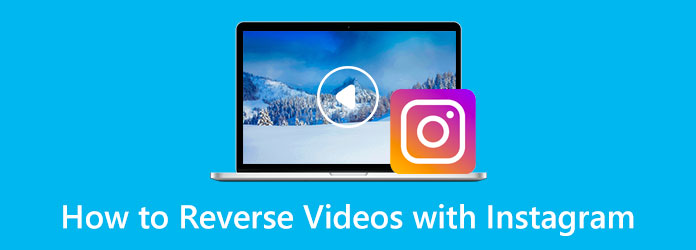
Part 1. How to Put Videos in Reverse Using Instagram
Before, Instagram had a reverse effect that you could use to play your videos in reverse. However, Instagram removed the reverse effect from stories, posts, and reels, recently. Yet, many people still inquire about how to put videos in reverse by Instagram. Although there is no direct solution to your problem, we will provide techniques and applications to help you reverse a video for Instagram. Then after reversing your video using other software, you can upload it on your Instagram and share it with your friends.
Part 2. How to Reverse a Video for Instagram on Computer
Many professionals and novice editors prefer editing videos on their computers. Why? Because they can view the whole dimensions of the video, and their workspace on the screen is expansive. Fortunately, there are many video reversing applications that you can download that can help you easily reverse your videos. However, not all are easy to use and safe. So, we will show you the most prominent video reverser application for your Windows or Mac.
Tipard Video Converter Ultimate is among the most popular video editing software that can help you reverse your videos on your computer. This offline video reverser allows you to reverse your videos entirely or partially by selecting the parts you want to reverse. Moreover, it supports all video file formats, such as MP4, AVI, MOV, MKV, FLV, VOB, WebM, WMV, SWF, and 500+ more. Also, many beginners can use this application because it has an intuitive user interface. Furthermore, Tipard Video Converter Ultimate is packed with many advanced editing features that you can use, including a video merger, video trimmer, volume booster, color correction, and more from the Toolbox. And unlike other software, Tipard Video Converter Ultimate can reverse your video without quality loss. Plus, it is downloadable on all operating systems, like Windows, macOS, and Linux.
How to reverse a video for Instagram using Tipard Video Converter Ultimate:
Step 1 First, download Tipard Video Converter Ultimate on your desktop by clicking the Download button below. Once the application is installed on your desktop, open it immediately.
Step 2 Then, on the main software interface, navigate to the Toolbox panel and select the Video Reverser feature from the list of tools.
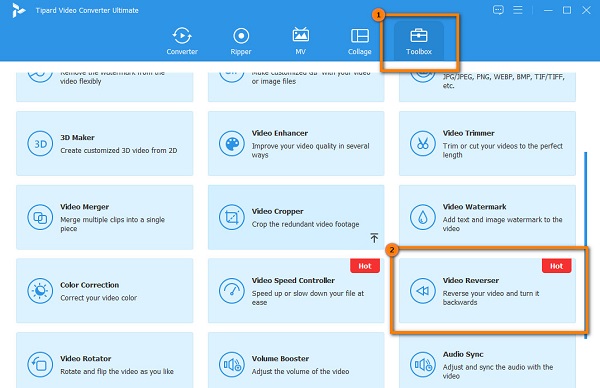
Step 3 Now, we will upload the video that you want to reverse. To upload video files, tick the plus sign button, or you can drag-drop the video from your computer folders to the plus sign box.
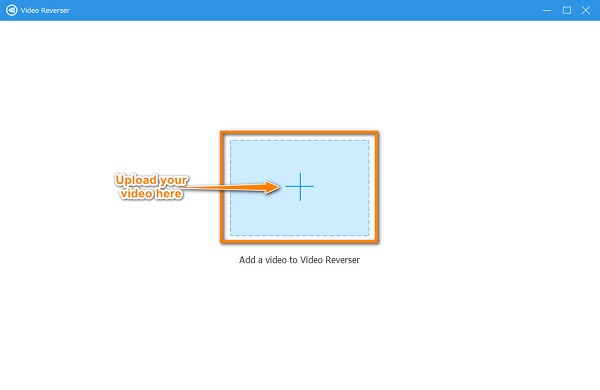
Step 4 After, Tipard Video Converter Ultimate will automatically reverse your video entirely. But if you want to reverse a section from your video, click the Set Start and Set End button to indicate the start and the end of the reverse effect on your video.
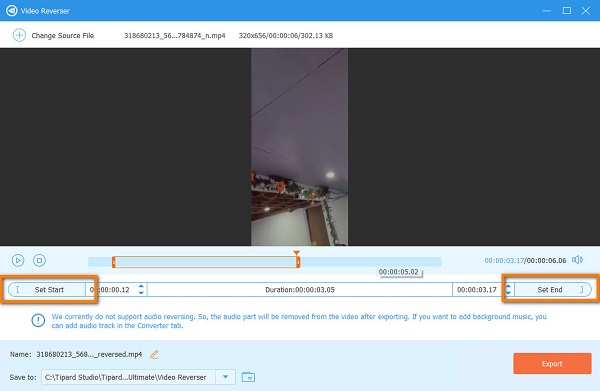
Step 5And after reversing your video, you can watch the preview of your output. Click Export to save your output on your device.
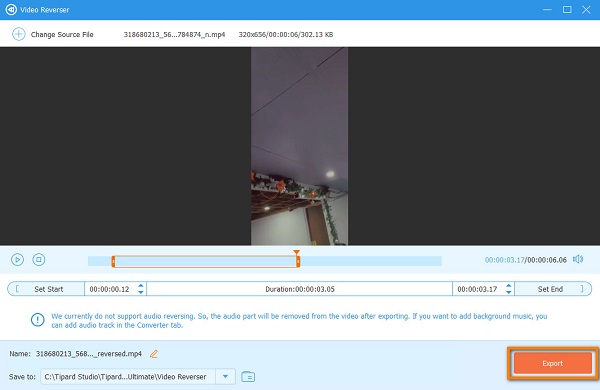
This method is a great alternative for how to do a reverse video on Instagram. So, if you want to reverse your videos, follow the steps above.
Part 3. How to Reverse a Video for Instagram on Mobile Phone
Since Instagram is usually used on mobile phones, many users are searching for a video reverser application for their mobile phones. To help you search for the best video reverser app, we tried some of the most popular video reverser applications for Android and iPhone devices. Therefore, if you want an alternative on how to make a reverse video on Instagram, read this part continually.
1. Rewind Video - Magic Video
Rewind Video - Magic Video is among the best applications to reverse your video on your mobile phone. This video reverser enables you to reverse your video by selecting a part you want to reverse with the play heads. In addition, it is a user-friendly application because it has a simple user interface. It also has a feature where you can reverse an audio file. Moreover, it is free to use, and it is completely safe. However, it is only available on Android devices and contains ads that might distract you.
How to reverse a video using Rewind Video - Magic Video:
Step 1Install the Rewind Video - Magic Video app on your PlayStore, and open the app once it is installed. On the app's main interface, tap the Reverse video option, then select your video.
Step 2And then, move the play heads on the video timeline to select the part you want to reverse. Tap the check icon once you are done.
Step 3Wait for the application as it reverses your video. You can save your output on the next interface by tapping the Save video button below. And that's it! That is how to reverse a video using Rewind Video - Magic Video app.
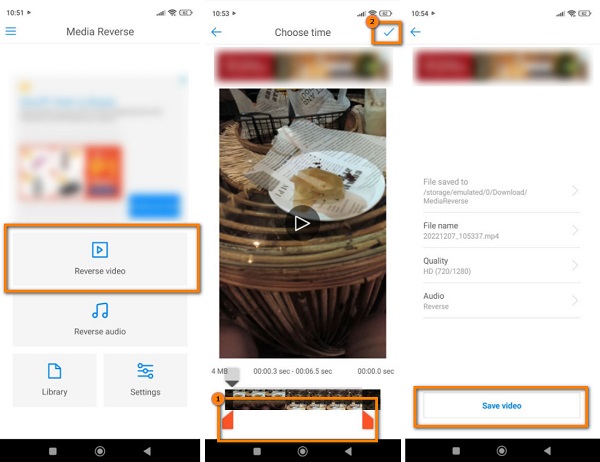
2. Reverse Vid: Play it Backwards
Reverse Vid is the best video reverser application that you can use to reverse your videos for Instagram using your iPhone device. This application can reverse your videos automatically and entirely. It uses an AI technology process, so it will be easy for you to reverse your videos for Instagram. Additionally, you can select the Playback speed percentage you want for your video. The setback of using this app to reverse videos is that you need to watch ads before you can reverse videos. You also need to unlock the paid version of the app before using other features.
How to reverse videos using Reverse Vid:
Step 1Install the Reverse Vid: Play it Backward on your iPhone device, then open the app. On the first interface, tap the Choose from Library option.
Step 2Select the video you want to reverse, then tap the Choose button to proceed to the next step.
Step 3Finally, choose the Playback speed for your video, and tap the Download icon to save your output.
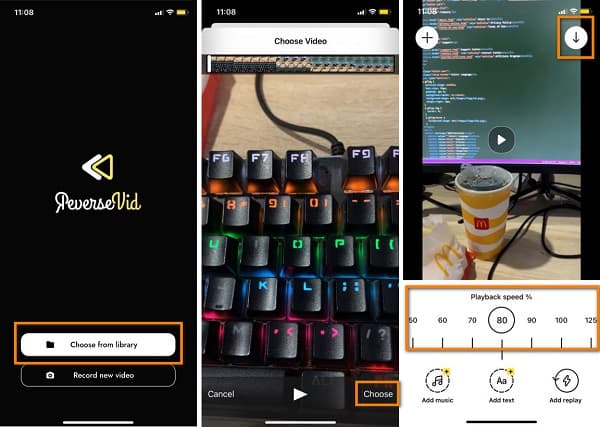
Part 4. FAQs about How to Make a Reverse Video Using Instagram
Can I forward a video on Instagram?
As of now, you can no longer forward a video on Instagram, either on an Android or iOS device.
Why can't I play reels on my Instagram?
A temporary bug or glitch sometimes causes reels not to be playable. You can close the app, open it again, or just restart your phone.
What is the longest video length I can record on Instagram?
You can post a video on Instagram that is 3 seconds to 10 minutes. If the video you recorded is longer than 60 seconds, a preview will be played in the feed.
Conclusion
Apparently, Instagram no longer has the reverse effect many people want. If you are among the people who are searching for how to create a reverse video by Instagram, you can try the solutions given above. And if you want to use the best video reverser application packed with many advanced editing tools, download Tipard Video Converter Ultimate.