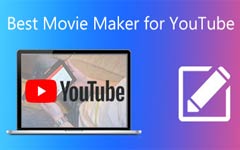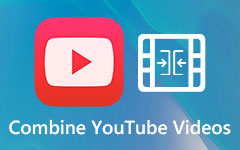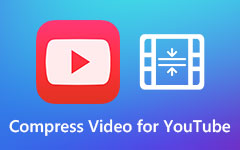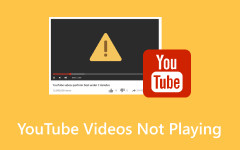How to Efficiently Slow Down YouTube Video When Watching a Video On It
Ever get the itch to dissect every move in a high-octane sport, like a sports analyst in the zone? But then reality hits - it's just a blur! Our eyes can only take in so much, leaving us with a confusing mess instead of insightful commentary. That's where slow-motion magic comes in, letting us break down every frame for a second to understand the athletic brilliance at play truly. In today's article, we will be able to teach you how to slow down YouTube videos so you can break down action per action at a much lesser speed, or you can do it for your analysis!
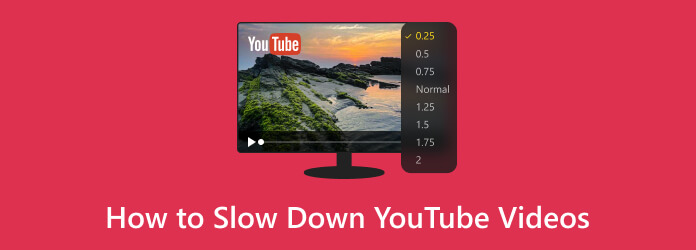
Part 1: The Best Way to Slow Down YouTube Videos on Windows/Mac
How can we forget that a playback speed editor can be used in times like this? Tipard Video Converter Ultimate has a powerful feature wherein you can adjust the super fast speed to slow-mo without compromising the original quality and understand every detail at a much slower pace. Changing the pace of a video usually drops the quality of the original played fast video, but with this, you won't experience it. Do you believe what we are saying? If not, copy the tutorial in this article to help you slow down YouTube videos before uploading them!
Step 1 Begin by downloading the video converter on your computer and then installing it. After that, follow it up by launching the program to start using it for editing.
Step 2 Now that the editor is running on your system click the Toolbox. Next, find the Video Speed Controller feature of the app, which allows you to adjust the video speed to fast-forward or slow-mo.
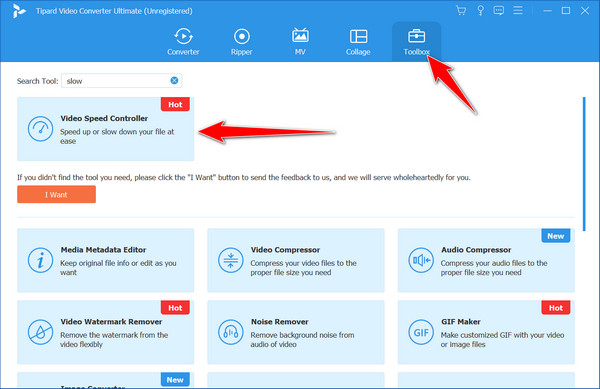
Step 3 Upload the video you want to edit the playback speed for here by clicking the add button. There is no need to worry about this app because it supports many formats. That means that 99.9% of your video file is supported.
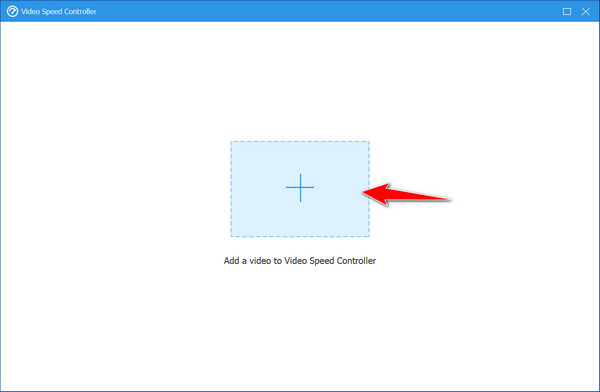
Step 4 After loading up, you have options to manipulate the playback speed. Since you want to add slow-mo, choose anything between 0.75× to 0.125×, for these options allow you to slow down. Play a preview to see if that is the speed you want to get!
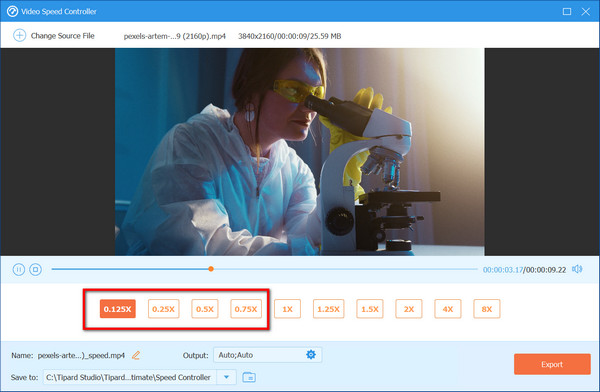
Step 5 Lastly, when you are satisfied with the video you have changed to playback speed for YouTube, click the Export button to save it to your local disk drive.
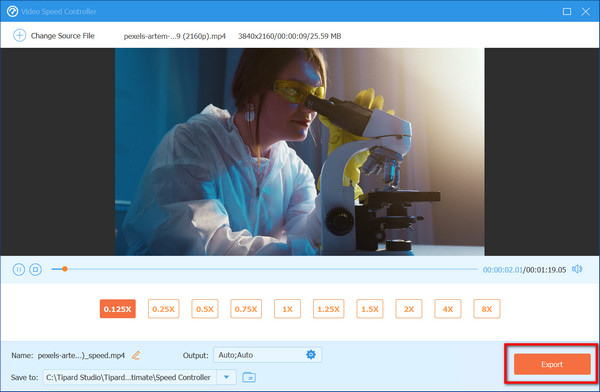
Part 2: How to Slow Down YouTube Videos on PC [Windows & Mac]
How do you slow down a video on YouTube? In this part, we will show you how YouTube works on Windows and Mac when you need to change the playback speed of a video. Copy the tutorial we have here to learn how to do it!
Step 1 Open a new browser and go to the YouTube official website. Search for the video you want to dissect frame-by-frame or click the suggested video on the home page.
Step 2 Hover your mouse over the video player. A gear icon will show in the bottom right corner. Tick on this gear button to access the Settings. Within the Settings menu, locate the option labeled Playback Speed. Depending on your browser layout, this might be hidden under a sub-menu.
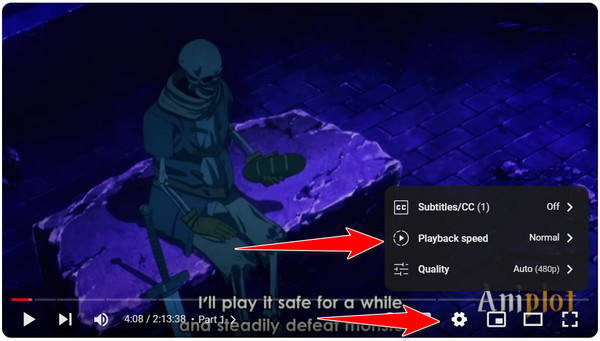
Step 3 A menu with various playback speeds will appear; choose a slower speed option such as 0.25× as the lowest, 0.50×, and 0.75×. With the slowed video, you can analyze every move at your own pace. The audio will also be slowed down, so keep that in mind while dissecting the action.
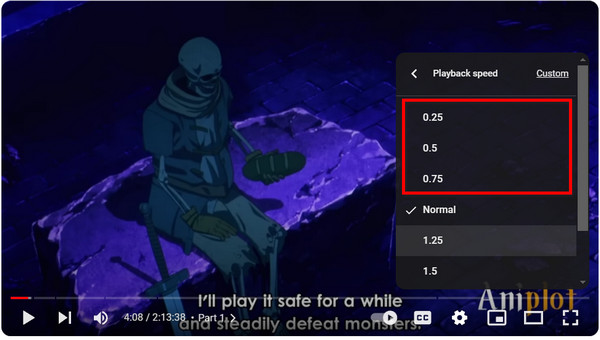
Part 3: How to Slow Down YouTube Videos on Mobile [Android & iOS]
How do I slow down a YouTube video? If you are using the mobile version of YouTube, follow this tutorial to successfully change the playback speed of a video.
Step 1 Open the YouTube app on your mobile, Android or iOS, and find the video you want to slow down frame by frame.
Step 2 After tapping the video, tap the cog button on your screen to access the settings.
Step 3 Go to Playback Speed, and in the same way as the desktop version, select the video playback you want to set on the video you are watching. After clicking it, the playback will be turned to your chosen speed.
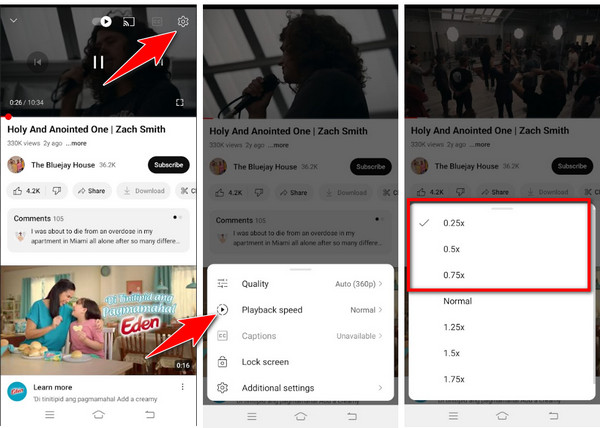
Further Reading:
Best YouTube Video Size to Upload A Video to YouTube
YouTube Errors - What Are the Different Errors & Possible Solutions
Part 4: FAQs on How to Slow Down YouTube Videos
Is there a quality loss when slowing down a YouTube video using the built-in speed options?
No, there's no quality loss because you're adjusting the playback speed, not editing the video itself. However, the audio will also be slowed down, which might sound distorted.
Why are there errors when playing YouTube?
It could be your internet connection, outdated apps, browser issues, or a funky video. Restart devices, check your connection, update software, clear browser cache, or try a different browser. When you are stuck with YouTube errors, you can report them.
Will using slow motion on YouTube drain my battery faster?
Yes, slowing down playback requires more processing power, which can lead to increased battery drain on your mobile device. So, if you want to save some of your batters after you use the slow motion, turn it off or return to the average speed.
Can I slow down a YouTube video livestream?
Unfortunately, YouTube's live streams don't currently offer built-in slow-motion functionality. You'd need to record the live stream and then use video editing software to slow it down later.
Can I slow down the audio only on a YouTube video?
No, YouTube's built-in slow-motion function affects the speed of video and audio playback. Since the audio is embedded in the video, you can't adjust them independently, so if you change the speed, expect it to happen.
Conclusion
How can I slow down a YouTube video? With the included tutorial in this article, you can now perform video slowing down on YouTube and start from the best video editor you can ever find on Windows and Mac for working the built-in features on Windows, Mac, Android, and iOS. With all of that information, you can slow down any videos you watch on YouTube. But if you are a content creator and like to edit videos by adding a touch of slow-mo transition effect, we suggest you maximize Tipard Video Converter Ultimate's potential. Be wise and edit with a few clicks since the app will do the rest of the job effectively and efficiently!