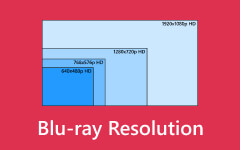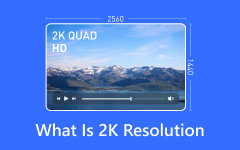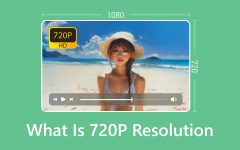As technology advances, 4K resolution has become a standard in visual media, offering breathtaking clarity and detail. This guide explores everything you need to know about 4K and its related aspects, including what 4K resolution is, its key differences from UHD, and effective ways to upscale your videos to 4K. Whether you're looking to upgrade your viewing experience or enhance the quality of your video content, this guide will provide valuable info to help you make the most of 4K technology. You can learn more about the topic of 4K resolution by reading the information below.
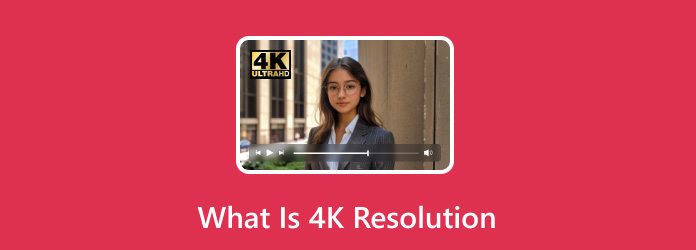
Part 1: What Is 4K Resolution - Why Should You Choose 4K Resolution?
4K refers to the resolution, where screen pixels generate about 4,000 horizontally, giving a clear and detailed finish. This resolution most often refers to two different standards: DCI 4K (4096 × 2160 pixels), for use in digital cinema and professional workflows, and UHD (Ultra High Definition) (3840 × 2160 pixels), which has become the standard for consumer TVs, monitors, and streaming services. Both offer four times the detail of Full HD (1920 × 1080).
Each 4K resolution provides various benefits, depending on users' needs. One is quality; up to the 4K standard, visuals become lifelike. It has four times the number of pixels compared to Full HD, producing highly defined images with brilliant colors. This is more apparent through larger screens, where enhancement of clarity and boom of colors make it thoroughly enjoyable to watch.
Another good reason for choosing 4K is that it takes your entertainment experience to another level. Whether on a high-definition TV, a gaming monitor, or projected through a projector, 4K provides an almost cinema-like experience at home. Many streaming platforms, such as Netflix, Disney+, and YouTube, have made HDR (High Dynamic Range) content available in 4K, further enhancing the quality of movies, shows, and other visuals.
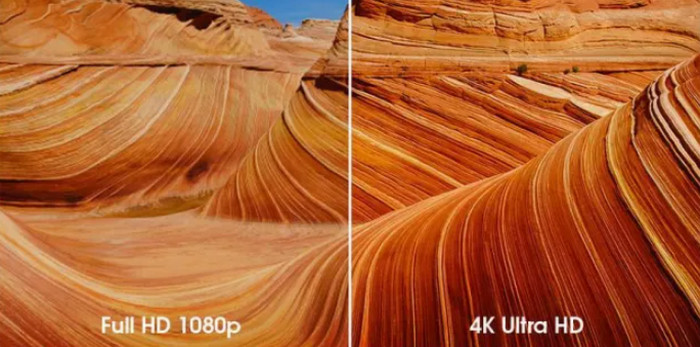
4K resolutions for professionals would greatly increase productivity. Enhancing or stretching the multitasking screen becomes possible with a 4K monitor resolution. For most graphic designers, video editors, and coders dealing with tiny details, the capacity to stretch out the view is quite useful. This is much sharper text that makes documents easier to read and allows for spreadsheet analysis.
4K resolution is going to become an essential thing for all content creators. It brings professional results in photography and videography. Even if your end result is in Full HD, you can shoot in 4K and zoom, crop, and stabilize footage while keeping quality intact.
4K is a long-term investment, by which finally investing can be referred to as such. The whole world has suddenly shifted to 4K standards, with HDR and the new Dolby Vision coming along, and even the highest form, namely 8K, is already building up on it. Thus, choosing 4K allows any setup to be suitable for changes in technology and trends in media consumption.
If you want the best out of movies, games, or even professional work, then 4K is the right choice. It's mostly about having 4K content, especially if you have streaming services, Blu-ray discs, or gaming consoles to experience it yourself using a big screen where you notice the differences in the clarity. It is unimportant for smaller screens or if no 4K content is available, but given how fast 4K is becoming the standard, it is a wise, future-ready investment.
Part 2: UHD vs 4K - Key Differences
What is commercially known as 4K TVs are mainly UHD TVs. The term "4K" has just become more popular than UHD as a consumer-friendly label; manufacturers and marketers use it to refer to most of their products. Unlike typical UHD consumer devices that often standardize around 8-bit and 10-bit color depths, DCI applications of Professional 4K usually require even stricter color accuracy and higher bit-depth requirements (e.g., 12-bit color). DCI 4K, which would need specific device support, is unavailable; most devices should have UHD resolutions by default.
Resolution
Ultra-high definition refers to a 3840 × 2160 pixels resolution, exactly four times full HD resolution (1920 × 1080). Most TVs and consumer displays are marketed as "4K" when they match this standard resolution.
4K, however, is a term coined in digital cinema to refer to the resolution at which images are captured and projected as 4096 × 2160 pixels. While this value approaches but does not quite reach UHD (the latter is slightly wider), DCI's specifications are followed, as with most professional films.
Aspect Ratio
UHDs are usually built for a 16:9 aspect ratio, so they are more suitable for home TVs, gaming consoles, and streaming content. 4K, on the other hand, takes a wider aspect ratio of about 17:9, making it more suitable for the cinema and the screen and for viewing movies.
Usage
UHD appears on many consumer devices, such as TVs, monitors, and streaming platforms, where streaming is mostly limited to Netflix and Amazon Prime Video. This has now become the norm for broadcast television and home entertainment systems.
4K is, however, used predominantly for its professional use in filmmaking, post-production workflows, and digital cinema. Standards such as DCI 4K are now found on high-end cameras and projection systems.
Part 3: 3 Ways to Upscale Your Video to 4K Resolution
Tipard Video Converter Ultimate
Many software applications try to angle for the title as the best software in upscaling to 4K resolution dimensions. Still, among them, Tipard Video Converter Ultimate is one of the finest. This user-friendly software combines advanced upscaling algorithms with additional features like noise reduction, enhancement filters, and format conversion. Whether you are a professional content creator or just a casual user, the process here becomes very easy, giving you excellent results.
Upscaling your video clip into a 4K image allows you to enjoy higher quality visuals, better clarity, and compatibility with the new era display devices. Surely, with more and more devices and streaming platforms supporting 4K, having your videos in that size will significantly improve the viewing experience. Upscaling means taking the original video and increasing it to a resolution of 4K or 3840 × 2160 pixels. With the right tools, you will surprise yourself with the results without compromising quality.
Step 1 Install and Launch Software
The first thing you need to do is to install the software by clicking the download button below. After that, launch the application by going to your desktop and clicking the app.
Step 2 Import Video
After launching the application, you will see its main interface. To import videos, click on the + button. You can navigate through your files, and another window folder will appear. Select and import your videos.
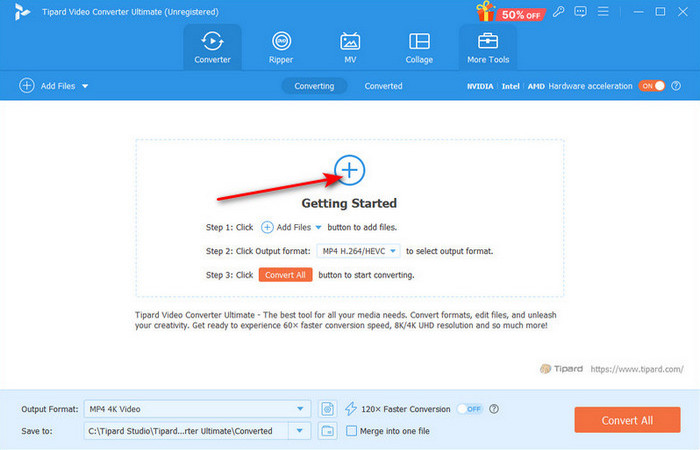
Step 3 Upscale Video
After that, you will see your imported video in the same window. Click on the big blue Resolution button to upscaler your video. Select 4K Video to apply.
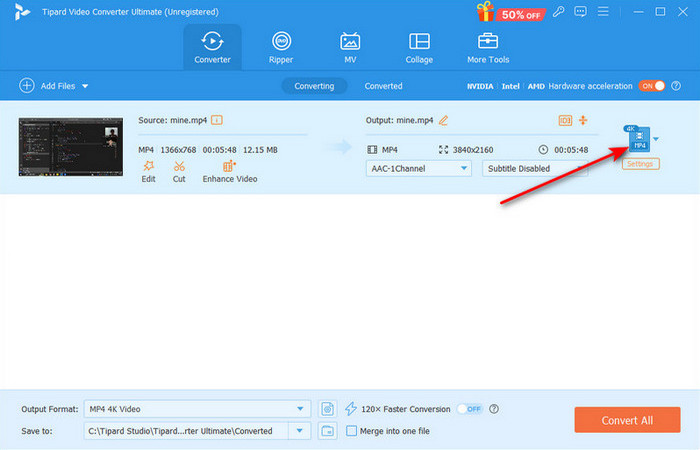
Step 4 Export Video
After toggling its resolution, you are now ready to export. Click the Convert All button to export. Your videos will be saved in your local directory.
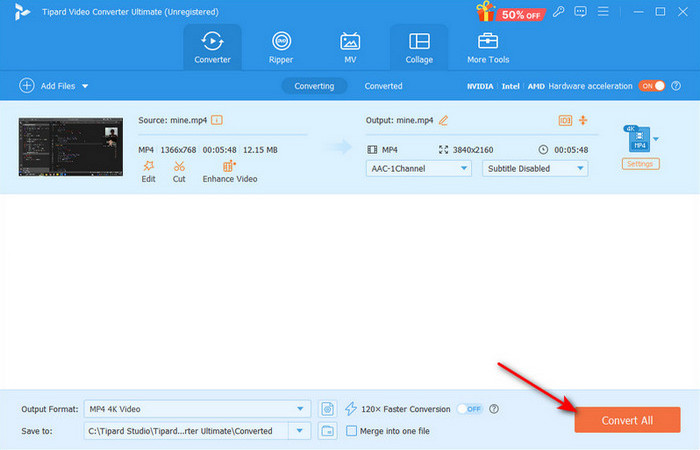
HitPaw Video Enhancer
HitPaw Video Enhancer is an AI-powered tool that upscales images into 4K resolutions while improving the quality of the video itself. With state-of-the-art machine-learning algorithms, it restores details, reduces noise, and sharpens one's image for great results, all with minimal effort. The software helps revive old footage into lively high-definition videos that match the definition of modern-day screens. The beginner-friendly interface with an easy-to-use one-click enhancement feature makes it suitable for all users, from novices to experts. Transform old video footage into stunningly new-looking images in HD formats, enhance your family's footage, or create perfect professional footage with HitPaw Video Enhancer, which is easy and effective all in one.
Step 1 Install the app by going to their official page. Then, launch the app by clicking it on your desktop.
Step 2 After launching the app, import your videos by navigating to Video Enhancer and clicking Import. You will be able to navigate your videos through a file window.

Step 3 Set the quality of your video by toggling the SDR to HDR slider after you have set your preferred resolution. Click on the Export button to export your video.
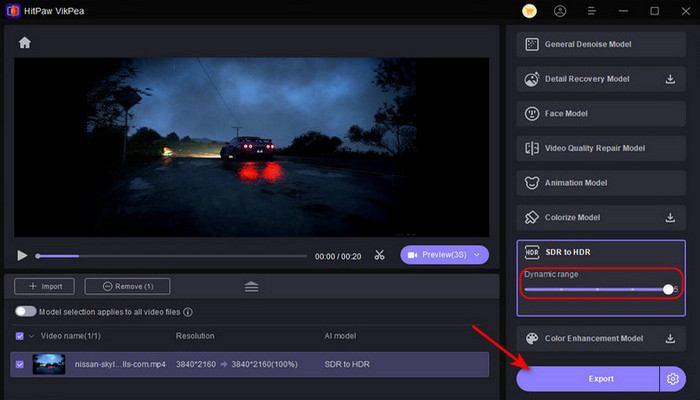
DVDFab Video Enhancer AI
DVDFab Video Enhancer AI is a state-of-the-art AI-powered video upscaler designed to enhance video quality and upscale resolution to 4K or higher. Involving deep learning complex neural networks, it analyzes every video frame to recover missing details, sharpen images, and suppress artifacts. It is especially effective on low-resolution or old footage. It automates the overall process and gives high-quality results without almost any manual adjustment to the end users. Its intuitive interface and batch-processing capabilities make it an excellent choice for users who want efficient and professional-grade video enhancement. Whether for personal memories or professional projects, DVDFab Video Enhancer AI delivers exceptional upscaling results.
Step 1 Go to the official app site, download and install the app. After that, you will be directed to the app's main interface.
Step 2 After redirecting to the main interface of the app, click on Upscaler. Then, import your videos by clicking the + button. Select and import your videos using the file window.
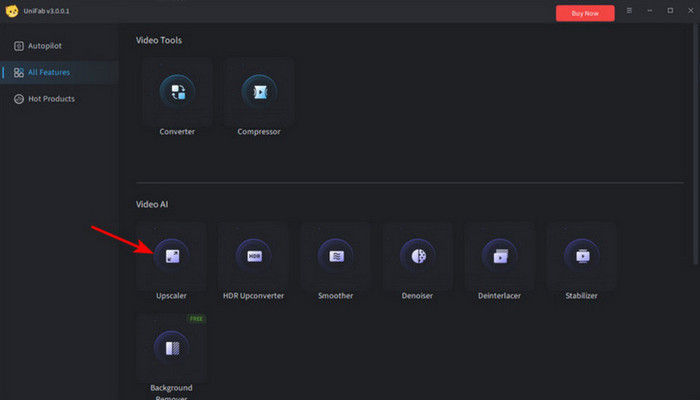
Step 3 Now, you can set the resolution by clicking the Resolution tab and choosing your preferred resolution. After setting the resolution, click the Start button to upscale your video.
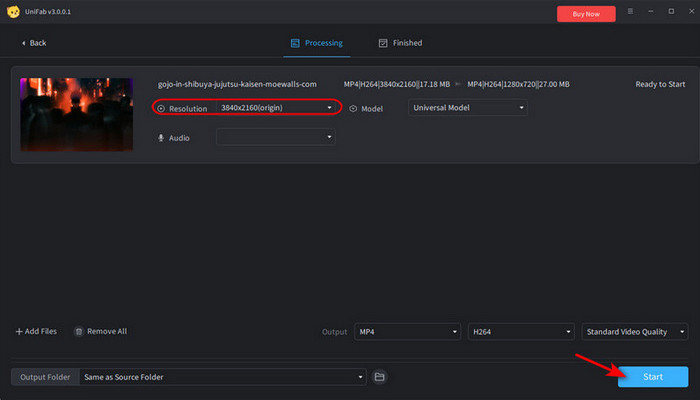
Conclusion
With the contents above, we hope you learned how to upscale to 4K resolution size. Make sure to read carefully to fully understand the right information of the said resolutions. If you ever forget the information about these resolutions, feel free to come back to this article.